Get free scan and check if your device is infected.
Remove it nowTo use full-featured product, you have to purchase a license for Combo Cleaner. Seven days free trial available. Combo Cleaner is owned and operated by RCS LT, the parent company of PCRisk.com.
What is Speed Browser?
The rogue Internet browser, Speed Browser, claims to increase Internet speed, however, it employs a deceptive free software marketing method called 'bundling' to infiltrate computers during installation of other software. Therefore, Speed Browser is categorized as a potentially unwanted program (PUP).
Many users fail to express enough caution when downloading free software from freeware download websites, and then inadvertently install additional unwanted programs.
Once installed, Speed Browser assigns itself as the default Internet browser and assigns the homepage and new tab URL settings to trovi.com (for all installed Internet browsers including Internet Explorer, Google Chrome, Mozilla Firefox, and Safari).
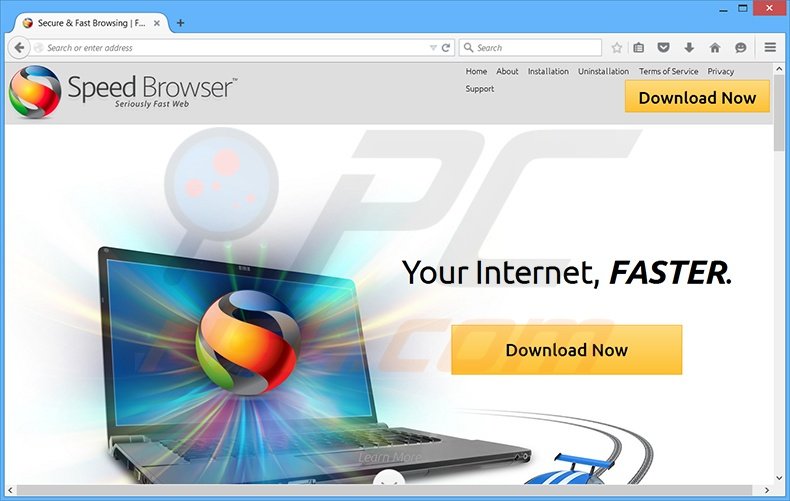
Popular freeware download websites are known to use small programs called 'download managers' (also called 'installers', 'download clients', etc.) as traffic and free services monetization tools. Download managers are developed to include additional applications together with the chosen software.
These applications are usually presented as '100% legitimate', 'virus-free', and/or approved by various legitimate anti-spyware or anti-virus suites. Despite these claims, reckless freeware download risks computer infection with adware or malware.
Speed Browser collects various information that may be personally identifiable and generates intrusive online ads that can lead to dubious websites. The presence of this PUP on your system may result in serious privacy issues or identity theft, and therefore, Speed Browser should be uninstalled immediately.
Installation of Speed Browser, or other similar applications, can be avoided by closely examining each step of the free software download process and ensuring that no additional applications are included.
Furthermore, installation of downloaded software should be performed using the 'Custom' or 'Advanced' installation options - this will reveal any bundled applications listed for installation and allow you to opt-out. Speed Browser is similar to other rogue applications claiming to offer these features.
For example: Neto Coupon, Safer Browser, CloudGuard, and Browser Protect among hundreds of others. None of these applications (including Speed Browser) provide any significant value for the user - their purpose is to generate revenue by the display of online ads, redirects to dubious websites, and sharing collected data with third parties.
If you have installed Speed Browser, follow the steps below to uninstall this rogue program (trovi.com redirect removal guide).
Deceptive free software installer used in Speed Browser adware distribution:
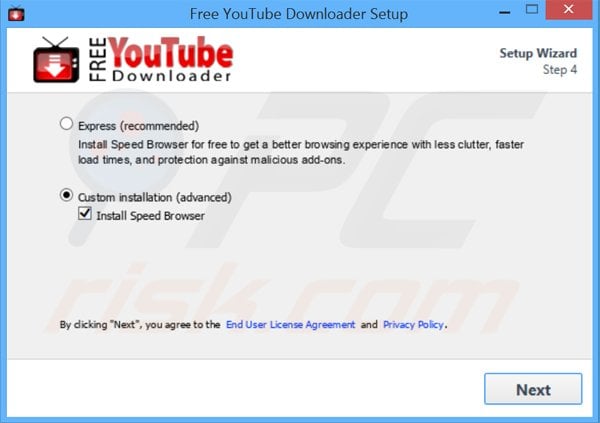
Speed Browser adware installer setup:
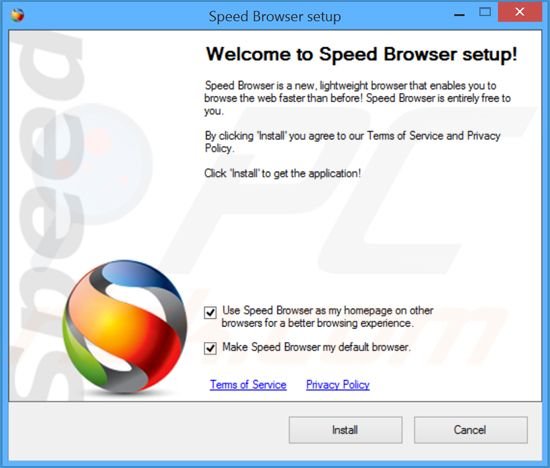
Instant automatic malware removal:
Manual threat removal might be a lengthy and complicated process that requires advanced IT skills. Combo Cleaner is a professional automatic malware removal tool that is recommended to get rid of malware. Download it by clicking the button below:
DOWNLOAD Combo CleanerBy downloading any software listed on this website you agree to our Privacy Policy and Terms of Use. To use full-featured product, you have to purchase a license for Combo Cleaner. 7 days free trial available. Combo Cleaner is owned and operated by RCS LT, the parent company of PCRisk.com.
Quick menu:
- What is Speed Browser?
- STEP 1. Uninstall Speed Browser application using Control Panel.
- STEP 2. Remove Speed Browser from Internet Explorer.
- STEP 3. Remove Speed Browser from Google Chrome.
- STEP 4. Remove Speed Browser Mozilla Firefox.
- STEP 5. Remove Speed Browser from Safari.
- STEP 6. Remove rogue plug-ins from Microsoft Edge.
Speed Browser adware removal:
Windows 11 users:

Right-click on the Start icon, select Apps and Features. In the opened window search for the application you want to uninstall, after locating it, click on the three vertical dots and select Uninstall.
Windows 10 users:

Right-click in the lower left corner of the screen, in the Quick Access Menu select Control Panel. In the opened window choose Programs and Features.
Windows 7 users:

Click Start (Windows Logo at the bottom left corner of your desktop), choose Control Panel. Locate Programs and click Uninstall a program.
macOS (OSX) users:

Click Finder, in the opened screen select Applications. Drag the app from the Applications folder to the Trash (located in your Dock), then right click the Trash icon and select Empty Trash.
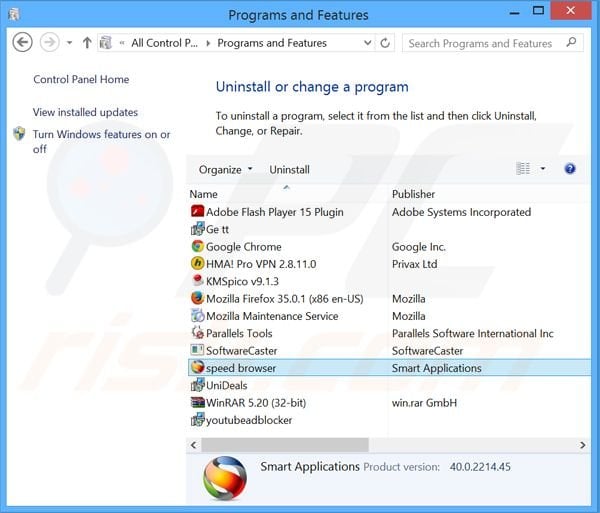
In the uninstall programs window, look for "speed browser", select this entry and click "Uninstall" or "Remove".
After uninstalling the potentially unwanted program that causes Speed Browser ads, scan your computer for any remaining unwanted components or possible malware infections. To scan your computer, use recommended malware removal software.
If your homepage and default search engine settings were changed to trovi.com, use this removal guide to eliminate the unwanted changes.
DOWNLOAD remover for malware infections
Combo Cleaner checks if your computer is infected with malware. To use full-featured product, you have to purchase a license for Combo Cleaner. 7 days free trial available. Combo Cleaner is owned and operated by RCS LT, the parent company of PCRisk.com.
Remove Speed Browser adware from Internet browsers:
At time of research, Speed Browser did not install its browser plug-ins on Internet Explorer, Google Chrome, or Mozilla Firefox, however, it was bundled with other adware. Therefore, you are advised to remove all potentially unwanted browser add-ons from your Internet browsers.
Video showing how to remove potentially unwanted browser add-ons:
 Remove malicious add-ons from Internet Explorer:
Remove malicious add-ons from Internet Explorer:
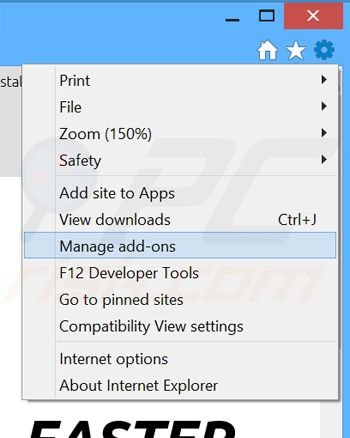
Click the "gear" icon ![]() (at the top right corner of Internet Explorer), select "Manage Add-ons". Look for any recently-installed suspicious browser extensions, select these entries and click "Remove".
(at the top right corner of Internet Explorer), select "Manage Add-ons". Look for any recently-installed suspicious browser extensions, select these entries and click "Remove".
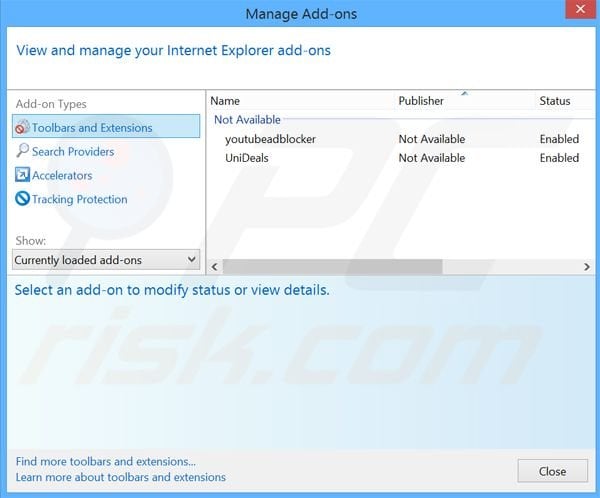
Fix the shortcut target of Internet Explorer:
This browser hijacker changes the "Target" field of the Internet Explorer shortcut. To fix this, locate the shortcut on your Desktop and click the right mouse button over it. In the opened menu, choose "Properties". In the opened window, locate the hijacked Target field and eliminate it, then enter a correct one - "C:\Program Files\Internet Explorer\iexplore.exe".
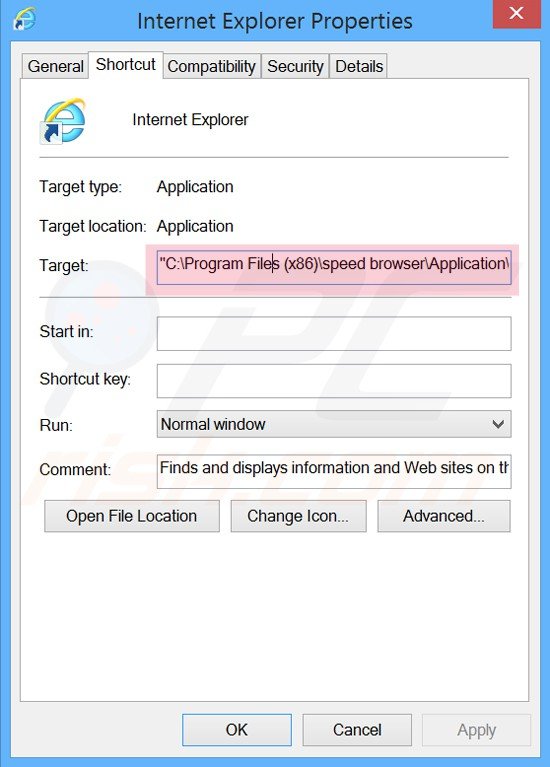
Optional method:
If you continue to have problems with removal of the speed browser pup, reset your Internet Explorer settings to default.
Windows XP users: Click Start, click Run, in the opened window type inetcpl.cpl In the opened window click the Advanced tab, then click Reset.

Windows Vista and Windows 7 users: Click the Windows logo, in the start search box type inetcpl.cpl and click enter. In the opened window click the Advanced tab, then click Reset.

Windows 8 users: Open Internet Explorer and click the gear icon. Select Internet Options.

In the opened window, select the Advanced tab.

Click the Reset button.

Confirm that you wish to reset Internet Explorer settings to default by clicking the Reset button.

 Remove malicious extensions from Google Chrome:
Remove malicious extensions from Google Chrome:
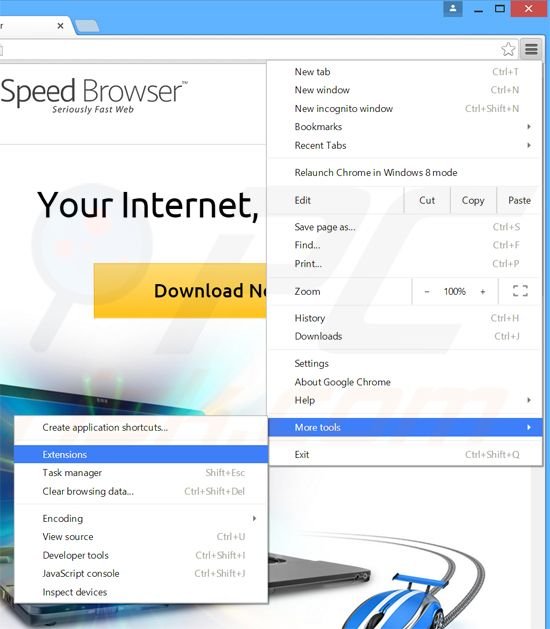
Click the Chrome menu icon ![]() (at the top right corner of Google Chrome), select "Tools" and click "Extensions". Locate all recently-installed suspicious browser add-ons, select these entries and click the trash can icon.
(at the top right corner of Google Chrome), select "Tools" and click "Extensions". Locate all recently-installed suspicious browser add-ons, select these entries and click the trash can icon.
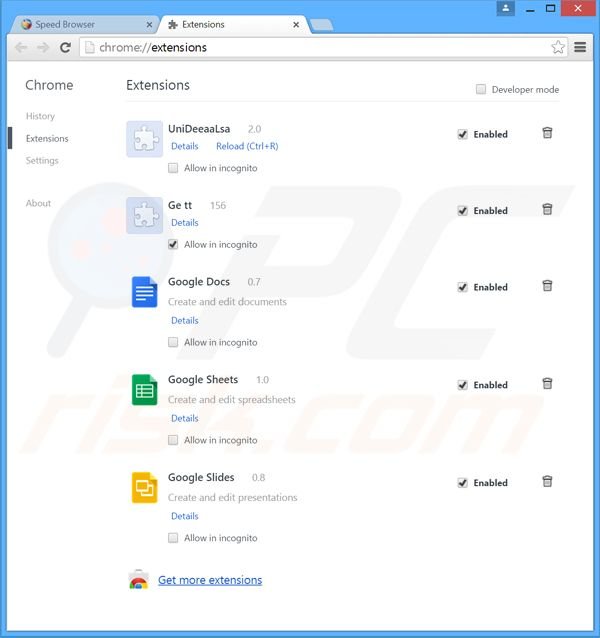
Fix the shortcut target of Google Chrome:
This browser hijacker changes the "Target" field of the Google Chrome shortcut. To fix this, locate the shortcut on your Desktop and click the right mouse button over it. In the opened menu, choose "Properties". In the opened window, locate the hijacked Target field and eliminate it, then enter a correct one - "C:\Program Files\Google\Chrome\Application\chrome.exe".
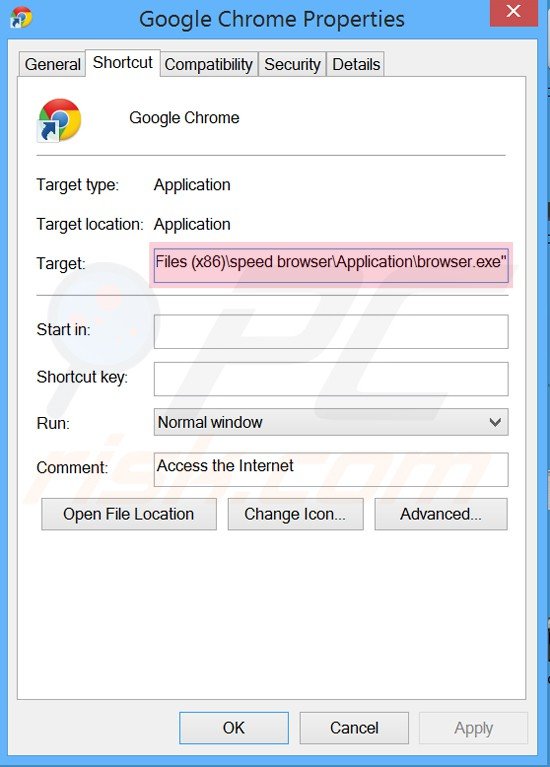
Optional method:
If you continue to have problems with removal of the speed browser pup, reset your Google Chrome browser settings. Click the Chrome menu icon ![]() (at the top right corner of Google Chrome) and select Settings. Scroll down to the bottom of the screen. Click the Advanced… link.
(at the top right corner of Google Chrome) and select Settings. Scroll down to the bottom of the screen. Click the Advanced… link.

After scrolling to the bottom of the screen, click the Reset (Restore settings to their original defaults) button.

In the opened window, confirm that you wish to reset Google Chrome settings to default by clicking the Reset button.

 Remove malicious plugins from Mozilla Firefox:
Remove malicious plugins from Mozilla Firefox:
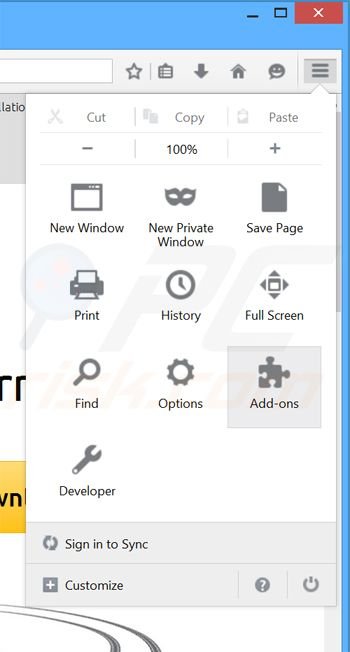
Click the Firefox menu ![]() (at the top right corner of the main window), select "Add-ons". Click "Extensions", in the opened window, remove all recently-installed suspicious browser plug-ins.
(at the top right corner of the main window), select "Add-ons". Click "Extensions", in the opened window, remove all recently-installed suspicious browser plug-ins.
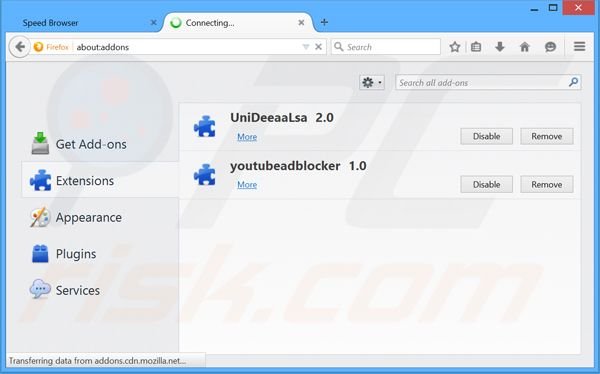
Fix the shortcut target of Mozilla Firefox:
This browser hijacker changes the "Target" field of the Mozilla Firefox shortcut. To fix this, locate the shortcut on your Desktop and click the right mouse button over it. In the opened menu, choose "Properties". In the opened window, locate the hijacked Target field and eliminate it, then enter a correct one - "C:\Program Files\Mozilla Firefox\firefox.exe".
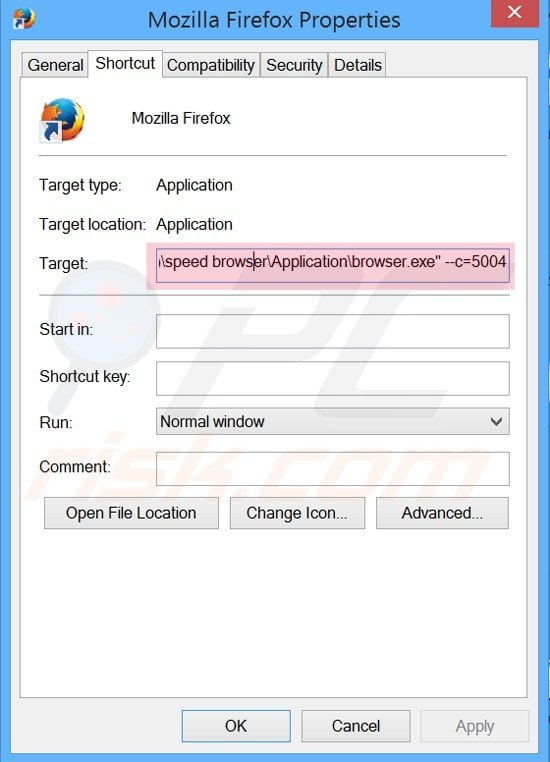
Optional method:
Computer users who have problems with speed browser pup removal can reset their Mozilla Firefox settings.
Open Mozilla Firefox, at the top right corner of the main window, click the Firefox menu, ![]() in the opened menu, click Help.
in the opened menu, click Help.

Select Troubleshooting Information.

In the opened window, click the Refresh Firefox button.

In the opened window, confirm that you wish to reset Mozilla Firefox settings to default by clicking the Refresh Firefox button.

 Remove malicious extensions from Safari:
Remove malicious extensions from Safari:

Make sure your Safari browser is active, click Safari menu, and select Preferences....

In the opened window click Extensions, locate any recently installed suspicious extension, select it and click Uninstall.
Optional method:
Make sure your Safari browser is active and click on Safari menu. From the drop down menu select Clear History and Website Data...

In the opened window select all history and click the Clear History button.

 Remove malicious extensions from Microsoft Edge:
Remove malicious extensions from Microsoft Edge:

Click the Edge menu icon ![]() (at the upper-right corner of Microsoft Edge), select "Extensions". Locate all recently-installed suspicious browser add-ons and click "Remove" below their names.
(at the upper-right corner of Microsoft Edge), select "Extensions". Locate all recently-installed suspicious browser add-ons and click "Remove" below their names.

Optional method:
If you continue to have problems with removal of the speed browser pup, reset your Microsoft Edge browser settings. Click the Edge menu icon ![]() (at the top right corner of Microsoft Edge) and select Settings.
(at the top right corner of Microsoft Edge) and select Settings.

In the opened settings menu select Reset settings.

Select Restore settings to their default values. In the opened window, confirm that you wish to reset Microsoft Edge settings to default by clicking the Reset button.

- If this did not help, follow these alternative instructions explaining how to reset the Microsoft Edge browser.
Summary:
 Commonly, adware or potentially unwanted applications infiltrate Internet browsers through free software downloads. Note that the safest source for downloading free software is via developers' websites only. To avoid installation of adware, be very attentive when downloading and installing free software. When installing previously-downloaded free programs, choose the custom or advanced installation options – this step will reveal any potentially unwanted applications listed for installation together with your chosen free program.
Commonly, adware or potentially unwanted applications infiltrate Internet browsers through free software downloads. Note that the safest source for downloading free software is via developers' websites only. To avoid installation of adware, be very attentive when downloading and installing free software. When installing previously-downloaded free programs, choose the custom or advanced installation options – this step will reveal any potentially unwanted applications listed for installation together with your chosen free program.
Post a comment:
If you have additional information on speed browser pup or it's removal please share your knowledge in the comments section below.
Share:

Tomas Meskauskas
Expert security researcher, professional malware analyst
I am passionate about computer security and technology. I have an experience of over 10 years working in various companies related to computer technical issue solving and Internet security. I have been working as an author and editor for pcrisk.com since 2010. Follow me on Twitter and LinkedIn to stay informed about the latest online security threats.
PCrisk security portal is brought by a company RCS LT.
Joined forces of security researchers help educate computer users about the latest online security threats. More information about the company RCS LT.
Our malware removal guides are free. However, if you want to support us you can send us a donation.
DonatePCrisk security portal is brought by a company RCS LT.
Joined forces of security researchers help educate computer users about the latest online security threats. More information about the company RCS LT.
Our malware removal guides are free. However, if you want to support us you can send us a donation.
Donate
▼ Show Discussion