Get free scan and check if your device is infected.
Remove it nowTo use full-featured product, you have to purchase a license for Combo Cleaner. Seven days free trial available. Combo Cleaner is owned and operated by RCS LT, the parent company of PCRisk.com.
What is Pine Tree?
Pine Tree is developed and distributed by SuperWeb LLC, who claim that this software is a legitimate browser extension that will enable coupons, comparison shopping, and other features to improve the Internet browsing experience. This may seem useful and legitmate functionality, however, be aware that Pine Tree is classed as adware.
This rogue add-on is distributed using a deceptive software marketing method called 'bundling'. This method allows developers to distribute their applications together with other software, and for this reason, users often install this adware when downloading free software from freeware download websites.
After infiltration on Internet Explorer, Google Chrome and Mozilla Firefox, Pine Tree generates intrusive advertisements and collects various user-information.
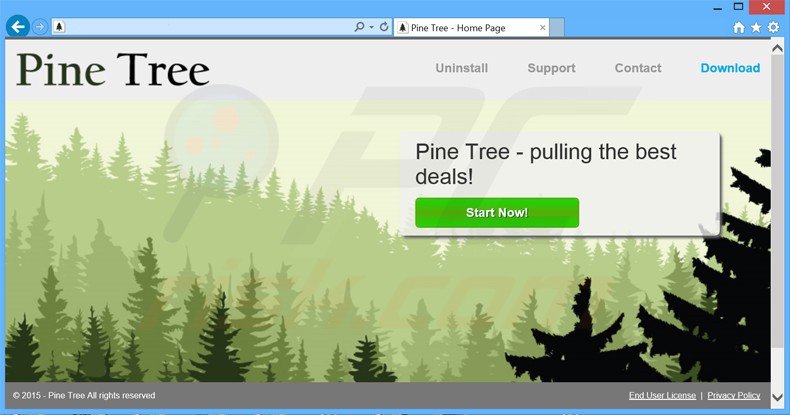
These generated advertisements (for example, banner, pop-up, full-page, search, interstitial, transitional, etc.) usually lead to bogus websites, and therefore, your computer may become infected. Pine Tree also performs information tracking by recording various software and hardware details that may be personally identifiable.
For example: IP addresses, visited websites, entered search queries, viewed pages, etc. This behavior may result in serious privacy issues or even identity theft. Pine Tree is just one of hundreds of applications released by SuperWeb LLC including Green-Wall, Roll Around, and Special Box.
These applications are distributed under different names to prevent detection by legitimate anti-virus and anti-spyware software. None provide any real value for the user - they are developed to generate revenue by the display of intrusive ads and sharing collected data with third parties. For these reasons, Pine Tree should be removed from your Internet browsers immediately.
Pine Tree adware is commonly distributed via small programs called 'download clients' on freeware download websites such as softonic.com, soft32.com, download.com, and many others. Download clients are used by these websites as free services monetization tools, since they offer installation of additional programs together with the chosen software.
Although these advertised applications are stated to be 'legitimate and virus-free', reckless download and installation of freeware often leads to adware or malware infections, including as Pine Tree. To prevent this situation, pay close attention when downloading free software and ensure that no other applications are included.
Furthermore, installation of downloaded software should be performed using the 'Advanced' or 'Custom' installation options - this will reveal any bundled applications listed for installation and allow you to opt-out. If you observe intrusive online advertisements while surfing the Internet, follow the removal instructions provided to eliminate Pine Tree adware from your system.
Deceptive free software installers used in pine tree adware distribution:
Pine Tree adware generating intrusive online ads ('Ads by pine tree'):
Instant automatic malware removal:
Manual threat removal might be a lengthy and complicated process that requires advanced IT skills. Combo Cleaner is a professional automatic malware removal tool that is recommended to get rid of malware. Download it by clicking the button below:
DOWNLOAD Combo CleanerBy downloading any software listed on this website you agree to our Privacy Policy and Terms of Use. To use full-featured product, you have to purchase a license for Combo Cleaner. 7 days free trial available. Combo Cleaner is owned and operated by RCS LT, the parent company of PCRisk.com.
Quick menu:
- What is Pine Tree?
- STEP 1. Uninstall Pine Tree application using Control Panel.
- STEP 2. Remove Pine Tree adware from Internet Explorer.
- STEP 3. Remove Pine Tree ads from Google Chrome.
- STEP 4. Remove 'Ads by Pine Tree' from Mozilla Firefox.
- STEP 5. Remove Pine Tree extension from Safari.
- STEP 6. Remove rogue plug-ins from Microsoft Edge.
Pine Tree adware removal:
Windows 11 users:

Right-click on the Start icon, select Apps and Features. In the opened window search for the application you want to uninstall, after locating it, click on the three vertical dots and select Uninstall.
Windows 10 users:

Right-click in the lower left corner of the screen, in the Quick Access Menu select Control Panel. In the opened window choose Programs and Features.
Windows 7 users:

Click Start (Windows Logo at the bottom left corner of your desktop), choose Control Panel. Locate Programs and click Uninstall a program.
macOS (OSX) users:

Click Finder, in the opened screen select Applications. Drag the app from the Applications folder to the Trash (located in your Dock), then right click the Trash icon and select Empty Trash.
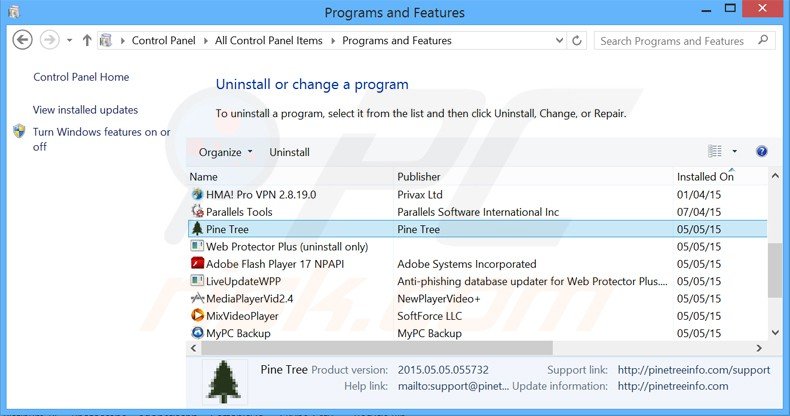
In the uninstall programs window, look for "Pine Tree", select this entry and click "Uninstall" or "Remove".
After uninstalling the potentially unwanted program that causes Pine Tree ads, scan your computer for any remaining unwanted components or possible malware infections. To scan your computer, use recommended malware removal software.
DOWNLOAD remover for malware infections
Combo Cleaner checks if your computer is infected with malware. To use full-featured product, you have to purchase a license for Combo Cleaner. 7 days free trial available. Combo Cleaner is owned and operated by RCS LT, the parent company of PCRisk.com.
Remove Pine Tree adware from Internet browsers:
Video showing how to remove potentially unwanted browser add-ons:
 Remove malicious add-ons from Internet Explorer:
Remove malicious add-ons from Internet Explorer:
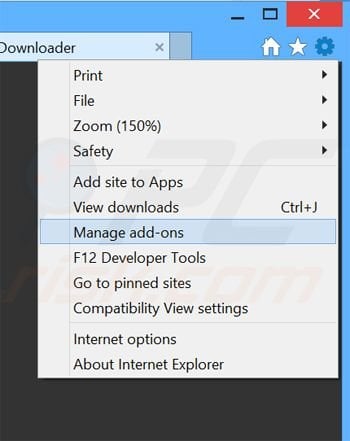
Click the "gear" icon ![]() (at the top right corner of Internet Explorer), select "Manage Add-ons". Look for "Pine Tree", select this entry and click "Remove".
(at the top right corner of Internet Explorer), select "Manage Add-ons". Look for "Pine Tree", select this entry and click "Remove".
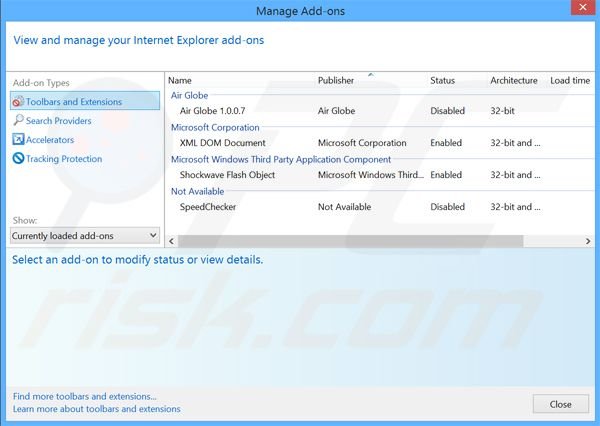
Optional method:
If you continue to have problems with removal of the pine tree adware, reset your Internet Explorer settings to default.
Windows XP users: Click Start, click Run, in the opened window type inetcpl.cpl In the opened window click the Advanced tab, then click Reset.

Windows Vista and Windows 7 users: Click the Windows logo, in the start search box type inetcpl.cpl and click enter. In the opened window click the Advanced tab, then click Reset.

Windows 8 users: Open Internet Explorer and click the gear icon. Select Internet Options.

In the opened window, select the Advanced tab.

Click the Reset button.

Confirm that you wish to reset Internet Explorer settings to default by clicking the Reset button.

 Remove malicious extensions from Google Chrome:
Remove malicious extensions from Google Chrome:
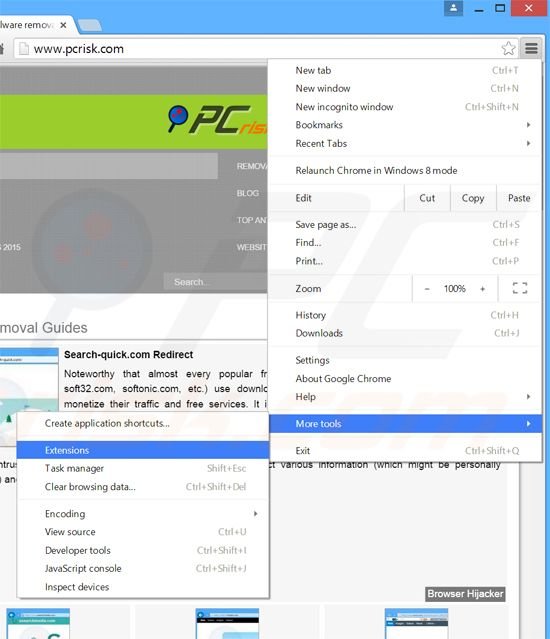
Click the Chrome menu icon ![]() (at the top right corner of Google Chrome), select "Tools" and click "Extensions". Locate: "Pine Tree", select this entry and click the trash can icon.
(at the top right corner of Google Chrome), select "Tools" and click "Extensions". Locate: "Pine Tree", select this entry and click the trash can icon.
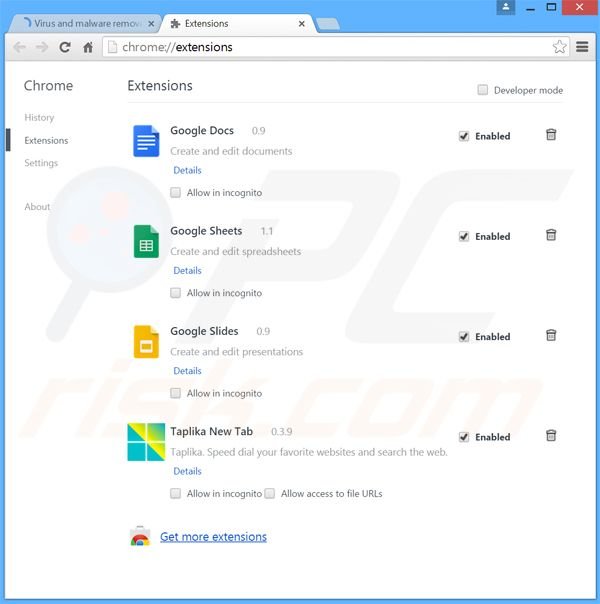
Optional method:
If you continue to have problems with removal of the pine tree adware, reset your Google Chrome browser settings. Click the Chrome menu icon ![]() (at the top right corner of Google Chrome) and select Settings. Scroll down to the bottom of the screen. Click the Advanced… link.
(at the top right corner of Google Chrome) and select Settings. Scroll down to the bottom of the screen. Click the Advanced… link.

After scrolling to the bottom of the screen, click the Reset (Restore settings to their original defaults) button.

In the opened window, confirm that you wish to reset Google Chrome settings to default by clicking the Reset button.

 Remove malicious plugins from Mozilla Firefox:
Remove malicious plugins from Mozilla Firefox:
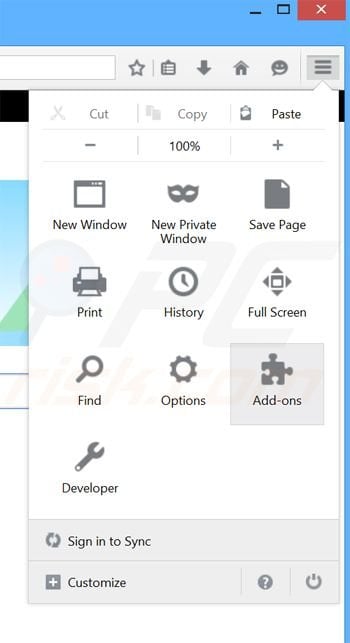
Click the Firefox menu ![]() (at the top right corner of the main window), select "Add-ons". Click "Extensions", in the opened window, remove "Pine Tree".
(at the top right corner of the main window), select "Add-ons". Click "Extensions", in the opened window, remove "Pine Tree".
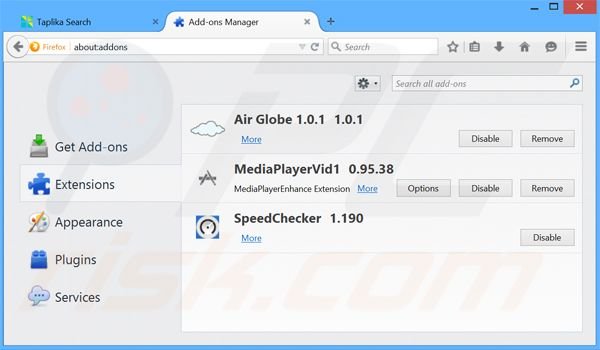
Optional method:
Computer users who have problems with pine tree adware removal can reset their Mozilla Firefox settings.
Open Mozilla Firefox, at the top right corner of the main window, click the Firefox menu, ![]() in the opened menu, click Help.
in the opened menu, click Help.

Select Troubleshooting Information.

In the opened window, click the Refresh Firefox button.

In the opened window, confirm that you wish to reset Mozilla Firefox settings to default by clicking the Refresh Firefox button.

 Remove malicious extensions from Safari:
Remove malicious extensions from Safari:

Make sure your Safari browser is active, click Safari menu, and select Preferences....

In the opened window click Extensions, locate any recently installed suspicious extension, select it and click Uninstall.
Optional method:
Make sure your Safari browser is active and click on Safari menu. From the drop down menu select Clear History and Website Data...

In the opened window select all history and click the Clear History button.

 Remove malicious extensions from Microsoft Edge:
Remove malicious extensions from Microsoft Edge:

Click the Edge menu icon ![]() (at the upper-right corner of Microsoft Edge), select "Extensions". Locate all recently-installed suspicious browser add-ons and click "Remove" below their names.
(at the upper-right corner of Microsoft Edge), select "Extensions". Locate all recently-installed suspicious browser add-ons and click "Remove" below their names.

Optional method:
If you continue to have problems with removal of the pine tree adware, reset your Microsoft Edge browser settings. Click the Edge menu icon ![]() (at the top right corner of Microsoft Edge) and select Settings.
(at the top right corner of Microsoft Edge) and select Settings.

In the opened settings menu select Reset settings.

Select Restore settings to their default values. In the opened window, confirm that you wish to reset Microsoft Edge settings to default by clicking the Reset button.

- If this did not help, follow these alternative instructions explaining how to reset the Microsoft Edge browser.
Summary:
 Commonly, adware or potentially unwanted applications infiltrate Internet browsers through free software downloads. Note that the safest source for downloading free software is via developers' websites only. To avoid installation of adware, be very attentive when downloading and installing free software. When installing previously-downloaded free programs, choose the custom or advanced installation options – this step will reveal any potentially unwanted applications listed for installation together with your chosen free program.
Commonly, adware or potentially unwanted applications infiltrate Internet browsers through free software downloads. Note that the safest source for downloading free software is via developers' websites only. To avoid installation of adware, be very attentive when downloading and installing free software. When installing previously-downloaded free programs, choose the custom or advanced installation options – this step will reveal any potentially unwanted applications listed for installation together with your chosen free program.
Post a comment:
If you have additional information on pine tree adware or it's removal please share your knowledge in the comments section below.
Share:

Tomas Meskauskas
Expert security researcher, professional malware analyst
I am passionate about computer security and technology. I have an experience of over 10 years working in various companies related to computer technical issue solving and Internet security. I have been working as an author and editor for pcrisk.com since 2010. Follow me on Twitter and LinkedIn to stay informed about the latest online security threats.
PCrisk security portal is brought by a company RCS LT.
Joined forces of security researchers help educate computer users about the latest online security threats. More information about the company RCS LT.
Our malware removal guides are free. However, if you want to support us you can send us a donation.
DonatePCrisk security portal is brought by a company RCS LT.
Joined forces of security researchers help educate computer users about the latest online security threats. More information about the company RCS LT.
Our malware removal guides are free. However, if you want to support us you can send us a donation.
Donate
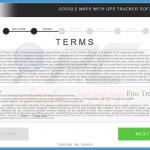
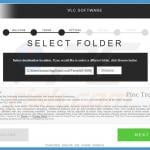

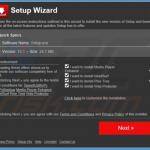
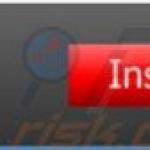
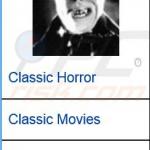
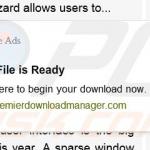
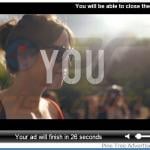
▼ Show Discussion