Get free scan and check if your device is infected.
Remove it nowTo use full-featured product, you have to purchase a license for Combo Cleaner. Seven days free trial available. Combo Cleaner is owned and operated by RCS LT, the parent company of PCRisk.com.
What is Any Angle?
Any Angle is one of several hundred rogue browser plug-ins created by a company called SuperWeb LLC. The developers claim that their product will enhance the Internet browsing experience by enabling coupons, comparison shopping, and other features.
This may seem legitimate and useful functionality, however, Any Angle is considered to be a potentially unwanted program (PUP) and adware. The main reason for these negative associations is a deceptive software marketing method called 'bundling' employed in Any Angle add-on distribution.
Bundling is stealth installation of third party apps together with regular software, and therefore, users often inadvertently install applications such as Any Angle together with free software downloaded from freeware download websites.
After system infiltration, Any Angle delivers numerous intrusive online ads including banner, pop-up, interstitial, transitional, full-page, and search ads. Advertisements generated by this adware are likely to redirect to bogus websites containing infectious content, and thus, clicking them exposes your system to risk of infection.
Close analysis of Any Angle reveals that it also collects various information such as Internet Protocol (IP) addresses, unique identifier numbers, search queries entered into search engines (Bing, Yahoo, Google, etc.), websites viewed, pages visited, and other collected software or hardware-related information.
This information may also contain personally identifiable details, and therefore, having Any Angle installed on your system can result in serious privacy issues or even identity theft.
SuperWeb LLC releases identical browser plug-ins (for example, SearchFin, WunderWeb, Higher Aurum, and Market Research Helper) under different names to avoid detection by legitimate anti-virus or anti-spyware software. These applications, including Any Angle, offer identical features, none of which provide any significant value.
Adware-type applications are designed to generate revenue by the display of intrusive online advertisements and sharing collected data with third parties. For these reasons, you are strongly advised to uninstall Any Angle from your Internet browsers (Internet Explorer, Google Chrome, and Mozilla Firefox).
Adware-type applications are often distributed via small programs called 'download clients' employed by freeware download websites such as download.com, soft32.com, and softonic.com as traffic and free software monetization tools.
Download clients (also called 'installers', 'download managers', 'download tools', etc.) are developed to offer (or in some cases, are simply hidden under the 'Custom' or 'Advanced' installation options) installation of additional programs together with the chosen free software.
These promoted apps are described as '100% legitimate and virus-free', however, reckless download and installation frequently results in adware or malware infections. This situation can be avoided by closely inspecting each step of the free software download procedure, and ensuring that no additional applications are included.
Furthermore, programs downloaded from the Internet should be installed with the 'Custom' or 'Advanced' options - this will reveal any third party apps listed for installation and allow you to opt-out. If you have installed Any Angle, the following instructions will guide you through removal of this adware from your system.
Deceptive free software installer used in Any Angle adware distribution:
Any Angle adware generating intrusive online ads ('Ads by Any Angle'):
Instant automatic malware removal:
Manual threat removal might be a lengthy and complicated process that requires advanced IT skills. Combo Cleaner is a professional automatic malware removal tool that is recommended to get rid of malware. Download it by clicking the button below:
DOWNLOAD Combo CleanerBy downloading any software listed on this website you agree to our Privacy Policy and Terms of Use. To use full-featured product, you have to purchase a license for Combo Cleaner. 7 days free trial available. Combo Cleaner is owned and operated by RCS LT, the parent company of PCRisk.com.
Quick menu:
- What is Any Angle?
- STEP 1. Uninstall Any Angle application using Control Panel.
- STEP 2. Remove Any Angle adware from Internet Explorer.
- STEP 3. Remove Any Angle ads from Google Chrome.
- STEP 4. Remove 'Ads by Any Angle' from Mozilla Firefox.
- STEP 5. Remove Any Angle adware from Safari.
- STEP 6. Remove rogue plug-ins from Microsoft Edge.
Any Angle adware removal:
Windows 11 users:

Right-click on the Start icon, select Apps and Features. In the opened window search for the application you want to uninstall, after locating it, click on the three vertical dots and select Uninstall.
Windows 10 users:

Right-click in the lower left corner of the screen, in the Quick Access Menu select Control Panel. In the opened window choose Programs and Features.
Windows 7 users:

Click Start (Windows Logo at the bottom left corner of your desktop), choose Control Panel. Locate Programs and click Uninstall a program.
macOS (OSX) users:

Click Finder, in the opened screen select Applications. Drag the app from the Applications folder to the Trash (located in your Dock), then right click the Trash icon and select Empty Trash.
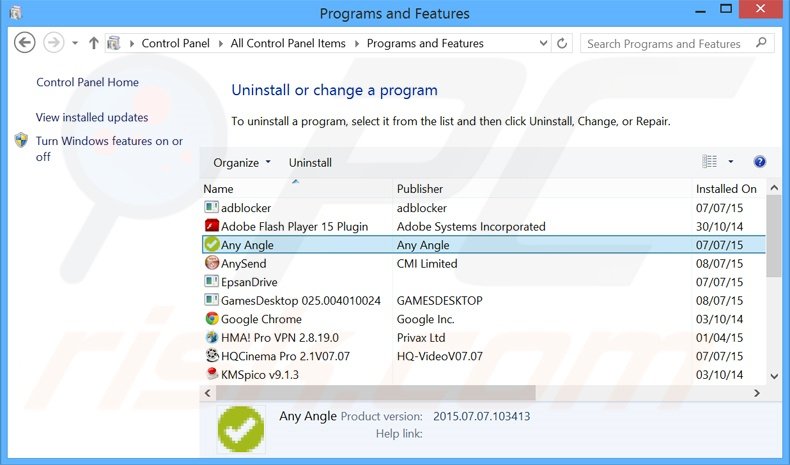
In the uninstall programs window, look for "Any Angle", select this entry and click "Uninstall" or "Remove".
After uninstalling the potentially unwanted program that causes Any Angle ads, scan your computer for any remaining unwanted components or possible malware infections. To scan your computer, use recommended malware removal software.
DOWNLOAD remover for malware infections
Combo Cleaner checks if your computer is infected with malware. To use full-featured product, you have to purchase a license for Combo Cleaner. 7 days free trial available. Combo Cleaner is owned and operated by RCS LT, the parent company of PCRisk.com.
Remove Any Angle adware from Internet browsers:
Video showing how to remove potentially unwanted browser add-ons:
 Remove malicious add-ons from Internet Explorer:
Remove malicious add-ons from Internet Explorer:
Click the "gear" icon ![]() (at the top right corner of Internet Explorer), select "Manage Add-ons". Look for "Any Angle", select this entry and click "Remove".
(at the top right corner of Internet Explorer), select "Manage Add-ons". Look for "Any Angle", select this entry and click "Remove".
Optional method:
If you continue to have problems with removal of the any angle adware, reset your Internet Explorer settings to default.
Windows XP users: Click Start, click Run, in the opened window type inetcpl.cpl In the opened window click the Advanced tab, then click Reset.

Windows Vista and Windows 7 users: Click the Windows logo, in the start search box type inetcpl.cpl and click enter. In the opened window click the Advanced tab, then click Reset.

Windows 8 users: Open Internet Explorer and click the gear icon. Select Internet Options.

In the opened window, select the Advanced tab.

Click the Reset button.

Confirm that you wish to reset Internet Explorer settings to default by clicking the Reset button.

 Remove malicious extensions from Google Chrome:
Remove malicious extensions from Google Chrome:
Click the Chrome menu icon ![]() (at the top right corner of Google Chrome), select "Tools" and click "Extensions". Locate "Any Angle", select this entry and click the trash can icon.
(at the top right corner of Google Chrome), select "Tools" and click "Extensions". Locate "Any Angle", select this entry and click the trash can icon.
Optional method:
If you continue to have problems with removal of the any angle adware, reset your Google Chrome browser settings. Click the Chrome menu icon ![]() (at the top right corner of Google Chrome) and select Settings. Scroll down to the bottom of the screen. Click the Advanced… link.
(at the top right corner of Google Chrome) and select Settings. Scroll down to the bottom of the screen. Click the Advanced… link.

After scrolling to the bottom of the screen, click the Reset (Restore settings to their original defaults) button.

In the opened window, confirm that you wish to reset Google Chrome settings to default by clicking the Reset button.

 Remove malicious plugins from Mozilla Firefox:
Remove malicious plugins from Mozilla Firefox:
Click the Firefox menu ![]() (at the top right corner of the main window), select "Add-ons". Click "Extensions", in the opened window, remove "Any Angle".
(at the top right corner of the main window), select "Add-ons". Click "Extensions", in the opened window, remove "Any Angle".
Optional method:
Computer users who have problems with any angle adware removal can reset their Mozilla Firefox settings.
Open Mozilla Firefox, at the top right corner of the main window, click the Firefox menu, ![]() in the opened menu, click Help.
in the opened menu, click Help.

Select Troubleshooting Information.

In the opened window, click the Refresh Firefox button.

In the opened window, confirm that you wish to reset Mozilla Firefox settings to default by clicking the Refresh Firefox button.

 Remove malicious extensions from Safari:
Remove malicious extensions from Safari:

Make sure your Safari browser is active, click Safari menu, and select Preferences....

In the opened window click Extensions, locate any recently installed suspicious extension, select it and click Uninstall.
Optional method:
Make sure your Safari browser is active and click on Safari menu. From the drop down menu select Clear History and Website Data...

In the opened window select all history and click the Clear History button.

 Remove malicious extensions from Microsoft Edge:
Remove malicious extensions from Microsoft Edge:

Click the Edge menu icon ![]() (at the upper-right corner of Microsoft Edge), select "Extensions". Locate all recently-installed suspicious browser add-ons and click "Remove" below their names.
(at the upper-right corner of Microsoft Edge), select "Extensions". Locate all recently-installed suspicious browser add-ons and click "Remove" below their names.

Optional method:
If you continue to have problems with removal of the any angle adware, reset your Microsoft Edge browser settings. Click the Edge menu icon ![]() (at the top right corner of Microsoft Edge) and select Settings.
(at the top right corner of Microsoft Edge) and select Settings.

In the opened settings menu select Reset settings.

Select Restore settings to their default values. In the opened window, confirm that you wish to reset Microsoft Edge settings to default by clicking the Reset button.

- If this did not help, follow these alternative instructions explaining how to reset the Microsoft Edge browser.
Summary:
 Commonly, adware or potentially unwanted applications infiltrate Internet browsers through free software downloads. Note that the safest source for downloading free software is via developers' websites only. To avoid installation of adware, be very attentive when downloading and installing free software. When installing previously-downloaded free programs, choose the custom or advanced installation options – this step will reveal any potentially unwanted applications listed for installation together with your chosen free program.
Commonly, adware or potentially unwanted applications infiltrate Internet browsers through free software downloads. Note that the safest source for downloading free software is via developers' websites only. To avoid installation of adware, be very attentive when downloading and installing free software. When installing previously-downloaded free programs, choose the custom or advanced installation options – this step will reveal any potentially unwanted applications listed for installation together with your chosen free program.
Post a comment:
If you have additional information on any angle adware or it's removal please share your knowledge in the comments section below.
Share:

Tomas Meskauskas
Expert security researcher, professional malware analyst
I am passionate about computer security and technology. I have an experience of over 10 years working in various companies related to computer technical issue solving and Internet security. I have been working as an author and editor for pcrisk.com since 2010. Follow me on Twitter and LinkedIn to stay informed about the latest online security threats.
PCrisk security portal is brought by a company RCS LT.
Joined forces of security researchers help educate computer users about the latest online security threats. More information about the company RCS LT.
Our malware removal guides are free. However, if you want to support us you can send us a donation.
DonatePCrisk security portal is brought by a company RCS LT.
Joined forces of security researchers help educate computer users about the latest online security threats. More information about the company RCS LT.
Our malware removal guides are free. However, if you want to support us you can send us a donation.
Donate
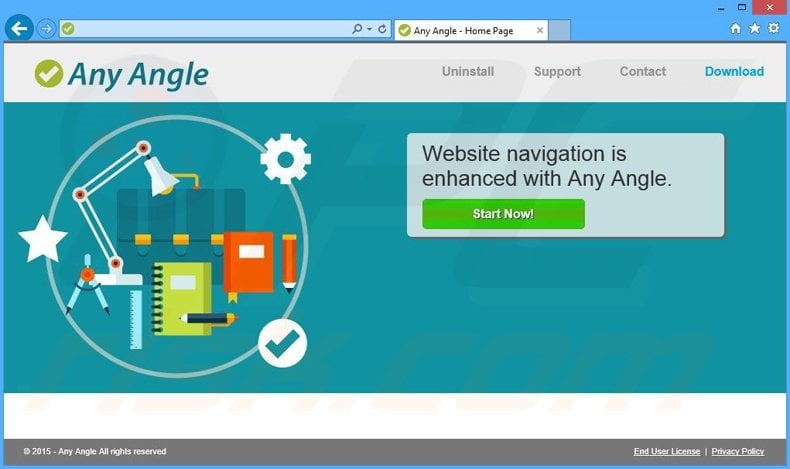
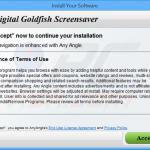
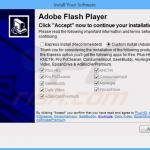
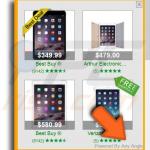
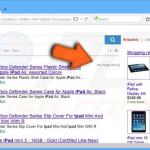
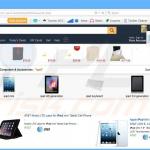
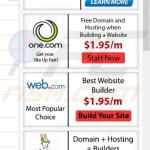
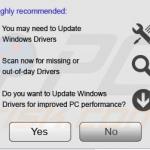
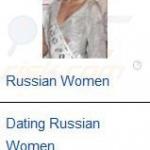
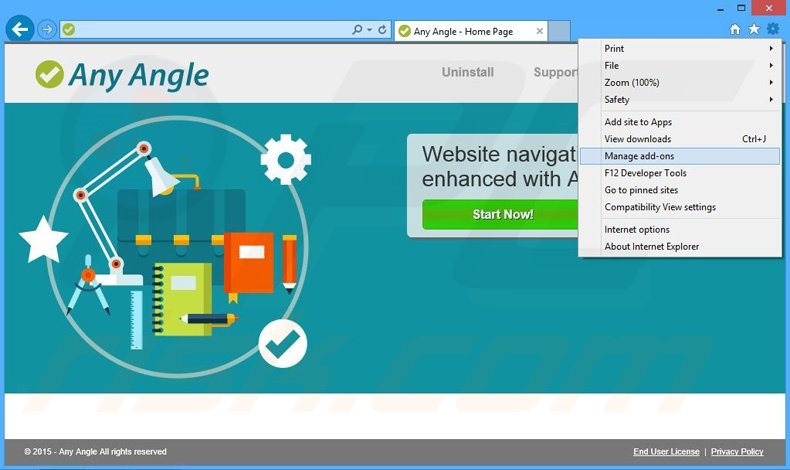


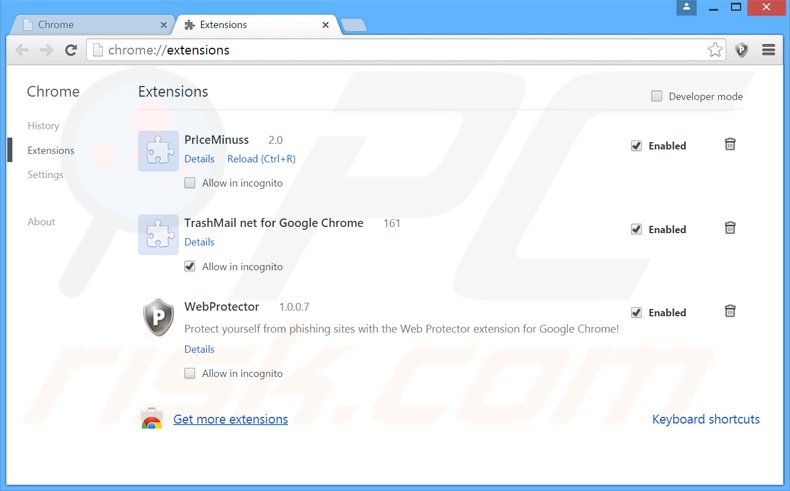
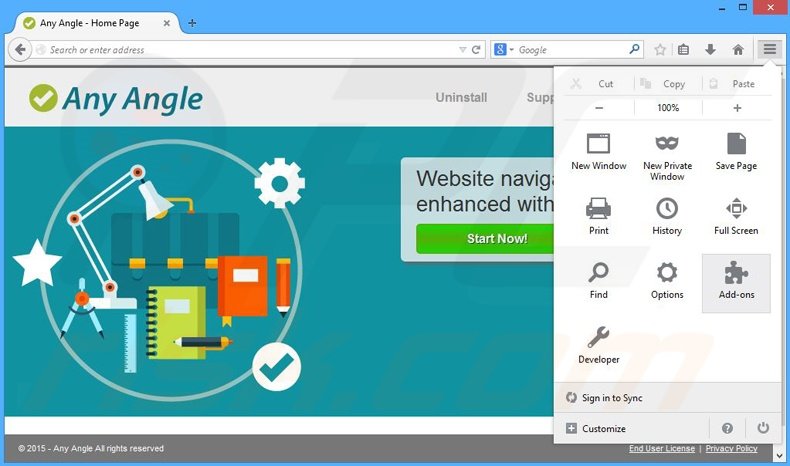
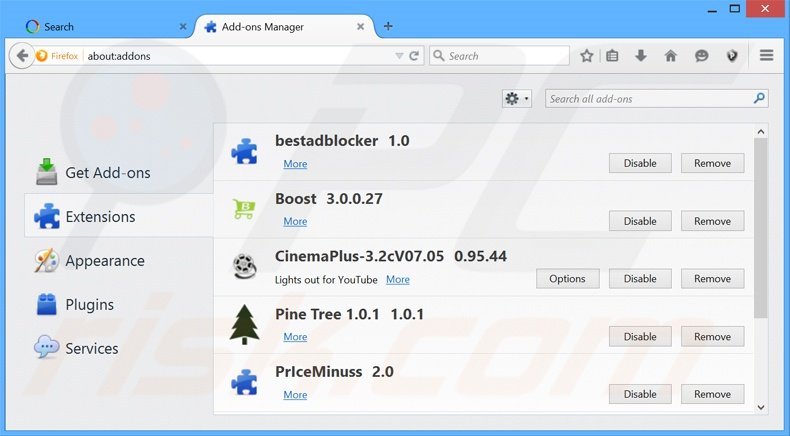
▼ Show Discussion