Get free scan and check if your device is infected.
Remove it nowTo use full-featured product, you have to purchase a license for Combo Cleaner. Seven days free trial available. Combo Cleaner is owned and operated by RCS LT, the parent company of PCRisk.com.
What is ControlThis?
Developed by GreenTeam Internet Ltd, the ControlThis application claims to prevent users from accessing untrusted websites containing adult-related content (alcohol, pornography, etc.) Regular users may find this application legitimate and useful, however, ControlThis is considered to be adware and potentially unwanted program (PUP).
A deceptive software marketing method called 'bundling' is used to distribute ControlThis and is one of the main reasons for these negative associations.
Bundling allows developers to distribute applications (mostly rogue) together with regular software, and therefore, users often inadvertently install this application together with free software downloaded from various freeware download websites. Following successful infiltration on Internet Explorer, Google Chrome, and Mozilla Firefox, ControlThis modifies the DNS settings.
Furthermore, this application is ad-supported and delivers advertisements such as banner, pop-up, coupons, shop comparison, text enrichment, etc. Some of these ads may redirect to dubious sites, thereby causing further computer infections.
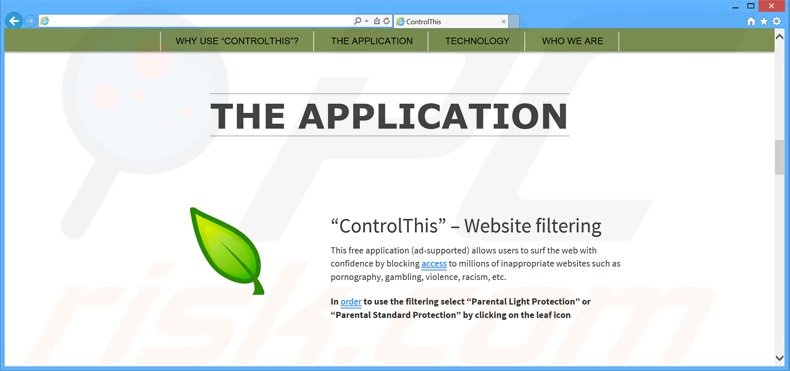
Another important downside of this application is information tracking. ControlThis records various information including operating system, browser type, URLs visited, search queries, pages viewed, etc. This collected information might be personally identifiable and shared with third parties.
Therefore, having applications such as ControlThis installed on your computer can lead to serious privacy issues or even identity theft. There are many applications similar or identical to ControlThis including CloudScout, Search Safer, and BrowserProtector. All claim to provide safer Internet browsing, however, they are ineffective and deliver no real value to the user.
The purpose of adware-type applications such as ControlThis is to generate revenue by displaying intrusive online advertisements, causing unwanted browser redirects, and sharing collected data with third parties. You are strongly advised to uninstall ControlThis from your system immediately.
ControlThis is commonly distributed using small programs called 'download clients' on freeware download websites including, for example, download.com, soft32.com, and softonic.com.
Download clients supposedly ease the download process, however, they are developed to include installation of third party applications (usually hidden within the 'Custom' or 'Advanced' options) together with the chosen software. Usually, this advertised software is described as '100% legitimate and virus-free', and yet, most is categorized as adware or malware.
To avoid computer infections, closely analyse each step of the free software download procedure and opt-out of any bundled applications included.
Furthermore, installation of downloaded apps should be performed with the 'Custom' or 'Advanced' options - this will reveal any concealed software listed for installation and allow you to decline it. If you have installed ControlThis, follow this guide to eliminate the adware from your system.
How did ControlThis install on my computer?
This application is available for download in it's developers website, however many computer users feel that it installed on their computers without their consent.
Such situation may occur due to the fact that developers of ControlThis application are using a software marketing method called bundling - majority of computer users install this application together with free software downloaded from the Internet.
Notice that some download clients and software installers which bundle ControlThis don't properly disclose the fact that additional applications or browser plugins will be installed together with the chosen free software.
How to avoid installation of potentially unwanted applications?
When downloading free software be sure to patiently read through every download/installation step. Opt-out of installing any additional applications by unchecking any ticks near the names of promoted software/browser add-ons. The safest place to download free software is it's developer's website.
Instant automatic malware removal:
Manual threat removal might be a lengthy and complicated process that requires advanced IT skills. Combo Cleaner is a professional automatic malware removal tool that is recommended to get rid of malware. Download it by clicking the button below:
DOWNLOAD Combo CleanerBy downloading any software listed on this website you agree to our Privacy Policy and Terms of Use. To use full-featured product, you have to purchase a license for Combo Cleaner. 7 days free trial available. Combo Cleaner is owned and operated by RCS LT, the parent company of PCRisk.com.
Quick menu:
- What is ControlThis?
- STEP 1. Uninstall ControlThis application using Control Panel.
- STEP 2. Remove ControlThis adware from Internet Explorer.
- STEP 3. Remove ControlThis ads from Google Chrome.
- STEP 4. Remove 'Ads by ControlThis' from Mozilla Firefox.
- STEP 5. Remove ControlThis ads from Safari.
- STEP 6. Remove rogue plug-ins from Microsoft Edge.
ControlThis adware removal:
Windows 11 users:

Right-click on the Start icon, select Apps and Features. In the opened window search for the application you want to uninstall, after locating it, click on the three vertical dots and select Uninstall.
Windows 10 users:

Right-click in the lower left corner of the screen, in the Quick Access Menu select Control Panel. In the opened window choose Programs and Features.
Windows 7 users:

Click Start (Windows Logo at the bottom left corner of your desktop), choose Control Panel. Locate Programs and click Uninstall a program.
macOS (OSX) users:

Click Finder, in the opened screen select Applications. Drag the app from the Applications folder to the Trash (located in your Dock), then right click the Trash icon and select Empty Trash.
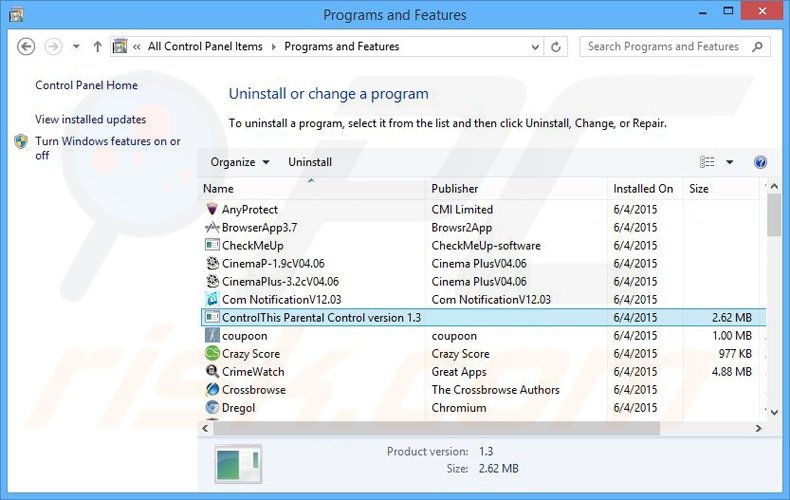
In the uninstall programs window, look for "ControlThis Parental Control version 1.3", select this entry and click "Uninstall" or "Remove".
After uninstalling the potentially unwanted program that causes ControlThis ads, scan your computer for any remaining unwanted components or possible malware infections. To scan your computer, use recommended malware removal software.
DOWNLOAD remover for malware infections
Combo Cleaner checks if your computer is infected with malware. To use full-featured product, you have to purchase a license for Combo Cleaner. 7 days free trial available. Combo Cleaner is owned and operated by RCS LT, the parent company of PCRisk.com.
Remove ControlThis adware from Internet browsers:
At time of research, ControlThis did not install its browser plug-ins on Internet Explorer, Google Chrome, or Mozilla Firefox, however, it was bundled with other adware. Therefore, you are advised to remove all potentially unwanted browser add-ons from your Internet browsers.
Video showing how to remove potentially unwanted browser add-ons:
 Remove malicious add-ons from Internet Explorer:
Remove malicious add-ons from Internet Explorer:
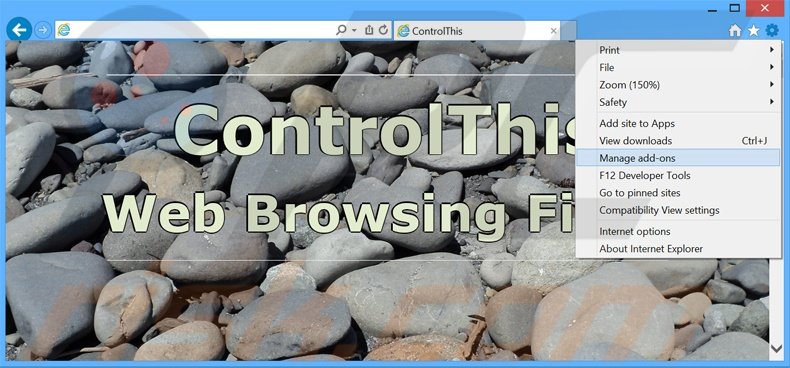
Click the "gear" icon ![]() (at the top right corner of Internet Explorer), select "Manage Add-ons". Look for any recently-installed suspicious browser extensions, select these entries and click "Remove".
(at the top right corner of Internet Explorer), select "Manage Add-ons". Look for any recently-installed suspicious browser extensions, select these entries and click "Remove".
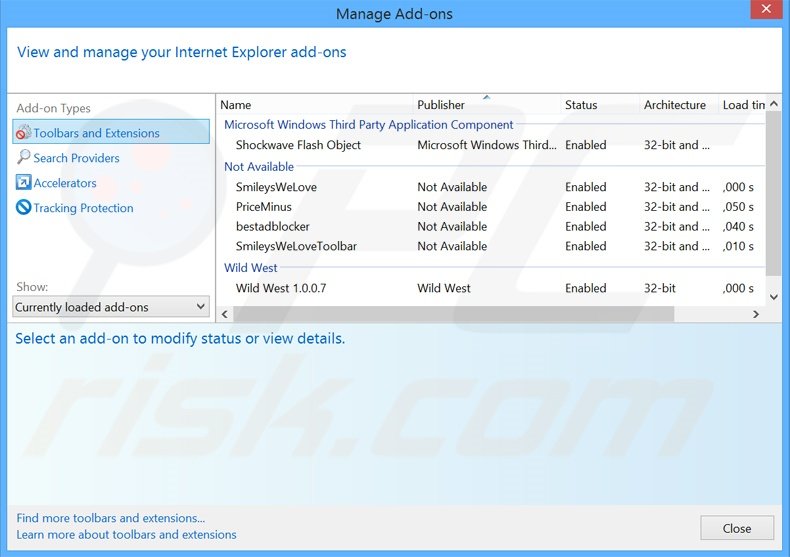
Optional method:
If you continue to have problems with removal of the controlthis adware, reset your Internet Explorer settings to default.
Windows XP users: Click Start, click Run, in the opened window type inetcpl.cpl In the opened window click the Advanced tab, then click Reset.

Windows Vista and Windows 7 users: Click the Windows logo, in the start search box type inetcpl.cpl and click enter. In the opened window click the Advanced tab, then click Reset.

Windows 8 users: Open Internet Explorer and click the gear icon. Select Internet Options.

In the opened window, select the Advanced tab.

Click the Reset button.

Confirm that you wish to reset Internet Explorer settings to default by clicking the Reset button.

 Remove malicious extensions from Google Chrome:
Remove malicious extensions from Google Chrome:
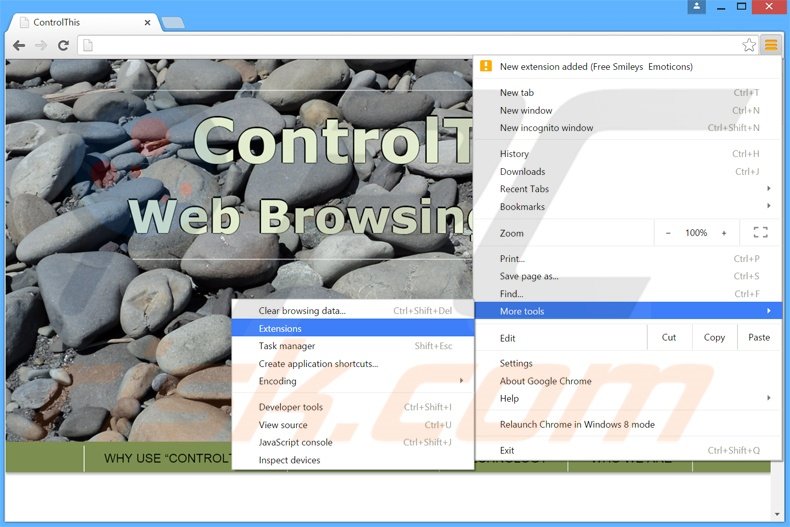
Click the Chrome menu icon ![]() (at the top right corner of Google Chrome), select "Tools" and click "Extensions". Locate all recently-installed suspicious browser add-ons, select these entries and click the trash can icon.
(at the top right corner of Google Chrome), select "Tools" and click "Extensions". Locate all recently-installed suspicious browser add-ons, select these entries and click the trash can icon.
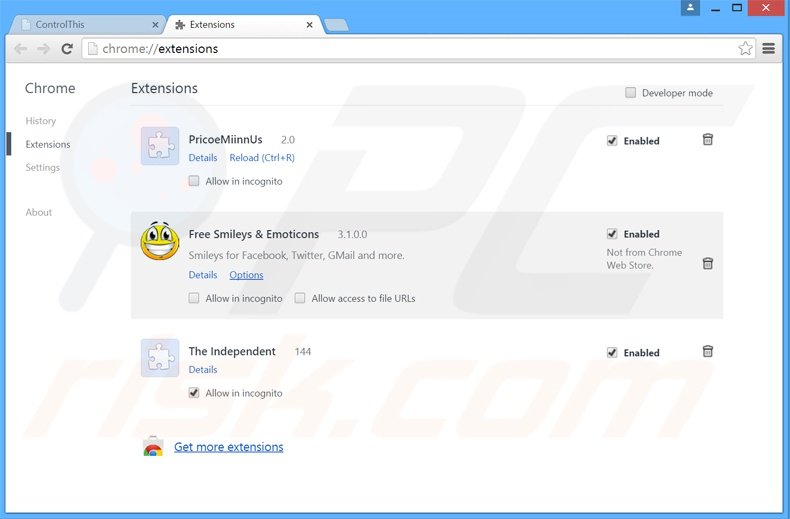
Optional method:
If you continue to have problems with removal of the controlthis adware, reset your Google Chrome browser settings. Click the Chrome menu icon ![]() (at the top right corner of Google Chrome) and select Settings. Scroll down to the bottom of the screen. Click the Advanced… link.
(at the top right corner of Google Chrome) and select Settings. Scroll down to the bottom of the screen. Click the Advanced… link.

After scrolling to the bottom of the screen, click the Reset (Restore settings to their original defaults) button.

In the opened window, confirm that you wish to reset Google Chrome settings to default by clicking the Reset button.

 Remove malicious plug-ins from Mozilla Firefox:
Remove malicious plug-ins from Mozilla Firefox:
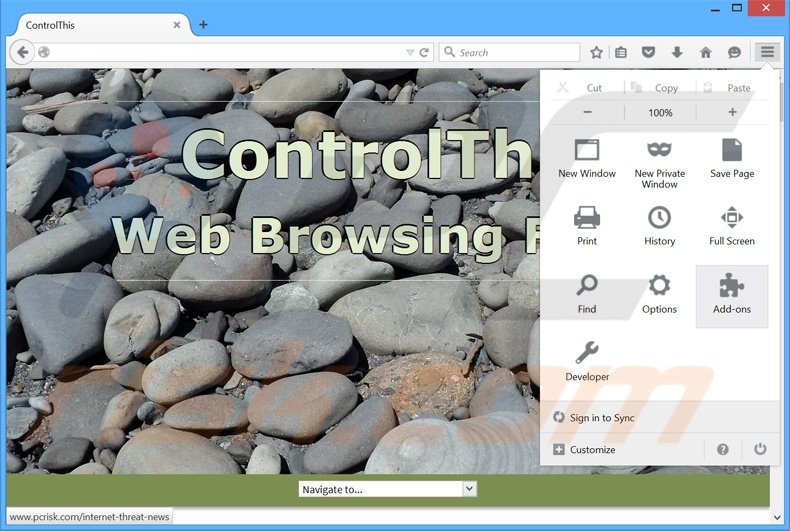
Click the Firefox menu ![]() (at the top right corner of the main window), select "Add-ons". Click "Extensions", in the opened window, remove all recently-installed suspicious browser plug-ins.
(at the top right corner of the main window), select "Add-ons". Click "Extensions", in the opened window, remove all recently-installed suspicious browser plug-ins.
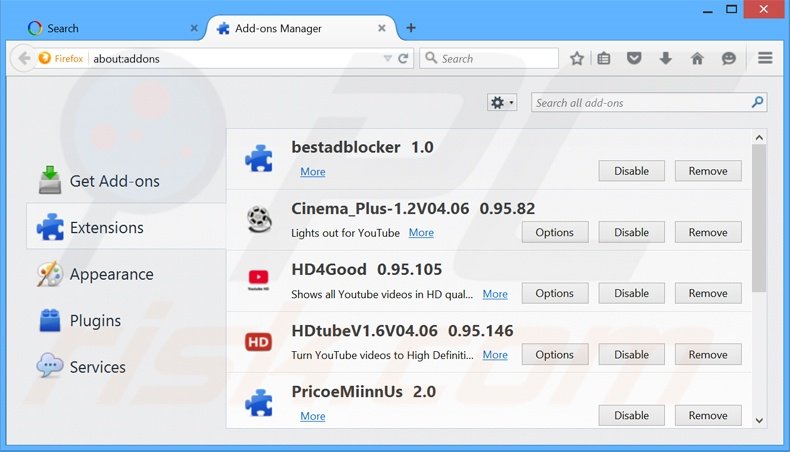
Optional method:
Computer users who have problems with controlthis adware removal can reset their Mozilla Firefox settings.
Open Mozilla Firefox, at the top right corner of the main window, click the Firefox menu, ![]() in the opened menu, click Help.
in the opened menu, click Help.

Select Troubleshooting Information.

In the opened window, click the Refresh Firefox button.

In the opened window, confirm that you wish to reset Mozilla Firefox settings to default by clicking the Refresh Firefox button.

 Remove malicious extensions from Safari:
Remove malicious extensions from Safari:

Make sure your Safari browser is active, click Safari menu, and select Preferences....

In the opened window click Extensions, locate any recently installed suspicious extension, select it and click Uninstall.
Optional method:
Make sure your Safari browser is active and click on Safari menu. From the drop down menu select Clear History and Website Data...

In the opened window select all history and click the Clear History button.

 Remove malicious extensions from Microsoft Edge:
Remove malicious extensions from Microsoft Edge:

Click the Edge menu icon ![]() (at the upper-right corner of Microsoft Edge), select "Extensions". Locate all recently-installed suspicious browser add-ons and click "Remove" below their names.
(at the upper-right corner of Microsoft Edge), select "Extensions". Locate all recently-installed suspicious browser add-ons and click "Remove" below their names.

Optional method:
If you continue to have problems with removal of the controlthis adware, reset your Microsoft Edge browser settings. Click the Edge menu icon ![]() (at the top right corner of Microsoft Edge) and select Settings.
(at the top right corner of Microsoft Edge) and select Settings.

In the opened settings menu select Reset settings.

Select Restore settings to their default values. In the opened window, confirm that you wish to reset Microsoft Edge settings to default by clicking the Reset button.

- If this did not help, follow these alternative instructions explaining how to reset the Microsoft Edge browser.
Summary:
 Commonly, adware or potentially unwanted applications infiltrate Internet browsers through free software downloads. Note that the safest source for downloading free software is via developers' websites only. To avoid installation of adware, be very attentive when downloading and installing free software. When installing previously-downloaded free programs, choose the custom or advanced installation options – this step will reveal any potentially unwanted applications listed for installation together with your chosen free program.
Commonly, adware or potentially unwanted applications infiltrate Internet browsers through free software downloads. Note that the safest source for downloading free software is via developers' websites only. To avoid installation of adware, be very attentive when downloading and installing free software. When installing previously-downloaded free programs, choose the custom or advanced installation options – this step will reveal any potentially unwanted applications listed for installation together with your chosen free program.
Post a comment:
If you have additional information on controlthis adware or it's removal please share your knowledge in the comments section below.
Share:

Tomas Meskauskas
Expert security researcher, professional malware analyst
I am passionate about computer security and technology. I have an experience of over 10 years working in various companies related to computer technical issue solving and Internet security. I have been working as an author and editor for pcrisk.com since 2010. Follow me on Twitter and LinkedIn to stay informed about the latest online security threats.
PCrisk security portal is brought by a company RCS LT.
Joined forces of security researchers help educate computer users about the latest online security threats. More information about the company RCS LT.
Our malware removal guides are free. However, if you want to support us you can send us a donation.
DonatePCrisk security portal is brought by a company RCS LT.
Joined forces of security researchers help educate computer users about the latest online security threats. More information about the company RCS LT.
Our malware removal guides are free. However, if you want to support us you can send us a donation.
Donate
▼ Show Discussion