Get free scan and check if your device is infected.
Remove it nowTo use full-featured product, you have to purchase a license for Combo Cleaner. Seven days free trial available. Combo Cleaner is owned and operated by RCS LT, the parent company of PCRisk.com.
What is mysearch123.com?
The Mysearch123.com website is promoted using a browser hijacking application, which is distributed using a deceptive software marketing method called 'bundling'.
It is often bundled with free software downloadable on freeware download websites, and therefore, lack of attention during freeware download and installation is often the cause of infiltration by potentially unwanted programs (PUPs) such as this browser hijacker.
Following successful infiltration on popular browser hijackers (Internet Explorer, Google Chrome, and Mozilla Firefox), the default search engine, new tab URL, and homepage browser settings are assigned to mysearch123.com.
Furthermore, browser hijacking applications are delivered with other small apps called 'helper objects', which prevent users from reverting these changes. At time of research, most popular freeware download sites imposed the use of small 'download programs' (also called 'download managers', 'download tools', 'download clients', 'installers', etc.) to download the chosen software.
Download programs supposedly 'ease and speed up' the download process, however, this is merely an attempt to trick users into employing these apps.
The purpose of download programs is to monetize freeware download websites' traffic and free services by offering installation of third party software. In some instances, installation of third party apps is simply hidden, without providing any information regarding the additional software.
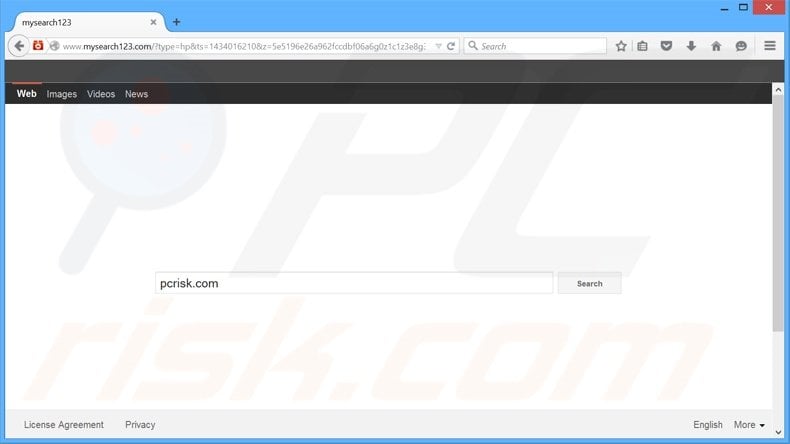
The developers state that their promoted apps are 'genuine and virus-free', and yet, these statements are false. Third party programs bundled with free software are usually categorized as adware or malware. Most adware is developed to generate intrusive online advertisements and track various information, or to redirect users to deceptive Internet search engines.
The displayed advertisements (such as banners, pop-ups, coupons, comparison shopping, search, interstitial, transitional, in-text, etc.) mostly redirect to commercial websites (online stores, services sites, etc.), however, they may also redirect to rogue websites containing infectious content - this can lead to high-risk computer infections.
Furthermore, users' Internet browsing habits are often tracked, since most adware collects various browsing-related information.
The Privacy Policies of these apps declare that no collected data is related users' identities, however, research shows that rogue apps record Internet Protocol (IP) addresses, websites visited, search queries entered into search engines, pages viewed, cookies, saved passwords, browsing history, web beacons, cache, mouse/keyboard input, geographic location, and so on.
This information will certainly contain personally identifiable details. The developers of rogue apps share this collected information with third parties (possibly cyber criminals), thus, information tracking can lead to serious privacy issues or even identity theft.
You are strongly advised against the use of mysearch123.com as your default search engine or homepage - the displayed search results can redirect to bogus websites, thereby causing computer infections.
The mysearch123.com website is categorized as a regular browser hijacker and is similar to many other applications including Myinterestsxp.com, alawar.com, findwide.com, and iminent.com. There are hundreds of websites presented as 'legitimate and useful', however, they provide no real value for users.
This specific browser hijacker is related to the delta-homes.com redirect infection. Users report that after removing the delta-homes hijacker, their Internet browsers redirect to mysearch123.com.
Similarities with the delta-homes.com browser hijacker include the following behavior: mysearch123.com also overrides Internet browser shortcut targets by adding the "'hxxp://www.mysearch123.com/?type=hp&ts=1434016210.." URL.
The purpose of these applications is to generate revenue by sharing collected information, generating ads, and causing unwanted browser redirects (which in turn, generate traffic to certain websites). Rather than providing any real value, these browser hijackers diminish browser/computer performance and may cause further computer infections.
For these reasons, never accept offers to install unrecognised software, even if it claims to be valid. If you experience continual redirects to mysearch123.com without your consent, the following instructions will guide you through elimination of this threat.
How did mysearch123.com install on my computer?
Browser hijackers are likely to install together with free software. Some, however, have official websites promoting them as legitimate software. Many users pay little attention when downloading and installing applications - they rush the process by skipping some or all of the steps, thereby exposing the system to risk of infection.
Third party apps are often hidden within the 'Advanced' or 'Custom' installation options, and since users often skip these sections, the bundling method is extremely effective. Download programs and installer set-ups often do not properly disclose installation of third party software, thus, most users are unaware that they are inadvertently installing potentially unwanted programs.
How to avoid installation of potentially unwanted applications?
Pay close attention during download and installation of free software. If possible, download software from official websites only. If you are forced to download from freeware download websites, select direct download links.
If you are forced to use a download manager, closely analyse each step of the free software download procedure and opt-out any unrecognised third party software.
Similarly, with installation, programs should be installed using the 'Advanced' or 'Custom' options - this will reveal any concealed applications listed for installation and allow you to opt-out. The free software download and installation processes should be never rushed.
Instant automatic malware removal:
Manual threat removal might be a lengthy and complicated process that requires advanced IT skills. Combo Cleaner is a professional automatic malware removal tool that is recommended to get rid of malware. Download it by clicking the button below:
DOWNLOAD Combo CleanerBy downloading any software listed on this website you agree to our Privacy Policy and Terms of Use. To use full-featured product, you have to purchase a license for Combo Cleaner. 7 days free trial available. Combo Cleaner is owned and operated by RCS LT, the parent company of PCRisk.com.
Quick menu:
- What is mysearch123.com?
- STEP 1. Uninstall potentially unwanted applications using Control Panel.
- STEP 2. Remove mysearch123.com redirect from Internet Explorer.
- STEP 3. Remove mysearch123.com browser hijacker from Google Chrome.
- STEP 4. Remove mysearch123.com homepage and default search engine from Mozilla Firefox.
- STEP 5. Remove mysearch123.com redirect from Safari.
- STEP 6. Remove rogue plug-ins from Microsoft Edge.
Mysearch123.com redirect removal:
Windows 11 users:

Right-click on the Start icon, select Apps and Features. In the opened window search for the application you want to uninstall, after locating it, click on the three vertical dots and select Uninstall.
Windows 10 users:

Right-click in the lower left corner of the screen, in the Quick Access Menu select Control Panel. In the opened window choose Programs and Features.
Windows 7 users:

Click Start (Windows Logo at the bottom left corner of your desktop), choose Control Panel. Locate Programs and click Uninstall a program.
macOS (OSX) users:

Click Finder, in the opened screen select Applications. Drag the app from the Applications folder to the Trash (located in your Dock), then right click the Trash icon and select Empty Trash.
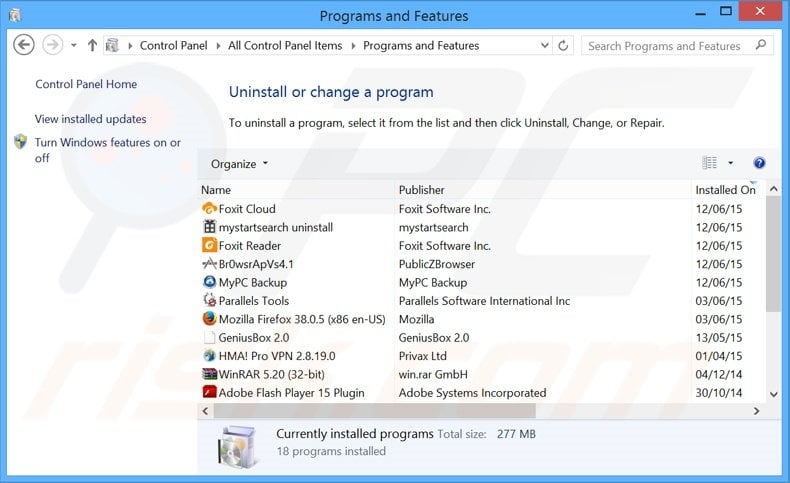
In the uninstall programs window: look for any recently-installed potentially unwanted applications, select these entries and click "Uninstall" or "Remove".
After uninstalling the potentially unwanted program that causes browser redirects to the mysearch123.com website, scan your computer for any remaining unwanted components. To scan your computer, use recommended malware removal software.
DOWNLOAD remover for malware infections
Combo Cleaner checks if your computer is infected with malware. To use full-featured product, you have to purchase a license for Combo Cleaner. 7 days free trial available. Combo Cleaner is owned and operated by RCS LT, the parent company of PCRisk.com.
Mysearch123.com homepage and default Internet search engine removal from Internet browsers:
Video showing how to remove browser hijackers:
 Remove malicious add-ons from Internet Explorer:
Remove malicious add-ons from Internet Explorer:
Remove mysearch123.com related Internet Explorer add-ons:

Click the "gear" icon ![]() (at the top right corner of Internet Explorer), select "Manage Add-ons". Look for any recently-installed suspicious browser extensions, select these entries and click "Remove".
(at the top right corner of Internet Explorer), select "Manage Add-ons". Look for any recently-installed suspicious browser extensions, select these entries and click "Remove".
Fix Internet Explorer shortcut target:
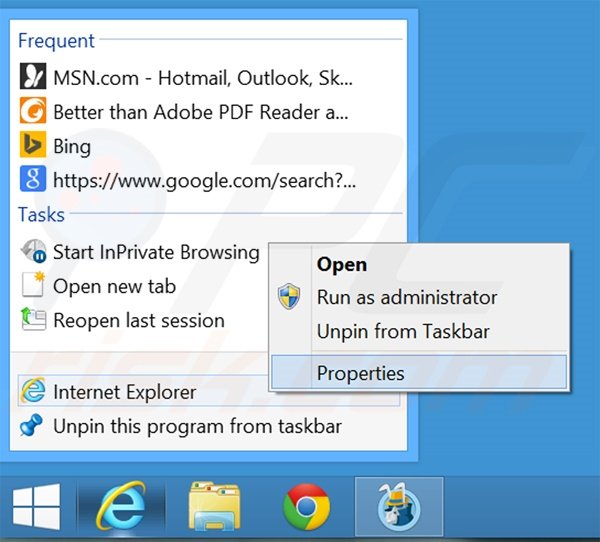
This browser hijacker changes the "Target" field of the Internet Explorer shortcut. To fix this, locate the shortcut on your Desktop and click the right mouse button over it. In the opened menu, choose "Properties". In the opened window, locate the Target field and eliminate text (hxxp://www.mysearch123.com/...), which is entered after "C:\Program Files\Internet Explorer\iexplore.exe".
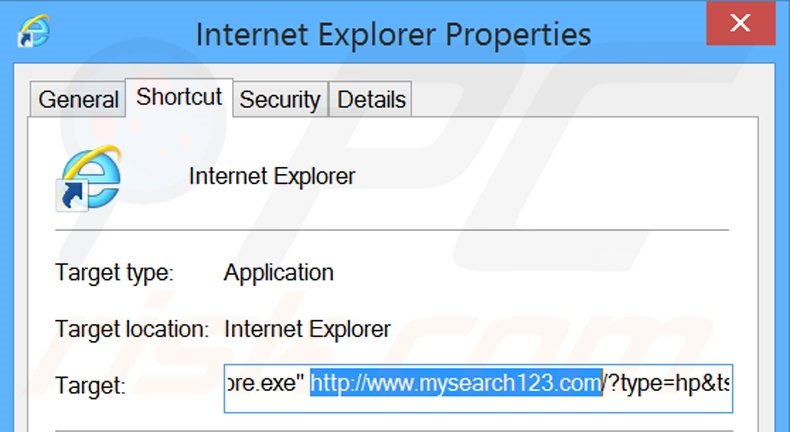
Change your homepage:
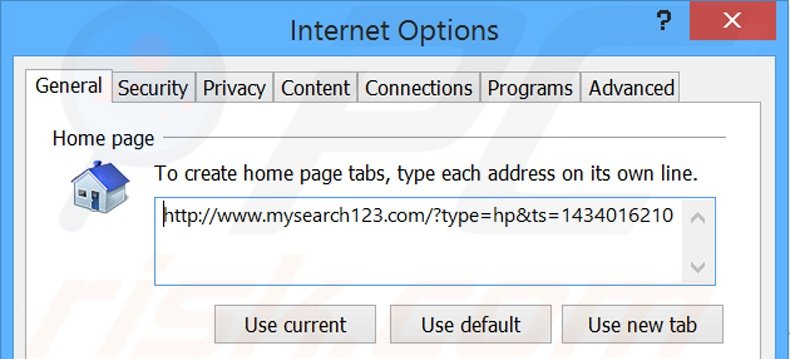
Click the "gear" icon ![]() (at the top right corner of Internet Explorer), select "Internet Options", in the opened window, remove hxxp://www.mysearch123.com and enter your preferred domain, which will open every time you launch Internet Explorer.
(at the top right corner of Internet Explorer), select "Internet Options", in the opened window, remove hxxp://www.mysearch123.com and enter your preferred domain, which will open every time you launch Internet Explorer.
Change your default search engine:
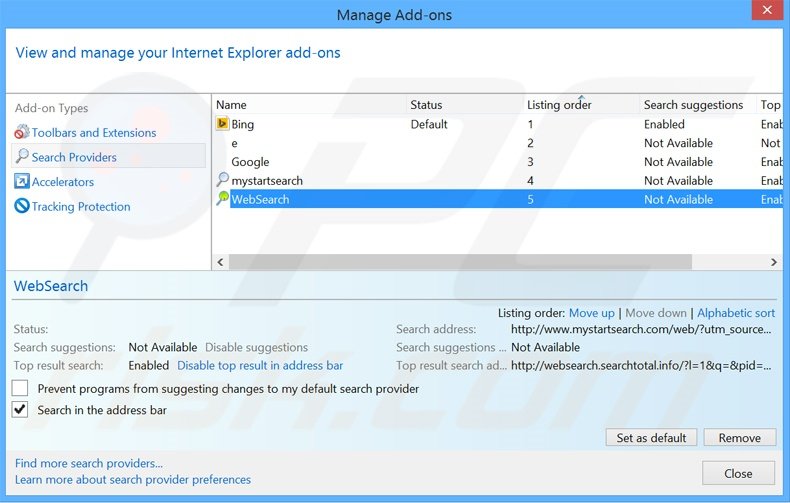
Click the "gear" icon ![]() (at the top right corner of Internet Explorer), select "Manage Add-ons". In the opened window, select "Search Providers", set "Google", "Bing" or any other preferred search engine as your default, then remove "mysearch123".
(at the top right corner of Internet Explorer), select "Manage Add-ons". In the opened window, select "Search Providers", set "Google", "Bing" or any other preferred search engine as your default, then remove "mysearch123".
Optional method:
If you continue to have problems with removal of the mysearch123.com browser hijacker, reset your Internet Explorer settings to default.
Windows XP users: Click Start, click Run, in the opened window type inetcpl.cpl In the opened window click the Advanced tab, then click Reset.

Windows Vista and Windows 7 users: Click the Windows logo, in the start search box type inetcpl.cpl and click enter. In the opened window click the Advanced tab, then click Reset.

Windows 8 users: Open Internet Explorer and click the gear icon. Select Internet Options.

In the opened window, select the Advanced tab.

Click the Reset button.

Confirm that you wish to reset Internet Explorer settings to default by clicking the Reset button.

 Remove malicious extensions from Google Chrome:
Remove malicious extensions from Google Chrome:
Remove mysearch123.com related Google Chrome extensions:
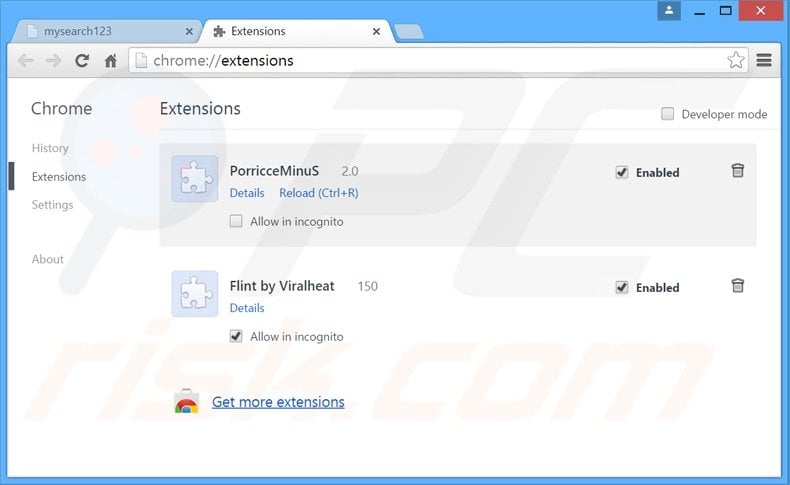
Click the Chrome menu icon ![]() (at the top right corner of Google Chrome), select "Tools" and click on "Extensions". Locate any recently-installed suspicious add-ons, select these entries and click the trash can icon.
(at the top right corner of Google Chrome), select "Tools" and click on "Extensions". Locate any recently-installed suspicious add-ons, select these entries and click the trash can icon.
Fix Google Chrome shortcut target:
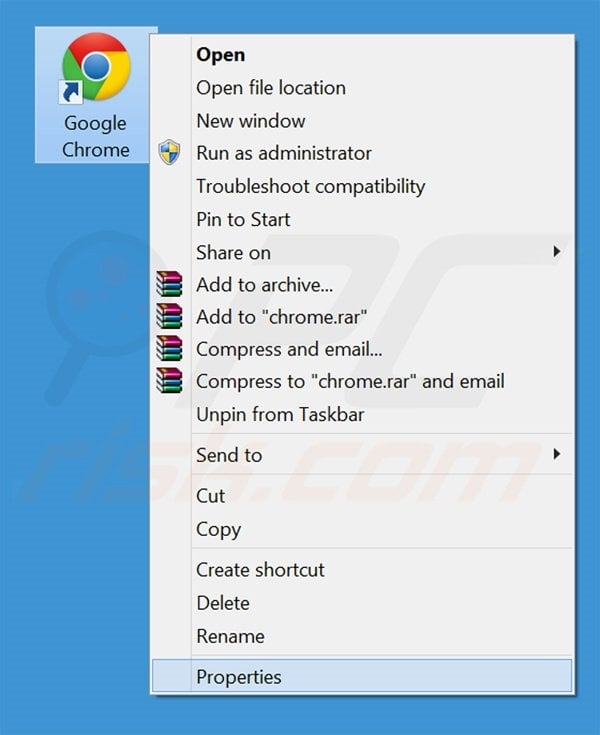
This browser hijacker modifies the "Target" field of the Google Chrome shortcut. To fix this, locate the shortcut on your Desktop and click the right mouse button over it. In the opened menu, choose "Properties". In the opened window, locate the Target field and eliminate all text (hxxp://www.mysearch123.com/...), which is entered after "C:\Program Files\Google\Chrome\Application\chrome.exe"
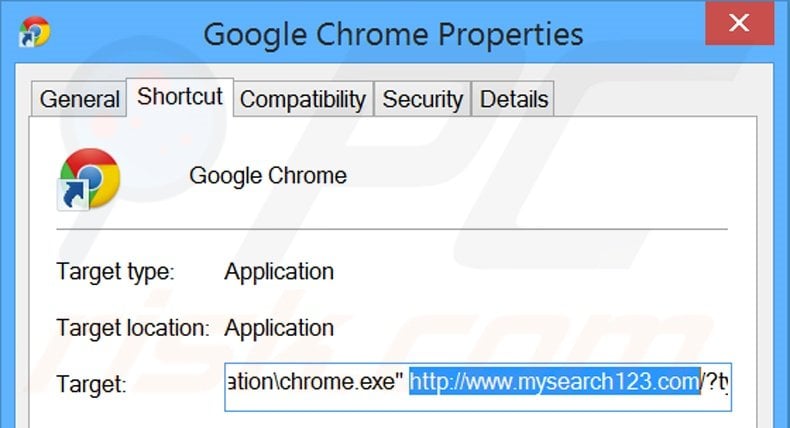
Change your homepage:
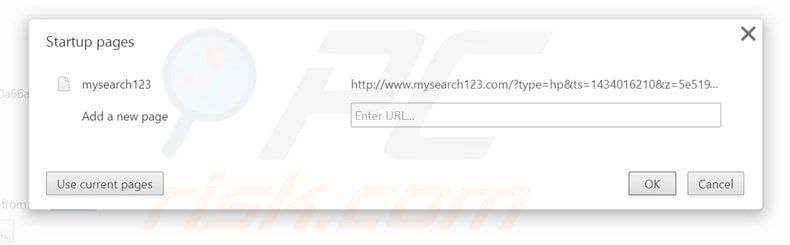
Click the Chrome menu icon ![]() (at the top right corner of Google Chrome), select "Settings". In the "On startup" section, click "set pages", hover your mouse over hxxp://www.mysearch123.com and click the x symbol. Now, you can add your preferred website as your homepage.
(at the top right corner of Google Chrome), select "Settings". In the "On startup" section, click "set pages", hover your mouse over hxxp://www.mysearch123.com and click the x symbol. Now, you can add your preferred website as your homepage.
Change your default search engine:
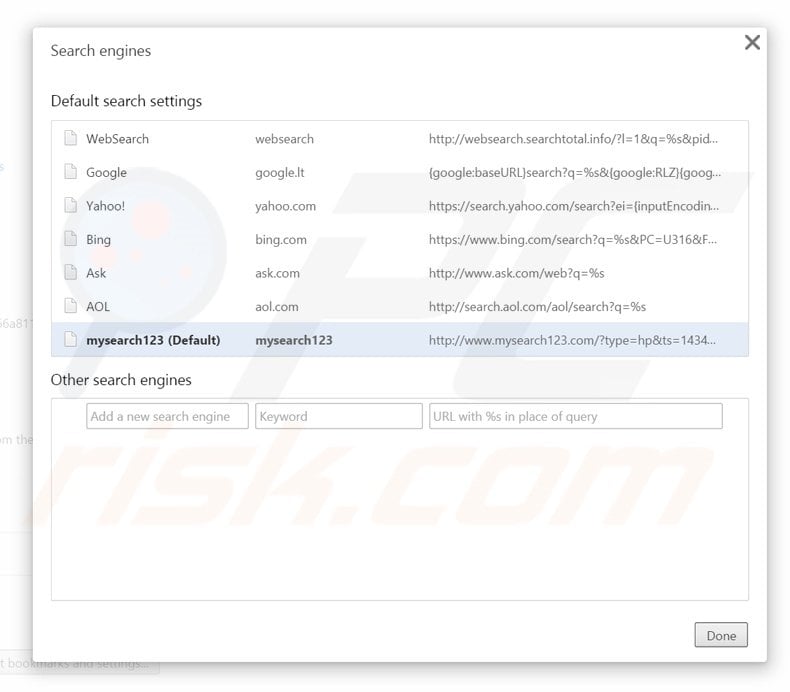
To change your default search engine in Google Chrome: Click the Chrome menu icon ![]() (at the top right corner of Google Chrome), select "Settings", in "Search" section, click "Manage Search Engines...", remove "mysearch123" and add or select your preferred Internet search engine.
(at the top right corner of Google Chrome), select "Settings", in "Search" section, click "Manage Search Engines...", remove "mysearch123" and add or select your preferred Internet search engine.
Optional method:
If you continue to have problems with removal of the mysearch123.com browser hijacker, reset your Google Chrome browser settings. Click the Chrome menu icon ![]() (at the top right corner of Google Chrome) and select Settings. Scroll down to the bottom of the screen. Click the Advanced… link.
(at the top right corner of Google Chrome) and select Settings. Scroll down to the bottom of the screen. Click the Advanced… link.

After scrolling to the bottom of the screen, click the Reset (Restore settings to their original defaults) button.

In the opened window, confirm that you wish to reset Google Chrome settings to default by clicking the Reset button.

 Remove malicious plugins from Mozilla Firefox:
Remove malicious plugins from Mozilla Firefox:
Remove mysearch123.com related Mozilla Firefox add-ons:
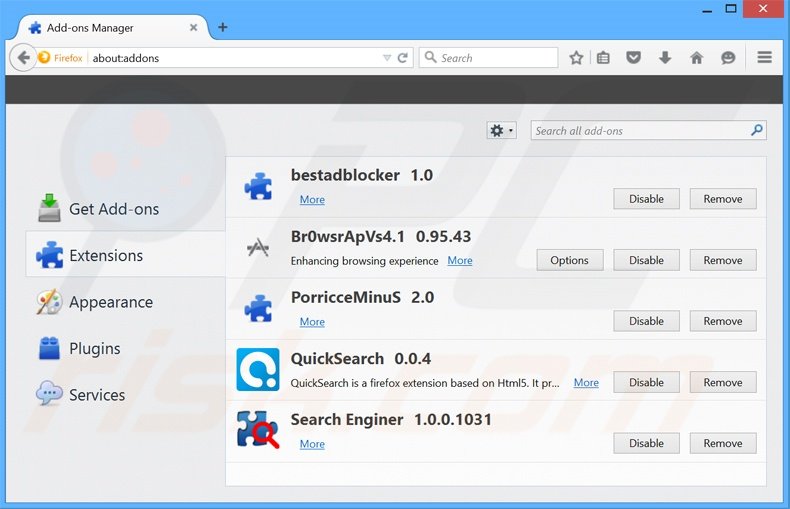
Click the Firefox menu ![]() (at the top right corner of the main window), select "Add-ons". Click "Extensions", in the opened window, remove any recently-installed suspicious browser plug-ins.
(at the top right corner of the main window), select "Add-ons". Click "Extensions", in the opened window, remove any recently-installed suspicious browser plug-ins.
Fix Mozilla Firefox shortcut target:
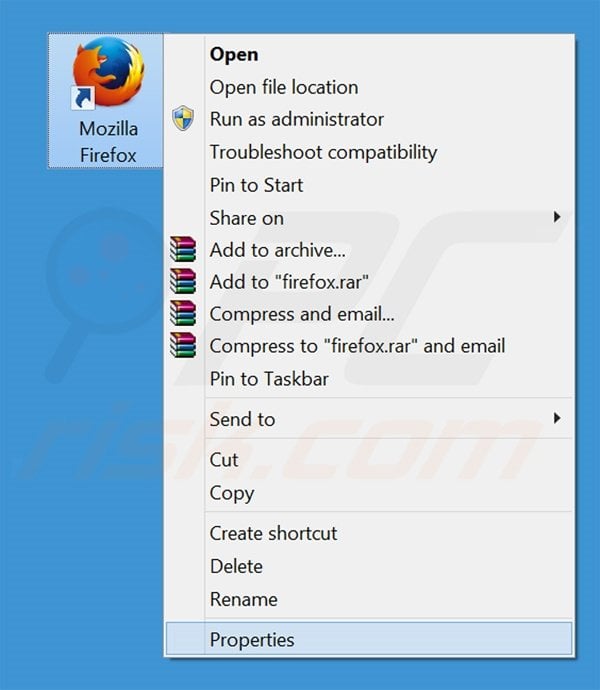
This browser hijacker changes the "Target" field of the Mozilla Firefox shortcut. To fix this, locate the shortcut on your Desktop and click the right mouse button over it. In the opened menu, choose "Properties". In the opened window, locate the Target field and eliminate all text (hxxp://www.mysearch123.com/...), which is entered after "C:\Program Files\Mozilla Firefox\firefox.exe"
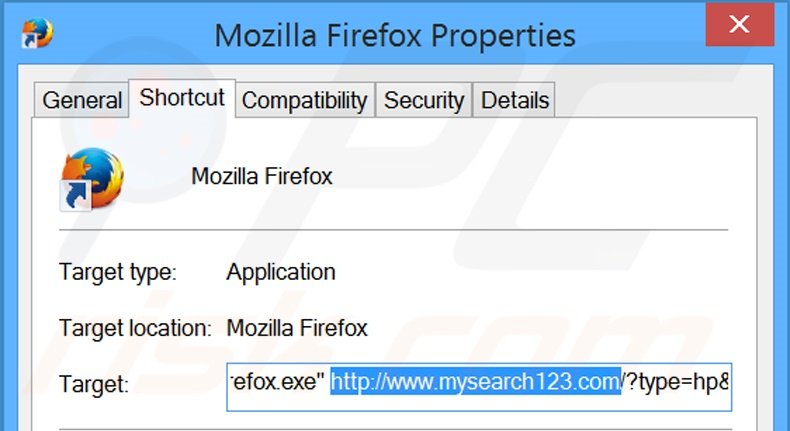
Change your homepage:
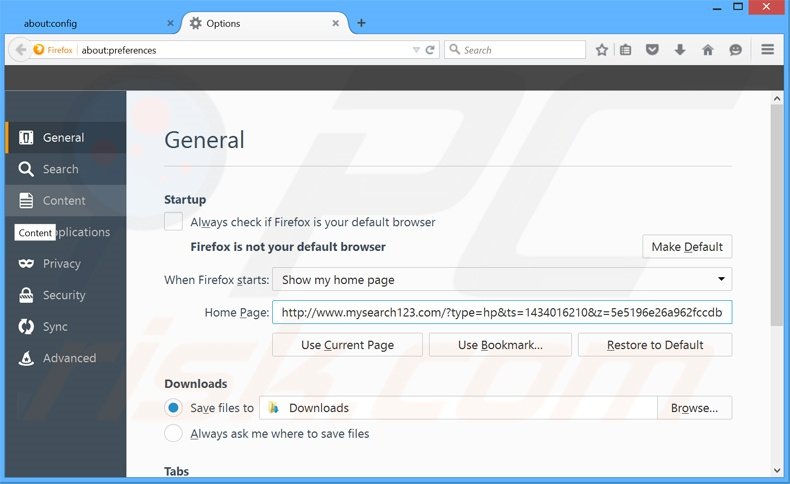
To reset your homepage, click the Firefox menu ![]() (at the top right corner of the main window) then select "Options", in the opened window, remove hxxp://www.mysearch123.com and enter your preferred domain, which will open each time you start Mozilla Firefox.
(at the top right corner of the main window) then select "Options", in the opened window, remove hxxp://www.mysearch123.com and enter your preferred domain, which will open each time you start Mozilla Firefox.
Change default search engine:
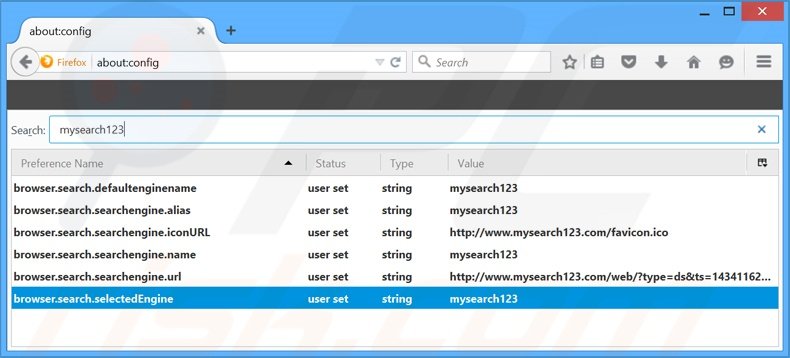
In the URL address bar, type about:config and press Enter.
Click "I'll be careful, I promise!".
In the search filter at the top, type: "mysearch123"
Right-click on the found preferences and select "Reset" to restore default values.
Optional method:
Computer users who have problems with mysearch123.com browser hijacker removal can reset their Mozilla Firefox settings.
Open Mozilla Firefox, at the top right corner of the main window, click the Firefox menu, ![]() in the opened menu, click Help.
in the opened menu, click Help.

Select Troubleshooting Information.

In the opened window, click the Refresh Firefox button.

In the opened window, confirm that you wish to reset Mozilla Firefox settings to default by clicking the Refresh Firefox button.

 Remove malicious extensions from Safari:
Remove malicious extensions from Safari:

Make sure your Safari browser is active and click Safari menu, then select Preferences...

In the preferences window select the Extensions tab. Look for any recently installed suspicious extensions and uninstall them.

In the preferences window select General tab and make sure that your homepage is set to a preferred URL, if its altered by a browser hijacker - change it.

In the preferences window select Search tab and make sure that your preferred Internet search engine is selected.
Optional method:
Make sure your Safari browser is active and click on Safari menu. From the drop down menu select Clear History and Website Data...

In the opened window select all history and click the Clear History button.

 Remove malicious extensions from Microsoft Edge:
Remove malicious extensions from Microsoft Edge:

Click the Edge menu icon ![]() (at the top right corner of Microsoft Edge), select "Extensions". Locate any recently-installed suspicious browser add-ons, and remove them.
(at the top right corner of Microsoft Edge), select "Extensions". Locate any recently-installed suspicious browser add-ons, and remove them.
Change your homepage and new tab settings:

Click the Edge menu icon ![]() (at the top right corner of Microsoft Edge), select "Settings". In the "On startup" section look for the name of the browser hijacker and click "Disable".
(at the top right corner of Microsoft Edge), select "Settings". In the "On startup" section look for the name of the browser hijacker and click "Disable".
Change your default Internet search engine:

To change your default search engine in Microsoft Edge: Click the Edge menu icon ![]() (at the top right corner of Microsoft Edge), select "Privacy and services", scroll to bottom of the page and select "Address bar". In the "Search engines used in address bar" section look for the name of the unwanted Internet search engine, when located click the "Disable" button near it. Alternatively you can click on "Manage search engines", in the opened menu look for unwanted Internet search engine. Click on the puzzle icon
(at the top right corner of Microsoft Edge), select "Privacy and services", scroll to bottom of the page and select "Address bar". In the "Search engines used in address bar" section look for the name of the unwanted Internet search engine, when located click the "Disable" button near it. Alternatively you can click on "Manage search engines", in the opened menu look for unwanted Internet search engine. Click on the puzzle icon ![]() near it and select "Disable".
near it and select "Disable".
Optional method:
If you continue to have problems with removal of the mysearch123.com browser hijacker, reset your Microsoft Edge browser settings. Click the Edge menu icon ![]() (at the top right corner of Microsoft Edge) and select Settings.
(at the top right corner of Microsoft Edge) and select Settings.

In the opened settings menu select Reset settings.

Select Restore settings to their default values. In the opened window, confirm that you wish to reset Microsoft Edge settings to default by clicking the Reset button.

- If this did not help, follow these alternative instructions explaining how to reset the Microsoft Edge browser.
Summary:
 A browser hijacker is a type of adware infection that modifies Internet browser settings by assigning the homepage and default Internet search engine settings to some other (unwanted) website URL. Commonly, this type of adware infiltrates operating systems through free software downloads. If your download is managed by a download client, ensure that you decline offers to install advertised toolbars or applications that seek to change your homepage and default Internet search engine settings.
A browser hijacker is a type of adware infection that modifies Internet browser settings by assigning the homepage and default Internet search engine settings to some other (unwanted) website URL. Commonly, this type of adware infiltrates operating systems through free software downloads. If your download is managed by a download client, ensure that you decline offers to install advertised toolbars or applications that seek to change your homepage and default Internet search engine settings.
Post a comment:
If you have additional information on mysearch123.com browser hijacker or it's removal please share your knowledge in the comments section below.
Share:

Tomas Meskauskas
Expert security researcher, professional malware analyst
I am passionate about computer security and technology. I have an experience of over 10 years working in various companies related to computer technical issue solving and Internet security. I have been working as an author and editor for pcrisk.com since 2010. Follow me on Twitter and LinkedIn to stay informed about the latest online security threats.
PCrisk security portal is brought by a company RCS LT.
Joined forces of security researchers help educate computer users about the latest online security threats. More information about the company RCS LT.
Our malware removal guides are free. However, if you want to support us you can send us a donation.
DonatePCrisk security portal is brought by a company RCS LT.
Joined forces of security researchers help educate computer users about the latest online security threats. More information about the company RCS LT.
Our malware removal guides are free. However, if you want to support us you can send us a donation.
Donate
▼ Show Discussion