Get free scan and check if your device is infected.
Remove it nowTo use full-featured product, you have to purchase a license for Combo Cleaner. Seven days free trial available. Combo Cleaner is owned and operated by RCS LT, the parent company of PCRisk.com.
What is zwiiky.com?
Zwiiky.com is supposedly an Internet search website that also provides users with links to various sites such as Facebook, Gmail, YouTube, and many others. Some users may believe that this website is legitimate and useful, however, it is categorized as a browser hijacker and a potentially unwanted program (PUP).
There are a number of reasons for these negative associations. Firstly, zwiiky.com is distributed using fake download buttons on popular torrent sites.
Secondly, zwiiky.com behaves in a slightly different manner to many hijackers - it modifies Internet browser settings, diminishes browser and computer performance, and also causes unwanted browser redirects (behavior common to browser hijacking apps).
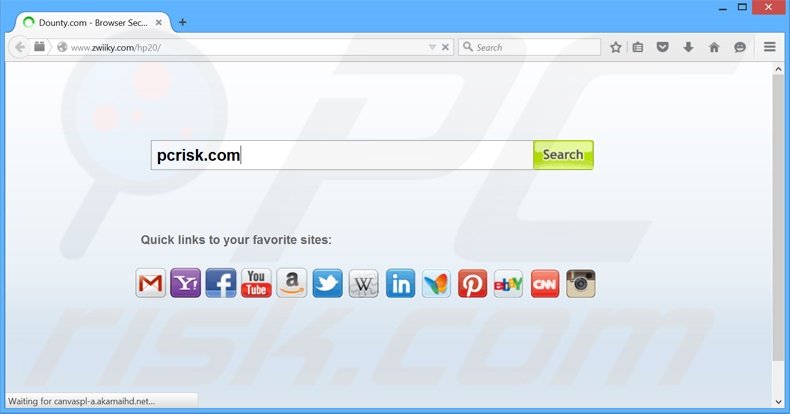
This website targets the most popular Internet browsers - Internet Explorer, Google Chrome, and Mozilla Firefox. After successful browser infiltration, it assigns the default search engine, homepage, and new tab URL settings to the gosearch.me website. Users are then continually redirected to this site.
In addition, it installs small applications called 'helper objects', developed to prevent users from reverting these changes. These unwanted browser redirects generate traffic for certain third party websites and the Internet browsing experience is also affected.
The Privacy Policy of this site states that collected browsing-related information is in no way associated with the identity of the user. Research shows, however, that these statements are false.
Clearly, IP addresses, websites visited, pages viewed, search queries, and other collected details may be personally identifiable (for example, containing PayPal or bank account login/passwords). These details might be shared and misused by third parties, and therefore, the presence this type of application on your system can lead to serious privacy issues or even identity theft.
Be aware that searching the Internet via this website is risky, since the displayed search results often redirect to bogus websites containing infectious content, thereby causing further high-risk computer infections. If you are continually redirected to the www.zwiiky.com/hp20/ or gosearch.me websites, follow this guide to eliminate the threat immediately.
There are many browser hijacking apps with similar or identical behavior to zwiiky.com. Unlike zwiiky.com, however, most are distributed using the 'bundling' method. Searchsafe.com, serfsearch.com, and hotsearches.info are just some examples from a long list.
All browser hijackers (including zwiiky.com) claim to be valid websites that supposedly improve the Internet browsing experience. These fake claims are made simply to encourage users to install. The purpose of browser hijacking apps is to generate revenue for the developers.
Most display adverts using the 'Pay Per Click' (PPC) advertising model - when users click ads, the developers receive specific payments. Furthermore, they cause redirects, thereby increasing traffic to certain websites. Browser hijackers also collect various personally identifiable information and sell it to third parties - another means to generate revenue.
Most browser hijackers are bundled with regular software on popular download websites, which enforce the use of download programs to monetize these sites' free services and traffic. Although download programs supposedly 'ease the download process', they are used to distribute third party apps together with regular software.
How did zwiiky.com install on my computer?
This browser hijacker is distributed via fake download buttons on various torrent websites. The buttons continually pop-up and may seem genuine. Since the actual download button often appears at the end of the webpage, fake buttons displayed at the top are often clicked by users who are misled by their positioning.
Users who do not pay close attention can inadvertently accept installation, thereby exposing their computers to risk of infection. Research shows that many users rush download and installation of software, thereby inadvertently installing third party apps without their consent.
How to avoid installation of potentially unwanted applications?
Download the desired software from the official website only, rather than various torrent or freeware download websites. If you must download from a torrent website, use the correct download button and ensure that the download link does not lead to a third party website.
Furthermore, if you are downloading from a freeware download website, choose the direct download link, rather than using a download manager - this will avoid installation of rogue apps. If you are forced to use a download app, pay close attention and analyse each step of the free software download procedure to ensure that only the chosen app is downloaded.
Never rush installation of downloaded programs and use the 'Custom' or 'Advanced' options - this will reveal any potentially unwanted programs hidden within these settings and enable you to cancel them.
Fake torrent file download client used in zwiiky.com browser hijacker distribution:
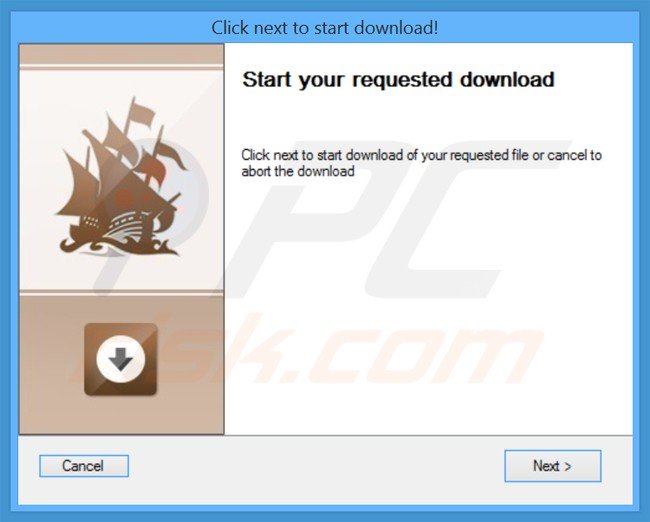
Instant automatic malware removal:
Manual threat removal might be a lengthy and complicated process that requires advanced IT skills. Combo Cleaner is a professional automatic malware removal tool that is recommended to get rid of malware. Download it by clicking the button below:
DOWNLOAD Combo CleanerBy downloading any software listed on this website you agree to our Privacy Policy and Terms of Use. To use full-featured product, you have to purchase a license for Combo Cleaner. 7 days free trial available. Combo Cleaner is owned and operated by RCS LT, the parent company of PCRisk.com.
Quick menu:
- What is zwiiky.com?
- STEP 1. Uninstall zwiiky.com application using Control Panel.
- STEP 2. Remove zwiiky.com redirect from Internet Explorer.
- STEP 3. Remove zwiiky.com browser hijacker from Google Chrome.
- STEP 4. Remove zwiiky.com homepage and default search engine from Mozilla Firefox.
- STEP 5. Remove zwiiky.com redirect from Safari.
- STEP 6. Remove rogue plug-ins from Microsoft Edge.
Zwiiky.com browser hijacker removal:
Windows 11 users:

Right-click on the Start icon, select Apps and Features. In the opened window search for the application you want to uninstall, after locating it, click on the three vertical dots and select Uninstall.
Windows 10 users:

Right-click in the lower left corner of the screen, in the Quick Access Menu select Control Panel. In the opened window choose Programs and Features.
Windows 7 users:

Click Start (Windows Logo at the bottom left corner of your desktop), choose Control Panel. Locate Programs and click Uninstall a program.
macOS (OSX) users:

Click Finder, in the opened screen select Applications. Drag the app from the Applications folder to the Trash (located in your Dock), then right click the Trash icon and select Empty Trash.
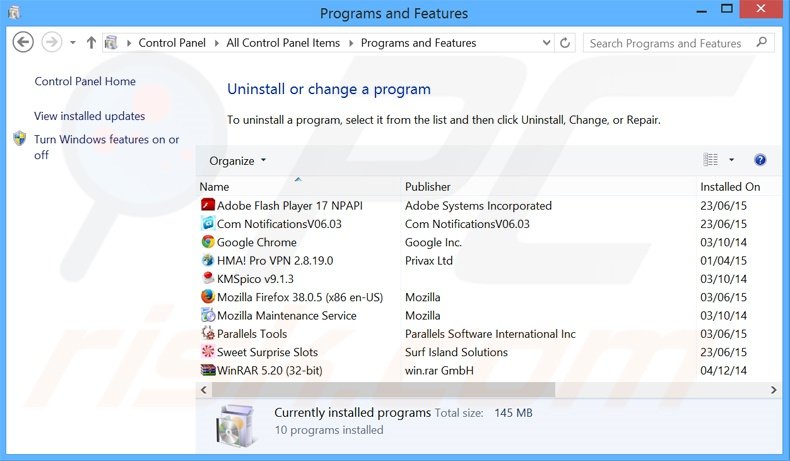
In the uninstall programs window: look for any recently installed suspicious applications, select these entries and click "Uninstall" or "Remove".
After uninstalling the potentially unwanted programs that cause browser redirects to the zwiiky.com website, scan your computer for any remaining unwanted components. To scan your computer, use recommended malware removal software.
DOWNLOAD remover for malware infections
Combo Cleaner checks if your computer is infected with malware. To use full-featured product, you have to purchase a license for Combo Cleaner. 7 days free trial available. Combo Cleaner is owned and operated by RCS LT, the parent company of PCRisk.com.
Zwiiky.com browser hijacker removal from Internet browsers:
Video showing how to remove browser redirects:
 Remove malicious add-ons from Internet Explorer:
Remove malicious add-ons from Internet Explorer:
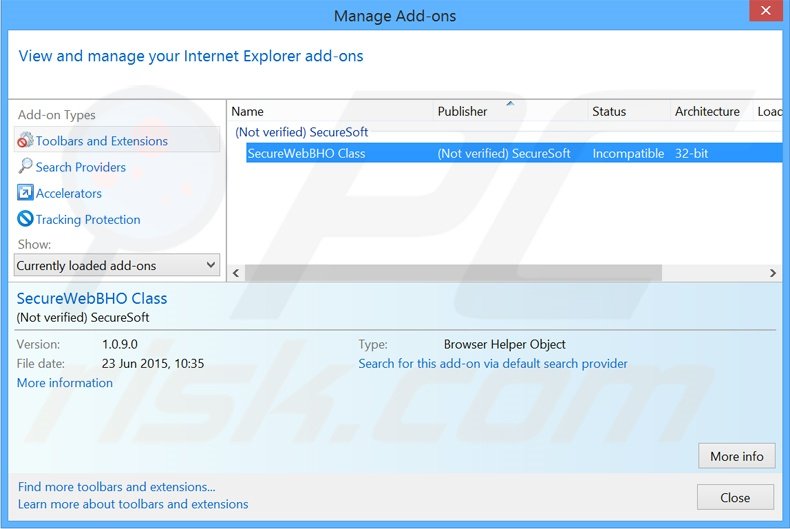
Click the "gear" icon ![]() (at the top right corner of Internet Explorer), select "Manage Add-ons". Look for "SecureWebBHO Class", select this entry and click "Remove".
(at the top right corner of Internet Explorer), select "Manage Add-ons". Look for "SecureWebBHO Class", select this entry and click "Remove".
Change your homepage:
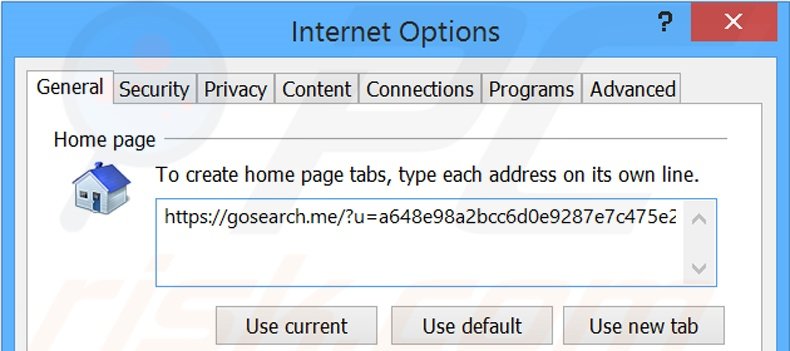
Click the "gear" icon ![]() (at the top right corner of Internet Explorer), select "Internet Options", in the opened window, remove hxxp://gosearch.me and enter your preferred domain, which will open each time you launch Internet Explorer. You can also enter about: blank to open a blank page when you start Internet Explorer.
(at the top right corner of Internet Explorer), select "Internet Options", in the opened window, remove hxxp://gosearch.me and enter your preferred domain, which will open each time you launch Internet Explorer. You can also enter about: blank to open a blank page when you start Internet Explorer.
Change your default search engine:
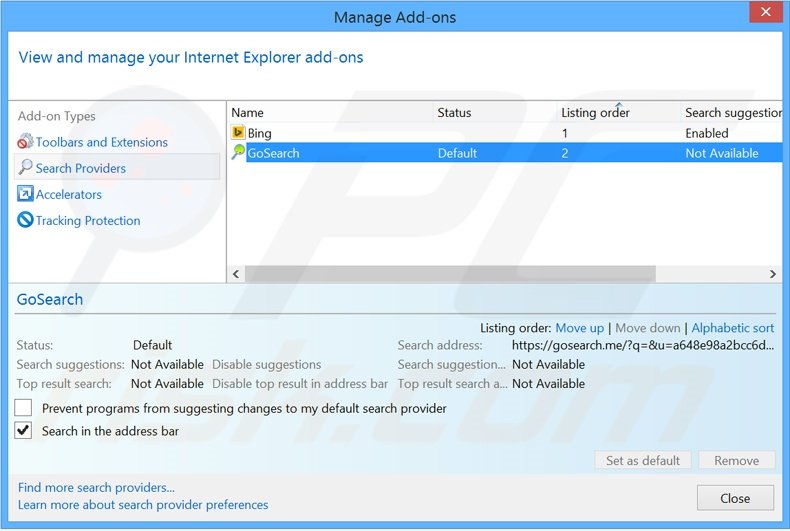
Click the "gear" icon ![]() (at the top right corner of Internet Explorer), select "Manage Add-ons". In the opened window, select "Search Providers", set "Google", "Bing", or any other preferred search engine as your default and then remove "GoSearch".
(at the top right corner of Internet Explorer), select "Manage Add-ons". In the opened window, select "Search Providers", set "Google", "Bing", or any other preferred search engine as your default and then remove "GoSearch".
Optional method:
If you continue to have problems with removal of the gosearch.me browser hijacker, reset your Internet Explorer settings to default.
Windows XP users: Click Start, click Run, in the opened window type inetcpl.cpl In the opened window click the Advanced tab, then click Reset.

Windows Vista and Windows 7 users: Click the Windows logo, in the start search box type inetcpl.cpl and click enter. In the opened window click the Advanced tab, then click Reset.

Windows 8 users: Open Internet Explorer and click the gear icon. Select Internet Options.

In the opened window, select the Advanced tab.

Click the Reset button.

Confirm that you wish to reset Internet Explorer settings to default by clicking the Reset button.

 Remove malicious extensions from Google Chrome:
Remove malicious extensions from Google Chrome:
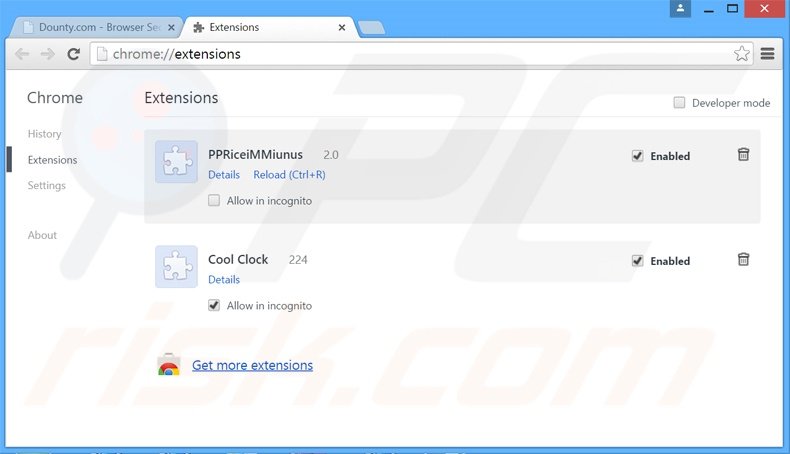
Click the Chrome menu icon ![]() (at the top right corner of Google Chrome), select "Tools" and click "Extensions". Locate all recently-installed suspicious browser add-ons, select these entries and click the trash can icon.
(at the top right corner of Google Chrome), select "Tools" and click "Extensions". Locate all recently-installed suspicious browser add-ons, select these entries and click the trash can icon.
Change your homepage:
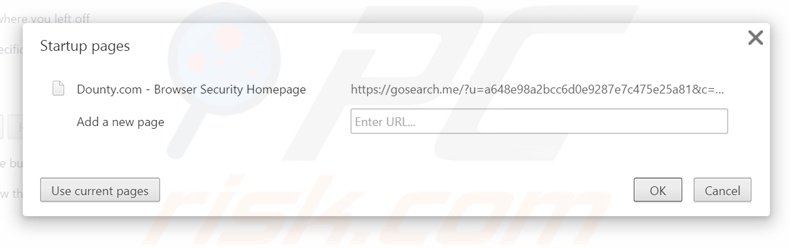
Click the Chrome menu icon ![]() (at the top right corner of Google Chrome), select "Settings". In the "On startup" section, click "set pages", hover your mouse over hxxp://gosearch.me and click the x symbol. Now, you can add your preferred website as your homepage.
(at the top right corner of Google Chrome), select "Settings". In the "On startup" section, click "set pages", hover your mouse over hxxp://gosearch.me and click the x symbol. Now, you can add your preferred website as your homepage.
Change your default search engine:
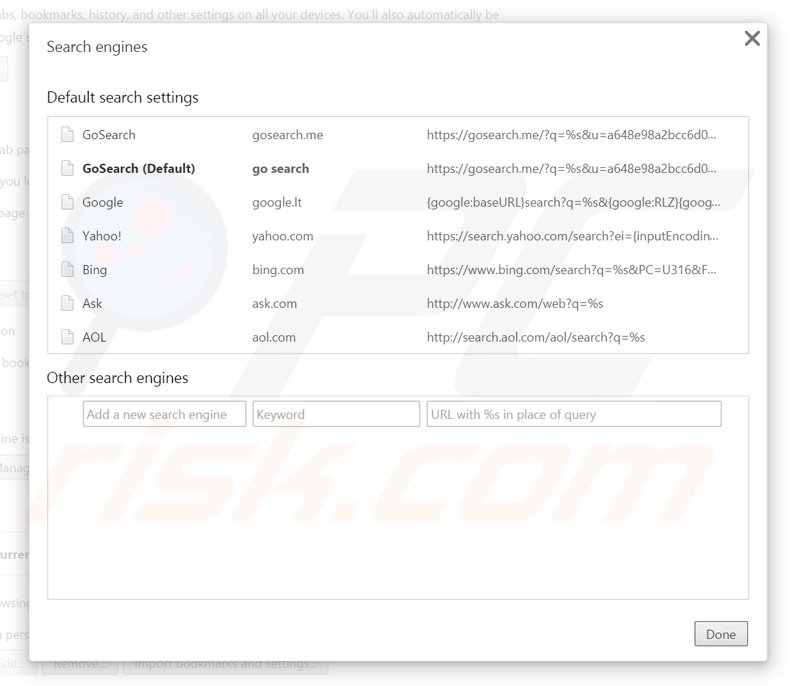
To change your default search engine in Google Chrome: Click the Chrome menu icon ![]() (at the top right corner of Google Chrome), select "Settings", in the "Search" section, click "Manage Search Engines...", remove "GoSearch" and add or select your preferred domain.
(at the top right corner of Google Chrome), select "Settings", in the "Search" section, click "Manage Search Engines...", remove "GoSearch" and add or select your preferred domain.
Optional method:
If you continue to have problems with removal of the gosearch.me browser hijacker, reset your Google Chrome browser settings. Click the Chrome menu icon ![]() (at the top right corner of Google Chrome) and select Settings. Scroll down to the bottom of the screen. Click the Advanced… link.
(at the top right corner of Google Chrome) and select Settings. Scroll down to the bottom of the screen. Click the Advanced… link.

After scrolling to the bottom of the screen, click the Reset (Restore settings to their original defaults) button.

In the opened window, confirm that you wish to reset Google Chrome settings to default by clicking the Reset button.

 Remove malicious plug-ins from Mozilla Firefox:
Remove malicious plug-ins from Mozilla Firefox:
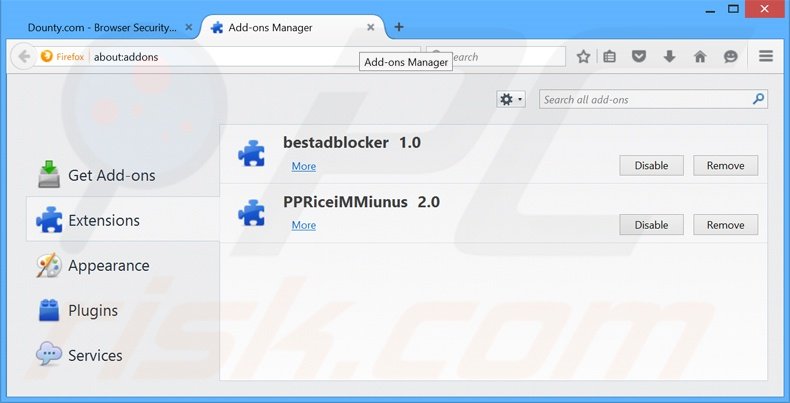
Click the Firefox menu ![]() (at the top right corner of the main window), select "Add-ons". Click "Extensions" and remove all recently-installed unrecognized browser plug-ins.
(at the top right corner of the main window), select "Add-ons". Click "Extensions" and remove all recently-installed unrecognized browser plug-ins.
Change your homepage:
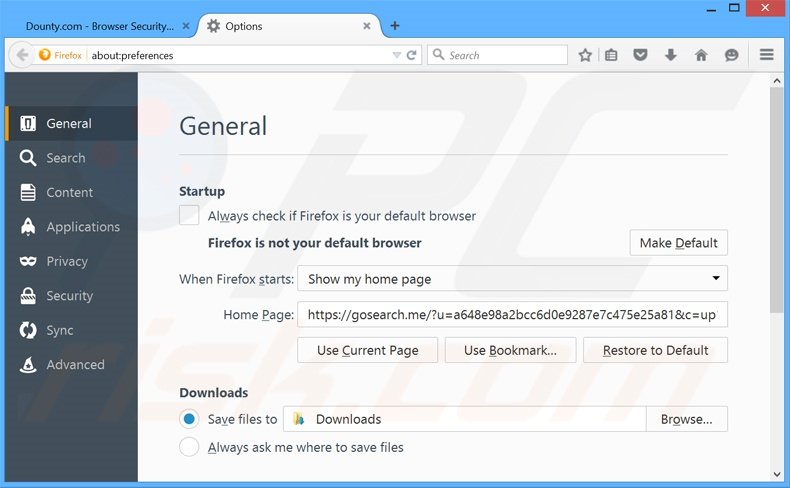
To reset your homepage, click the Firefox menu ![]() (at the top right corner of the main window), then select "Options", in the opened window, remove hxxp://gosearch.me and enter your preferred domain, which will open each time you start Mozilla Firefox.
(at the top right corner of the main window), then select "Options", in the opened window, remove hxxp://gosearch.me and enter your preferred domain, which will open each time you start Mozilla Firefox.
Change your default search engine:
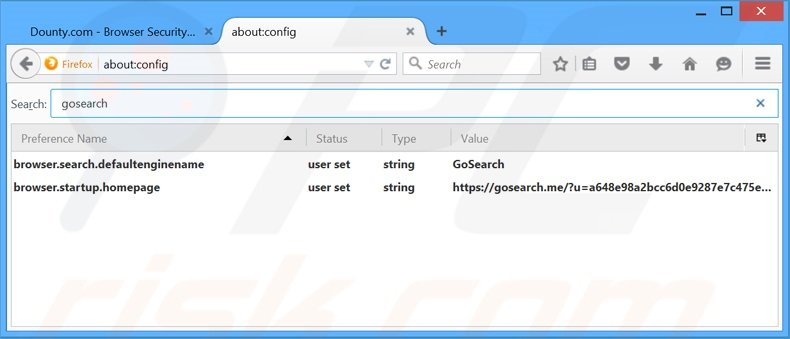
In the URL address bar, type about:config and press Enter.
Click "I'll be careful, I promise!".
In the search filter at the top, type: "gosearch"
Right-click on the found preferences and select "Reset" to restore default values.
Optional method:
Computer users who have problems with gosearch.me browser hijacker removal can reset their Mozilla Firefox settings.
Open Mozilla Firefox, at the top right corner of the main window, click the Firefox menu, ![]() in the opened menu, click Help.
in the opened menu, click Help.

Select Troubleshooting Information.

In the opened window, click the Refresh Firefox button.

In the opened window, confirm that you wish to reset Mozilla Firefox settings to default by clicking the Refresh Firefox button.

 Remove malicious extensions from Safari:
Remove malicious extensions from Safari:

Make sure your Safari browser is active and click Safari menu, then select Preferences...

In the preferences window select the Extensions tab. Look for any recently installed suspicious extensions and uninstall them.

In the preferences window select General tab and make sure that your homepage is set to a preferred URL, if its altered by a browser hijacker - change it.

In the preferences window select Search tab and make sure that your preferred Internet search engine is selected.
Optional method:
Make sure your Safari browser is active and click on Safari menu. From the drop down menu select Clear History and Website Data...

In the opened window select all history and click the Clear History button.

 Remove malicious extensions from Microsoft Edge:
Remove malicious extensions from Microsoft Edge:

Click the Edge menu icon ![]() (at the top right corner of Microsoft Edge), select "Extensions". Locate any recently-installed suspicious browser add-ons, and remove them.
(at the top right corner of Microsoft Edge), select "Extensions". Locate any recently-installed suspicious browser add-ons, and remove them.
Change your homepage and new tab settings:

Click the Edge menu icon ![]() (at the top right corner of Microsoft Edge), select "Settings". In the "On startup" section look for the name of the browser hijacker and click "Disable".
(at the top right corner of Microsoft Edge), select "Settings". In the "On startup" section look for the name of the browser hijacker and click "Disable".
Change your default Internet search engine:

To change your default search engine in Microsoft Edge: Click the Edge menu icon ![]() (at the top right corner of Microsoft Edge), select "Privacy and services", scroll to bottom of the page and select "Address bar". In the "Search engines used in address bar" section look for the name of the unwanted Internet search engine, when located click the "Disable" button near it. Alternatively you can click on "Manage search engines", in the opened menu look for unwanted Internet search engine. Click on the puzzle icon
(at the top right corner of Microsoft Edge), select "Privacy and services", scroll to bottom of the page and select "Address bar". In the "Search engines used in address bar" section look for the name of the unwanted Internet search engine, when located click the "Disable" button near it. Alternatively you can click on "Manage search engines", in the opened menu look for unwanted Internet search engine. Click on the puzzle icon ![]() near it and select "Disable".
near it and select "Disable".
Optional method:
If you continue to have problems with removal of the gosearch.me browser hijacker, reset your Microsoft Edge browser settings. Click the Edge menu icon ![]() (at the top right corner of Microsoft Edge) and select Settings.
(at the top right corner of Microsoft Edge) and select Settings.

In the opened settings menu select Reset settings.

Select Restore settings to their default values. In the opened window, confirm that you wish to reset Microsoft Edge settings to default by clicking the Reset button.

- If this did not help, follow these alternative instructions explaining how to reset the Microsoft Edge browser.
Summary:
 A browser hijacker is a type of adware infection that modifies Internet browser settings by assigning the homepage and default Internet search engine settings to some other (unwanted) website URL. Commonly, this type of adware infiltrates operating systems through free software downloads. If your download is managed by a download client, ensure that you decline offers to install advertised toolbars or applications that seek to change your homepage and default Internet search engine settings.
A browser hijacker is a type of adware infection that modifies Internet browser settings by assigning the homepage and default Internet search engine settings to some other (unwanted) website URL. Commonly, this type of adware infiltrates operating systems through free software downloads. If your download is managed by a download client, ensure that you decline offers to install advertised toolbars or applications that seek to change your homepage and default Internet search engine settings.
Post a comment:
If you have additional information on gosearch.me browser hijacker or it's removal please share your knowledge in the comments section below.
Share:

Tomas Meskauskas
Expert security researcher, professional malware analyst
I am passionate about computer security and technology. I have an experience of over 10 years working in various companies related to computer technical issue solving and Internet security. I have been working as an author and editor for pcrisk.com since 2010. Follow me on Twitter and LinkedIn to stay informed about the latest online security threats.
PCrisk security portal is brought by a company RCS LT.
Joined forces of security researchers help educate computer users about the latest online security threats. More information about the company RCS LT.
Our malware removal guides are free. However, if you want to support us you can send us a donation.
DonatePCrisk security portal is brought by a company RCS LT.
Joined forces of security researchers help educate computer users about the latest online security threats. More information about the company RCS LT.
Our malware removal guides are free. However, if you want to support us you can send us a donation.
Donate
▼ Show Discussion