Get free scan and check if your device is infected.
Remove it nowTo use full-featured product, you have to purchase a license for Combo Cleaner. Seven days free trial available. Combo Cleaner is owned and operated by RCS LT, the parent company of PCRisk.com.
What kind of application is GetPrivate?
GetPrivate is a potentially unwanted program (PUP) claiming to provide users with a free VPN service - "GetPrivate is a VPN (virtual private network) that makes sure all your Internet connections go through our super fast servers located world wide." Some users may find this application legitimate and useful, however, GetPrivate is categorized as adware.
There are two main reasons for this negative association. Firstly, GetPrivate is often distributed as a 'bundle', and thus, installs without users' permission. Secondly, this application displays intrusive online advertisements and collects Internet browsing-related information.
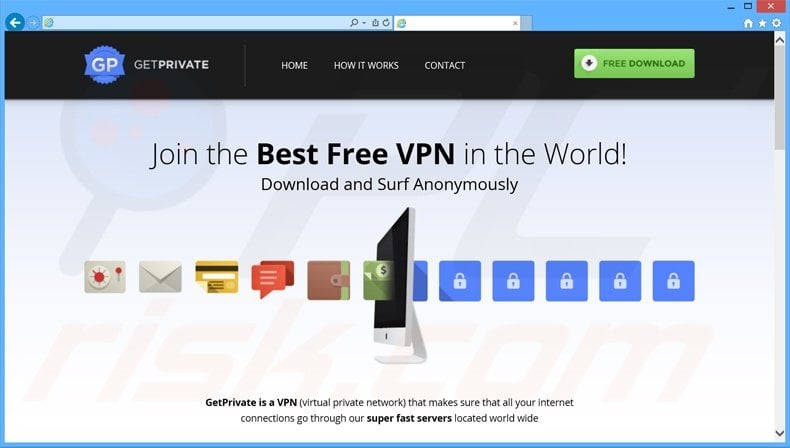
GetPrivate adware overview
Since GetPrivate is regular adware, it displays banner, pop-up, search, and other similar ads. To achieve this, GetPrivate employs a virtual layer that allows placement of graphical content on any visited sites. Some ads are occassionally opened in new browser tab/windows.
Note that the displayed ads do not originate from the visited websites, and when clicked, usually lead to commercial sites such as online stores (these may seem harmless). Be aware, however, that some ads can redirect to infectious websites, thereby causing high-risk computer infections.
Furthermore, GetPrivate collects various Internet browsing-related information. The Privacy Policy states that this adware collects various information automatically, none of which includes personally identifiable information. This statement is likely to be false, since the gathered information is later shared with third parties and may be misused.
GetPrivate Privacy Policy regarding data sharing:
GetPrivate may share anonymous data with a variety of third parties, including its affiliates, advertisers, and other current and prospective business partners. GetPrivate may use anonymous data collected for website administration, advertising, and promotional purposes, and may share such information with various affiliated and unaffiliated entities for such purposes.
Thus, having GetPrivate installed on your system can lead to privacy issues. For these reasons, you are advised to uninstall GetPrivate adware.
| Name | GetPrivate adware |
| Threat Type | Adware, Unwanted ads, Pop-up Virus |
| Symptoms | Seeing advertisements not originating from the sites you are browsing. Intrusive pop-up ads. Decreased Internet browsing speed. |
| Distribution Methods | Deceptive pop-up ads, free software installers (bundling). |
| Damage | Decreased computer performance, browser tracking - privacy issues, possible additional malware infections. |
| Malware Removal (Windows) |
To eliminate possible malware infections, scan your computer with legitimate antivirus software. Our security researchers recommend using Combo Cleaner. Download Combo CleanerTo use full-featured product, you have to purchase a license for Combo Cleaner. 7 days free trial available. Combo Cleaner is owned and operated by RCS LT, the parent company of PCRisk.com. |
Adware examples
GetPrivate is regular adware and similar to other applications of the same type. Adware-type apps (for example, Sail Deals, CutThePrice, SquareTrace, and BeepieBear) claim to offer a wide range of useful features in an attempt to trick users to install. These claims are simply to give the impression of legitimate software.
Adware-type applications provide no real value for the user - they are designed merely to display intrusive online adverts and collect personally identifiable information. Adware type apps generate revenue for the developers by employing the 'Pay Per Click' (PPC) advertising model and selling information to third parties.
How did GetPrivate install on my computer?
GetPrivate is distributed using a deceptive software marketing method called 'bundling' (stealth installation of third party apps together with the chosen software), and therefore, often installs without users' permission. Bundling is an effective method, since many users rush the application download/installation processes.
By skipping most of the download/installation steps, users inadvertently install bogus applications, since these apps are usually hidden within the 'Custom' or 'Advanced' settings. Developers' profit is dependent on the number of distributed apps, and thus, they are not concerned with proper discloser of these installations.
How to avoid installation of adware?
When downloading from a freeware download website, select the direct download link (if possible). If you are forced to use a download application, follow each step and cancel all third party software included. Download your chosen software from the official website, rather than freeware download websites.
In addition, perform installations using the 'Custom' or 'Advanced' options - this will reveal any concealed applications listed for installation and allow you to opt-out. If your computer is already infected with GetPrivate, we recommend running a scan with Combo Cleaner Antivirus for Windows to automatically eliminate this adware.
Deceptive free software installers used in GetPrivate adware distribution (some freeware download clients disclose this adware as 'BestWeb'):
GetPrivate adware installer set-up:
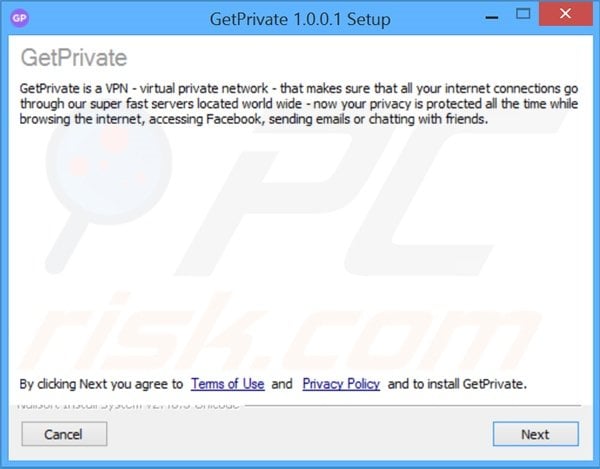
GetPrivate displaying intrusive online pop-ups ads ('Powered by GetPrivate'):
Instant automatic malware removal:
Manual threat removal might be a lengthy and complicated process that requires advanced IT skills. Combo Cleaner is a professional automatic malware removal tool that is recommended to get rid of malware. Download it by clicking the button below:
DOWNLOAD Combo CleanerBy downloading any software listed on this website you agree to our Privacy Policy and Terms of Use. To use full-featured product, you have to purchase a license for Combo Cleaner. 7 days free trial available. Combo Cleaner is owned and operated by RCS LT, the parent company of PCRisk.com.
Quick menu:
- What is GetPrivate?
- STEP 1. Uninstall GetPrivate application using Control Panel.
- STEP 2. Remove GetPrivate adware from Internet Explorer.
- STEP 3. Remove GetPrivate ads from Google Chrome.
- STEP 4. Remove 'Ads by GetPrivate' from Mozilla Firefox.
- STEP 5. Remove GetPrivate ads from Safari.
- STEP 6. Remove rogue plug-ins from Microsoft Edge.
GetPrivate adware removal:
Windows 11 users:

Right-click on the Start icon, select Apps and Features. In the opened window search for the application you want to uninstall, after locating it, click on the three vertical dots and select Uninstall.
Windows 10 users:

Right-click in the lower left corner of the screen, in the Quick Access Menu select Control Panel. In the opened window choose Programs and Features.
Windows 7 users:

Click Start (Windows Logo at the bottom left corner of your desktop), choose Control Panel. Locate Programs and click Uninstall a program.
macOS (OSX) users:

Click Finder, in the opened screen select Applications. Drag the app from the Applications folder to the Trash (located in your Dock), then right click the Trash icon and select Empty Trash.
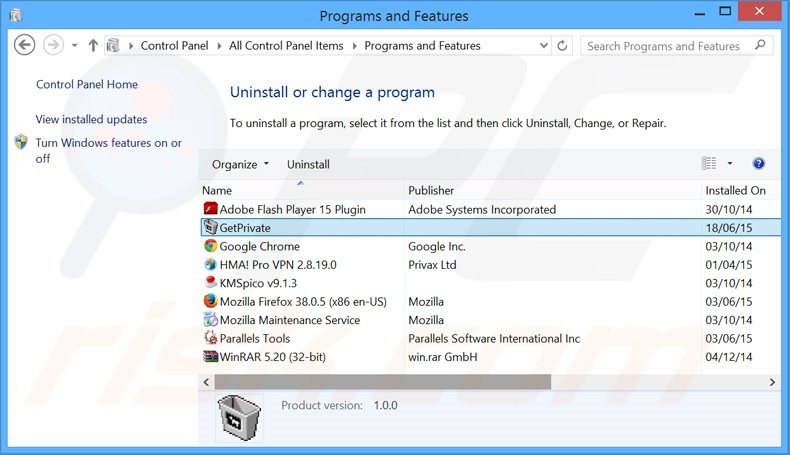
In the uninstall programs window, look for "GetPrivate", select this entry and click "Uninstall" or "Remove".
After uninstalling the potentially unwanted program that causes GetPrivate ads, scan your computer for any remaining unwanted components or possible malware infections. To scan your computer, use recommended malware removal software.
DOWNLOAD remover for malware infections
Combo Cleaner checks if your computer is infected with malware. To use full-featured product, you have to purchase a license for Combo Cleaner. 7 days free trial available. Combo Cleaner is owned and operated by RCS LT, the parent company of PCRisk.com.
Remove GetPrivate adware from Internet browsers:
At time of research, GetPrivate did not install its browser plug-ins on Internet Explorer, Google Chrome, or Mozilla Firefox, however, it was bundled with other adware. Therefore, you are advised to remove all potentially unwanted browser add-ons from your Internet browsers.
Video showing how to remove potentially unwanted browser add-ons:
 Remove malicious add-ons from Internet Explorer:
Remove malicious add-ons from Internet Explorer:
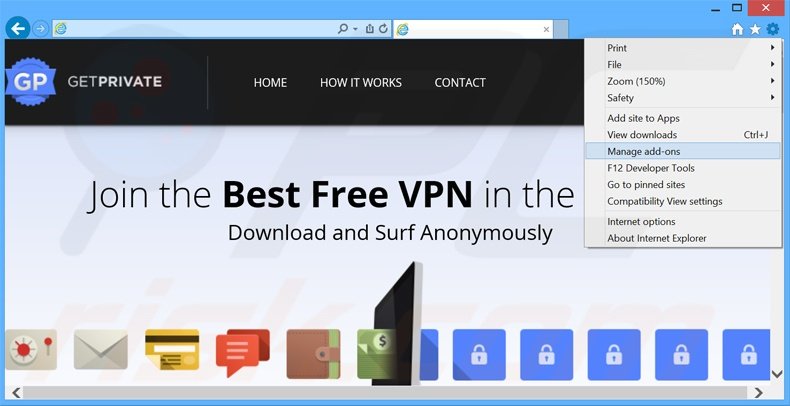
Click the "gear" icon ![]() (at the top right corner of Internet Explorer), select "Manage Add-ons". Look for any recently-installed suspicious browser extensions, select these entries and click "Remove".
(at the top right corner of Internet Explorer), select "Manage Add-ons". Look for any recently-installed suspicious browser extensions, select these entries and click "Remove".
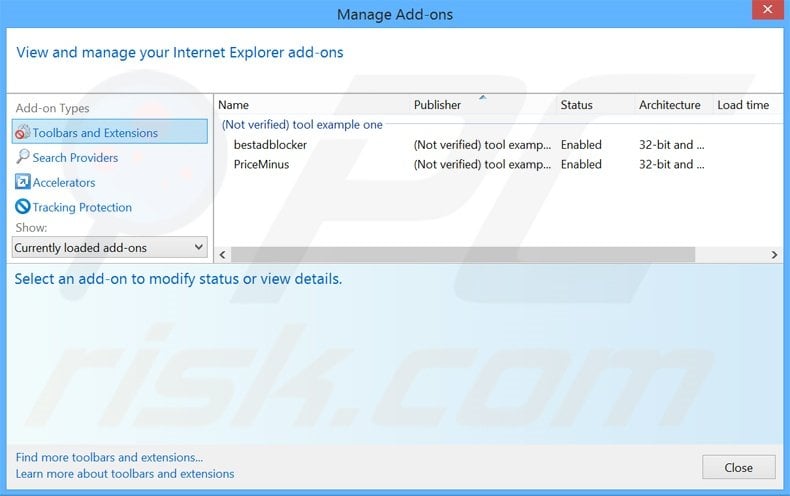
Optional method:
If you continue to have problems with removal of the getprivate adware, reset your Internet Explorer settings to default.
Windows XP users: Click Start, click Run, in the opened window type inetcpl.cpl In the opened window click the Advanced tab, then click Reset.

Windows Vista and Windows 7 users: Click the Windows logo, in the start search box type inetcpl.cpl and click enter. In the opened window click the Advanced tab, then click Reset.

Windows 8 users: Open Internet Explorer and click the gear icon. Select Internet Options.

In the opened window, select the Advanced tab.

Click the Reset button.

Confirm that you wish to reset Internet Explorer settings to default by clicking the Reset button.

 Remove malicious extensions from Google Chrome:
Remove malicious extensions from Google Chrome:
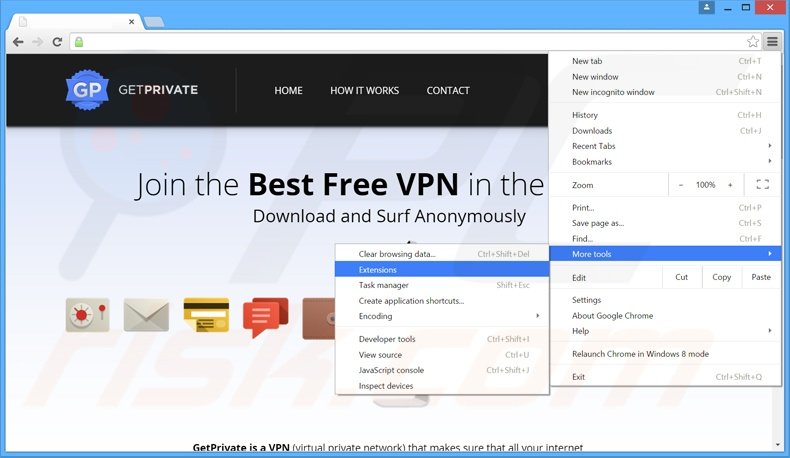
Click the Chrome menu icon ![]() (at the top right corner of Google Chrome), select "Tools" and click "Extensions". Locate all recently-installed suspicious browser add-ons, select these entries and click the trash can icon.
(at the top right corner of Google Chrome), select "Tools" and click "Extensions". Locate all recently-installed suspicious browser add-ons, select these entries and click the trash can icon.
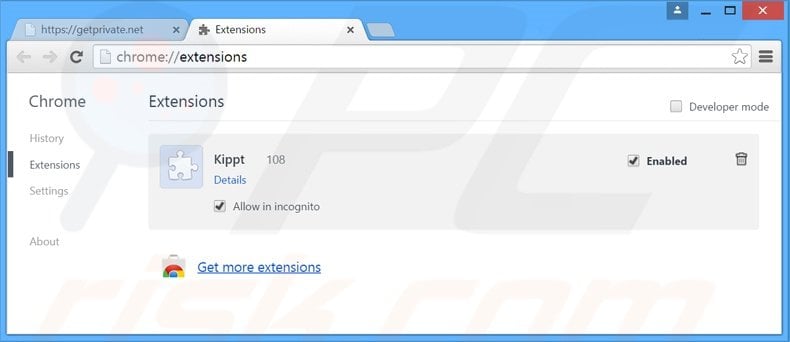
Optional method:
If you continue to have problems with removal of the getprivate adware, reset your Google Chrome browser settings. Click the Chrome menu icon ![]() (at the top right corner of Google Chrome) and select Settings. Scroll down to the bottom of the screen. Click the Advanced… link.
(at the top right corner of Google Chrome) and select Settings. Scroll down to the bottom of the screen. Click the Advanced… link.

After scrolling to the bottom of the screen, click the Reset (Restore settings to their original defaults) button.

In the opened window, confirm that you wish to reset Google Chrome settings to default by clicking the Reset button.

 Remove malicious plug-ins from Mozilla Firefox:
Remove malicious plug-ins from Mozilla Firefox:
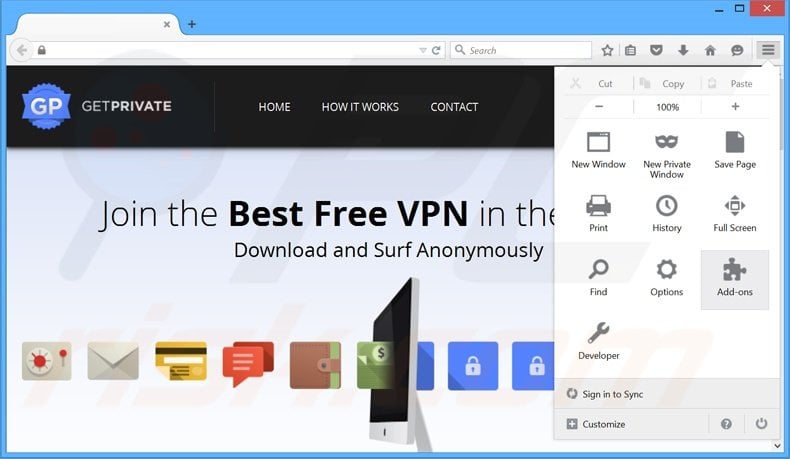
Click the Firefox menu ![]() (at the top right corner of the main window), select "Add-ons". Click "Extensions", in the opened window, remove all recently-installed suspicious browser plug-ins.
(at the top right corner of the main window), select "Add-ons". Click "Extensions", in the opened window, remove all recently-installed suspicious browser plug-ins.
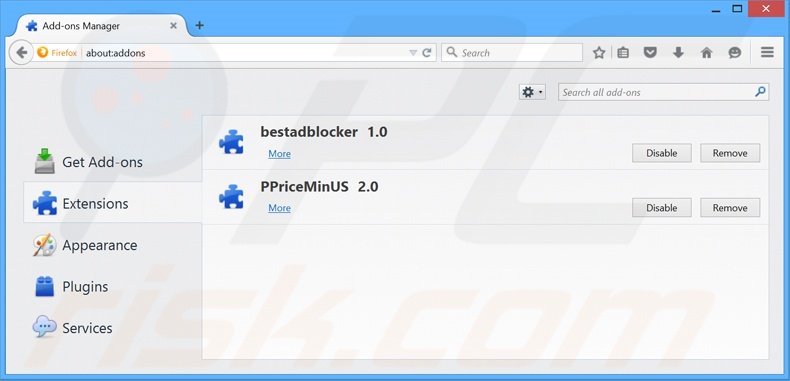
Optional method:
Computer users who have problems with getprivate adware removal can reset their Mozilla Firefox settings.
Open Mozilla Firefox, at the top right corner of the main window, click the Firefox menu, ![]() in the opened menu, click Help.
in the opened menu, click Help.

Select Troubleshooting Information.

In the opened window, click the Refresh Firefox button.

In the opened window, confirm that you wish to reset Mozilla Firefox settings to default by clicking the Refresh Firefox button.

 Remove malicious extensions from Safari:
Remove malicious extensions from Safari:

Make sure your Safari browser is active, click Safari menu, and select Preferences....

In the opened window click Extensions, locate any recently installed suspicious extension, select it and click Uninstall.
Optional method:
Make sure your Safari browser is active and click on Safari menu. From the drop down menu select Clear History and Website Data...

In the opened window select all history and click the Clear History button.

 Remove malicious extensions from Microsoft Edge:
Remove malicious extensions from Microsoft Edge:

Click the Edge menu icon ![]() (at the upper-right corner of Microsoft Edge), select "Extensions". Locate all recently-installed suspicious browser add-ons and click "Remove" below their names.
(at the upper-right corner of Microsoft Edge), select "Extensions". Locate all recently-installed suspicious browser add-ons and click "Remove" below their names.

Optional method:
If you continue to have problems with removal of the getprivate adware, reset your Microsoft Edge browser settings. Click the Edge menu icon ![]() (at the top right corner of Microsoft Edge) and select Settings.
(at the top right corner of Microsoft Edge) and select Settings.

In the opened settings menu select Reset settings.

Select Restore settings to their default values. In the opened window, confirm that you wish to reset Microsoft Edge settings to default by clicking the Reset button.

- If this did not help, follow these alternative instructions explaining how to reset the Microsoft Edge browser.
Summary:
 Commonly, adware or potentially unwanted applications infiltrate Internet browsers through free software downloads. Note that the safest source for downloading free software is via developers' websites only. To avoid installation of adware, be very attentive when downloading and installing free software. When installing previously-downloaded free programs, choose the custom or advanced installation options – this step will reveal any potentially unwanted applications listed for installation together with your chosen free program.
Commonly, adware or potentially unwanted applications infiltrate Internet browsers through free software downloads. Note that the safest source for downloading free software is via developers' websites only. To avoid installation of adware, be very attentive when downloading and installing free software. When installing previously-downloaded free programs, choose the custom or advanced installation options – this step will reveal any potentially unwanted applications listed for installation together with your chosen free program.
Post a comment:
If you have additional information on getprivate adware or it's removal please share your knowledge in the comments section below.
Frequently Asked Questions (FAQ)
What harm can adware cause?
Adware can decrease browsing quality and system performance. It displays advertisements capable of promoting dangerous content, which may cause system infections, privacy issues, financial losses, etc. Additionally, adware is considered a threat to user privacy since it usually has data-tracking abilities.
What does adware do?
Adware stands for advertising-supported software. Its primary functions can include displaying third-party graphical content on various interfaces, generating redirects, and collecting sensitive information.
How do adware developers generate revenue?
Adware developers generate revenue through content promotion (e.g., websites, software, products, services, etc.). Commissions may be earned from ad clicks, site visits, file downloads, product purchases, service subscriptions, or similar. Most of the profit comes from affiliate programs.
Will Combo Cleaner remove GetPrivate adware?
Yes, Combo Cleaner will scan your device and eliminate all adware-type apps that are present. It is noteworthy that manual removal (performed without the aid of security programs) might be ineffective. After the adware has been manually removed – file remnants can stay hidden within the system. Furthermore, these components might continue to run and cause problems. Therefore, thorough software removal is essential.
Share:

Tomas Meskauskas
Expert security researcher, professional malware analyst
I am passionate about computer security and technology. I have an experience of over 10 years working in various companies related to computer technical issue solving and Internet security. I have been working as an author and editor for pcrisk.com since 2010. Follow me on Twitter and LinkedIn to stay informed about the latest online security threats.
PCrisk security portal is brought by a company RCS LT.
Joined forces of security researchers help educate computer users about the latest online security threats. More information about the company RCS LT.
Our malware removal guides are free. However, if you want to support us you can send us a donation.
DonatePCrisk security portal is brought by a company RCS LT.
Joined forces of security researchers help educate computer users about the latest online security threats. More information about the company RCS LT.
Our malware removal guides are free. However, if you want to support us you can send us a donation.
Donate

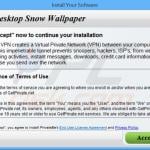

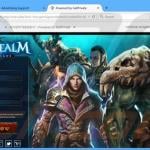
▼ Show Discussion