Get free scan and check if your device is infected.
Remove it nowTo use full-featured product, you have to purchase a license for Combo Cleaner. Seven days free trial available. Combo Cleaner is owned and operated by RCS LT, the parent company of PCRisk.com.
What is BeepieBear?
BeepieBear is a dubious browser plug-in claiming to enable coupons, comparison shopping, and other functionality. This is merely an attempt to create the impression of legitimate and useful software. Many users are unaware that BeepieBear is categorized as a potentially unwanted program (PUP) and adware.
One of the main reasons for these negative associations is a distribution method called 'bundling', which is used to install BeepieBear without users' permission. BeepieBear is classed as adware due to rogue behavior - after infiltrating the system, this bogus browser extension generates various types of intrusive online ads and collects Internet browsing-related activity.
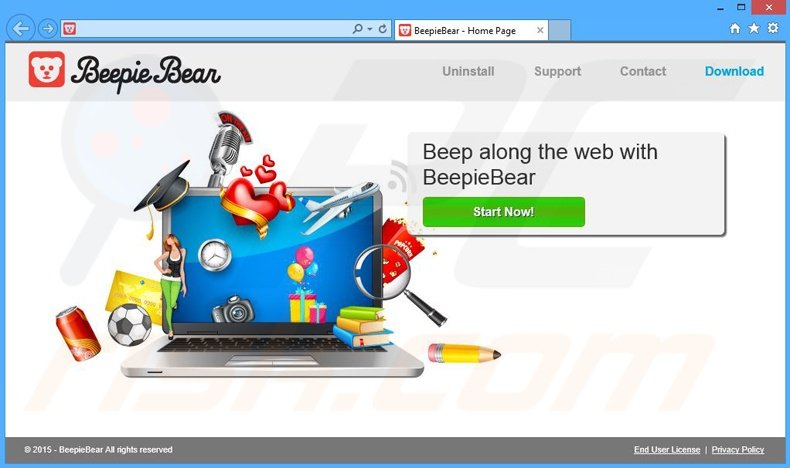
BeepieBear infiltrates four popular Internet browsers - Internet Explorer, Google Chrome, Mozilla Firefox, and Safari. Once installed, this adware app employs a virtual layer to display intrusive online advertisements on any website visited. Some of the displayed ads might open in new browser tabs or windows, thereby increasing the chance of accidental clicks by users.
Virtual layers allow developers to display various graphical content that does not originate from the visited website. Types of displayed ads include banners, pop-ups, coupons, search, interstitial, transitional, and full-page. These displayed ads diminish the Internet browsing experience by concealing underlying content with ads.
The user must avoid clicking these ads, which may otherwise lead to computer infections. Clicking advertisement will often redirect users to certain commercial websites (for example, online stores), however, they may also redirect to bogus websites containing infectious content, which can result in high-risk adware or malware infections.
In addition, this adware tracks Internet browsing activity and collects various browsing-related information. BeepieBear's Privacy Policy states that the collected information is not personally identifiable, however, these claims are false.
Internet Protocol (IP) addresses, websites visited, pages viewed, search queries, unique identifier numbers, etc. and other collected information may indeed contain personally identifiable details (for example, bank or PayPal account login/passwords). The main problem is that this gathered information is later shared with third parties and may be misused to generate revenue.
This behavior can lead to serious privacy issues or even identity theft. If you have installed BeepieBear, your privacy and Internet browsing safety is at risk, and therefore, you should uninstall this rogue browser plug-in from your system immediately.
BeepieBear belongs to a 'family' of PUPs developed by SuperWeb LLC. This company aims to avoid detection of its products by legitimate anti-spyware and anti-virus suites by continually releasing identical browser extensions under different names. There are hundreds of released plug-ins identical to BeepieBear including SquareTrace, Sale Clipper, On Stage, and Larparus.
All claim to provide useful features, however, none deliver any real value. The purpose of BeepieBear and other apps of this type is to display intrusive online ads and to gather personally identifiable information.
SuperWeb LLC uses the 'Pay Per Click' (PPC) advertising model as one way to generate revenue - each time users click displayed ads, the company receives specific payments. They also generate revenue by selling collected information to third parties.
BeepieBear, and most other adware, is distributed via small programs called 'download managers', which are used to monetize freeware download websites' free services and traffic.
These websites (for example, download.com, softonic.com, soft32.com, etc.) provide assurances that download managers make download of selected software easier and faster, however, they are used simply to distribute additional programs together with the chosen software.
How did BeepieBear install on my computer?
BeepieBear infiltrates systems using a deceptive software marketing method called 'bundling' - stealth installation of third party apps together with regular (usually free) software. Bundling is used to monetize freeware download websites' traffic and free services, or the free software itself.
Many users often skip download/installation steps or do not pay enough attention during this procedure. Rogue apps such as BeepieBear are often hidden within the 'Custom' or 'Advanced' download manager or installer set-up options. By skipping these steps, users inadvertently install potentially unwanted programs.
How to avoid installation of potentially unwanted applications?
When downloading software from freeware download websites, select the direct download link (if provided). If you are forced to use a download manager, closely examine each step of the download procedure and cancel any unrecognised third party software.
Note that the most trustworthy download source are the official websites of the software. Furthermore, software should be installed with the 'Custom' or 'Advanced' options - this will reveal any bundled applications listed for installation and allow you to cancel them.
Instant automatic malware removal:
Manual threat removal might be a lengthy and complicated process that requires advanced IT skills. Combo Cleaner is a professional automatic malware removal tool that is recommended to get rid of malware. Download it by clicking the button below:
DOWNLOAD Combo CleanerBy downloading any software listed on this website you agree to our Privacy Policy and Terms of Use. To use full-featured product, you have to purchase a license for Combo Cleaner. 7 days free trial available. Combo Cleaner is owned and operated by RCS LT, the parent company of PCRisk.com.
Quick menu:
- What is BeepieBear?
- STEP 1. Uninstall BeepieBear application using Control Panel.
- STEP 2. Remove BeepieBear adware from Internet Explorer.
- STEP 3. Remove BeepieBear ads from Google Chrome.
- STEP 4. Remove 'Ads by BeepieBear' from Mozilla Firefox.
- STEP 5. Remove BeepieBear ads from Safari.
- STEP 6. Remove rogue plug-ins from Microsoft Edge.
BeepieBear adware removal:
Windows 11 users:

Right-click on the Start icon, select Apps and Features. In the opened window search for the application you want to uninstall, after locating it, click on the three vertical dots and select Uninstall.
Windows 10 users:

Right-click in the lower left corner of the screen, in the Quick Access Menu select Control Panel. In the opened window choose Programs and Features.
Windows 7 users:

Click Start (Windows Logo at the bottom left corner of your desktop), choose Control Panel. Locate Programs and click Uninstall a program.
macOS (OSX) users:

Click Finder, in the opened screen select Applications. Drag the app from the Applications folder to the Trash (located in your Dock), then right click the Trash icon and select Empty Trash.

In the uninstall programs window, look for "BeepieBear", select this entry and click "Uninstall" or "Remove".
After uninstalling the potentially unwanted program that causes BeepieBear ads, scan your computer for any remaining unwanted components or possible malware infections. To scan your computer, use recommended malware removal software.
DOWNLOAD remover for malware infections
Combo Cleaner checks if your computer is infected with malware. To use full-featured product, you have to purchase a license for Combo Cleaner. 7 days free trial available. Combo Cleaner is owned and operated by RCS LT, the parent company of PCRisk.com.
Remove BeepieBear adware from Internet browsers:
Video showing how to remove potentially unwanted browser add-ons:
 Remove malicious add-ons from Internet Explorer:
Remove malicious add-ons from Internet Explorer:
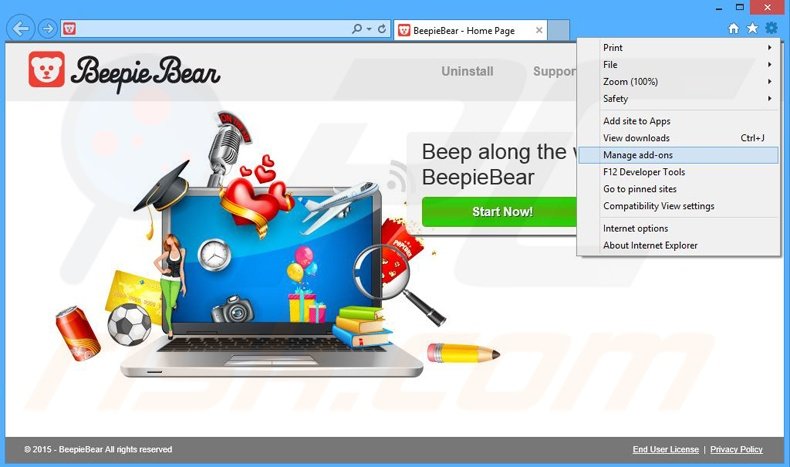
Click the "gear" icon ![]() (at the top right corner of Internet Explorer), select "Manage Add-ons". Look for "BeepieBear", select this entry and click "Remove".
(at the top right corner of Internet Explorer), select "Manage Add-ons". Look for "BeepieBear", select this entry and click "Remove".
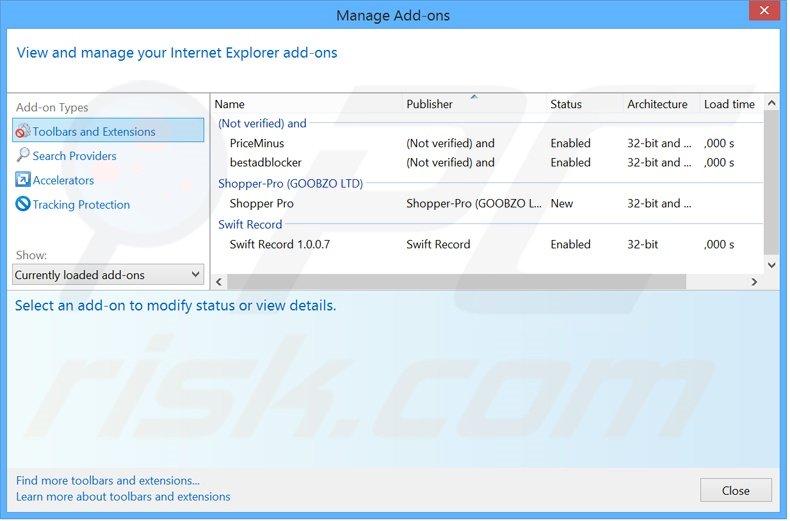
Optional method:
If you continue to have problems with removal of the beepiebear adware, reset your Internet Explorer settings to default.
Windows XP users: Click Start, click Run, in the opened window type inetcpl.cpl In the opened window click the Advanced tab, then click Reset.

Windows Vista and Windows 7 users: Click the Windows logo, in the start search box type inetcpl.cpl and click enter. In the opened window click the Advanced tab, then click Reset.

Windows 8 users: Open Internet Explorer and click the gear icon. Select Internet Options.

In the opened window, select the Advanced tab.

Click the Reset button.

Confirm that you wish to reset Internet Explorer settings to default by clicking the Reset button.

 Remove malicious extensions from Google Chrome:
Remove malicious extensions from Google Chrome:
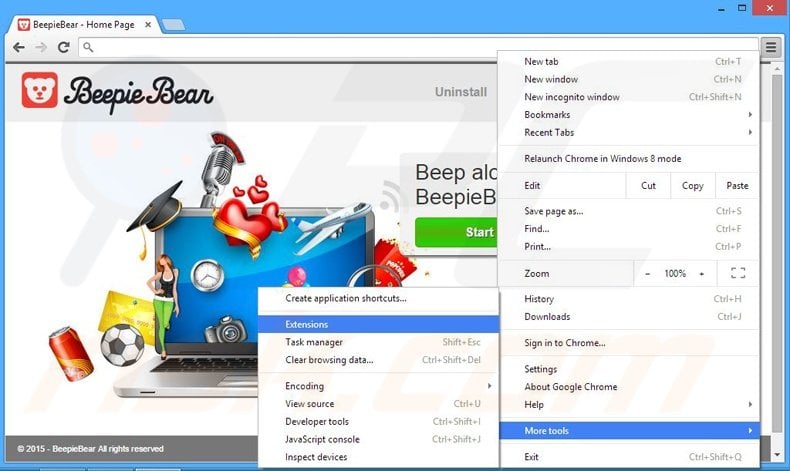
Click the Chrome menu icon ![]() (at the top right corner of Google Chrome), select "Tools" and click "Extensions". Locate "BeepieBear", select this entry and click the trash can icon.
(at the top right corner of Google Chrome), select "Tools" and click "Extensions". Locate "BeepieBear", select this entry and click the trash can icon.
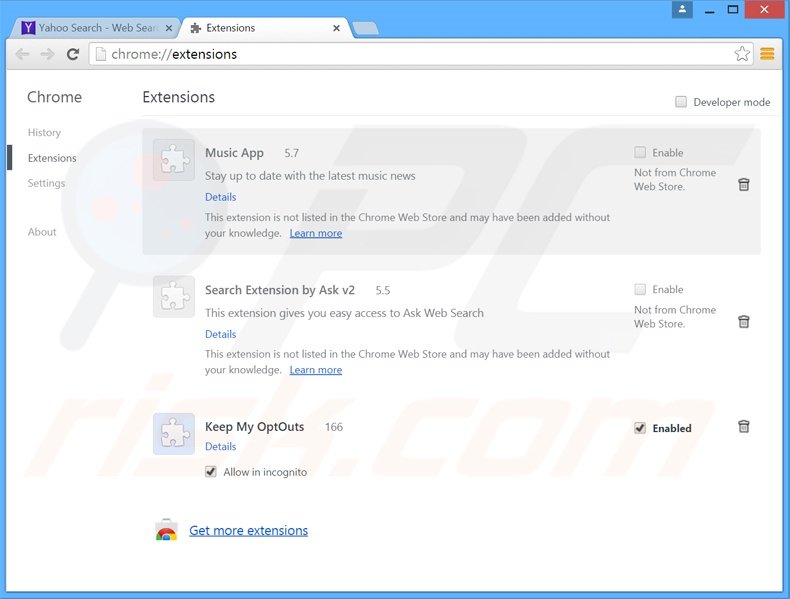
Optional method:
If you continue to have problems with removal of the beepiebear adware, reset your Google Chrome browser settings. Click the Chrome menu icon ![]() (at the top right corner of Google Chrome) and select Settings. Scroll down to the bottom of the screen. Click the Advanced… link.
(at the top right corner of Google Chrome) and select Settings. Scroll down to the bottom of the screen. Click the Advanced… link.

After scrolling to the bottom of the screen, click the Reset (Restore settings to their original defaults) button.

In the opened window, confirm that you wish to reset Google Chrome settings to default by clicking the Reset button.

 Remove malicious plug-ins from Mozilla Firefox:
Remove malicious plug-ins from Mozilla Firefox:
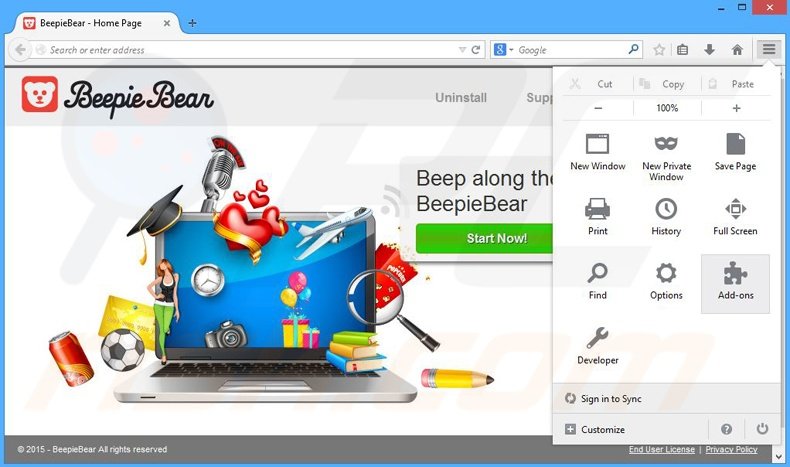
Click the Firefox menu ![]() (at the top right corner of the main window), select "Add-ons". Click "Extensions", in the opened window, remove "BeepieBear".
(at the top right corner of the main window), select "Add-ons". Click "Extensions", in the opened window, remove "BeepieBear".
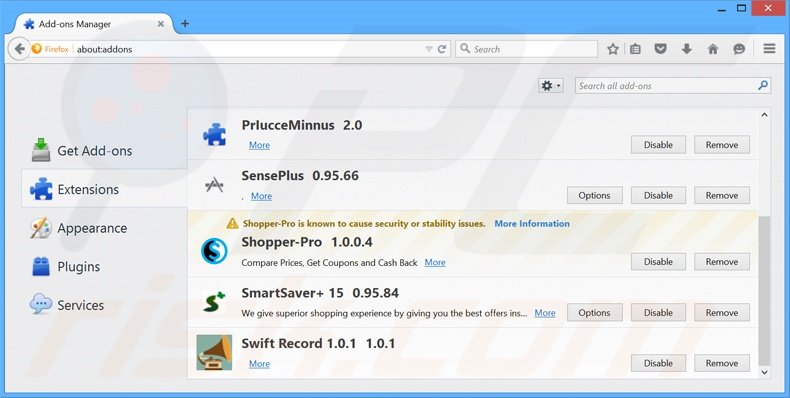
Optional method:
Computer users who have problems with beepiebear adware removal can reset their Mozilla Firefox settings.
Open Mozilla Firefox, at the top right corner of the main window, click the Firefox menu, ![]() in the opened menu, click Help.
in the opened menu, click Help.

Select Troubleshooting Information.

In the opened window, click the Refresh Firefox button.

In the opened window, confirm that you wish to reset Mozilla Firefox settings to default by clicking the Refresh Firefox button.

 Remove malicious extensions from Safari:
Remove malicious extensions from Safari:

Make sure your Safari browser is active, click Safari menu, and select Preferences....

In the opened window click Extensions, locate any recently installed suspicious extension, select it and click Uninstall.
Optional method:
Make sure your Safari browser is active and click on Safari menu. From the drop down menu select Clear History and Website Data...

In the opened window select all history and click the Clear History button.

 Remove malicious extensions from Microsoft Edge:
Remove malicious extensions from Microsoft Edge:

Click the Edge menu icon ![]() (at the upper-right corner of Microsoft Edge), select "Extensions". Locate all recently-installed suspicious browser add-ons and click "Remove" below their names.
(at the upper-right corner of Microsoft Edge), select "Extensions". Locate all recently-installed suspicious browser add-ons and click "Remove" below their names.

Optional method:
If you continue to have problems with removal of the beepiebear adware, reset your Microsoft Edge browser settings. Click the Edge menu icon ![]() (at the top right corner of Microsoft Edge) and select Settings.
(at the top right corner of Microsoft Edge) and select Settings.

In the opened settings menu select Reset settings.

Select Restore settings to their default values. In the opened window, confirm that you wish to reset Microsoft Edge settings to default by clicking the Reset button.

- If this did not help, follow these alternative instructions explaining how to reset the Microsoft Edge browser.
Summary:
 Commonly, adware or potentially unwanted applications infiltrate Internet browsers through free software downloads. Note that the safest source for downloading free software is via developers' websites only. To avoid installation of adware, be very attentive when downloading and installing free software. When installing previously-downloaded free programs, choose the custom or advanced installation options – this step will reveal any potentially unwanted applications listed for installation together with your chosen free program.
Commonly, adware or potentially unwanted applications infiltrate Internet browsers through free software downloads. Note that the safest source for downloading free software is via developers' websites only. To avoid installation of adware, be very attentive when downloading and installing free software. When installing previously-downloaded free programs, choose the custom or advanced installation options – this step will reveal any potentially unwanted applications listed for installation together with your chosen free program.
Post a comment:
If you have additional information on beepiebear adware or it's removal please share your knowledge in the comments section below.
Share:

Tomas Meskauskas
Expert security researcher, professional malware analyst
I am passionate about computer security and technology. I have an experience of over 10 years working in various companies related to computer technical issue solving and Internet security. I have been working as an author and editor for pcrisk.com since 2010. Follow me on Twitter and LinkedIn to stay informed about the latest online security threats.
PCrisk security portal is brought by a company RCS LT.
Joined forces of security researchers help educate computer users about the latest online security threats. More information about the company RCS LT.
Our malware removal guides are free. However, if you want to support us you can send us a donation.
DonatePCrisk security portal is brought by a company RCS LT.
Joined forces of security researchers help educate computer users about the latest online security threats. More information about the company RCS LT.
Our malware removal guides are free. However, if you want to support us you can send us a donation.
Donate
▼ Show Discussion