Get free scan and check if your device is infected.
Remove it nowTo use full-featured product, you have to purchase a license for Combo Cleaner. Seven days free trial available. Combo Cleaner is owned and operated by RCS LT, the parent company of PCRisk.com.
What is Cinema Video?
Cinema Video supposedly improves online video quality - "The Software provides a suite of browser features that customize and enhance your interaction with various websites by rendering graphics, text, or other functional or interactive content in your browser."
Although some users may find this application legitimate and useful, Cinema Video is classed as adware and a potentially unwanted program (PUP).
These negative associations are made for two main reasons. Firstly, Cinema Video is distributed as a 'bundle' with other software, and therefore, usually installs without users' consent. Secondly, this adware collects various user information and displays intrusive online advertisements.
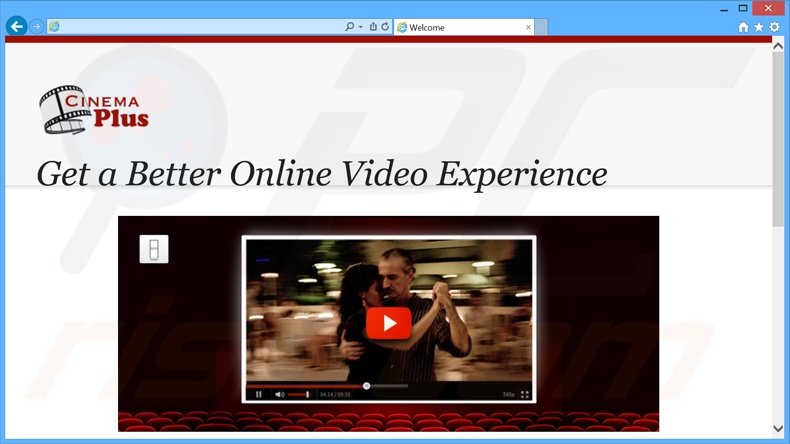
Cinema Video adware employs a virtual layer to display price comparison ads, coupons, pop-unders/ups, banner, inline text, transitional, and other similar ads. Some of these ads might randomly appear as new browser tabs or windows, thereby increasing the chance of accidental clicks by users.
The virtual layer allows placement of various graphical content on any website, however, the displayed content does not originate from the visited site. Generated ads often redirect to commercial websites such as online stores. Users may also be redirected to bogus websites, and therefore, clicking ads may cause further computer infections.
Furthermore, the adware collects various software and hardware information which, according to Cinema Video's Privacy Policy, is not personally identifiable.
Despite this claim, there is no doubt that details such as Internet Protocol (IP) addresses (to determine geographic locations), websites visited, search queries entered into search engines (Google, Bing, Yahoo, etc.), pages viewed, and other similar data can contain private information (such as PayPal or bank account logins/passwords).
The gathered information is later shared with third parties and could be misused. This behavior can result in serious privacy issues or even identity theft. For these reasons, you should uninstall Cinema Video immediately.
Cinema Video Privacy Policy regarding data sharing:
We may share non personally identifying information (unless specifically indicated otherwise) with third parties, such as trusted suppliers, business partners, advertisers and search engines.
Adware-type applications in general have very similar or identical behavior. There are hundreds of other PUPs that behave identically to Cinema Video including Web Bar, Dig Deep, and WebSearcher - these are just some examples from a long list. Be aware that that adware-type applications give fake promises to trick users to install.
Rather than providing the features promised, Cinema Video (and other similar/identical adware) displays intrusive online advertisements and collects personally identifiable information to generate revenue for the developers.
How did Cinema Video install on my computer?
Cinema Video is often distributed using a deceptive software marketing method called 'bundling' - stealth installation of additional programs together with the chosen software. Many users do not pay enough attention when downloading and installing software, and thus, bundling is very effective.
Users often skip the download/installation steps without realizing that bogus applications such as Cinema Video are commonly concealed within the 'Custom' or 'Advanced' options, and thus, inadvertently install these rogue applications.
How to avoid installation of potentially unwanted applications?
There are two main steps you should take to prevent installation of rogue apps. Firstly, when downloading from a freeware download website, closely analyze each step of the download procedure and opt-out of any third party software included.
Secondly, installation of downloaded programs should be performed with the 'Custom' or 'Advanced' options - this will reveal any bundled apps listed for installation and allow you to opt-out.
Deceptive free software installer used in Cinema Video adware distribution:
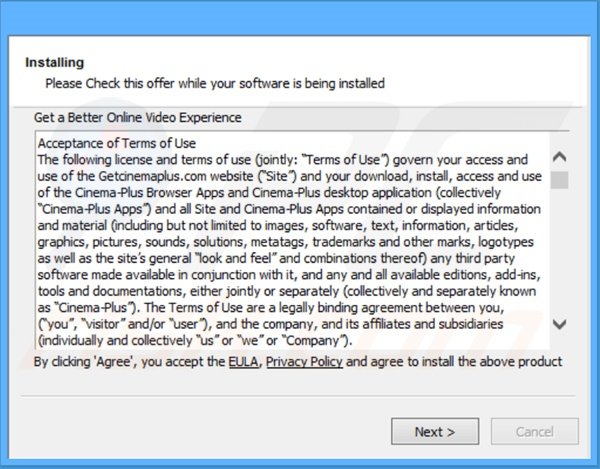
Intrusive online advertisements generated by Cinema Video adware:
Instant automatic malware removal:
Manual threat removal might be a lengthy and complicated process that requires advanced IT skills. Combo Cleaner is a professional automatic malware removal tool that is recommended to get rid of malware. Download it by clicking the button below:
DOWNLOAD Combo CleanerBy downloading any software listed on this website you agree to our Privacy Policy and Terms of Use. To use full-featured product, you have to purchase a license for Combo Cleaner. 7 days free trial available. Combo Cleaner is owned and operated by RCS LT, the parent company of PCRisk.com.
Quick menu:
- What is Cinema Video?
- STEP 1. Uninstall Cinema Video application using Control Panel.
- STEP 2. Remove Cinema Video adware from Internet Explorer.
- STEP 3. Remove Cinema Video ads from Google Chrome.
- STEP 4. Remove 'Ads by Cinema Video' from Mozilla Firefox.
- STEP 5. Remove Cinema Video extension from Safari.
- STEP 6. Remove rogue plug-ins from Microsoft Edge.
Cinema Video adware removal:
Windows 11 users:

Right-click on the Start icon, select Apps and Features. In the opened window search for the application you want to uninstall, after locating it, click on the three vertical dots and select Uninstall.
Windows 10 users:

Right-click in the lower left corner of the screen, in the Quick Access Menu select Control Panel. In the opened window choose Programs and Features.
Windows 7 users:

Click Start (Windows Logo at the bottom left corner of your desktop), choose Control Panel. Locate Programs and click Uninstall a program.
macOS (OSX) users:

Click Finder, in the opened screen select Applications. Drag the app from the Applications folder to the Trash (located in your Dock), then right click the Trash icon and select Empty Trash.
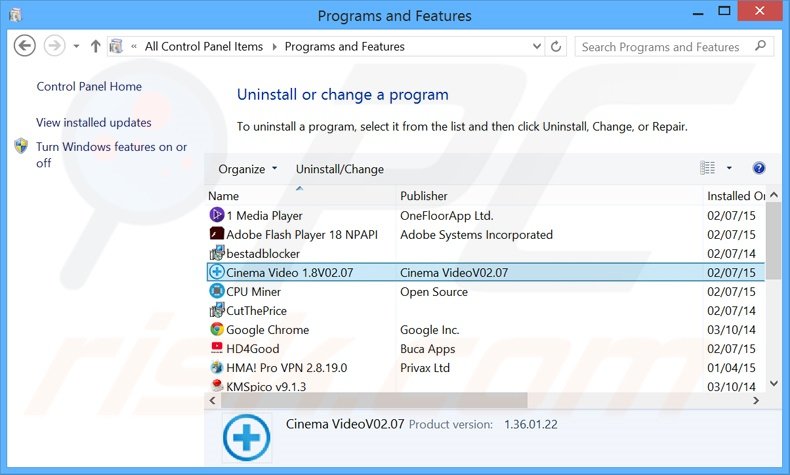
In the uninstall programs window, look for "Cinema Video", select this entry and click "Uninstall" or "Remove".
After uninstalling the potentially unwanted program that causes Cinema Video ads, scan your computer for any remaining unwanted components or possible malware infections. To scan your computer, use recommended malware removal software.
DOWNLOAD remover for malware infections
Combo Cleaner checks if your computer is infected with malware. To use full-featured product, you have to purchase a license for Combo Cleaner. 7 days free trial available. Combo Cleaner is owned and operated by RCS LT, the parent company of PCRisk.com.
Remove Cinema Video adware from Internet browsers:
Video showing how to remove potentially unwanted browser add-ons:
 Remove malicious add-ons from Internet Explorer:
Remove malicious add-ons from Internet Explorer:
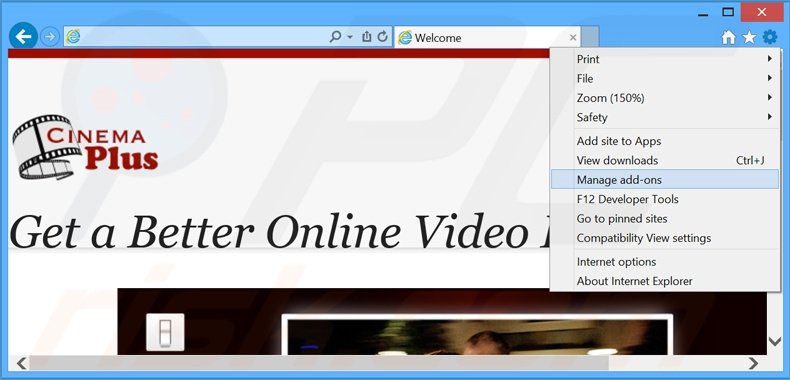
Click the "gear" icon ![]() (at the top right corner of Internet Explorer), select "Manage Add-ons". Look for "Cinema Video", select this entry and click "Remove".
(at the top right corner of Internet Explorer), select "Manage Add-ons". Look for "Cinema Video", select this entry and click "Remove".
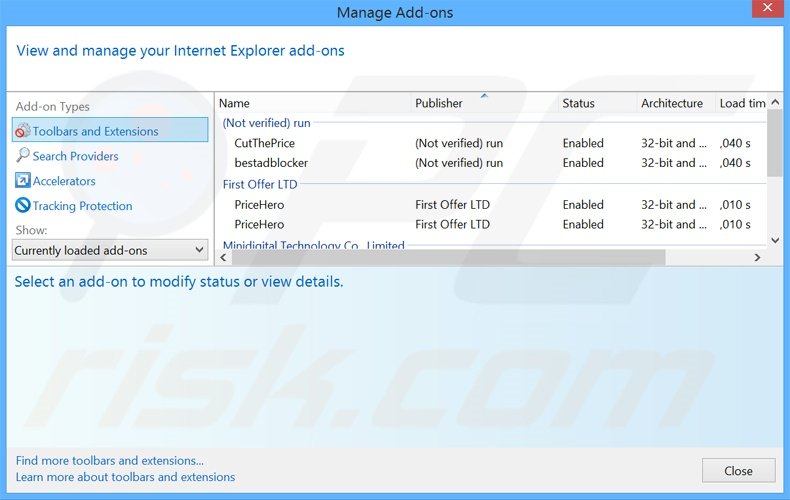
Optional method:
If you continue to have problems with removal of the cinema video adware, reset your Internet Explorer settings to default.
Windows XP users: Click Start, click Run, in the opened window type inetcpl.cpl In the opened window click the Advanced tab, then click Reset.

Windows Vista and Windows 7 users: Click the Windows logo, in the start search box type inetcpl.cpl and click enter. In the opened window click the Advanced tab, then click Reset.

Windows 8 users: Open Internet Explorer and click the gear icon. Select Internet Options.

In the opened window, select the Advanced tab.

Click the Reset button.

Confirm that you wish to reset Internet Explorer settings to default by clicking the Reset button.

 Remove malicious extensions from Google Chrome:
Remove malicious extensions from Google Chrome:
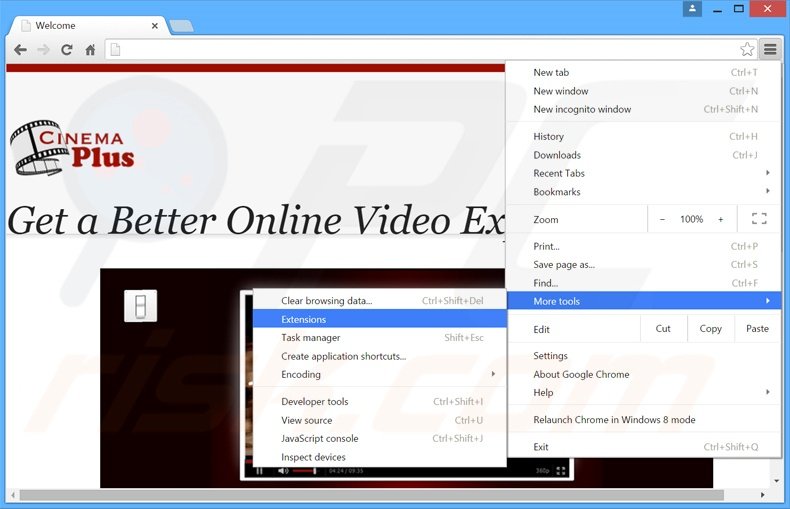
Click the Chrome menu icon ![]() (at the top right corner of Google Chrome), select "Tools" and click "Extensions". Locate "Cinema Video", select this entry and click the trash can icon.
(at the top right corner of Google Chrome), select "Tools" and click "Extensions". Locate "Cinema Video", select this entry and click the trash can icon.
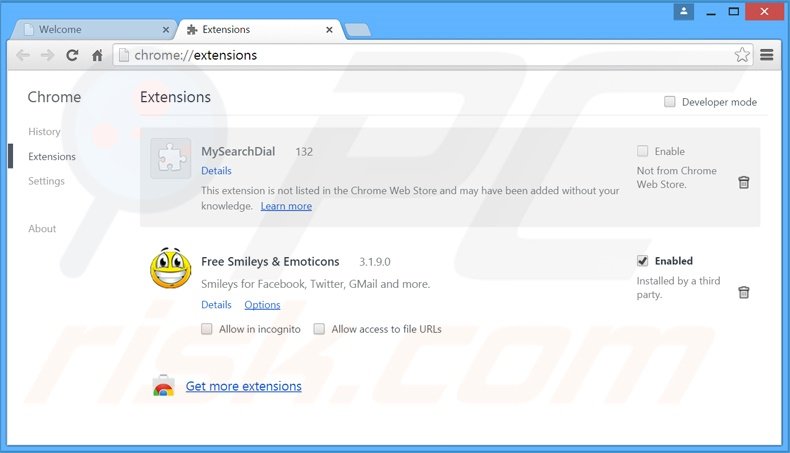
Optional method:
If you continue to have problems with removal of the cinema video adware, reset your Google Chrome browser settings. Click the Chrome menu icon ![]() (at the top right corner of Google Chrome) and select Settings. Scroll down to the bottom of the screen. Click the Advanced… link.
(at the top right corner of Google Chrome) and select Settings. Scroll down to the bottom of the screen. Click the Advanced… link.

After scrolling to the bottom of the screen, click the Reset (Restore settings to their original defaults) button.

In the opened window, confirm that you wish to reset Google Chrome settings to default by clicking the Reset button.

 Remove malicious plug-ins from Mozilla Firefox:
Remove malicious plug-ins from Mozilla Firefox:
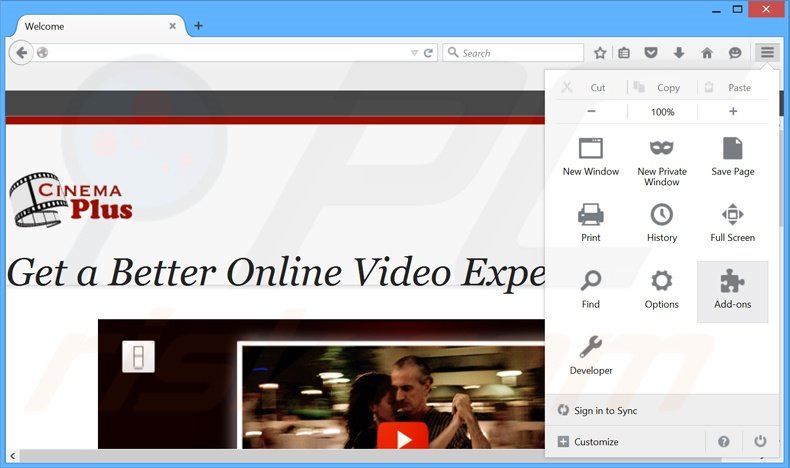
Click the Firefox menu ![]() (at the top right corner of the main window), select "Add-ons". Click "Extensions", in the opened window, remove "Cinema Video".
(at the top right corner of the main window), select "Add-ons". Click "Extensions", in the opened window, remove "Cinema Video".
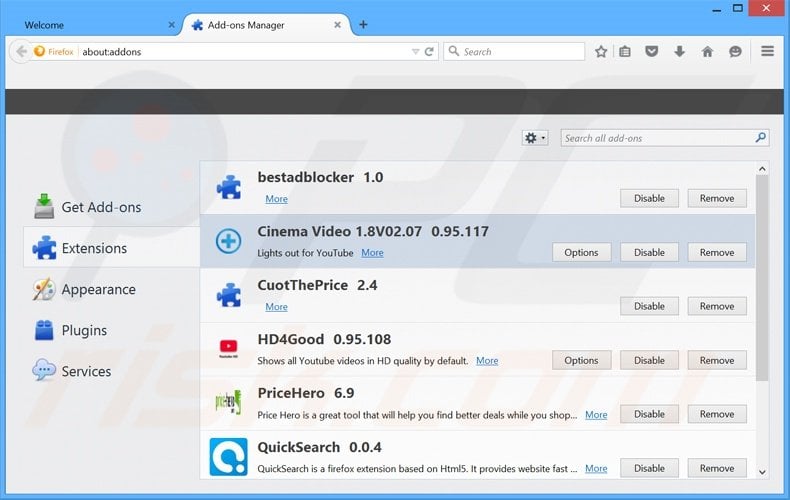
Optional method:
Computer users who have problems with cinema video adware removal can reset their Mozilla Firefox settings.
Open Mozilla Firefox, at the top right corner of the main window, click the Firefox menu, ![]() in the opened menu, click Help.
in the opened menu, click Help.

Select Troubleshooting Information.

In the opened window, click the Refresh Firefox button.

In the opened window, confirm that you wish to reset Mozilla Firefox settings to default by clicking the Refresh Firefox button.

 Remove malicious extensions from Safari:
Remove malicious extensions from Safari:

Make sure your Safari browser is active, click Safari menu, and select Preferences....

In the opened window click Extensions, locate any recently installed suspicious extension, select it and click Uninstall.
Optional method:
Make sure your Safari browser is active and click on Safari menu. From the drop down menu select Clear History and Website Data...

In the opened window select all history and click the Clear History button.

 Remove malicious extensions from Microsoft Edge:
Remove malicious extensions from Microsoft Edge:

Click the Edge menu icon ![]() (at the upper-right corner of Microsoft Edge), select "Extensions". Locate all recently-installed suspicious browser add-ons and click "Remove" below their names.
(at the upper-right corner of Microsoft Edge), select "Extensions". Locate all recently-installed suspicious browser add-ons and click "Remove" below their names.

Optional method:
If you continue to have problems with removal of the cinema video adware, reset your Microsoft Edge browser settings. Click the Edge menu icon ![]() (at the top right corner of Microsoft Edge) and select Settings.
(at the top right corner of Microsoft Edge) and select Settings.

In the opened settings menu select Reset settings.

Select Restore settings to their default values. In the opened window, confirm that you wish to reset Microsoft Edge settings to default by clicking the Reset button.

- If this did not help, follow these alternative instructions explaining how to reset the Microsoft Edge browser.
Summary:
 Commonly, adware or potentially unwanted applications infiltrate Internet browsers through free software downloads. Note that the safest source for downloading free software is via developers' websites only. To avoid installation of adware, be very attentive when downloading and installing free software. When installing previously-downloaded free programs, choose the custom or advanced installation options – this step will reveal any potentially unwanted applications listed for installation together with your chosen free program.
Commonly, adware or potentially unwanted applications infiltrate Internet browsers through free software downloads. Note that the safest source for downloading free software is via developers' websites only. To avoid installation of adware, be very attentive when downloading and installing free software. When installing previously-downloaded free programs, choose the custom or advanced installation options – this step will reveal any potentially unwanted applications listed for installation together with your chosen free program.
Post a comment:
If you have additional information on cinema video adware or it's removal please share your knowledge in the comments section below.
Share:

Tomas Meskauskas
Expert security researcher, professional malware analyst
I am passionate about computer security and technology. I have an experience of over 10 years working in various companies related to computer technical issue solving and Internet security. I have been working as an author and editor for pcrisk.com since 2010. Follow me on Twitter and LinkedIn to stay informed about the latest online security threats.
PCrisk security portal is brought by a company RCS LT.
Joined forces of security researchers help educate computer users about the latest online security threats. More information about the company RCS LT.
Our malware removal guides are free. However, if you want to support us you can send us a donation.
DonatePCrisk security portal is brought by a company RCS LT.
Joined forces of security researchers help educate computer users about the latest online security threats. More information about the company RCS LT.
Our malware removal guides are free. However, if you want to support us you can send us a donation.
Donate
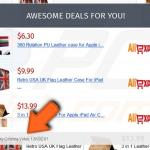
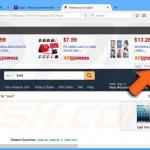
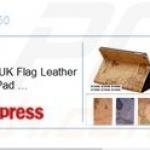
▼ Show Discussion