Get free scan and check if your device is infected.
Remove it nowTo use full-featured product, you have to purchase a license for Combo Cleaner. Seven days free trial available. Combo Cleaner is owned and operated by RCS LT, the parent company of PCRisk.com.
What is Linkey Deals?
Developed by Aztec Media Inc, the Linkey Deals application supposedly helps to save time and money while shopping online by displaying coupons, enabling comparison shopping, and other similar functionality
- "Linkey Deals costs you nothing but can save you lots. This free browser add-on helps you shop online, making sure you can always find the cheapest option.".
Although this functionality may seem legitimate and useful, be aware that Linkey Deals is categorized as adware and a potentially unwanted program (PUP).
As with regular adware, Linkey Deals is distributed as a 'bundle' with other software. Furthermore, after infiltration on Internet browsers (Internet Explorer, Google Chrome, and Mozilla Firefox), Linkey Deals displays various intrusive online advertisements and tracks Internet browsing activity.
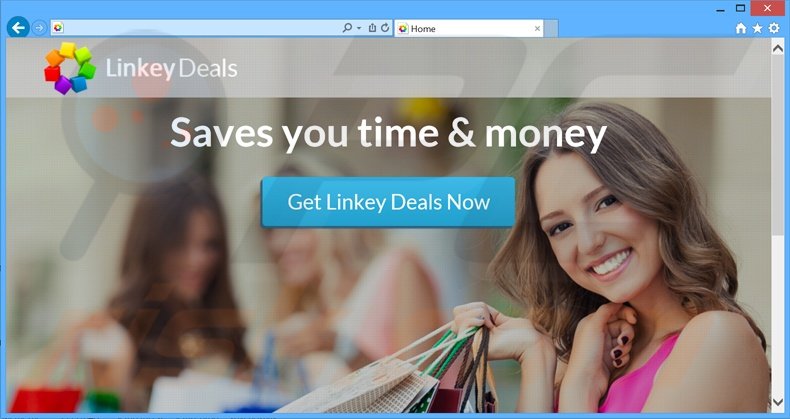
Linkey Deals employs a virtual layer to display intrusive online advertisements such as coupons, pop-ups, and comparison shopping. The virtual layer allows placement of graphical content on websites visited. Note that the displayed content does not originate from the visited webpages.
In addition, some of these ads may open in new browser tabs/windows, and therefore, the chance of accidental user clicks significantly increases. These displayed advertisements may seem harmless, since they mostly redirect to various commercial websites (for example, online stores).
Despite this, they may also redirect to rogue websites containing infectious content, thereby causing computer infections. Furthermore, Linkey Deals tracks Internet browsing activity and gathers various browsing-related information.
Be aware that the collected information (such as Internet Protocol [IP] addresses, URLs visited, pages viewed, etc.) might contain personally identifiable details that are later shared with third parties and can be misused.
Thus, having Linkey Deals installed on your system can result in serious privacy issues or even identity theft. You are advised to uninstall Linkey Deals from your system immediately.
Linkey Deals Privacy Policy regarding data sharing:
We may, and you approve us to share or transfer information, including Personal Information, internally within our group of companies.
There are hundreds of PUPs claiming to save time and money while shopping online. Great Find, PriceChomper, CutThePrice, and DealDay are just some examples from a long list of apps similar or identical to Linkey Deals. Claims to provide useful features are merely attempts to give the impression of legitimate applications.
Neither Linkey Deals, nor any of these other applications, provide the features promised. Their purpose is to generate revenue for the developers by displaying advertisements and selling collected data to third parties.
How did Linkey Deals install on my computer?
Linkey Deals is commonly distributed using a deceptive software marketing method called 'bundling', and therefore, it infiltrates systems without users' consent. Bundling is a way to stealthily distribute applications with the regular software. Many users do not pay enough attention when downloading and installing software.
They skip most of the steps including the 'Custom' or 'Advanced' sections (where bogus applications such as Linkey Deals are usually hidden), thereby inadvertently installing bogus applications without their consent.
How to avoid installation of potentially unwanted applications?
Download your chosen software from a trusted source (usually the official website), rather than using third party websites. If the official site is unavailable and you are downloading from a freeware download website, select the direct download option (if possible).
If forced to use a download app, closely inspect each step of the procedure and ensure that only the chosen app is downloaded. Furthermore, installation of downloaded software should be performed with the 'Custom' or 'Advanced' options, rather than 'Quick' or 'Typical' - this will reveal any bundled apps listed for installation and allow you to opt-out.
Instant automatic malware removal:
Manual threat removal might be a lengthy and complicated process that requires advanced IT skills. Combo Cleaner is a professional automatic malware removal tool that is recommended to get rid of malware. Download it by clicking the button below:
DOWNLOAD Combo CleanerBy downloading any software listed on this website you agree to our Privacy Policy and Terms of Use. To use full-featured product, you have to purchase a license for Combo Cleaner. 7 days free trial available. Combo Cleaner is owned and operated by RCS LT, the parent company of PCRisk.com.
Quick menu:
- What is Linkey Deals?
- STEP 1. Uninstall Linkey Deals application using Control Panel.
- STEP 2. Remove Linkey Deals adware from Internet Explorer.
- STEP 3. Remove Linkey Deals ads from Google Chrome.
- STEP 4. Remove 'Ads by Linkey Deals' from Mozilla Firefox.
- STEP 5. Remove Linkey Deals extension from Safari.
- STEP 6. Remove rogue plug-ins from Microsoft Edge.
Linkey Deals adware removal:
Windows 11 users:

Right-click on the Start icon, select Apps and Features. In the opened window search for the application you want to uninstall, after locating it, click on the three vertical dots and select Uninstall.
Windows 10 users:

Right-click in the lower left corner of the screen, in the Quick Access Menu select Control Panel. In the opened window choose Programs and Features.
Windows 7 users:

Click Start (Windows Logo at the bottom left corner of your desktop), choose Control Panel. Locate Programs and click Uninstall a program.
macOS (OSX) users:

Click Finder, in the opened screen select Applications. Drag the app from the Applications folder to the Trash (located in your Dock), then right click the Trash icon and select Empty Trash.
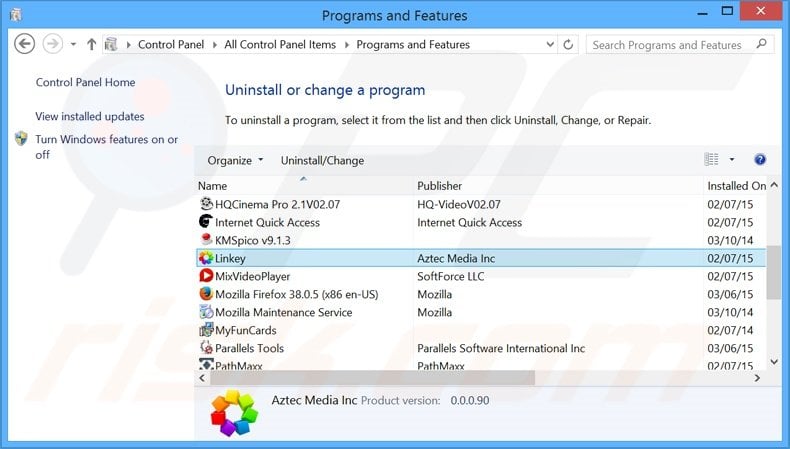
In the uninstall programs window, look for "Linkey Deals", select this entry and click "Uninstall" or "Remove".
After uninstalling the potentially unwanted program that causes Linkey Deals ads, scan your computer for any remaining unwanted components or possible malware infections. To scan your computer, use recommended malware removal software.
DOWNLOAD remover for malware infections
Combo Cleaner checks if your computer is infected with malware. To use full-featured product, you have to purchase a license for Combo Cleaner. 7 days free trial available. Combo Cleaner is owned and operated by RCS LT, the parent company of PCRisk.com.
Remove Linkey Deals adware from Internet browsers:
Video showing how to remove potentially unwanted browser add-ons:
 Remove malicious add-ons from Internet Explorer:
Remove malicious add-ons from Internet Explorer:
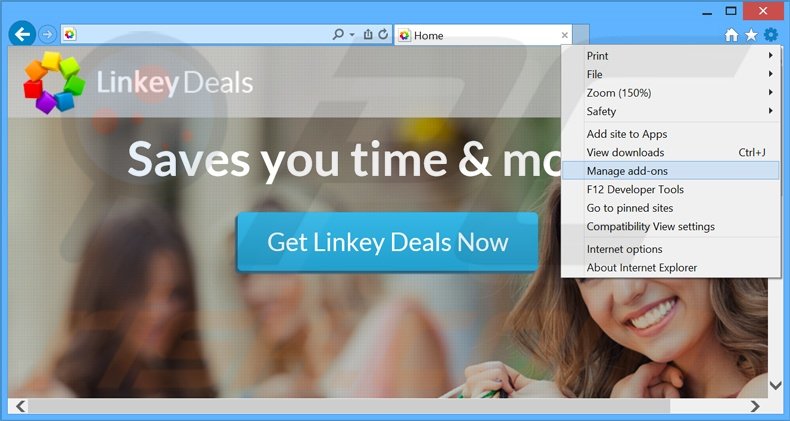
Click the "gear" icon ![]() (at the top right corner of Internet Explorer), select "Manage Add-ons". Look for "Linkey Deals", select this entry and click "Remove".
(at the top right corner of Internet Explorer), select "Manage Add-ons". Look for "Linkey Deals", select this entry and click "Remove".
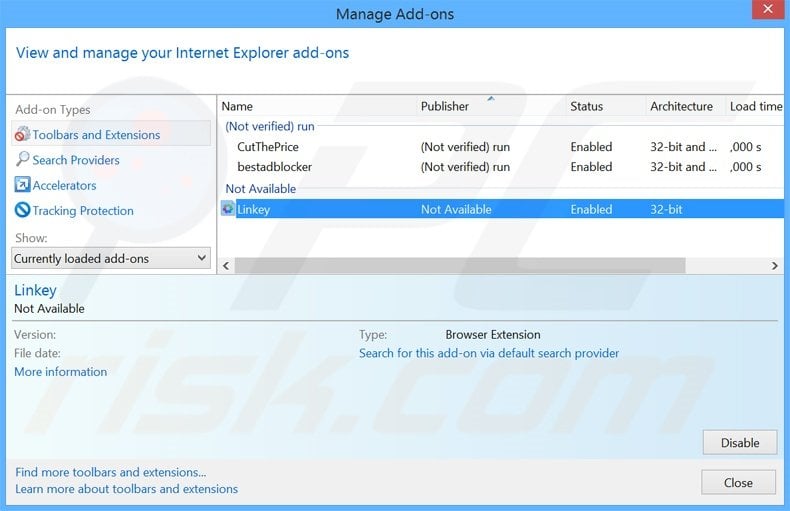
Optional method:
If you continue to have problems with removal of the linkey deals adware, reset your Internet Explorer settings to default.
Windows XP users: Click Start, click Run, in the opened window type inetcpl.cpl In the opened window click the Advanced tab, then click Reset.

Windows Vista and Windows 7 users: Click the Windows logo, in the start search box type inetcpl.cpl and click enter. In the opened window click the Advanced tab, then click Reset.

Windows 8 users: Open Internet Explorer and click the gear icon. Select Internet Options.

In the opened window, select the Advanced tab.

Click the Reset button.

Confirm that you wish to reset Internet Explorer settings to default by clicking the Reset button.

 Remove malicious extensions from Google Chrome:
Remove malicious extensions from Google Chrome:
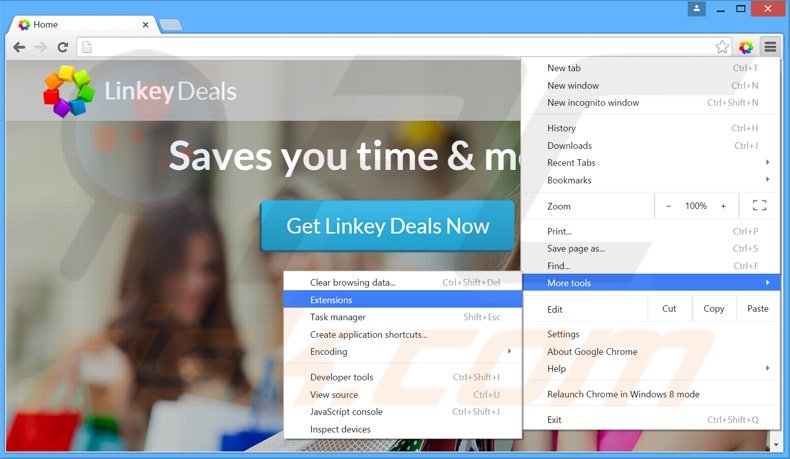
Click the Chrome menu icon ![]() (at the top right corner of Google Chrome), select "Tools" and click "Extensions". Locate "Linkey Deals", select this entry and click the trash can icon.
(at the top right corner of Google Chrome), select "Tools" and click "Extensions". Locate "Linkey Deals", select this entry and click the trash can icon.
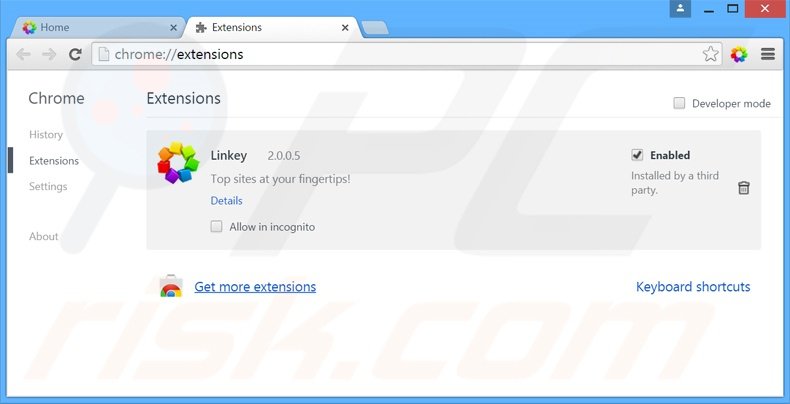
Optional method:
If you continue to have problems with removal of the linkey deals adware, reset your Google Chrome browser settings. Click the Chrome menu icon ![]() (at the top right corner of Google Chrome) and select Settings. Scroll down to the bottom of the screen. Click the Advanced… link.
(at the top right corner of Google Chrome) and select Settings. Scroll down to the bottom of the screen. Click the Advanced… link.

After scrolling to the bottom of the screen, click the Reset (Restore settings to their original defaults) button.

In the opened window, confirm that you wish to reset Google Chrome settings to default by clicking the Reset button.

 Remove malicious plug-ins from Mozilla Firefox:
Remove malicious plug-ins from Mozilla Firefox:
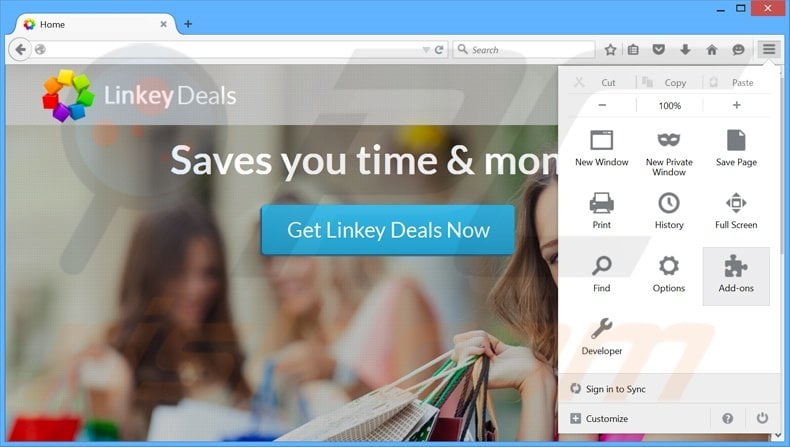
Click the Firefox menu ![]() (at the top right corner of the main window), select "Add-ons". Click "Extensions", in the opened window, remove "Linkey Deals".
(at the top right corner of the main window), select "Add-ons". Click "Extensions", in the opened window, remove "Linkey Deals".
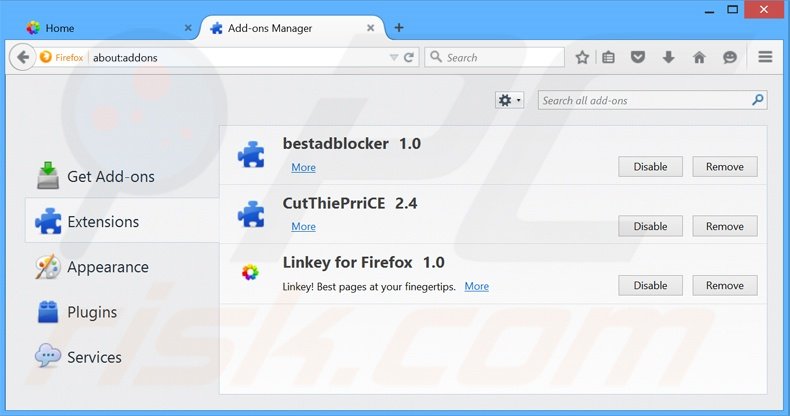
Optional method:
Computer users who have problems with linkey deals adware removal can reset their Mozilla Firefox settings.
Open Mozilla Firefox, at the top right corner of the main window, click the Firefox menu, ![]() in the opened menu, click Help.
in the opened menu, click Help.

Select Troubleshooting Information.

In the opened window, click the Refresh Firefox button.

In the opened window, confirm that you wish to reset Mozilla Firefox settings to default by clicking the Refresh Firefox button.

 Remove malicious extensions from Safari:
Remove malicious extensions from Safari:

Make sure your Safari browser is active, click Safari menu, and select Preferences....

In the opened window click Extensions, locate any recently installed suspicious extension, select it and click Uninstall.
Optional method:
Make sure your Safari browser is active and click on Safari menu. From the drop down menu select Clear History and Website Data...

In the opened window select all history and click the Clear History button.

 Remove malicious extensions from Microsoft Edge:
Remove malicious extensions from Microsoft Edge:

Click the Edge menu icon ![]() (at the upper-right corner of Microsoft Edge), select "Extensions". Locate all recently-installed suspicious browser add-ons and click "Remove" below their names.
(at the upper-right corner of Microsoft Edge), select "Extensions". Locate all recently-installed suspicious browser add-ons and click "Remove" below their names.

Optional method:
If you continue to have problems with removal of the linkey deals adware, reset your Microsoft Edge browser settings. Click the Edge menu icon ![]() (at the top right corner of Microsoft Edge) and select Settings.
(at the top right corner of Microsoft Edge) and select Settings.

In the opened settings menu select Reset settings.

Select Restore settings to their default values. In the opened window, confirm that you wish to reset Microsoft Edge settings to default by clicking the Reset button.

- If this did not help, follow these alternative instructions explaining how to reset the Microsoft Edge browser.
Summary:
 Commonly, adware or potentially unwanted applications infiltrate Internet browsers through free software downloads. Note that the safest source for downloading free software is via developers' websites only. To avoid installation of adware, be very attentive when downloading and installing free software. When installing previously-downloaded free programs, choose the custom or advanced installation options – this step will reveal any potentially unwanted applications listed for installation together with your chosen free program.
Commonly, adware or potentially unwanted applications infiltrate Internet browsers through free software downloads. Note that the safest source for downloading free software is via developers' websites only. To avoid installation of adware, be very attentive when downloading and installing free software. When installing previously-downloaded free programs, choose the custom or advanced installation options – this step will reveal any potentially unwanted applications listed for installation together with your chosen free program.
Post a comment:
If you have additional information on linkey deals adware or it's removal please share your knowledge in the comments section below.
Share:

Tomas Meskauskas
Expert security researcher, professional malware analyst
I am passionate about computer security and technology. I have an experience of over 10 years working in various companies related to computer technical issue solving and Internet security. I have been working as an author and editor for pcrisk.com since 2010. Follow me on Twitter and LinkedIn to stay informed about the latest online security threats.
PCrisk security portal is brought by a company RCS LT.
Joined forces of security researchers help educate computer users about the latest online security threats. More information about the company RCS LT.
Our malware removal guides are free. However, if you want to support us you can send us a donation.
DonatePCrisk security portal is brought by a company RCS LT.
Joined forces of security researchers help educate computer users about the latest online security threats. More information about the company RCS LT.
Our malware removal guides are free. However, if you want to support us you can send us a donation.
Donate
▼ Show Discussion