Get free scan and check if your device is infected.
Remove it nowTo use full-featured product, you have to purchase a license for Combo Cleaner. Seven days free trial available. Combo Cleaner is owned and operated by RCS LT, the parent company of PCRisk.com.
What is linkeyproject.com?
Linkey Project is an updated version of Linkey adware. This application claims to improve the Internet browsing experience by allowing access to many websites from a single page - "Linkey is a simple browser extension that allows you to get the best sites in one click in visualized & friendly interface. You'll easily find top sites from your country or in various popular categories."
Some users may find this functionality legitimate and useful, however, Linkey Project is categorized as a potentially unwanted program (PUP) and a browser hijacker, since it infiltrates systems without users' permission, changes Internet browser (Internet Explorer, Google Chrome, and Mozilla Firefox) settings, displays intrusive online advertisements, and collects various Internet browsing-related information.
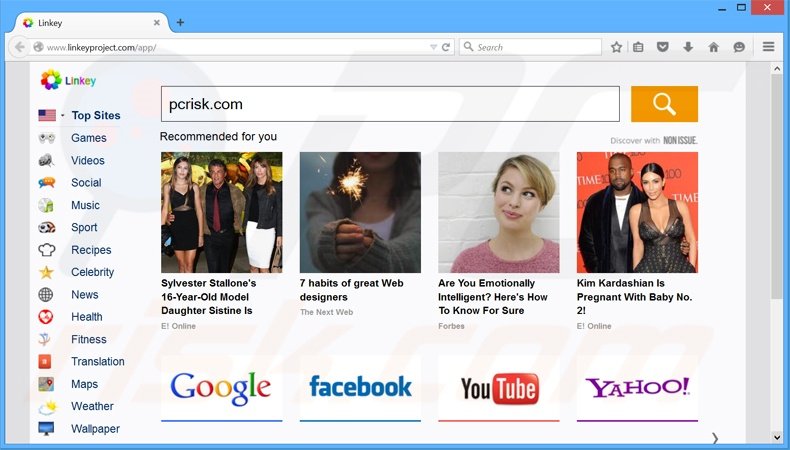
This rogue app assigns the browser new tab URL, homepage, and default search engine settings to the linkeyproject.com website. In addition, Linkey Project occasionally causes redirects to default-search.net. Both the linkeyproject.com and default-search.net websites are developed by Aztec Media Inc.
The presence of this browser hijacker on your system will significantly diminish the Internet browsing experience - when attempting to search the Internet or opening a new browser tab, you will be redirected to one of the aforementioned websites.
Furthermore, this application collects various Internet browsing-related information, some of which may be personally identifiable and is shared with third parties. This can lead to serious privacy issues. We strongly recommend that you uninstall the Linkey browser hijacker from your system.
Linkey Project is similar to other browser hijacking apps such as GamesFanatic, TuneFanatic, and MoviesFanatic. These sites claim to be legitimate and enhance the Internet browsing experience, however, this is merely an attempt to trick users to install - they provide none of the features promised.
The purpose of hijacking apps is to generate revenue by delivering intrusive online advertisements and collecting personally identifiable information.
How did Linkey Project install on my computer?
As with other regular browser hijackers, Linkey Project is distributed using a deceptive software marketing method called 'bundling' - stealth installation of third party apps with regular software.
Many users are unaware that potentially unwanted programs are usually concealed within the 'Custom' or 'Advanced' download/installation settings - by skipping these steps, users expose their systems to risk of infection.
The developers are concerned only with the amount of revenue generated, which is dependent on the number of apps distributed, and thus, developers do not properly disclose installation of rogue applications.
How to avoid installation of potentially unwanted applications?
Select the direct download link when downloading from a freeware download website. If you are using a download manager, follow each step of the procedure and decline all offers to install additional programs.
If possible, your chosen software should be downloaded from a trusted source - usually the official website. Additionally, applications should be installed using the 'Custom' or 'Advanced' options - this will reveal any third party software listed for installation and allow you to opt-out.
Instant automatic malware removal:
Manual threat removal might be a lengthy and complicated process that requires advanced IT skills. Combo Cleaner is a professional automatic malware removal tool that is recommended to get rid of malware. Download it by clicking the button below:
DOWNLOAD Combo CleanerBy downloading any software listed on this website you agree to our Privacy Policy and Terms of Use. To use full-featured product, you have to purchase a license for Combo Cleaner. 7 days free trial available. Combo Cleaner is owned and operated by RCS LT, the parent company of PCRisk.com.
Quick menu:
- What is linkeyproject.com?
- STEP 1. Uninstall Linkey Project application using Control Panel.
- STEP 2. Remove linkeyproject.com redirect from Internet Explorer.
- STEP 3. Remove Linkey Project browser hijacker from Google Chrome.
- STEP 4. Remove linkeyproject.com homepage and default search engine from Mozilla Firefox.
- STEP 5. Remove linkeyproject.com redirect from Safari.
- STEP 6. Remove rogue plug-ins from Microsoft Edge.
LinkeyProject.com browser hijacker removal:
Windows 11 users:

Right-click on the Start icon, select Apps and Features. In the opened window search for the application you want to uninstall, after locating it, click on the three vertical dots and select Uninstall.
Windows 10 users:

Right-click in the lower left corner of the screen, in the Quick Access Menu select Control Panel. In the opened window choose Programs and Features.
Windows 7 users:

Click Start (Windows Logo at the bottom left corner of your desktop), choose Control Panel. Locate Programs and click Uninstall a program.
macOS (OSX) users:

Click Finder, in the opened screen select Applications. Drag the app from the Applications folder to the Trash (located in your Dock), then right click the Trash icon and select Empty Trash.
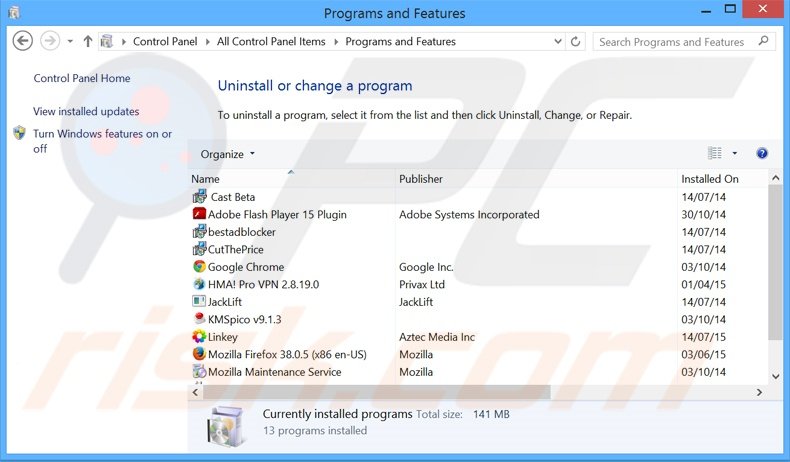
In the uninstall programs window: look for "Linkey", and other recently-installed suspicious applications, select these entries and click "Uninstall" or "Remove".
After uninstalling the potentially unwanted programs that cause browser redirects to the linkeyproject.com website, scan your computer for any remaining unwanted components. To scan your computer, use recommended malware removal software.
DOWNLOAD remover for malware infections
Combo Cleaner checks if your computer is infected with malware. To use full-featured product, you have to purchase a license for Combo Cleaner. 7 days free trial available. Combo Cleaner is owned and operated by RCS LT, the parent company of PCRisk.com.
LinkeyProjectbrowser.com hijacker removal from Internet browsers:
Video showing how to remove browser redirects:
 Remove malicious add-ons from Internet Explorer:
Remove malicious add-ons from Internet Explorer:
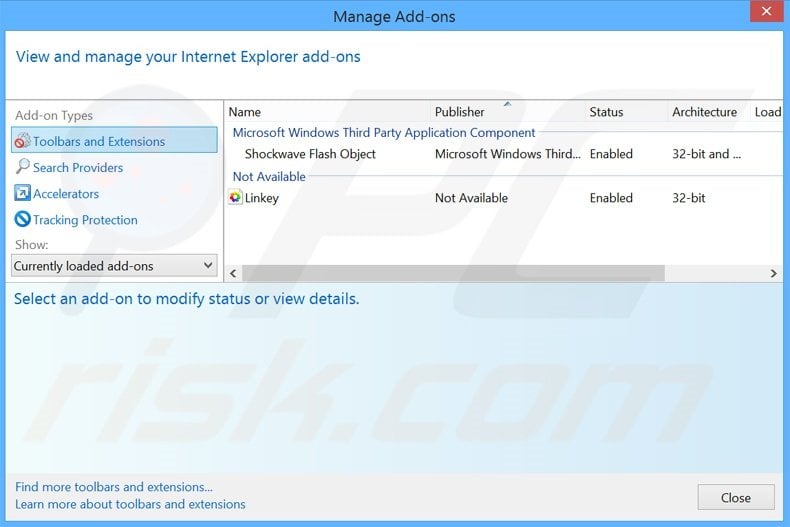
Click the "gear" icon ![]() (at the top right corner of Internet Explorer), select "Manage Add-ons". Look for "Linkey", and other recently-installed suspicious browser plug-ins, select these entries and click "Remove".
(at the top right corner of Internet Explorer), select "Manage Add-ons". Look for "Linkey", and other recently-installed suspicious browser plug-ins, select these entries and click "Remove".
Change your homepage:
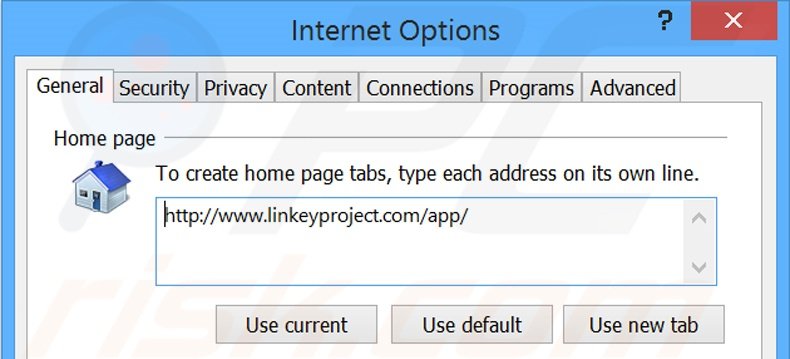
Click the "gear" icon ![]() (at the top right corner of Internet Explorer), select "Internet Options", in the opened window remove hxxp://linkeyproject.com/app/ and enter your preferred domain, which will open each time you launch Internet Explorer. You can also enter about: blank to open a blank page when you start Internet Explorer.
(at the top right corner of Internet Explorer), select "Internet Options", in the opened window remove hxxp://linkeyproject.com/app/ and enter your preferred domain, which will open each time you launch Internet Explorer. You can also enter about: blank to open a blank page when you start Internet Explorer.
Change your default search engine:
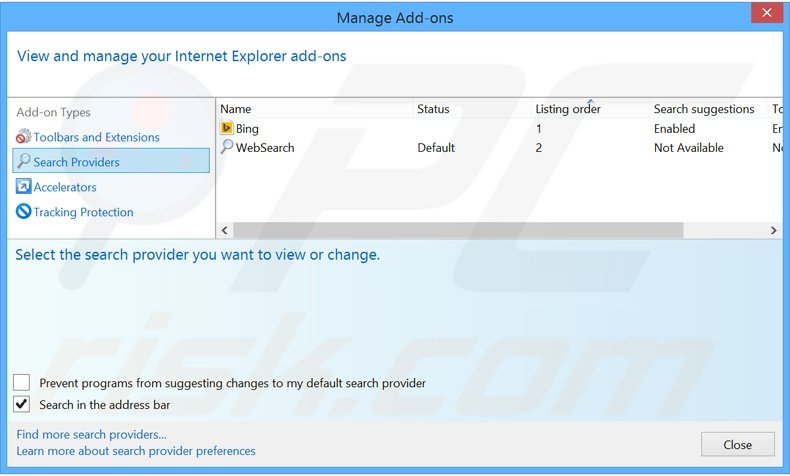
Click the "gear" icon ![]() (at the top right corner of Internet Explorer), select "Manage Add-ons". In the opened window, select "Search Providers", set "Google", "Bing", or any other preferred search engine as your default and then remove "linkeyproject".
(at the top right corner of Internet Explorer), select "Manage Add-ons". In the opened window, select "Search Providers", set "Google", "Bing", or any other preferred search engine as your default and then remove "linkeyproject".
Optional method:
If you continue to have problems with removal of the linkey project browser hijacker, reset your Internet Explorer settings to default.
Windows XP users: Click Start, click Run, in the opened window type inetcpl.cpl In the opened window click the Advanced tab, then click Reset.

Windows Vista and Windows 7 users: Click the Windows logo, in the start search box type inetcpl.cpl and click enter. In the opened window click the Advanced tab, then click Reset.

Windows 8 users: Open Internet Explorer and click the gear icon. Select Internet Options.

In the opened window, select the Advanced tab.

Click the Reset button.

Confirm that you wish to reset Internet Explorer settings to default by clicking the Reset button.

 Remove malicious extensions from Google Chrome:
Remove malicious extensions from Google Chrome:
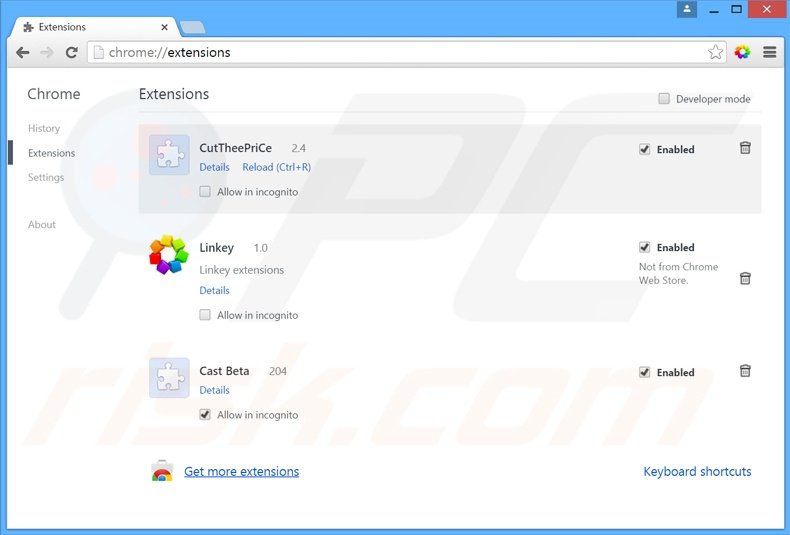
Click the Chrome menu icon ![]() (at the top right corner of Google Chrome), select "Tools" and click "Extensions". Locate "Linkey", and other recently-installed suspicious browser add-ons, select these entries and click the trash can icon.
(at the top right corner of Google Chrome), select "Tools" and click "Extensions". Locate "Linkey", and other recently-installed suspicious browser add-ons, select these entries and click the trash can icon.
Change your homepage:
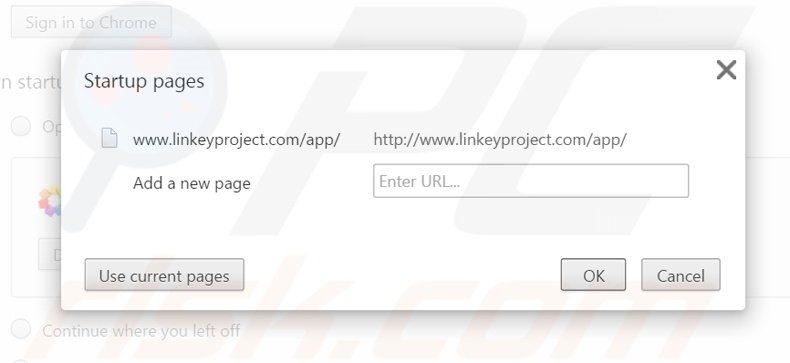
Click the Chrome menu icon ![]() (at the top right corner of Google Chrome), select "Settings". In the "On startup" section, click "set pages", hover your mouse over hxxp://linkeyproject.com/app/ and click the x symbol. Now, you can add your preferred website as your homepage.
(at the top right corner of Google Chrome), select "Settings". In the "On startup" section, click "set pages", hover your mouse over hxxp://linkeyproject.com/app/ and click the x symbol. Now, you can add your preferred website as your homepage.
Change your default search engine:
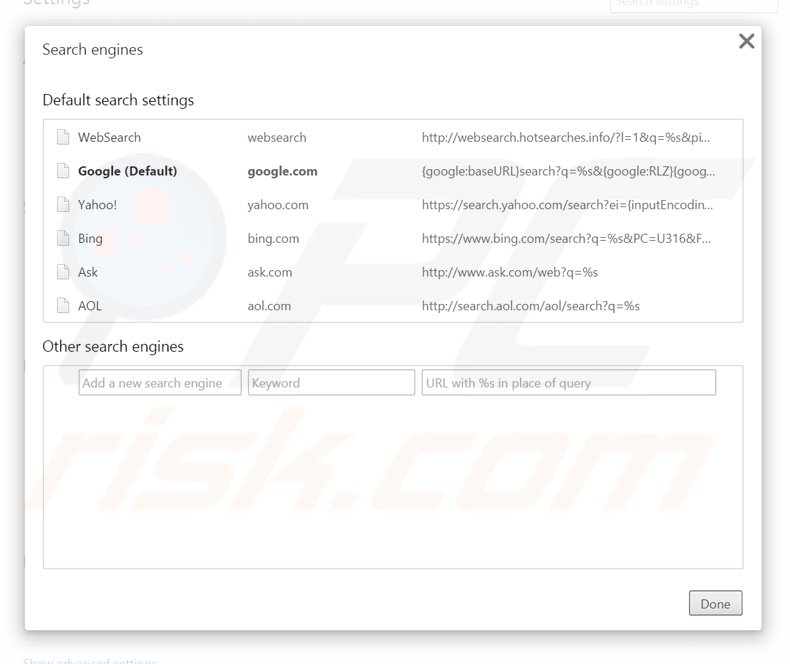
To change your default search engine in Google Chrome: Click the Chrome menu icon ![]() (at the top right corner of Google Chrome), select "Settings", in the "Search" section, click "Manage Search Engines...", remove "linkeyproject" and add or select your preferred domain.
(at the top right corner of Google Chrome), select "Settings", in the "Search" section, click "Manage Search Engines...", remove "linkeyproject" and add or select your preferred domain.
Optional method:
If you continue to have problems with removal of the linkey project browser hijacker, reset your Google Chrome browser settings. Click the Chrome menu icon ![]() (at the top right corner of Google Chrome) and select Settings. Scroll down to the bottom of the screen. Click the Advanced… link.
(at the top right corner of Google Chrome) and select Settings. Scroll down to the bottom of the screen. Click the Advanced… link.

After scrolling to the bottom of the screen, click the Reset (Restore settings to their original defaults) button.

In the opened window, confirm that you wish to reset Google Chrome settings to default by clicking the Reset button.

 Remove malicious plug-ins from Mozilla Firefox:
Remove malicious plug-ins from Mozilla Firefox:
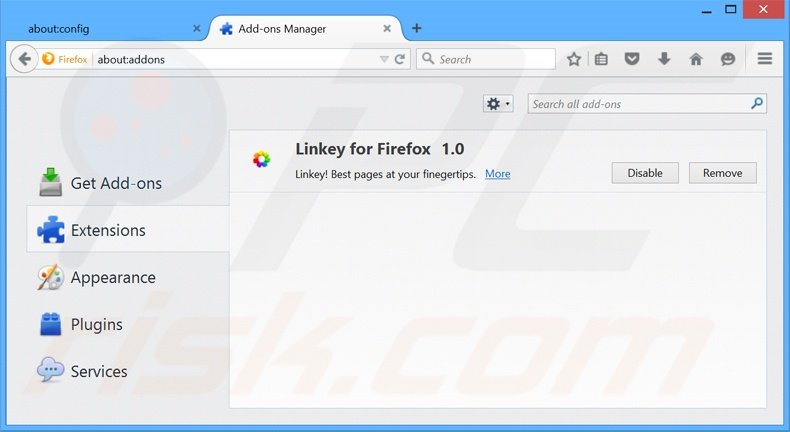
Click the Firefox menu ![]() (at the top right corner of the main window), select "Add-ons". Click "Extensions" and remove "Linkey for Firefox 1.0" (and other recently-installed browser plug-ins).
(at the top right corner of the main window), select "Add-ons". Click "Extensions" and remove "Linkey for Firefox 1.0" (and other recently-installed browser plug-ins).
Change your homepage:
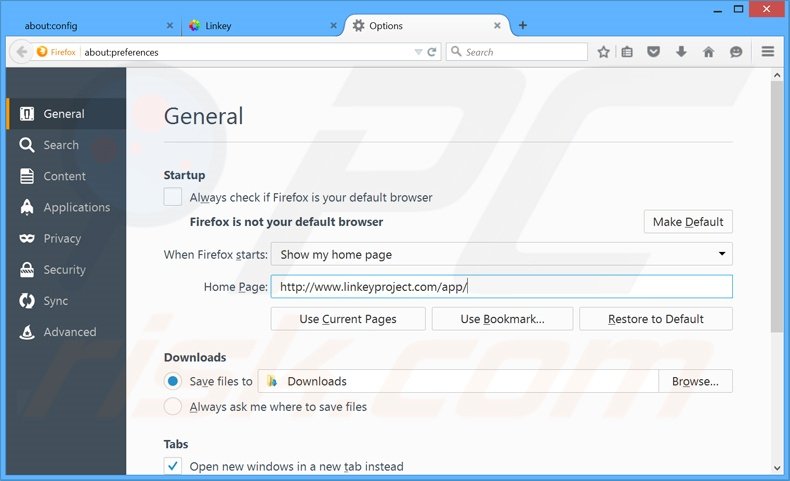
To reset your homepage, click the Firefox menu ![]() (at the top right corner of the main window), then select "Options", in the opened window, remove hxxp://linkeyproject.com/app/ and enter your preferred domain, which will open each time you start Mozilla Firefox.
(at the top right corner of the main window), then select "Options", in the opened window, remove hxxp://linkeyproject.com/app/ and enter your preferred domain, which will open each time you start Mozilla Firefox.
Change your default search engine:
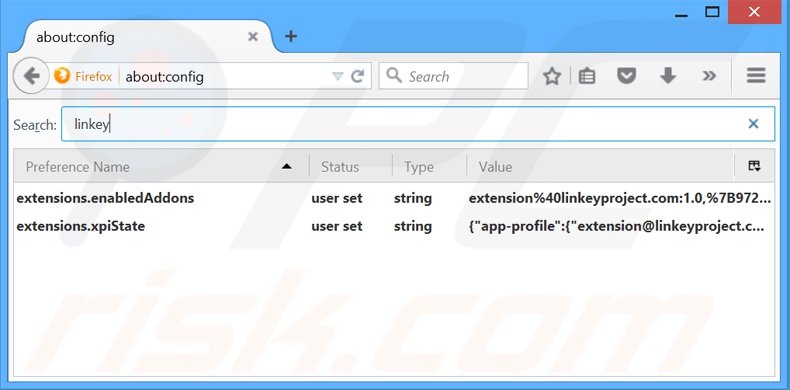
In the URL address bar, type about:config and press Enter.
Click "I'll be careful, I promise!".
In the search filter at the top, type: "linkey"
Right-click on the found preferences and select "Reset" to restore default values.
Optional method:
Computer users who have problems with linkey project browser hijacker removal can reset their Mozilla Firefox settings.
Open Mozilla Firefox, at the top right corner of the main window, click the Firefox menu, ![]() in the opened menu, click Help.
in the opened menu, click Help.

Select Troubleshooting Information.

In the opened window, click the Refresh Firefox button.

In the opened window, confirm that you wish to reset Mozilla Firefox settings to default by clicking the Refresh Firefox button.

 Remove malicious extensions from Safari:
Remove malicious extensions from Safari:

Make sure your Safari browser is active, click Safari menu, and select Preferences....

In the opened window click Extensions, locate any recently installed suspicious extension, select it and click Uninstall.
Optional method:
Make sure your Safari browser is active and click on Safari menu. From the drop down menu select Clear History and Website Data...

In the opened window select all history and click the Clear History button.

 Remove malicious extensions from Microsoft Edge:
Remove malicious extensions from Microsoft Edge:

Click the Edge menu icon ![]() (at the upper-right corner of Microsoft Edge), select "Extensions". Locate all recently-installed suspicious browser add-ons and click "Remove" below their names.
(at the upper-right corner of Microsoft Edge), select "Extensions". Locate all recently-installed suspicious browser add-ons and click "Remove" below their names.

Optional method:
If you continue to have problems with removal of the linkey project browser hijacker, reset your Microsoft Edge browser settings. Click the Edge menu icon ![]() (at the top right corner of Microsoft Edge) and select Settings.
(at the top right corner of Microsoft Edge) and select Settings.

In the opened settings menu select Reset settings.

Select Restore settings to their default values. In the opened window, confirm that you wish to reset Microsoft Edge settings to default by clicking the Reset button.

- If this did not help, follow these alternative instructions explaining how to reset the Microsoft Edge browser.
Summary:
 Commonly, adware or potentially unwanted applications infiltrate Internet browsers through free software downloads. Note that the safest source for downloading free software is via developers' websites only. To avoid installation of adware, be very attentive when downloading and installing free software. When installing previously-downloaded free programs, choose the custom or advanced installation options – this step will reveal any potentially unwanted applications listed for installation together with your chosen free program.
Commonly, adware or potentially unwanted applications infiltrate Internet browsers through free software downloads. Note that the safest source for downloading free software is via developers' websites only. To avoid installation of adware, be very attentive when downloading and installing free software. When installing previously-downloaded free programs, choose the custom or advanced installation options – this step will reveal any potentially unwanted applications listed for installation together with your chosen free program.
Post a comment:
If you have additional information on linkey project browser hijacker or it's removal please share your knowledge in the comments section below.
Share:

Tomas Meskauskas
Expert security researcher, professional malware analyst
I am passionate about computer security and technology. I have an experience of over 10 years working in various companies related to computer technical issue solving and Internet security. I have been working as an author and editor for pcrisk.com since 2010. Follow me on Twitter and LinkedIn to stay informed about the latest online security threats.
PCrisk security portal is brought by a company RCS LT.
Joined forces of security researchers help educate computer users about the latest online security threats. More information about the company RCS LT.
Our malware removal guides are free. However, if you want to support us you can send us a donation.
DonatePCrisk security portal is brought by a company RCS LT.
Joined forces of security researchers help educate computer users about the latest online security threats. More information about the company RCS LT.
Our malware removal guides are free. However, if you want to support us you can send us a donation.
Donate
▼ Show Discussion