Get free scan and check if your device is infected.
Remove it nowTo use full-featured product, you have to purchase a license for Combo Cleaner. Seven days free trial available. Combo Cleaner is owned and operated by RCS LT, the parent company of PCRisk.com.
What is SkyeMoji?
SkyeMoji is a deceptive application that supposedly improves the Skype chat experience by exposing hidden emoticons. By promising these features, SkyeMoji attempts to give the impression of legitimate and useful software. In fact, this application is categorized as a potentially unwanted program (PUP) and adware.
After successfully infiltrating the system, SkyeMoji displays intrusive online advertisements and collects various software/hardware information.
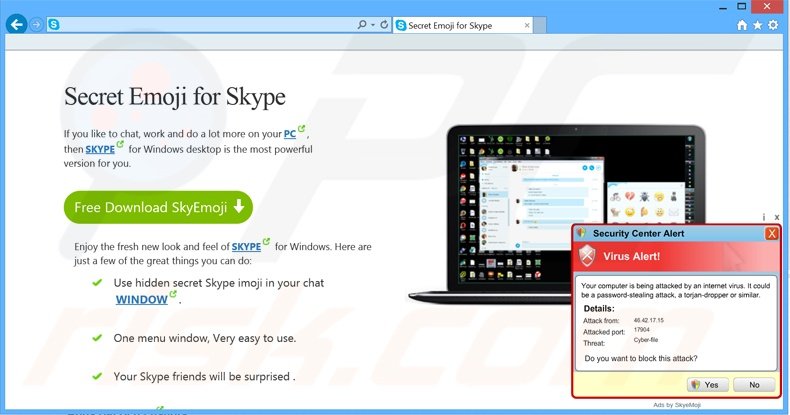
SkyeMoji mostly displays search, coupon, and pop-up advertisements, however, these are not the only types of ads generated. On initial inspection, the displayed ads may seem harmless, and yet, there is a high probability that some will redirect to dubious websites containing infectious content. Thus, clicking them might result in further computer infections.
In addition, these advertisements conceal the content of visited websites, thereby significantly diminishing the Internet browsing experience. In addition, SkyeMoji is known to track Internet browsing activity and gather various information including Internet Protocol (IP) addresses, geolocations, date/time, browser type and data (visited sites, pages, search queries), etc.
The collected data may contain personally identifiable details (even though the SkyeMoji Privacy Policy states otherwise).
The developers of SkyeMoji (Montiera Ltd) shares this data with third parties, who can misuse it to generate revenue. Therefore, having SkyeMoji installed may lead to serious privacy issues or even identity theft. For these reasons, you are strongly advised to uninstall this application immediately.
SkyeMoji Privacy Policy regarding information sharing:
Montiera is working in cooperation with third party companies for the purposes of distributing the Products and for other purposes relating to the administration, operation and commercialization of the Products (such third party companies are referred to as "Partners"). Montiera may share aggregate none personally identifiable information with Partners.
Regular adware-type applications have very similar characteristics. For example, SmartSaver, CrushArcade, Premium Tabs, and Twinkle Star also offer various features similar to SkyeMoji. Despite this, adware-type applications usually provide no real value to the user.
The purpose of SkyeMoji and other similar apps is to generate revenue by advertising various products and collecting personally identifiable information.
How did SkyeMoji install on my computer?
SkyeMoji is a regular adware-type app, and hence, likely to be distributed using a deceptive software marketing method called 'bundling'. This method allows developers to stealthily install their applications with regular software.
Apps such as SkyeMoji are usually hidden within the 'Custom' or 'Advanced' settings, and since many users do not pay enough attention during the download and installation processes, bundling applications in this way is very effective.
The developers are concerned only with the amount of revenue generated, which is dependent on the number of distributed apps. Therefore, they do not properly disclose installation of bogus applications.
How to avoid installation of potentially unwanted applications?
To prevent adware-type computer infections, closely analyze the download and installation processes. Follow each step and decline all offers to download or install third party software.
Furthermore, these processes should be performed using the 'Custom' or 'Advanced' options - this will reveal any bundled programs listed for installation and enable you to opt-out. The key to computer safety is caution. Pay close attention when downloading and installing software.
Screenshot of SkyeMoji application:
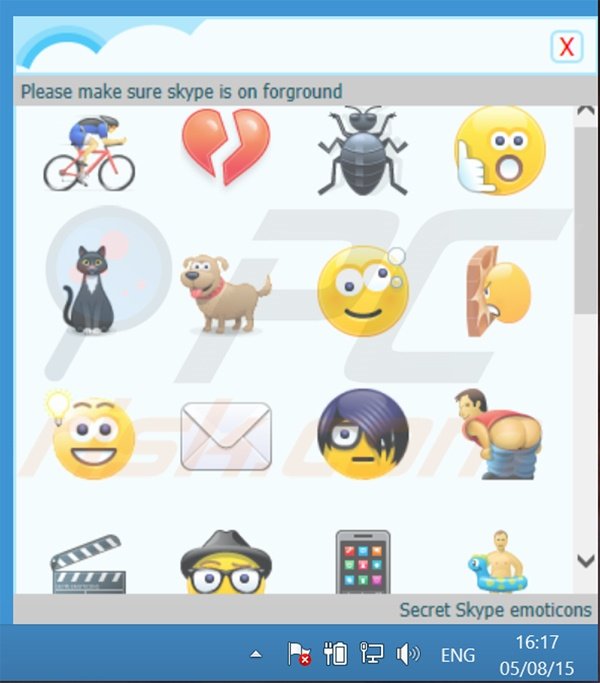
Intrusive online advertisements generated by SkyeMoji adware ('Ads by SkyeMoji'):
Instant automatic malware removal:
Manual threat removal might be a lengthy and complicated process that requires advanced IT skills. Combo Cleaner is a professional automatic malware removal tool that is recommended to get rid of malware. Download it by clicking the button below:
DOWNLOAD Combo CleanerBy downloading any software listed on this website you agree to our Privacy Policy and Terms of Use. To use full-featured product, you have to purchase a license for Combo Cleaner. 7 days free trial available. Combo Cleaner is owned and operated by RCS LT, the parent company of PCRisk.com.
Quick menu:
- What is SkyeMoji?
- STEP 1. Uninstall SkyeMoji application using Control Panel.
- STEP 2. Remove SkyeMoji adware from Internet Explorer.
- STEP 3. Remove SkyeMoji ads from Google Chrome.
- STEP 4. Remove 'Ads by SkyeMoji' from Mozilla Firefox.
- STEP 5. Remove SkyeMoji ads from Safari.
- STEP 6. Remove rogue plug-ins from Microsoft Edge.
SkyeMoji adware removal:
Windows 11 users:

Right-click on the Start icon, select Apps and Features. In the opened window search for the application you want to uninstall, after locating it, click on the three vertical dots and select Uninstall.
Windows 10 users:

Right-click in the lower left corner of the screen, in the Quick Access Menu select Control Panel. In the opened window choose Programs and Features.
Windows 7 users:

Click Start (Windows Logo at the bottom left corner of your desktop), choose Control Panel. Locate Programs and click Uninstall a program.
macOS (OSX) users:

Click Finder, in the opened screen select Applications. Drag the app from the Applications folder to the Trash (located in your Dock), then right click the Trash icon and select Empty Trash.
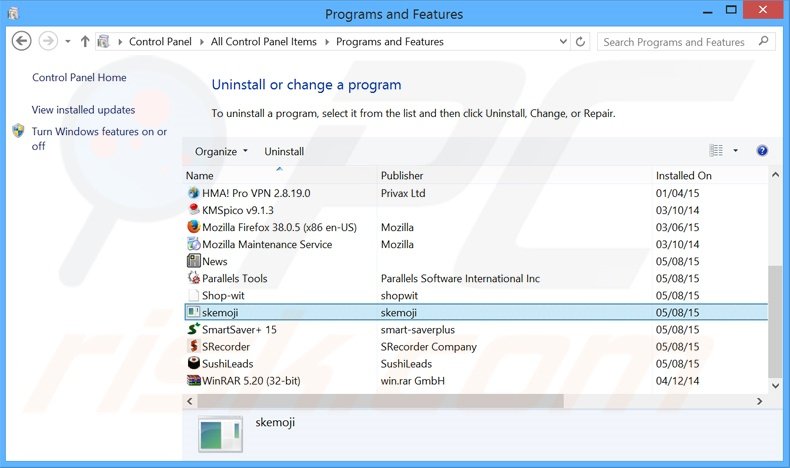
In the uninstall programs window, look for "skemoji", select this entry and click "Uninstall" or "Remove".
After uninstalling the potentially unwanted program that causes SkyeMoji ads, scan your computer for any remaining unwanted components or possible malware infections. To scan your computer, use recommended malware removal software.
DOWNLOAD remover for malware infections
Combo Cleaner checks if your computer is infected with malware. To use full-featured product, you have to purchase a license for Combo Cleaner. 7 days free trial available. Combo Cleaner is owned and operated by RCS LT, the parent company of PCRisk.com.
Remove SkyeMoji adware from Internet browsers:
At time of research, SkyeMoji did not install its browser plug-ins on Internet Explorer, Google Chrome, or Mozilla Firefox, however, it was bundled with other adware. Therefore, you are advised to remove all potentially unwanted browser add-ons from your Internet browsers.
Video showing how to remove potentially unwanted browser add-ons:
 Remove malicious add-ons from Internet Explorer:
Remove malicious add-ons from Internet Explorer:
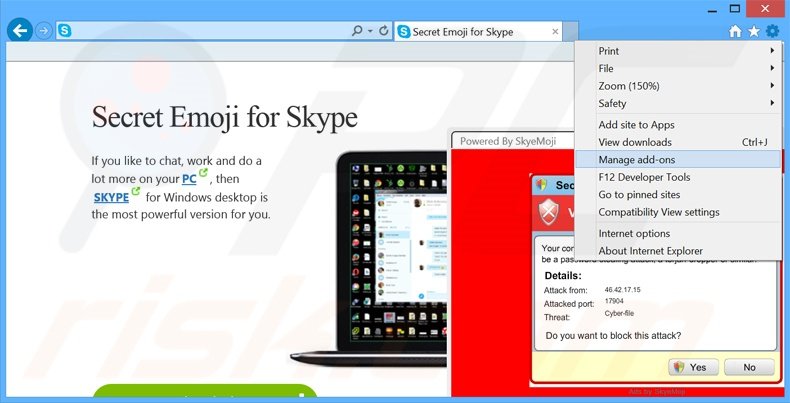
Click the "gear" icon ![]() (at the top right corner of Internet Explorer), select "Manage Add-ons". Look for any recently-installed suspicious browser extensions, select these entries and click "Remove".
(at the top right corner of Internet Explorer), select "Manage Add-ons". Look for any recently-installed suspicious browser extensions, select these entries and click "Remove".
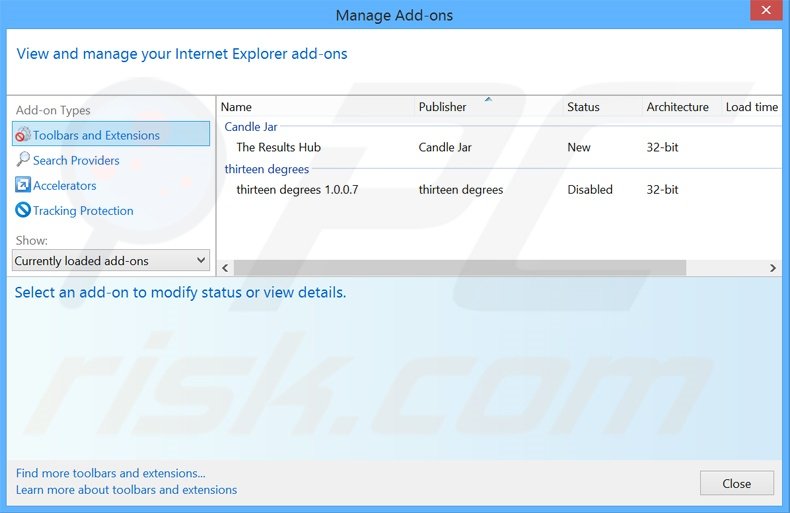
Optional method:
If you continue to have problems with removal of the skyemoji adware, reset your Internet Explorer settings to default.
Windows XP users: Click Start, click Run, in the opened window type inetcpl.cpl In the opened window click the Advanced tab, then click Reset.

Windows Vista and Windows 7 users: Click the Windows logo, in the start search box type inetcpl.cpl and click enter. In the opened window click the Advanced tab, then click Reset.

Windows 8 users: Open Internet Explorer and click the gear icon. Select Internet Options.

In the opened window, select the Advanced tab.

Click the Reset button.

Confirm that you wish to reset Internet Explorer settings to default by clicking the Reset button.

 Remove malicious extensions from Google Chrome:
Remove malicious extensions from Google Chrome:
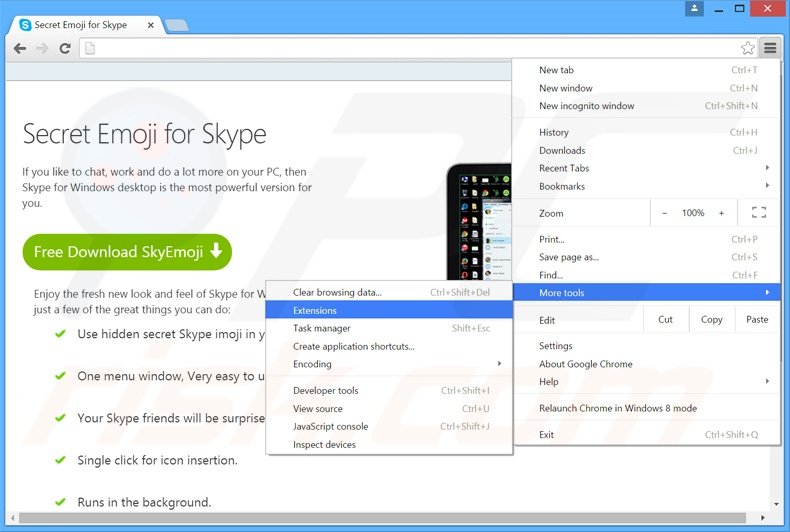
Click the Chrome menu icon ![]() (at the top right corner of Google Chrome), select "Tools" and click "Extensions". Locate all recently-installed suspicious browser add-ons, select these entries and click the trash can icon.
(at the top right corner of Google Chrome), select "Tools" and click "Extensions". Locate all recently-installed suspicious browser add-ons, select these entries and click the trash can icon.
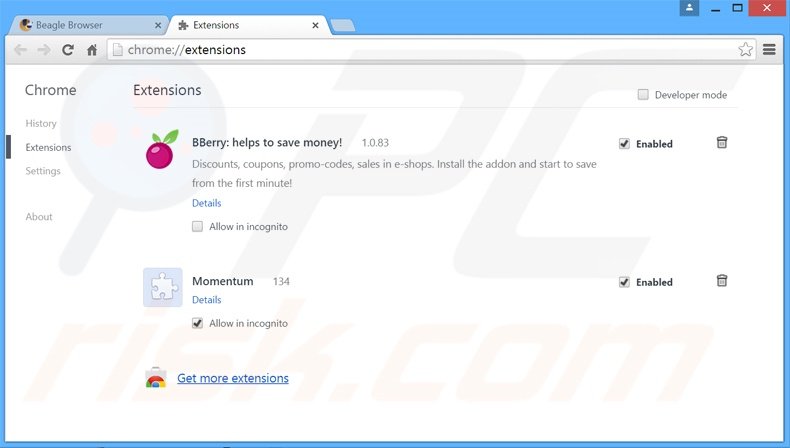
Optional method:
If you continue to have problems with removal of the skyemoji adware, reset your Google Chrome browser settings. Click the Chrome menu icon ![]() (at the top right corner of Google Chrome) and select Settings. Scroll down to the bottom of the screen. Click the Advanced… link.
(at the top right corner of Google Chrome) and select Settings. Scroll down to the bottom of the screen. Click the Advanced… link.

After scrolling to the bottom of the screen, click the Reset (Restore settings to their original defaults) button.

In the opened window, confirm that you wish to reset Google Chrome settings to default by clicking the Reset button.

 Remove malicious plug-ins from Mozilla Firefox:
Remove malicious plug-ins from Mozilla Firefox:
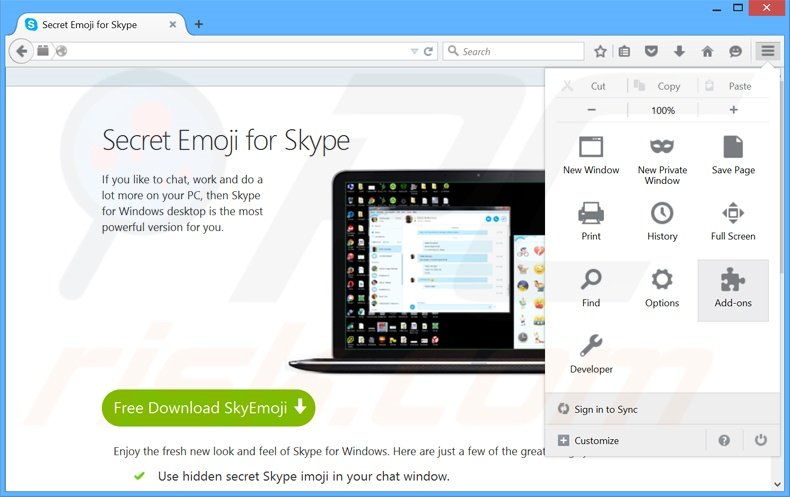
Click the Firefox menu ![]() (at the top right corner of the main window), select "Add-ons". Click "Extensions", in the opened window, remove all recently-installed suspicious browser plug-ins.
(at the top right corner of the main window), select "Add-ons". Click "Extensions", in the opened window, remove all recently-installed suspicious browser plug-ins.
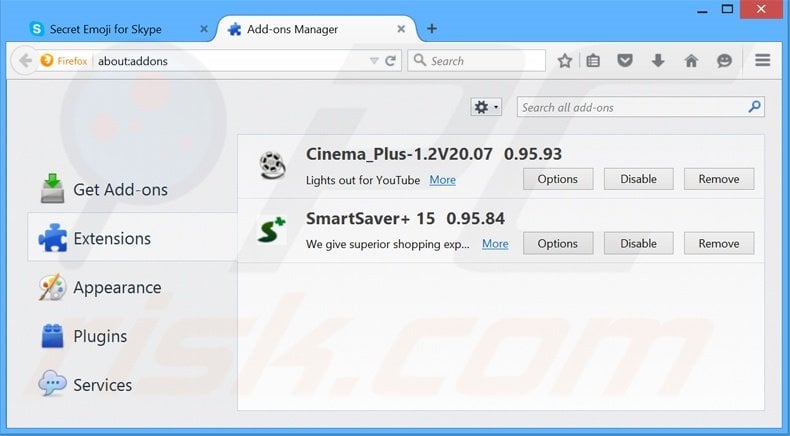
Optional method:
Computer users who have problems with skyemoji adware removal can reset their Mozilla Firefox settings.
Open Mozilla Firefox, at the top right corner of the main window, click the Firefox menu, ![]() in the opened menu, click Help.
in the opened menu, click Help.

Select Troubleshooting Information.

In the opened window, click the Refresh Firefox button.

In the opened window, confirm that you wish to reset Mozilla Firefox settings to default by clicking the Refresh Firefox button.

 Remove malicious extensions from Safari:
Remove malicious extensions from Safari:

Make sure your Safari browser is active, click Safari menu, and select Preferences....

In the opened window click Extensions, locate any recently installed suspicious extension, select it and click Uninstall.
Optional method:
Make sure your Safari browser is active and click on Safari menu. From the drop down menu select Clear History and Website Data...

In the opened window select all history and click the Clear History button.

 Remove malicious extensions from Microsoft Edge:
Remove malicious extensions from Microsoft Edge:

Click the Edge menu icon ![]() (at the upper-right corner of Microsoft Edge), select "Extensions". Locate all recently-installed suspicious browser add-ons and click "Remove" below their names.
(at the upper-right corner of Microsoft Edge), select "Extensions". Locate all recently-installed suspicious browser add-ons and click "Remove" below their names.

Optional method:
If you continue to have problems with removal of the skyemoji adware, reset your Microsoft Edge browser settings. Click the Edge menu icon ![]() (at the top right corner of Microsoft Edge) and select Settings.
(at the top right corner of Microsoft Edge) and select Settings.

In the opened settings menu select Reset settings.

Select Restore settings to their default values. In the opened window, confirm that you wish to reset Microsoft Edge settings to default by clicking the Reset button.

- If this did not help, follow these alternative instructions explaining how to reset the Microsoft Edge browser.
Summary:
 Commonly, adware or potentially unwanted applications infiltrate Internet browsers through free software downloads. Note that the safest source for downloading free software is via developers' websites only. To avoid installation of adware, be very attentive when downloading and installing free software. When installing previously-downloaded free programs, choose the custom or advanced installation options – this step will reveal any potentially unwanted applications listed for installation together with your chosen free program.
Commonly, adware or potentially unwanted applications infiltrate Internet browsers through free software downloads. Note that the safest source for downloading free software is via developers' websites only. To avoid installation of adware, be very attentive when downloading and installing free software. When installing previously-downloaded free programs, choose the custom or advanced installation options – this step will reveal any potentially unwanted applications listed for installation together with your chosen free program.
Post a comment:
If you have additional information on skyemoji adware or it's removal please share your knowledge in the comments section below.
Share:

Tomas Meskauskas
Expert security researcher, professional malware analyst
I am passionate about computer security and technology. I have an experience of over 10 years working in various companies related to computer technical issue solving and Internet security. I have been working as an author and editor for pcrisk.com since 2010. Follow me on Twitter and LinkedIn to stay informed about the latest online security threats.
PCrisk security portal is brought by a company RCS LT.
Joined forces of security researchers help educate computer users about the latest online security threats. More information about the company RCS LT.
Our malware removal guides are free. However, if you want to support us you can send us a donation.
DonatePCrisk security portal is brought by a company RCS LT.
Joined forces of security researchers help educate computer users about the latest online security threats. More information about the company RCS LT.
Our malware removal guides are free. However, if you want to support us you can send us a donation.
Donate
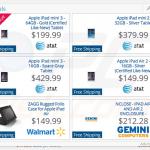
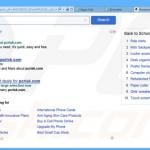
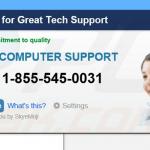

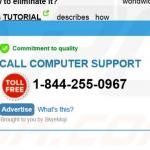
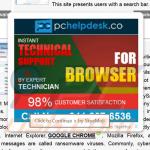
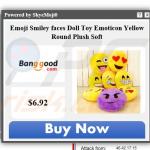
▼ Show Discussion