Get free scan and check if your device is infected.
Remove it nowTo use full-featured product, you have to purchase a license for Combo Cleaner. Seven days free trial available. Combo Cleaner is owned and operated by RCS LT, the parent company of PCRisk.com.
What is BrowsrApVs?
Identical to Browser App, OpenXBrowser, Br0wsrAp, and a number of other browser plug-ins, BrowsrApVs is a deceptive browser extension claiming to save time and money while shopping online - "A free & friendly browser app.. That helps you save time & money on your online shopping. We'll help you find attractive offers while you browse your favorite store".
This functionality may seem legitimate and useful, however, BrowsrApVs is categorized as adware and potentially unwanted program (PUP). Following successful infiltration without users' consent, BrowsrApVs displays intrusive online advertisements and gathers various Internet browsing-related information.
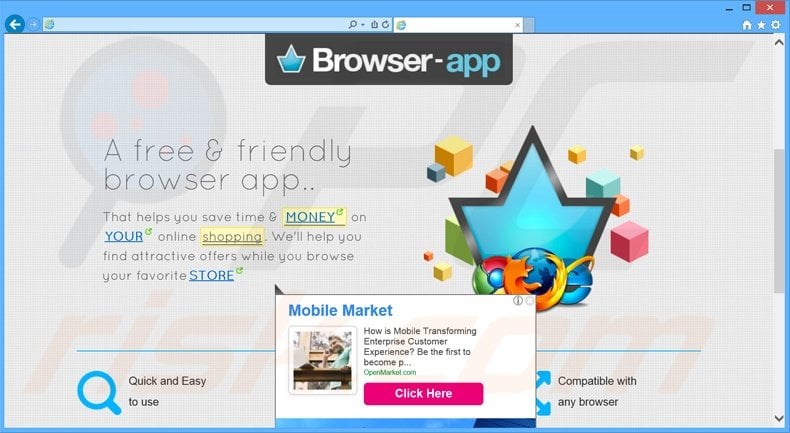
This adware employs a virtual layer to display intrusive online advertisements by enabling placement of third party graphical content on visited websites. Since this content does not originate from the visited site, banners, pop-ups, sponsored links, coupons, and other similar ads conceal the underlying website content, thereby diminishing the Internet browsing experience.
Some of these ads may redirect to rogue sites containing infectious content, and therefore, there is a high probability that clicking them will lead to further computer infections.
In addition, BrowsrApVs collects various information that may contain personally identifiable details including, for example, Internet Protocol (IP) addresses, geographic location, browsing data (website URLs visited, pages viewed, and search queries), etc.
This information could be shared with third parties who can misuse it to generate revenue. Thus, having an information-tracking program such as BrowsrApVs installed on your system can result in serious privacy issues or even identity theft. You are strongly advised to uninstall this application immediately.
BrowsrApVs Privacy Policy regarding information sharing:
We may share and/or transfer information including personally identifying information internally within our group of companies as well as with government bodies and law enforcement agencies (where lawfully instructed or required), successors in title to the respective business (i.e. if we become involved in any form of merger or acquisition) and to suppliers we engage to process data on our behalf.
Most adware-type apps have similar characteristics. For instance, DownSave, SmartSaver, and AllCheapPrice also claim to save time and money, and yet, adware-type applications claim to provide useful features simply to trick users to install. Neither BrowsrApVs, nor any of the aforementioned PUPs, provide the features promised.
Their purpose is to generate revenue by displaying ads and gathering various user/system information.
How did BrowsrApVs install on my computer?
BrowsrApVs is distributed using a deceptive software marketing method called 'bundling', and thus, it often infiltrates systems without users' consent.
The developers are aware that many users do not express enough caution during the download and installation procedures, and therefore, they intentionally conceal installation of applications such as BrowsrApVs within 'Custom' or 'Advanced' settings. By skipping this section and rushing the download and installation processes, users often inadvertently install bogus software.
How to avoid installation of potentially unwanted applications?
Closely analyze each step of the software download and installation processes and decline all offers to install additional apps. If possible, use the 'Custom' or 'Advanced' options - this will reveal any concealed third party applications listed for installation and enable you to opt-out. The key to safety is caution - do not rush the download or installation processes.
Deceptive free software installer used in BrowsrApVs adware distribution:
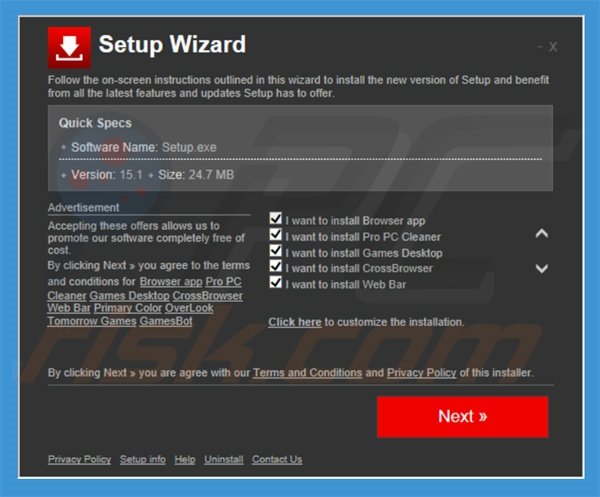
Instant automatic malware removal:
Manual threat removal might be a lengthy and complicated process that requires advanced IT skills. Combo Cleaner is a professional automatic malware removal tool that is recommended to get rid of malware. Download it by clicking the button below:
DOWNLOAD Combo CleanerBy downloading any software listed on this website you agree to our Privacy Policy and Terms of Use. To use full-featured product, you have to purchase a license for Combo Cleaner. 7 days free trial available. Combo Cleaner is owned and operated by RCS LT, the parent company of PCRisk.com.
Quick menu:
- What is BrowsrApVs?
- STEP 1. Uninstall BrowsrApVs application using Control Panel.
- STEP 2. Remove BrowsrApVs adware from Internet Explorer.
- STEP 3. Remove BrowsrApVs ads from Google Chrome.
- STEP 4. Remove 'Ads by BrowsrApVs' from Mozilla Firefox.
- STEP 5. Remove BrowsrApVs ads from Safari.
- STEP 6. Remove rogue plug-ins from Microsoft Edge.
BrowsrApVs adware removal:
Windows 11 users:

Right-click on the Start icon, select Apps and Features. In the opened window search for the application you want to uninstall, after locating it, click on the three vertical dots and select Uninstall.
Windows 10 users:

Right-click in the lower left corner of the screen, in the Quick Access Menu select Control Panel. In the opened window choose Programs and Features.
Windows 7 users:

Click Start (Windows Logo at the bottom left corner of your desktop), choose Control Panel. Locate Programs and click Uninstall a program.
macOS (OSX) users:

Click Finder, in the opened screen select Applications. Drag the app from the Applications folder to the Trash (located in your Dock), then right click the Trash icon and select Empty Trash.
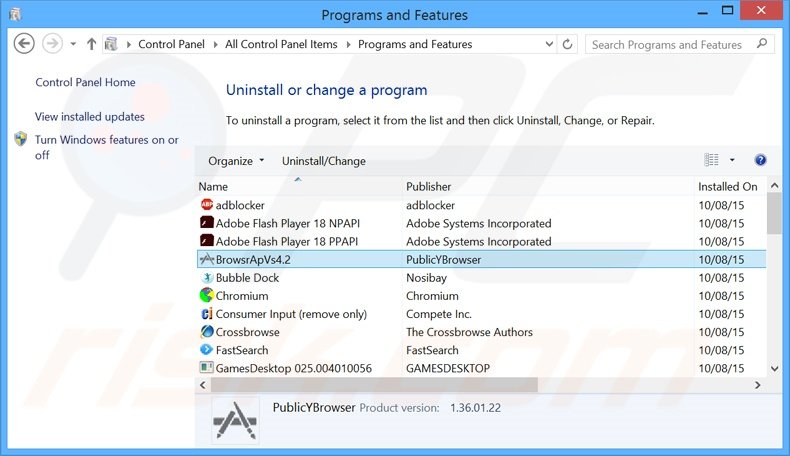
In the uninstall programs window, look for "BrowsrApVs4.2", select this entry and click "Uninstall" or "Remove".
After uninstalling the potentially unwanted program that causes BrowsrApVs ads, scan your computer for any remaining unwanted components or possible malware infections. To scan your computer, use recommended malware removal software.
DOWNLOAD remover for malware infections
Combo Cleaner checks if your computer is infected with malware. To use full-featured product, you have to purchase a license for Combo Cleaner. 7 days free trial available. Combo Cleaner is owned and operated by RCS LT, the parent company of PCRisk.com.
Remove BrowsrApVs adware from Internet browsers:
Video showing how to remove potentially unwanted browser add-ons:
 Remove malicious add-ons from Internet Explorer:
Remove malicious add-ons from Internet Explorer:
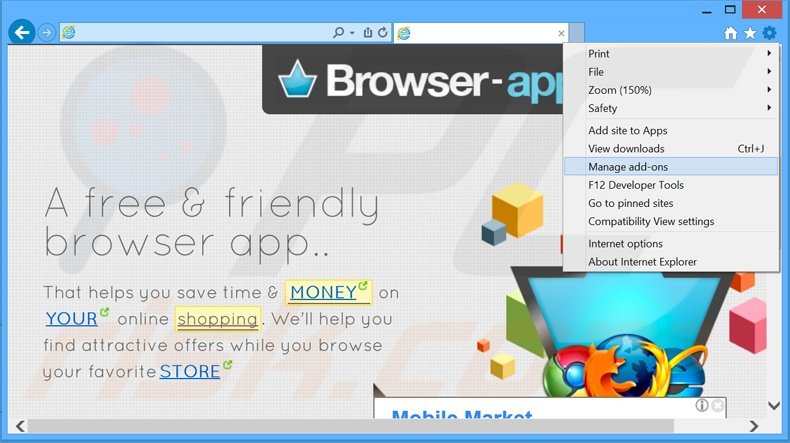
Click the "gear" icon ![]() (at the top right corner of Internet Explorer), select "Manage Add-ons". Look for "BrowsrApVs", select this entry and click "Remove".
(at the top right corner of Internet Explorer), select "Manage Add-ons". Look for "BrowsrApVs", select this entry and click "Remove".
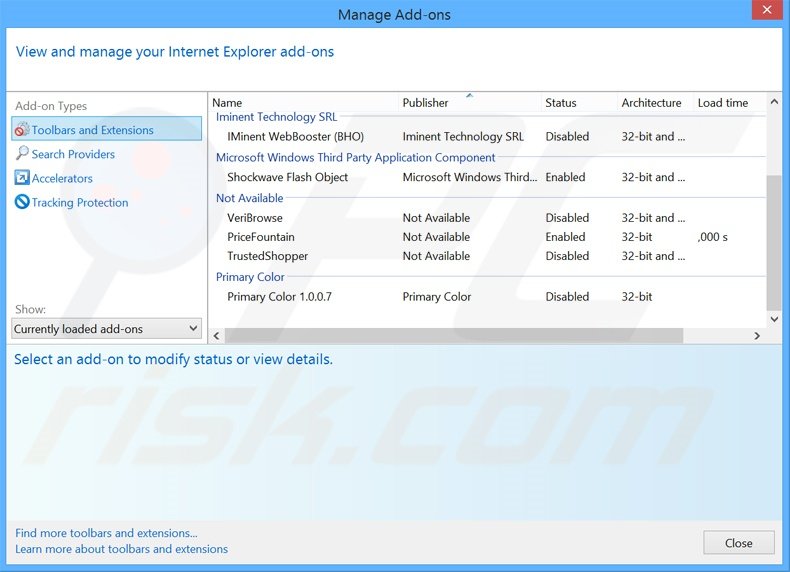
Optional method:
If you continue to have problems with removal of the browsrapvs adware, reset your Internet Explorer settings to default.
Windows XP users: Click Start, click Run, in the opened window type inetcpl.cpl In the opened window click the Advanced tab, then click Reset.

Windows Vista and Windows 7 users: Click the Windows logo, in the start search box type inetcpl.cpl and click enter. In the opened window click the Advanced tab, then click Reset.

Windows 8 users: Open Internet Explorer and click the gear icon. Select Internet Options.

In the opened window, select the Advanced tab.

Click the Reset button.

Confirm that you wish to reset Internet Explorer settings to default by clicking the Reset button.

 Remove malicious extensions from Google Chrome:
Remove malicious extensions from Google Chrome:
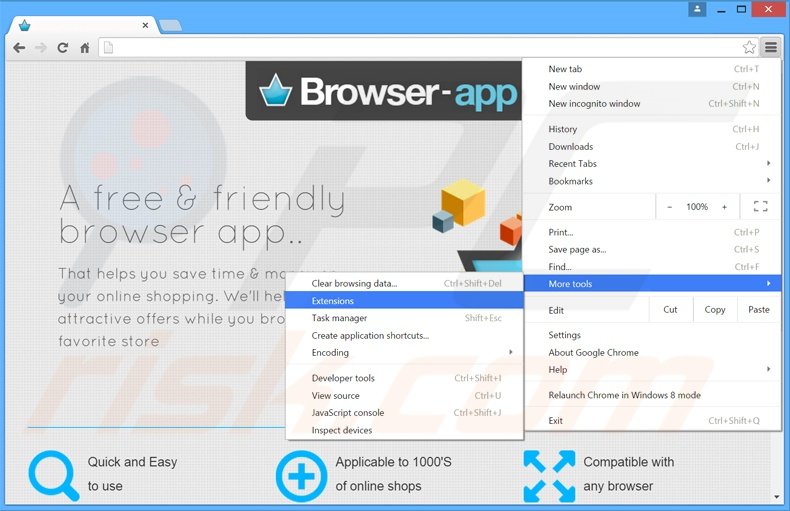
Click the Chrome menu icon ![]() (at the top right corner of Google Chrome), select "Tools" and click "Extensions". Locate "BrowsrApVs", select this entry and click the trash can icon.
(at the top right corner of Google Chrome), select "Tools" and click "Extensions". Locate "BrowsrApVs", select this entry and click the trash can icon.
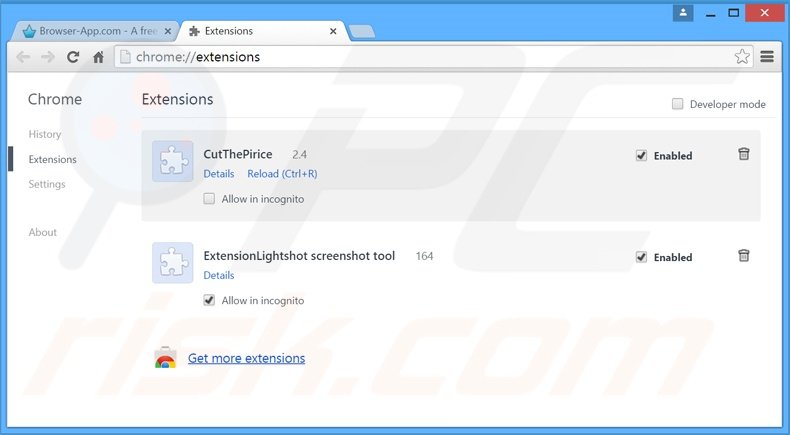
Optional method:
If you continue to have problems with removal of the browsrapvs adware, reset your Google Chrome browser settings. Click the Chrome menu icon ![]() (at the top right corner of Google Chrome) and select Settings. Scroll down to the bottom of the screen. Click the Advanced… link.
(at the top right corner of Google Chrome) and select Settings. Scroll down to the bottom of the screen. Click the Advanced… link.

After scrolling to the bottom of the screen, click the Reset (Restore settings to their original defaults) button.

In the opened window, confirm that you wish to reset Google Chrome settings to default by clicking the Reset button.

 Remove malicious plug-ins from Mozilla Firefox:
Remove malicious plug-ins from Mozilla Firefox:
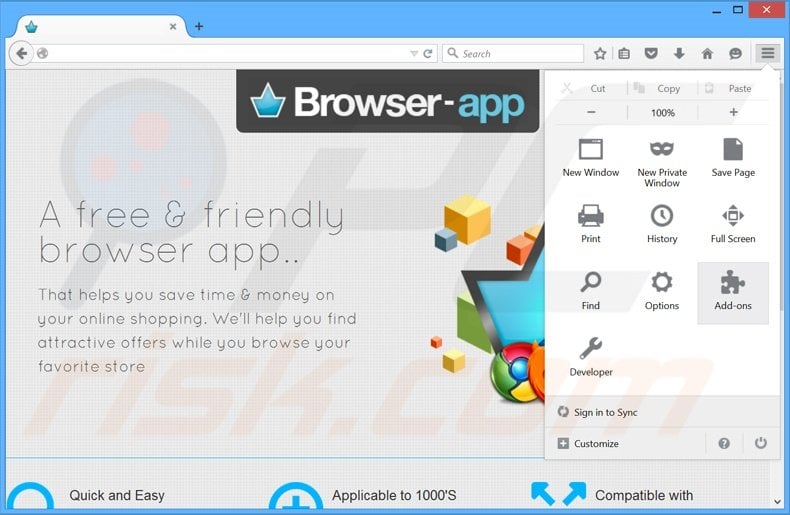
Click the Firefox menu ![]() (at the top right corner of the main window), select "Add-ons". Click "Extensions", in the opened window, remove "BrowsrApVs".
(at the top right corner of the main window), select "Add-ons". Click "Extensions", in the opened window, remove "BrowsrApVs".
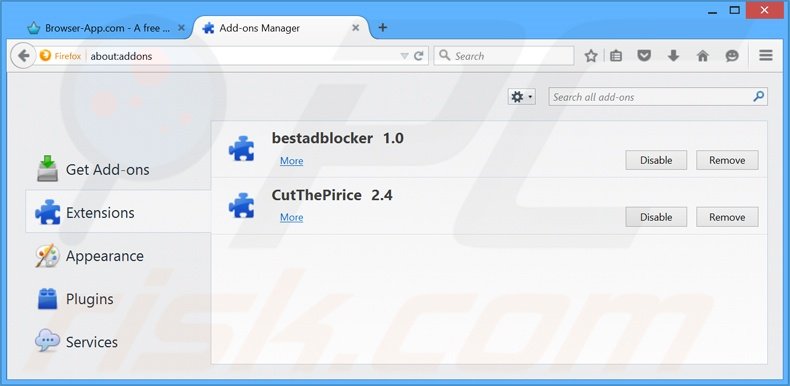
Optional method:
Computer users who have problems with browsrapvs adware removal can reset their Mozilla Firefox settings.
Open Mozilla Firefox, at the top right corner of the main window, click the Firefox menu, ![]() in the opened menu, click Help.
in the opened menu, click Help.

Select Troubleshooting Information.

In the opened window, click the Refresh Firefox button.

In the opened window, confirm that you wish to reset Mozilla Firefox settings to default by clicking the Refresh Firefox button.

 Remove malicious extensions from Safari:
Remove malicious extensions from Safari:

Make sure your Safari browser is active, click Safari menu, and select Preferences....

In the opened window click Extensions, locate any recently installed suspicious extension, select it and click Uninstall.
Optional method:
Make sure your Safari browser is active and click on Safari menu. From the drop down menu select Clear History and Website Data...

In the opened window select all history and click the Clear History button.

 Remove malicious extensions from Microsoft Edge:
Remove malicious extensions from Microsoft Edge:

Click the Edge menu icon ![]() (at the upper-right corner of Microsoft Edge), select "Extensions". Locate all recently-installed suspicious browser add-ons and click "Remove" below their names.
(at the upper-right corner of Microsoft Edge), select "Extensions". Locate all recently-installed suspicious browser add-ons and click "Remove" below their names.

Optional method:
If you continue to have problems with removal of the browsrapvs adware, reset your Microsoft Edge browser settings. Click the Edge menu icon ![]() (at the top right corner of Microsoft Edge) and select Settings.
(at the top right corner of Microsoft Edge) and select Settings.

In the opened settings menu select Reset settings.

Select Restore settings to their default values. In the opened window, confirm that you wish to reset Microsoft Edge settings to default by clicking the Reset button.

- If this did not help, follow these alternative instructions explaining how to reset the Microsoft Edge browser.
Summary:
 Commonly, adware or potentially unwanted applications infiltrate Internet browsers through free software downloads. Note that the safest source for downloading free software is via developers' websites only. To avoid installation of adware, be very attentive when downloading and installing free software. When installing previously-downloaded free programs, choose the custom or advanced installation options – this step will reveal any potentially unwanted applications listed for installation together with your chosen free program.
Commonly, adware or potentially unwanted applications infiltrate Internet browsers through free software downloads. Note that the safest source for downloading free software is via developers' websites only. To avoid installation of adware, be very attentive when downloading and installing free software. When installing previously-downloaded free programs, choose the custom or advanced installation options – this step will reveal any potentially unwanted applications listed for installation together with your chosen free program.
Post a comment:
If you have additional information on browsrapvs adware or it's removal please share your knowledge in the comments section below.
Share:

Tomas Meskauskas
Expert security researcher, professional malware analyst
I am passionate about computer security and technology. I have an experience of over 10 years working in various companies related to computer technical issue solving and Internet security. I have been working as an author and editor for pcrisk.com since 2010. Follow me on Twitter and LinkedIn to stay informed about the latest online security threats.
PCrisk security portal is brought by a company RCS LT.
Joined forces of security researchers help educate computer users about the latest online security threats. More information about the company RCS LT.
Our malware removal guides are free. However, if you want to support us you can send us a donation.
DonatePCrisk security portal is brought by a company RCS LT.
Joined forces of security researchers help educate computer users about the latest online security threats. More information about the company RCS LT.
Our malware removal guides are free. However, if you want to support us you can send us a donation.
Donate
▼ Show Discussion