Get free scan and check if your device is infected.
Remove it nowTo use full-featured product, you have to purchase a license for Combo Cleaner. Seven days free trial available. Combo Cleaner is owned and operated by RCS LT, the parent company of PCRisk.com.
What is High Stairs?
High Stairs is a deceptive application claiming to enhance the Internet browsing experience by enabling a wide range of 'useful features' - "We're passionate about improving web by providing the best tools to enhance the browsing experience, from searching the web to comparing online deals to find the best prices. We've combined all of our great ideas into the High Stairs product suite, a FREE set of tools that work to make your browsing experience... better!"
Some users may believe that that this application is legitimate and useful, however, High Stairs is classed as adware and a potentially unwanted program (PUP). One of the main reasons for these negative associations is stealth installation of this app without users' consent. Following successful infiltration, intrusive online advertisements are displayed and Internet browsing activity is tracked.
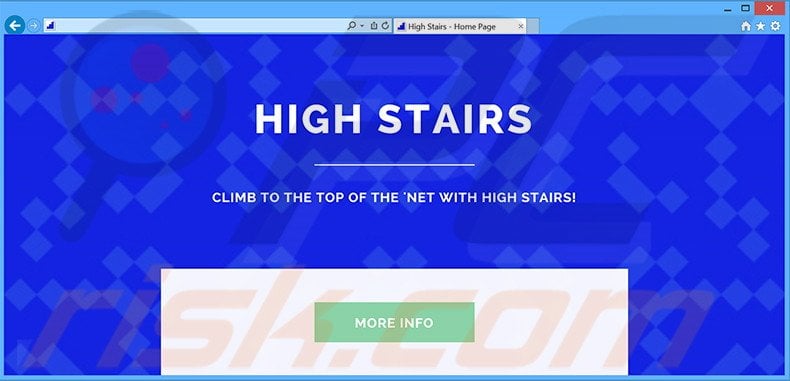
This dubious add-on is developed to generate search, pop-up, interstitial, transitional, banner, coupon, in-text, and full-page ads. This is achieved using a virtual layer, which enables placement of any graphical content on visited websites.
Note that the displayed advertisements do not originate from the visited sites, and by overlaying underlying web content, they diminish the Internet browsing experience. Most of these ads redirect to online stores and other similar e-commerce websites, however, others can redirect to untrusted sites.
Therefore, there is a chance that clicking them will lead to high-risk computer infections. In addition, users' Internet browsing is continually tracked.
High Stairs monitors and gathers various types of information including Internet Protocol (IP) addresses (to determine geographic locations), website URLs visited, pages viewed, search queries entered into search engines, unique identifier numbers, and other collected details - these details might be personally identifiable and later shared with third parties.
Thus, having High Stairs installed on your system can lead to serious privacy issues or even identity theft. If you are concerned with your privacy and Internet browsing safety, we strongly recommend that you uninstall High Stairs from your system.
High Stairs Privacy Policy statement regarding data collection:
We only share or sell your non-public personal information with non-affiliated third parties when we believe doing so is permitted by you or authorized by this Privacy Policy. In addition, the Company may share your personal information with our parent, subsidiary or affiliate companies without restriction.
High Stairs is developed by SuperWeb LLC. Note that High Stairs is not the only browser extension developed by this company. SuperWeb LLC has released several hundred identical PUPs including, for example, Travel Output, SnapSearch, and Super Great. All apps developed by this company offer identical features.
Neither High Stairs, nor any other of the aforementioned apps, provide any significant value for the user - their purpose is to generate revenue by displaying advertisements and collecting personally identifiable information.
How did High Stairs install on my computer?
SuperWeb LLC distributes its products using a deceptive software marketing method called 'bundling' (stealth installation of additional programs with the chosen software/apps).
Thus, High Stairs usually infiltrates the system without users' consent. Many users are unaware that rogue applications are often hidden within the 'Custom' or 'Advanced' settings. By rushing the download and installation processes, users inadvertently install rogue apps.
How to avoid installation of potentially unwanted applications?
Download and install all software with caution. Closely analyze the download and installation processes, follow each step, and decline all offers to install additional programs. In addition, select the 'Custom' or 'Advanced' options, rather than 'Quick' or 'Typical' - this will reveal any bundled software listed for installation and allow you to opt-out.
Deceptive free software installer used in High Stairs adware distribution:
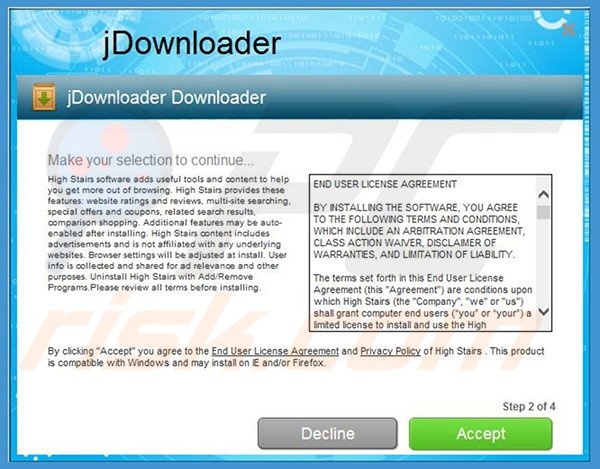
Intrusive online advertisements generated by High Stairs adware:
Instant automatic malware removal:
Manual threat removal might be a lengthy and complicated process that requires advanced IT skills. Combo Cleaner is a professional automatic malware removal tool that is recommended to get rid of malware. Download it by clicking the button below:
DOWNLOAD Combo CleanerBy downloading any software listed on this website you agree to our Privacy Policy and Terms of Use. To use full-featured product, you have to purchase a license for Combo Cleaner. 7 days free trial available. Combo Cleaner is owned and operated by RCS LT, the parent company of PCRisk.com.
Quick menu:
- What is High Stairs?
- STEP 1. Uninstall High Stairs application using Control Panel.
- STEP 2. Remove High Stairs adware from Internet Explorer.
- STEP 3. Remove High Stairs ads from Google Chrome.
- STEP 4. Remove 'Ads by High Stairs' from Mozilla Firefox.
- STEP 5. Remove High Stairs ads from Safari.
- STEP 6. Remove rogue plug-ins from Microsoft Edge.
High Stairs adware removal:
Windows 11 users:

Right-click on the Start icon, select Apps and Features. In the opened window search for the application you want to uninstall, after locating it, click on the three vertical dots and select Uninstall.
Windows 10 users:

Right-click in the lower left corner of the screen, in the Quick Access Menu select Control Panel. In the opened window choose Programs and Features.
Windows 7 users:

Click Start (Windows Logo at the bottom left corner of your desktop), choose Control Panel. Locate Programs and click Uninstall a program.
macOS (OSX) users:

Click Finder, in the opened screen select Applications. Drag the app from the Applications folder to the Trash (located in your Dock), then right click the Trash icon and select Empty Trash.
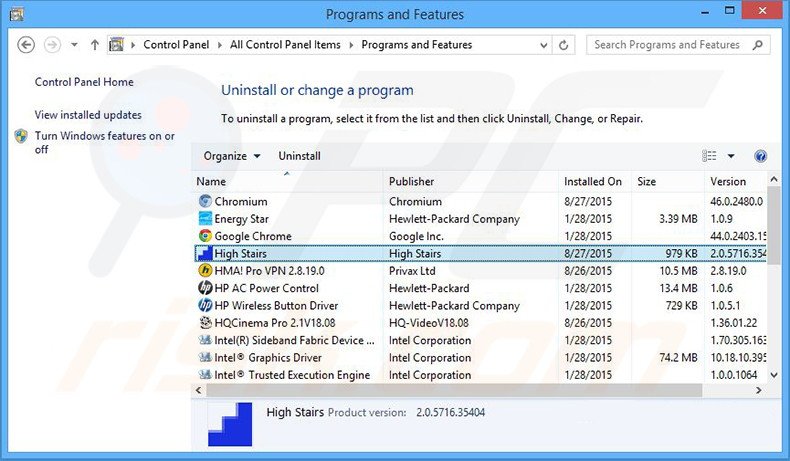
In the uninstall programs window, look for "High Stairs", select this entry and click "Uninstall" or "Remove".
After uninstalling the potentially unwanted program that causes High Stairs ads, scan your computer for any remaining unwanted components or possible malware infections. To scan your computer, use recommended malware removal software.
DOWNLOAD remover for malware infections
Combo Cleaner checks if your computer is infected with malware. To use full-featured product, you have to purchase a license for Combo Cleaner. 7 days free trial available. Combo Cleaner is owned and operated by RCS LT, the parent company of PCRisk.com.
Remove High Stairs adware from Internet browsers:
Video showing how to remove potentially unwanted browser add-ons:
 Remove malicious add-ons from Internet Explorer:
Remove malicious add-ons from Internet Explorer:
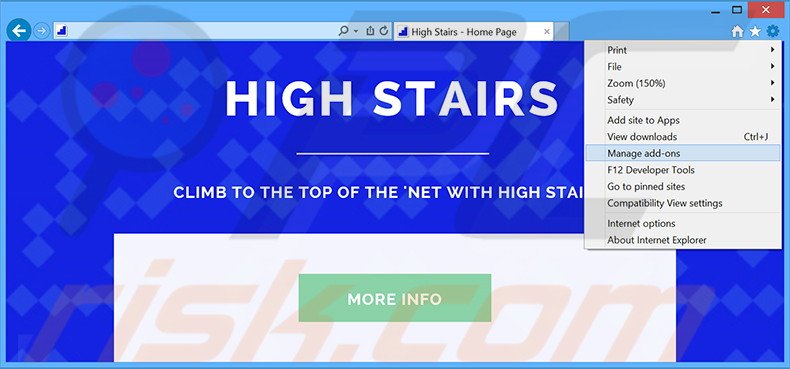
Click the "gear" icon ![]() (at the top right corner of Internet Explorer), select "Manage Add-ons". Look for "High Stairs", select this entry and click "Remove".
(at the top right corner of Internet Explorer), select "Manage Add-ons". Look for "High Stairs", select this entry and click "Remove".
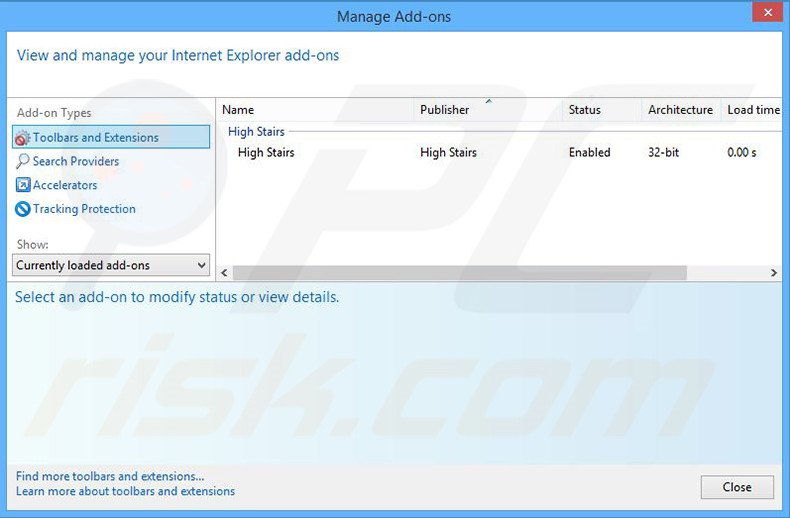
Optional method:
If you continue to have problems with removal of the high stairs adware, reset your Internet Explorer settings to default.
Windows XP users: Click Start, click Run, in the opened window type inetcpl.cpl In the opened window click the Advanced tab, then click Reset.

Windows Vista and Windows 7 users: Click the Windows logo, in the start search box type inetcpl.cpl and click enter. In the opened window click the Advanced tab, then click Reset.

Windows 8 users: Open Internet Explorer and click the gear icon. Select Internet Options.

In the opened window, select the Advanced tab.

Click the Reset button.

Confirm that you wish to reset Internet Explorer settings to default by clicking the Reset button.

 Remove malicious extensions from Google Chrome:
Remove malicious extensions from Google Chrome:
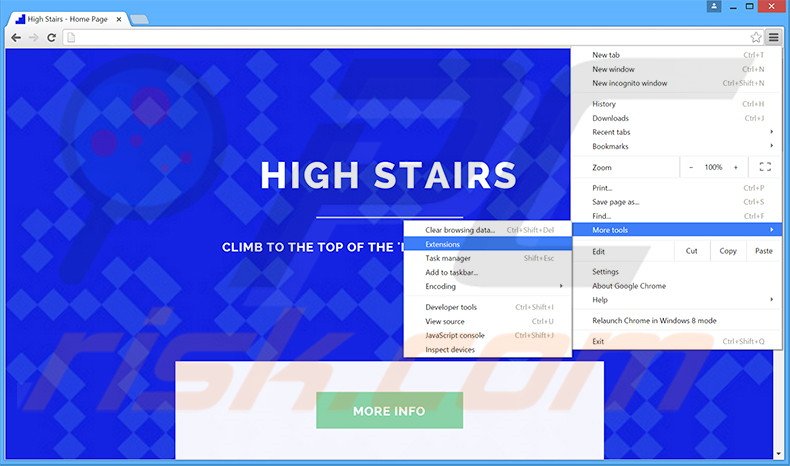
Click the Chrome menu icon ![]() (at the top right corner of Google Chrome), select "Tools" and click "Extensions". Locate "High Stairs", select this entry and click the trash can icon.
(at the top right corner of Google Chrome), select "Tools" and click "Extensions". Locate "High Stairs", select this entry and click the trash can icon.
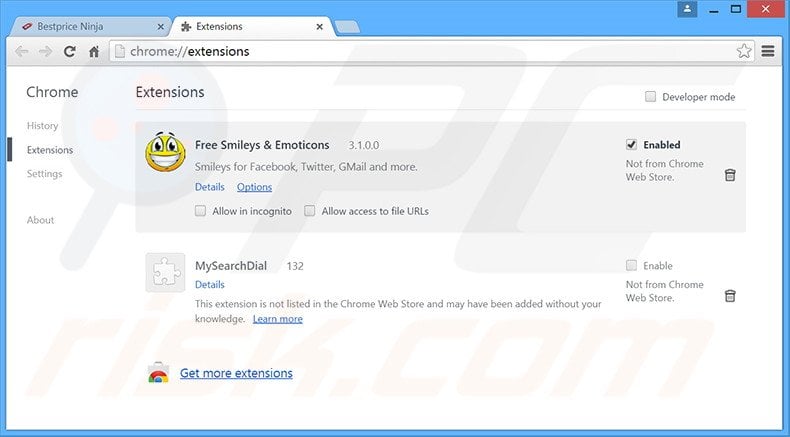
Optional method:
If you continue to have problems with removal of the high stairs adware, reset your Google Chrome browser settings. Click the Chrome menu icon ![]() (at the top right corner of Google Chrome) and select Settings. Scroll down to the bottom of the screen. Click the Advanced… link.
(at the top right corner of Google Chrome) and select Settings. Scroll down to the bottom of the screen. Click the Advanced… link.

After scrolling to the bottom of the screen, click the Reset (Restore settings to their original defaults) button.

In the opened window, confirm that you wish to reset Google Chrome settings to default by clicking the Reset button.

 Remove malicious plug-ins from Mozilla Firefox:
Remove malicious plug-ins from Mozilla Firefox:
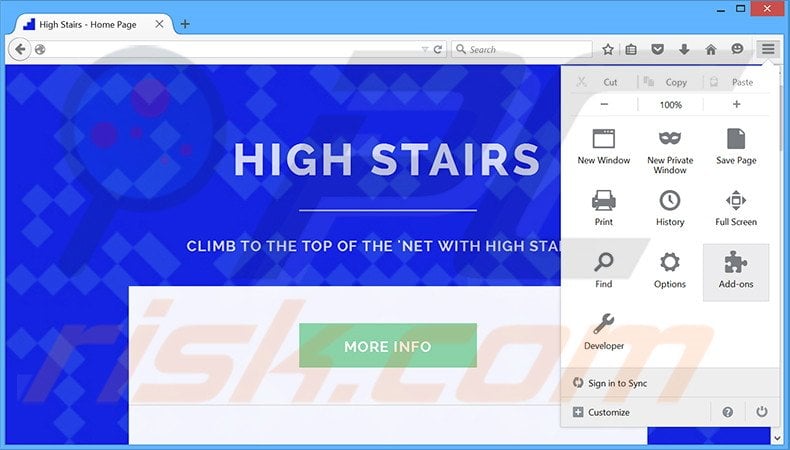
Click the Firefox menu ![]() (at the top right corner of the main window), select "Add-ons". Click "Extensions", in the opened window, remove "High Stairs".
(at the top right corner of the main window), select "Add-ons". Click "Extensions", in the opened window, remove "High Stairs".
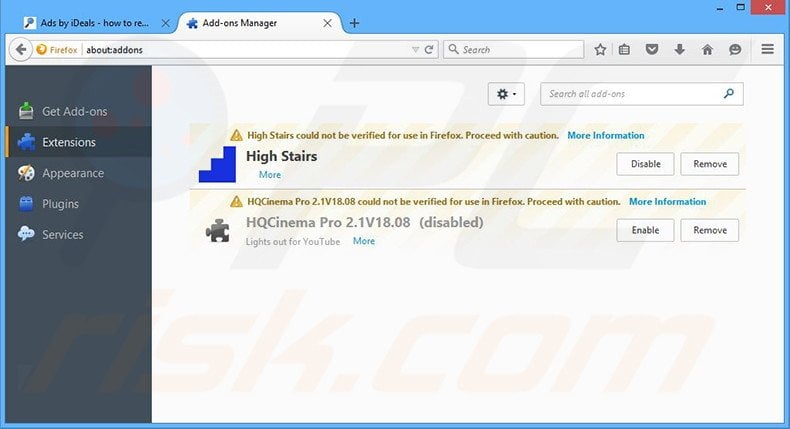
Optional method:
Computer users who have problems with high stairs adware removal can reset their Mozilla Firefox settings.
Open Mozilla Firefox, at the top right corner of the main window, click the Firefox menu, ![]() in the opened menu, click Help.
in the opened menu, click Help.

Select Troubleshooting Information.

In the opened window, click the Refresh Firefox button.

In the opened window, confirm that you wish to reset Mozilla Firefox settings to default by clicking the Refresh Firefox button.

 Remove malicious extensions from Safari:
Remove malicious extensions from Safari:

Make sure your Safari browser is active, click Safari menu, and select Preferences....

In the opened window click Extensions, locate any recently installed suspicious extension, select it and click Uninstall.
Optional method:
Make sure your Safari browser is active and click on Safari menu. From the drop down menu select Clear History and Website Data...

In the opened window select all history and click the Clear History button.

 Remove malicious extensions from Microsoft Edge:
Remove malicious extensions from Microsoft Edge:

Click the Edge menu icon ![]() (at the upper-right corner of Microsoft Edge), select "Extensions". Locate all recently-installed suspicious browser add-ons and click "Remove" below their names.
(at the upper-right corner of Microsoft Edge), select "Extensions". Locate all recently-installed suspicious browser add-ons and click "Remove" below their names.

Optional method:
If you continue to have problems with removal of the high stairs adware, reset your Microsoft Edge browser settings. Click the Edge menu icon ![]() (at the top right corner of Microsoft Edge) and select Settings.
(at the top right corner of Microsoft Edge) and select Settings.

In the opened settings menu select Reset settings.

Select Restore settings to their default values. In the opened window, confirm that you wish to reset Microsoft Edge settings to default by clicking the Reset button.

- If this did not help, follow these alternative instructions explaining how to reset the Microsoft Edge browser.
Summary:
 Commonly, adware or potentially unwanted applications infiltrate Internet browsers through free software downloads. Note that the safest source for downloading free software is via developers' websites only. To avoid installation of adware, be very attentive when downloading and installing free software. When installing previously-downloaded free programs, choose the custom or advanced installation options – this step will reveal any potentially unwanted applications listed for installation together with your chosen free program.
Commonly, adware or potentially unwanted applications infiltrate Internet browsers through free software downloads. Note that the safest source for downloading free software is via developers' websites only. To avoid installation of adware, be very attentive when downloading and installing free software. When installing previously-downloaded free programs, choose the custom or advanced installation options – this step will reveal any potentially unwanted applications listed for installation together with your chosen free program.
Post a comment:
If you have additional information on high stairs adware or it's removal please share your knowledge in the comments section below.
Share:

Tomas Meskauskas
Expert security researcher, professional malware analyst
I am passionate about computer security and technology. I have an experience of over 10 years working in various companies related to computer technical issue solving and Internet security. I have been working as an author and editor for pcrisk.com since 2010. Follow me on Twitter and LinkedIn to stay informed about the latest online security threats.
PCrisk security portal is brought by a company RCS LT.
Joined forces of security researchers help educate computer users about the latest online security threats. More information about the company RCS LT.
Our malware removal guides are free. However, if you want to support us you can send us a donation.
DonatePCrisk security portal is brought by a company RCS LT.
Joined forces of security researchers help educate computer users about the latest online security threats. More information about the company RCS LT.
Our malware removal guides are free. However, if you want to support us you can send us a donation.
Donate
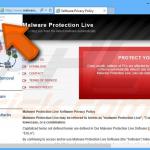

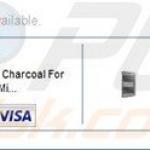
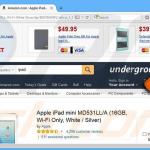
▼ Show Discussion