Get free scan and check if your device is infected.
Remove it nowTo use full-featured product, you have to purchase a license for Combo Cleaner. Seven days free trial available. Combo Cleaner is owned and operated by RCS LT, the parent company of PCRisk.com.
What is Bingo Master?
Bingo Master is a deceptive application claiming to enhance the Internet browsing experience by allowing users to download various content (video, audio, etc.) from websites visited - "The Software enables you to download, play and organize certain third party files, videos, audio and other content ("Third Party Materials) from third party urls and websites (each a "Third Party Service”)".
Some users may consider Bingo Master to be a legitimate application, however, it is categorized as adware and a potentially unwanted program (PUP). After infiltrating computer systems and Internet browsers, Bingo Master displays intrusive online advertisements and tracks users' Internet browsing activity.
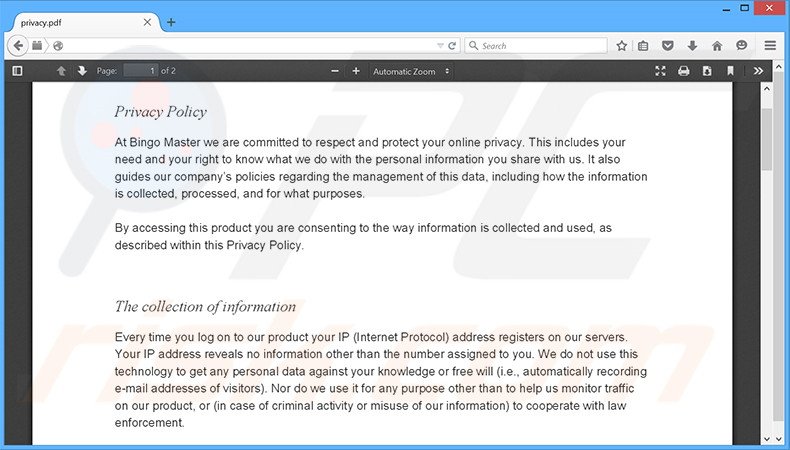
Bingo Master adware is developed to generate banner, pop-up, in-text, and other similar advertisements. These are displayed using a virtual layer, which enables placement of third party graphical content on visited websites. None of these ads originates from the visited sites - they conceal underlying content, thereby diminishing the Internet browsing experience.
Some ads may redirect to infectious sites and clicking them can result in high-risk adware or malware infections. Bingo Master gathers various Internet browsing-related information including Internet Protocol (IP) addresses (to determine geographic locations), search queries entered into search engines, URLs visited, pages viewed, cookies, and other similar details.
These details might seem insignificant, however, they could contain personally identifiable details, which the developers of Bingo Master share with third parties - misusing it to generate revenue.
Thus, having this application installed on your system can lead to various privacy issues. If you are worried about your privacy and Internet browsing safety, uninstall Bingo Master adware immediately.
There are many adware-type applications with similar characteristics to Bingo Master. Research shows that all adware (including WikiTime, Browse for the Cause, Consumer Input, and Istreamer) attempts to trick users to install by falsely claiming to provide 'useful features'.
After successful installation, however, they simply display advertisements, collect personally identifiable information, and sometimes cause unwanted browser redirects. Their purpose is to generate revenue for the developers - they provide no real value for users.
How did Bingo Master install on my computer?
Bingo Master usually infiltrates systems during installation of other software. This so called 'bundling' method is stealth installation of third party applications with regular software/apps.
Many users do not pay enough attention when downloading and installing software, and therefore, the developers intentionally hide rogue programs such as Bingo Master within the 'Custom' or 'Advanced' settings. By rushing these processes and skipping most/all steps, users inadvertently install PUPs and expose their systems to risk of further computer infections.
Developers are concerned only with amount of revenue generated, which is dependent on the number of apps distributed. Thus, they do not properly disclose installation of dubious apps.
How to avoid installation of potentially unwanted applications?
To prevent adware-type computer infections, be attentive when downloading and installing software. Closely observe each step and opt-out of all third party applications listed for download/installation. Furthermore, use the 'Custom' or 'Advanced' settings - this will reveal all bundled apps and allow you to cancel them. The key to computer safety is caution. Do not rush the download or installation processes.
Deceptive free software installers used in Bingo Master adware distribution:
Instant automatic malware removal:
Manual threat removal might be a lengthy and complicated process that requires advanced IT skills. Combo Cleaner is a professional automatic malware removal tool that is recommended to get rid of malware. Download it by clicking the button below:
DOWNLOAD Combo CleanerBy downloading any software listed on this website you agree to our Privacy Policy and Terms of Use. To use full-featured product, you have to purchase a license for Combo Cleaner. 7 days free trial available. Combo Cleaner is owned and operated by RCS LT, the parent company of PCRisk.com.
Quick menu:
- What is Bingo Master?
- STEP 1. Uninstall Bingo Master application using Control Panel.
- STEP 2. Remove Bingo Master adware from Internet Explorer.
- STEP 3. Remove Bingo Master ads from Google Chrome.
- STEP 4. Remove 'Ads by Bingo Master' from Mozilla Firefox.
- STEP 5. Remove Bingo Master ads from Safari.
- STEP 6. Remove rogue plug-ins from Microsoft Edge.
Bingo Master adware removal:
Windows 11 users:

Right-click on the Start icon, select Apps and Features. In the opened window search for the application you want to uninstall, after locating it, click on the three vertical dots and select Uninstall.
Windows 10 users:

Right-click in the lower left corner of the screen, in the Quick Access Menu select Control Panel. In the opened window choose Programs and Features.
Windows 7 users:

Click Start (Windows Logo at the bottom left corner of your desktop), choose Control Panel. Locate Programs and click Uninstall a program.
macOS (OSX) users:

Click Finder, in the opened screen select Applications. Drag the app from the Applications folder to the Trash (located in your Dock), then right click the Trash icon and select Empty Trash.
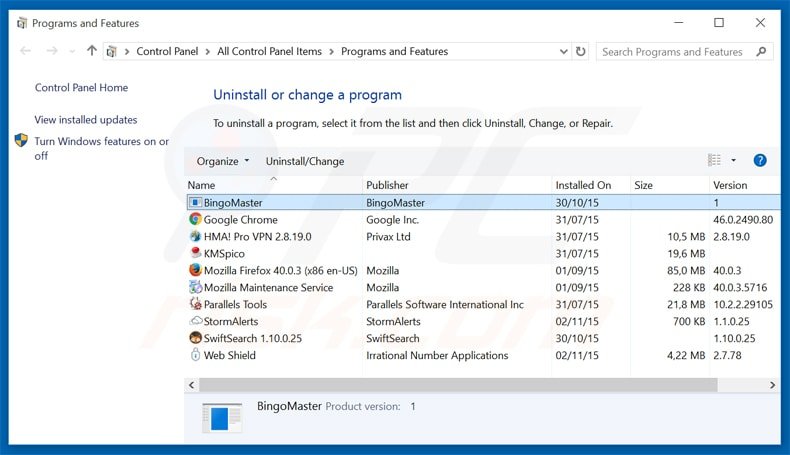
In the uninstall programs window, look for "BingoMaster", select this entry and click "Uninstall" or "Remove".
After uninstalling the potentially unwanted program that causes Bingo Master ads, scan your computer for any remaining unwanted components or possible malware infections. To scan your computer, use recommended malware removal software.
DOWNLOAD remover for malware infections
Combo Cleaner checks if your computer is infected with malware. To use full-featured product, you have to purchase a license for Combo Cleaner. 7 days free trial available. Combo Cleaner is owned and operated by RCS LT, the parent company of PCRisk.com.
Remove Bingo Master adware from Internet browsers:
At time of research, Bingo Master did not install its browser plug-ins on Internet Explorer, Google Chrome, or Mozilla Firefox, however, it was bundled with other adware. Therefore, you are advised to remove all potentially unwanted browser add-ons from your Internet browsers.
Video showing how to remove potentially unwanted browser add-ons:
 Remove malicious add-ons from Internet Explorer:
Remove malicious add-ons from Internet Explorer:
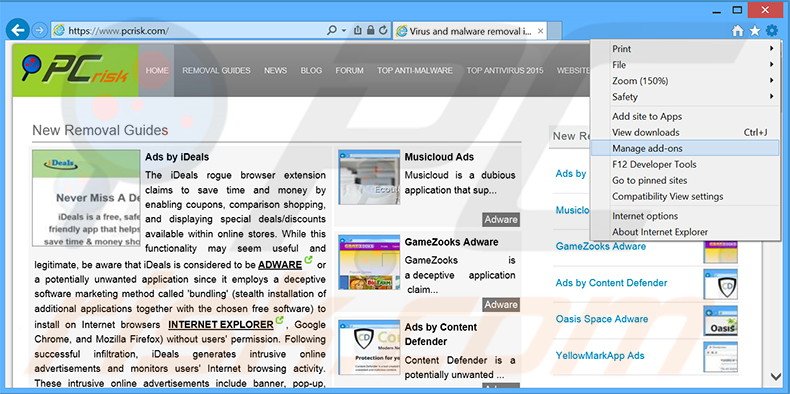
Click the "gear" icon ![]() (at the top right corner of Internet Explorer), select "Manage Add-ons". Look for any recently-installed suspicious browser extensions, select these entries and click "Remove".
(at the top right corner of Internet Explorer), select "Manage Add-ons". Look for any recently-installed suspicious browser extensions, select these entries and click "Remove".
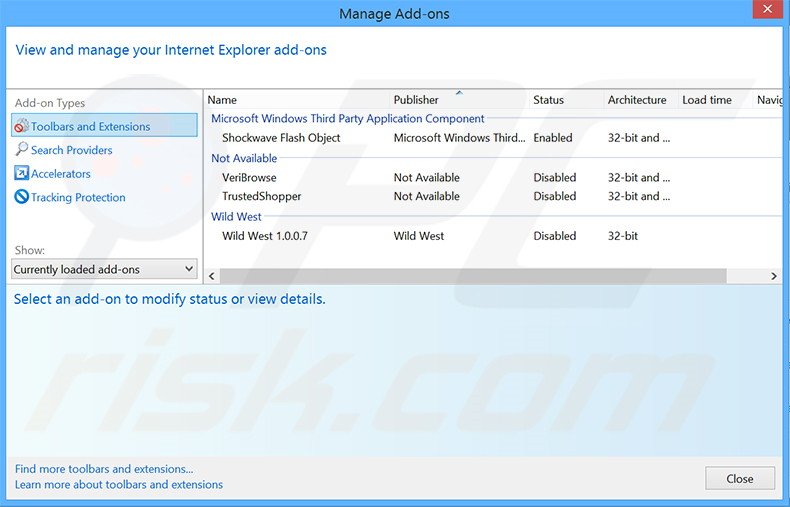
Optional method:
If you continue to have problems with removal of the bingomaster ads, reset your Internet Explorer settings to default.
Windows XP users: Click Start, click Run, in the opened window type inetcpl.cpl In the opened window click the Advanced tab, then click Reset.

Windows Vista and Windows 7 users: Click the Windows logo, in the start search box type inetcpl.cpl and click enter. In the opened window click the Advanced tab, then click Reset.

Windows 8 users: Open Internet Explorer and click the gear icon. Select Internet Options.

In the opened window, select the Advanced tab.

Click the Reset button.

Confirm that you wish to reset Internet Explorer settings to default by clicking the Reset button.

 Remove malicious extensions from Google Chrome:
Remove malicious extensions from Google Chrome:
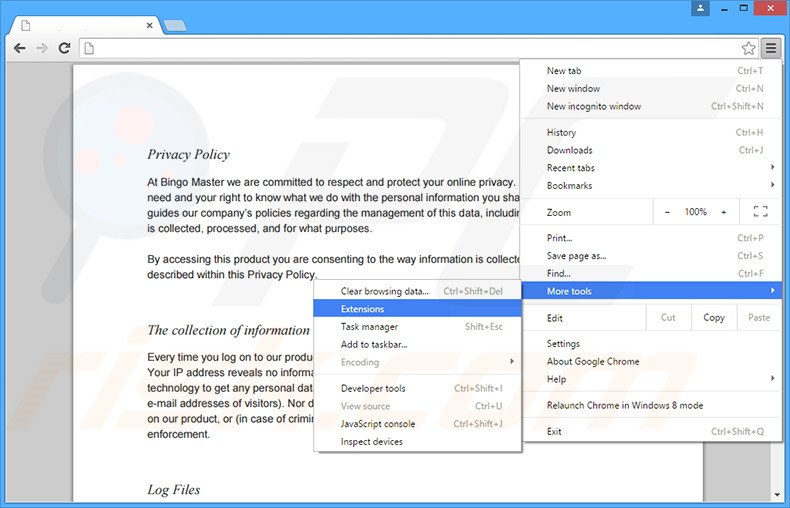
Click the Chrome menu icon ![]() (at the top right corner of Google Chrome), select "Tools" and click "Extensions". Locate all recently-installed suspicious browser add-ons, select these entries and click the trash can icon.
(at the top right corner of Google Chrome), select "Tools" and click "Extensions". Locate all recently-installed suspicious browser add-ons, select these entries and click the trash can icon.
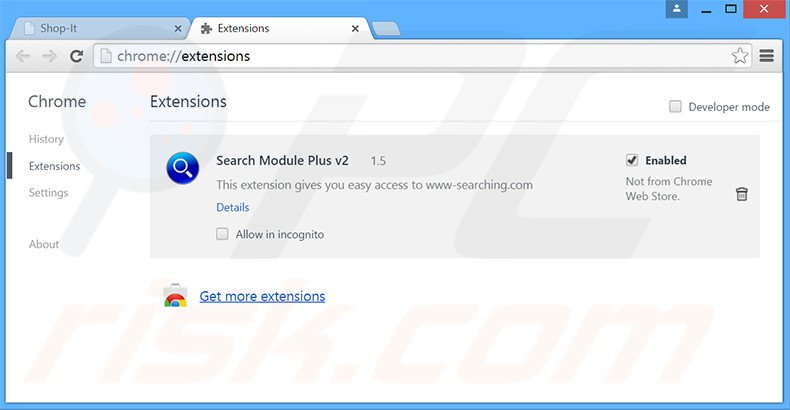
Optional method:
If you continue to have problems with removal of the bingomaster ads, reset your Google Chrome browser settings. Click the Chrome menu icon ![]() (at the top right corner of Google Chrome) and select Settings. Scroll down to the bottom of the screen. Click the Advanced… link.
(at the top right corner of Google Chrome) and select Settings. Scroll down to the bottom of the screen. Click the Advanced… link.

After scrolling to the bottom of the screen, click the Reset (Restore settings to their original defaults) button.

In the opened window, confirm that you wish to reset Google Chrome settings to default by clicking the Reset button.

 Remove malicious plug-ins from Mozilla Firefox:
Remove malicious plug-ins from Mozilla Firefox:
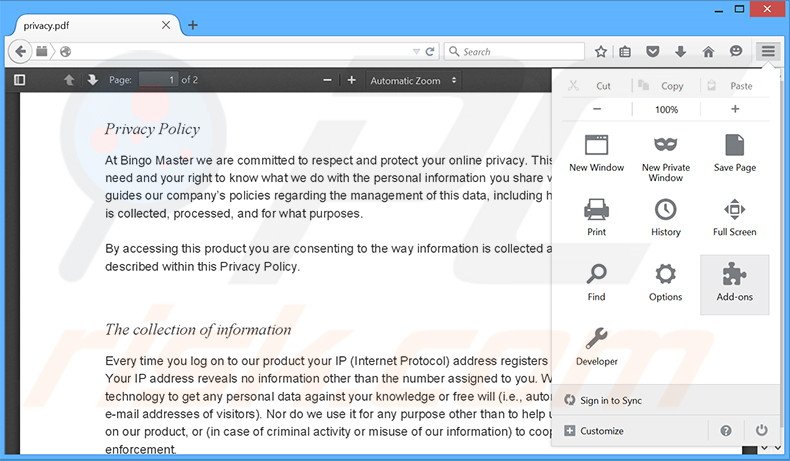
Click the Firefox menu ![]() (at the top right corner of the main window), select "Add-ons". Click "Extensions", in the opened window, remove all recently-installed suspicious browser plug-ins.
(at the top right corner of the main window), select "Add-ons". Click "Extensions", in the opened window, remove all recently-installed suspicious browser plug-ins.
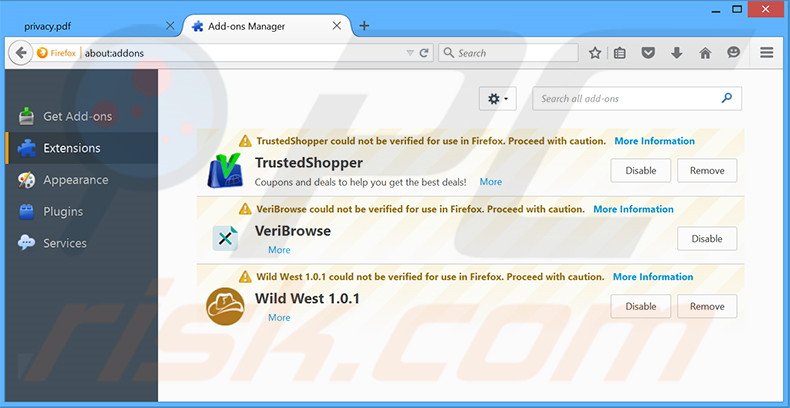
Optional method:
Computer users who have problems with bingomaster ads removal can reset their Mozilla Firefox settings.
Open Mozilla Firefox, at the top right corner of the main window, click the Firefox menu, ![]() in the opened menu, click Help.
in the opened menu, click Help.

Select Troubleshooting Information.

In the opened window, click the Refresh Firefox button.

In the opened window, confirm that you wish to reset Mozilla Firefox settings to default by clicking the Refresh Firefox button.

 Remove malicious extensions from Safari:
Remove malicious extensions from Safari:

Make sure your Safari browser is active, click Safari menu, and select Preferences....

In the opened window click Extensions, locate any recently installed suspicious extension, select it and click Uninstall.
Optional method:
Make sure your Safari browser is active and click on Safari menu. From the drop down menu select Clear History and Website Data...

In the opened window select all history and click the Clear History button.

 Remove malicious extensions from Microsoft Edge:
Remove malicious extensions from Microsoft Edge:

Click the Edge menu icon ![]() (at the upper-right corner of Microsoft Edge), select "Extensions". Locate all recently-installed suspicious browser add-ons and click "Remove" below their names.
(at the upper-right corner of Microsoft Edge), select "Extensions". Locate all recently-installed suspicious browser add-ons and click "Remove" below their names.

Optional method:
If you continue to have problems with removal of the bingomaster ads, reset your Microsoft Edge browser settings. Click the Edge menu icon ![]() (at the top right corner of Microsoft Edge) and select Settings.
(at the top right corner of Microsoft Edge) and select Settings.

In the opened settings menu select Reset settings.

Select Restore settings to their default values. In the opened window, confirm that you wish to reset Microsoft Edge settings to default by clicking the Reset button.

- If this did not help, follow these alternative instructions explaining how to reset the Microsoft Edge browser.
Summary:
 Commonly, adware or potentially unwanted applications infiltrate Internet browsers through free software downloads. Note that the safest source for downloading free software is via developers' websites only. To avoid installation of adware, be very attentive when downloading and installing free software. When installing previously-downloaded free programs, choose the custom or advanced installation options – this step will reveal any potentially unwanted applications listed for installation together with your chosen free program.
Commonly, adware or potentially unwanted applications infiltrate Internet browsers through free software downloads. Note that the safest source for downloading free software is via developers' websites only. To avoid installation of adware, be very attentive when downloading and installing free software. When installing previously-downloaded free programs, choose the custom or advanced installation options – this step will reveal any potentially unwanted applications listed for installation together with your chosen free program.
Post a comment:
If you have additional information on bingomaster ads or it's removal please share your knowledge in the comments section below.
Share:

Tomas Meskauskas
Expert security researcher, professional malware analyst
I am passionate about computer security and technology. I have an experience of over 10 years working in various companies related to computer technical issue solving and Internet security. I have been working as an author and editor for pcrisk.com since 2010. Follow me on Twitter and LinkedIn to stay informed about the latest online security threats.
PCrisk security portal is brought by a company RCS LT.
Joined forces of security researchers help educate computer users about the latest online security threats. More information about the company RCS LT.
Our malware removal guides are free. However, if you want to support us you can send us a donation.
DonatePCrisk security portal is brought by a company RCS LT.
Joined forces of security researchers help educate computer users about the latest online security threats. More information about the company RCS LT.
Our malware removal guides are free. However, if you want to support us you can send us a donation.
Donate
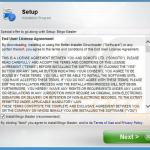
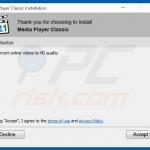
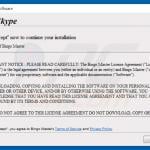



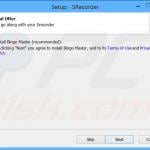
▼ Show Discussion