Get free scan and check if your device is infected.
Remove it nowTo use full-featured product, you have to purchase a license for Combo Cleaner. Seven days free trial available. Combo Cleaner is owned and operated by RCS LT, the parent company of PCRisk.com.
What is Oh My Coupons?
Oh My Coupons is a deceptive application claiming to save time and money by displaying various coupons, special deals/offers on shopping websites, enabling comparison shopping, and other similar functionality - "Oh My Coupons uses a variety of algorithms to isolate the very best products and deals from across the Internet."
These features are used to trick users into believing that Oh My Coupons is a legitimate and useful app. In fact, this application is classed as adware and a potentially unwanted program (PUP). After stealthily infiltrating Internet Explorer, Google Chrome, and Mozilla Firefox, Oh My Coupon tracks users' Internet browsing activity and displays intrusive online advertisements.
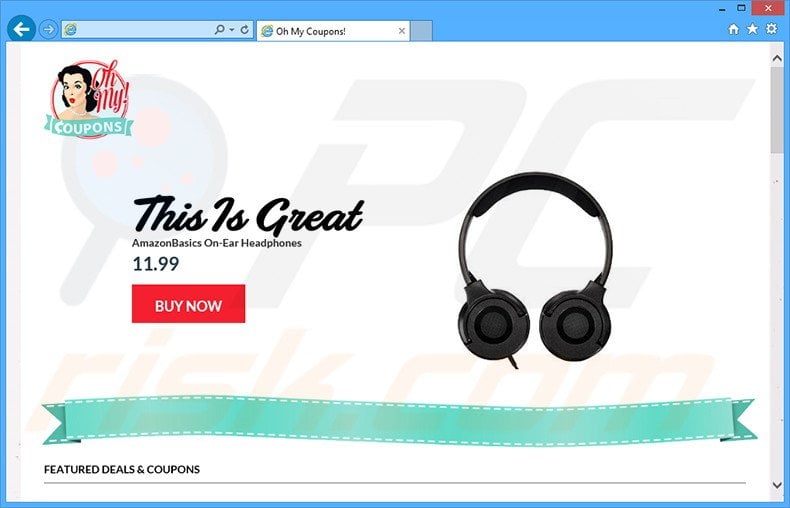
Oh My Coupons continually monitors users' Internet browsing activity and collects various software and hardware information. After collecting the data (IP addresses [to determine geographic locations], website URLs visited, pages viewed, search queries, etc.), developers share the details with cooperating third party companies.
Some of these details might be personally identifiable, which third parties can misuse to generate revenue. Therefore, the presence of Oh My Coupons adware on your system can lead to various privacy issues or even identity theft. This adware displays intrusive advertisements using a virtual layer, which enables placement of third party graphical content on any visited website.
None of these ads originate from the visited sites, and large ones conceal underlying content - forcing users to click them. This behavior significantly diminishes the Internet browsing experience. Most redirect to online stores, websites offering various services, and other similar e-commerce sites.
Some, however, may redirect to malicious sites containing infectious content. Thus, clicking them can lead to high-risk computer infections. For these reasons, you are strongly advised to uninstall Oh My Coupons from your system immediately.
There are hundreds of other adware-type applications offering identical features including FirstOffer, Groover, SaveDeals, and FunFeedr. These apps also claim to provide an improved online shopping experience by displaying coupons and enabling other similar features. In fact, none of these apps deliver the functionality promised.
Adware-type apps give fake promises simply to trick users to install. They are developed to collect personal data and display intrusive online advertisements. Rather than providing real value, these apps merely generate revenue for the developers.
How did Oh My Coupons install on my computer?
Oh My Coupons is distributed using a deceptive software marketing method called 'bundling' - stealth installation of third party software with the chosen software/apps.
Many users are unaware that rogue apps such as Oh My Coupons hide within the download/installation set-ups. Therefore, by rushing and skipping the 'Custom' and 'Advanced' settings section, they commonly install rogue applications inadvertently, thereby exposing their systems to risk of further infection.
How to avoid installation of potentially unwanted applications?
To prevent this situation, carefully study the download/installation processes and do not rush. Use the 'Custom' or 'Advanced' options - this will enable you to closely analyze each step and decline offers to install additional apps. The key to computer safety is caution. Pay close attention and avoid rogue apps.
Instant automatic malware removal:
Manual threat removal might be a lengthy and complicated process that requires advanced IT skills. Combo Cleaner is a professional automatic malware removal tool that is recommended to get rid of malware. Download it by clicking the button below:
DOWNLOAD Combo CleanerBy downloading any software listed on this website you agree to our Privacy Policy and Terms of Use. To use full-featured product, you have to purchase a license for Combo Cleaner. 7 days free trial available. Combo Cleaner is owned and operated by RCS LT, the parent company of PCRisk.com.
Quick menu:
- What is Oh My Coupons?
- STEP 1. Uninstall Oh My Coupons application using Control Panel.
- STEP 2. Remove Oh My Coupons adware from Internet Explorer.
- STEP 3. Remove Oh My Coupons ads from Google Chrome.
- STEP 4. Remove 'Ads by Oh My Coupons' from Mozilla Firefox.
- STEP 5. Remove Oh My Coupons ads from Safari.
- STEP 6. Remove rogue plug-ins from Microsoft Edge.
Oh My Coupons adware removal:
Windows 11 users:

Right-click on the Start icon, select Apps and Features. In the opened window search for the application you want to uninstall, after locating it, click on the three vertical dots and select Uninstall.
Windows 10 users:

Right-click in the lower left corner of the screen, in the Quick Access Menu select Control Panel. In the opened window choose Programs and Features.
Windows 7 users:

Click Start (Windows Logo at the bottom left corner of your desktop), choose Control Panel. Locate Programs and click Uninstall a program.
macOS (OSX) users:

Click Finder, in the opened screen select Applications. Drag the app from the Applications folder to the Trash (located in your Dock), then right click the Trash icon and select Empty Trash.
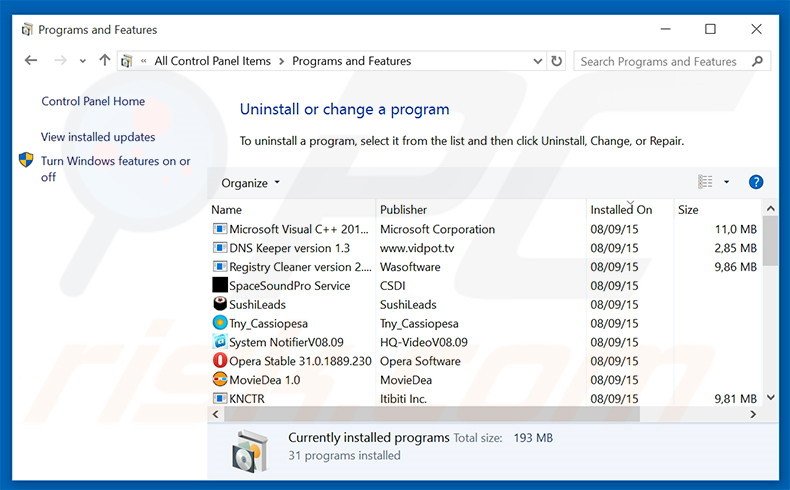
In the uninstall programs window, look for "Oh My Coupons", select this entry and click "Uninstall" or "Remove".
After uninstalling the potentially unwanted program that causes Oh My Coupons ads, scan your computer for any remaining unwanted components or possible malware infections. To scan your computer, use recommended malware removal software.
DOWNLOAD remover for malware infections
Combo Cleaner checks if your computer is infected with malware. To use full-featured product, you have to purchase a license for Combo Cleaner. 7 days free trial available. Combo Cleaner is owned and operated by RCS LT, the parent company of PCRisk.com.
Remove Oh My Coupons adware from Internet browsers:
At time of research, Oh My Coupons did not install its browser plug-ins on Internet Explorer, Google Chrome, or Mozilla Firefox, however, it was bundled with other adware. Therefore, you are advised to remove all potentially unwanted browser add-ons from your Internet browsers.
Video showing how to remove potentially unwanted browser add-ons:
 Remove malicious add-ons from Internet Explorer:
Remove malicious add-ons from Internet Explorer:
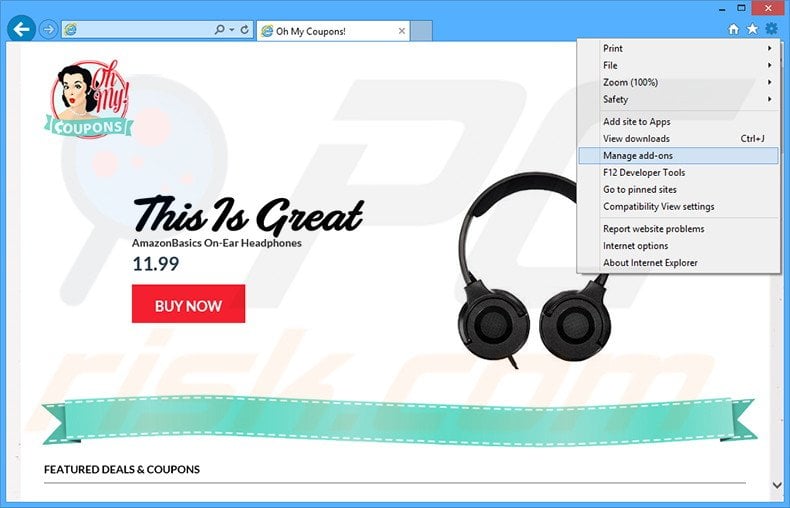
Click the "gear" icon ![]() (at the top right corner of Internet Explorer), select "Manage Add-ons". Look for any recently-installed suspicious browser extensions, select these entries and click "Remove".
(at the top right corner of Internet Explorer), select "Manage Add-ons". Look for any recently-installed suspicious browser extensions, select these entries and click "Remove".
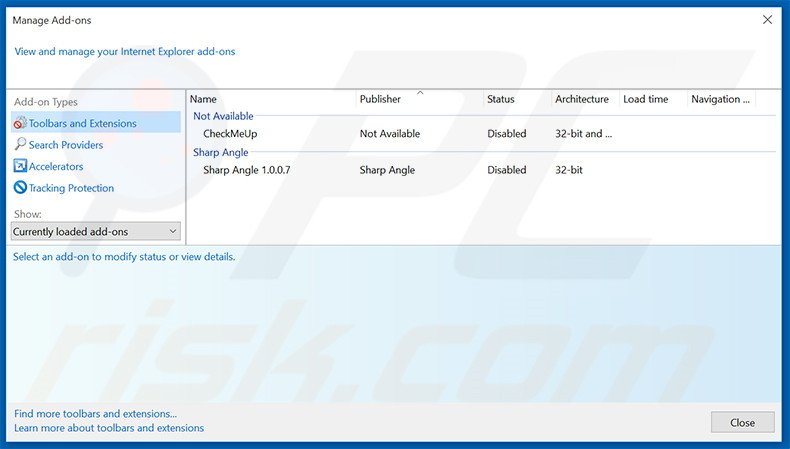
Optional method:
If you continue to have problems with removal of the ads by oh my coupons, reset your Internet Explorer settings to default.
Windows XP users: Click Start, click Run, in the opened window type inetcpl.cpl In the opened window click the Advanced tab, then click Reset.

Windows Vista and Windows 7 users: Click the Windows logo, in the start search box type inetcpl.cpl and click enter. In the opened window click the Advanced tab, then click Reset.

Windows 8 users: Open Internet Explorer and click the gear icon. Select Internet Options.

In the opened window, select the Advanced tab.

Click the Reset button.

Confirm that you wish to reset Internet Explorer settings to default by clicking the Reset button.

 Remove malicious extensions from Google Chrome:
Remove malicious extensions from Google Chrome:
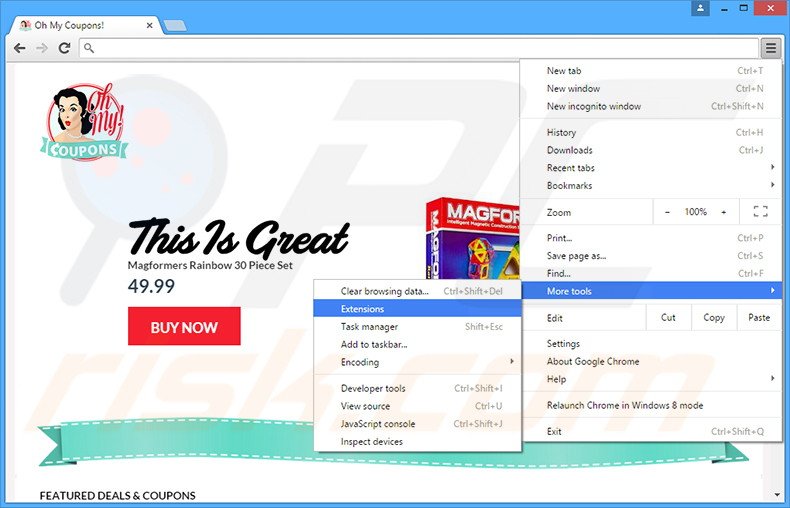
Click the Chrome menu icon ![]() (at the top right corner of Google Chrome), select "Tools" and click "Extensions". Locate all recently-installed suspicious browser add-ons, select these entries and click the trash can icon.
(at the top right corner of Google Chrome), select "Tools" and click "Extensions". Locate all recently-installed suspicious browser add-ons, select these entries and click the trash can icon.
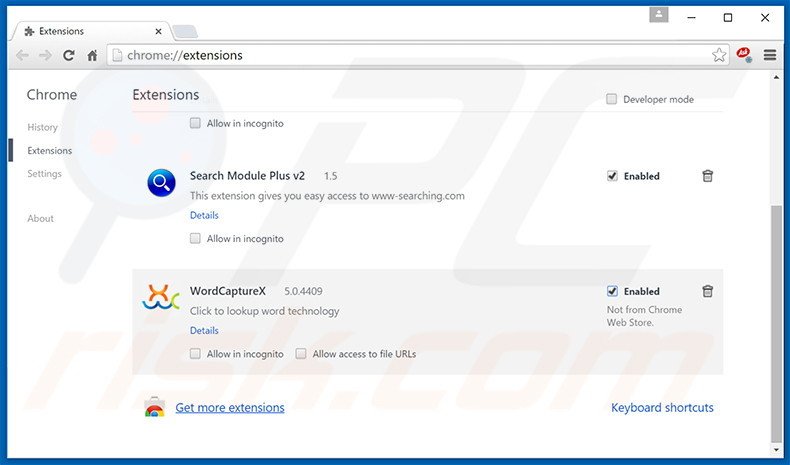
Optional method:
If you continue to have problems with removal of the ads by oh my coupons, reset your Google Chrome browser settings. Click the Chrome menu icon ![]() (at the top right corner of Google Chrome) and select Settings. Scroll down to the bottom of the screen. Click the Advanced… link.
(at the top right corner of Google Chrome) and select Settings. Scroll down to the bottom of the screen. Click the Advanced… link.

After scrolling to the bottom of the screen, click the Reset (Restore settings to their original defaults) button.

In the opened window, confirm that you wish to reset Google Chrome settings to default by clicking the Reset button.

 Remove malicious plug-ins from Mozilla Firefox:
Remove malicious plug-ins from Mozilla Firefox:
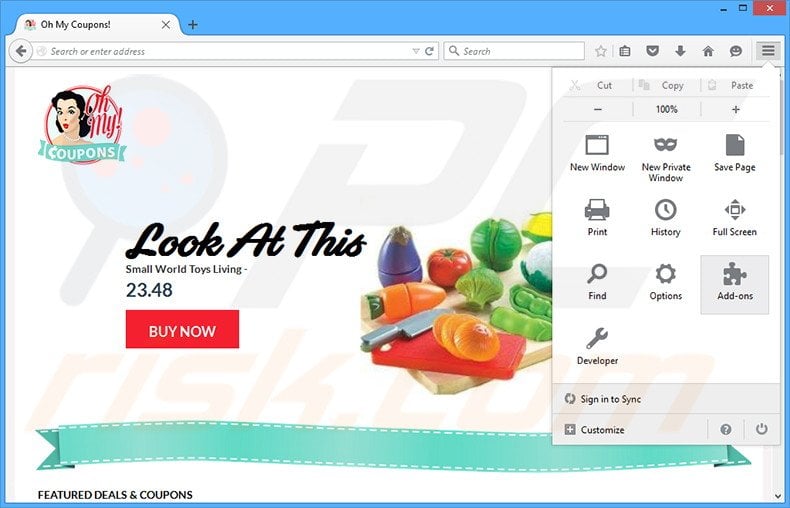
Click the Firefox menu ![]() (at the top right corner of the main window), select "Add-ons". Click "Extensions", in the opened window, remove all recently-installed suspicious browser plug-ins.
(at the top right corner of the main window), select "Add-ons". Click "Extensions", in the opened window, remove all recently-installed suspicious browser plug-ins.
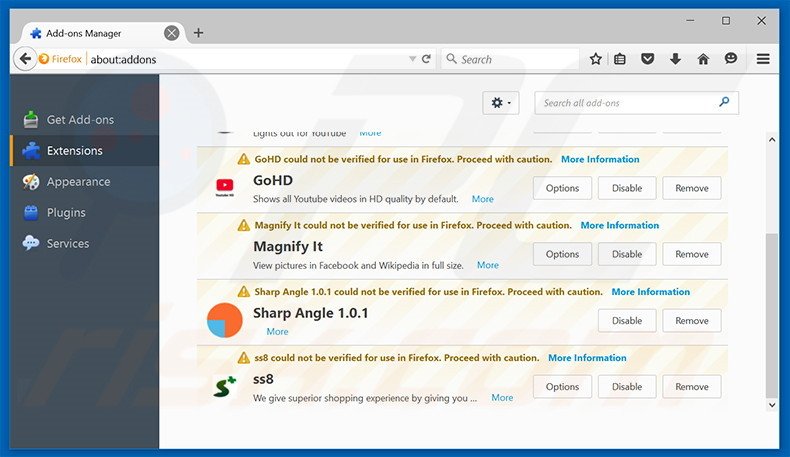
Optional method:
Computer users who have problems with ads by oh my coupons removal can reset their Mozilla Firefox settings.
Open Mozilla Firefox, at the top right corner of the main window, click the Firefox menu, ![]() in the opened menu, click Help.
in the opened menu, click Help.

Select Troubleshooting Information.

In the opened window, click the Refresh Firefox button.

In the opened window, confirm that you wish to reset Mozilla Firefox settings to default by clicking the Refresh Firefox button.

 Remove malicious extensions from Safari:
Remove malicious extensions from Safari:

Make sure your Safari browser is active, click Safari menu, and select Preferences....

In the opened window click Extensions, locate any recently installed suspicious extension, select it and click Uninstall.
Optional method:
Make sure your Safari browser is active and click on Safari menu. From the drop down menu select Clear History and Website Data...

In the opened window select all history and click the Clear History button.

 Remove malicious extensions from Microsoft Edge:
Remove malicious extensions from Microsoft Edge:

Click the Edge menu icon ![]() (at the upper-right corner of Microsoft Edge), select "Extensions". Locate all recently-installed suspicious browser add-ons and click "Remove" below their names.
(at the upper-right corner of Microsoft Edge), select "Extensions". Locate all recently-installed suspicious browser add-ons and click "Remove" below their names.

Optional method:
If you continue to have problems with removal of the ads by oh my coupons, reset your Microsoft Edge browser settings. Click the Edge menu icon ![]() (at the top right corner of Microsoft Edge) and select Settings.
(at the top right corner of Microsoft Edge) and select Settings.

In the opened settings menu select Reset settings.

Select Restore settings to their default values. In the opened window, confirm that you wish to reset Microsoft Edge settings to default by clicking the Reset button.

- If this did not help, follow these alternative instructions explaining how to reset the Microsoft Edge browser.
Summary:
 Commonly, adware or potentially unwanted applications infiltrate Internet browsers through free software downloads. Note that the safest source for downloading free software is via developers' websites only. To avoid installation of adware, be very attentive when downloading and installing free software. When installing previously-downloaded free programs, choose the custom or advanced installation options – this step will reveal any potentially unwanted applications listed for installation together with your chosen free program.
Commonly, adware or potentially unwanted applications infiltrate Internet browsers through free software downloads. Note that the safest source for downloading free software is via developers' websites only. To avoid installation of adware, be very attentive when downloading and installing free software. When installing previously-downloaded free programs, choose the custom or advanced installation options – this step will reveal any potentially unwanted applications listed for installation together with your chosen free program.
Post a comment:
If you have additional information on ads by oh my coupons or it's removal please share your knowledge in the comments section below.
Share:

Tomas Meskauskas
Expert security researcher, professional malware analyst
I am passionate about computer security and technology. I have an experience of over 10 years working in various companies related to computer technical issue solving and Internet security. I have been working as an author and editor for pcrisk.com since 2010. Follow me on Twitter and LinkedIn to stay informed about the latest online security threats.
PCrisk security portal is brought by a company RCS LT.
Joined forces of security researchers help educate computer users about the latest online security threats. More information about the company RCS LT.
Our malware removal guides are free. However, if you want to support us you can send us a donation.
DonatePCrisk security portal is brought by a company RCS LT.
Joined forces of security researchers help educate computer users about the latest online security threats. More information about the company RCS LT.
Our malware removal guides are free. However, if you want to support us you can send us a donation.
Donate
▼ Show Discussion