Get free scan and check if your device is infected.
Remove it nowTo use full-featured product, you have to purchase a license for Combo Cleaner. Seven days free trial available. Combo Cleaner is owned and operated by RCS LT, the parent company of PCRisk.com.
What is Pick Your Wallpapers?
This application claims to allow users to search a huge database of desktop wallpapers - "Welcome to the best wallpaper collection on the net! We have scoured the web for as many high-quality desktop and mobile backgrounds and wallpapers for your computer or device as we can find!"
Some users may find this app useful, however, Pick Your Wallpapers is classed as adware and a potentially unwanted program (PUP). After stealth infiltration on Internet browsers (Internet Explorer, Google Chrome, and Mozilla Firefox), this adware tracks Internet browsing activity and generates intrusive ads.
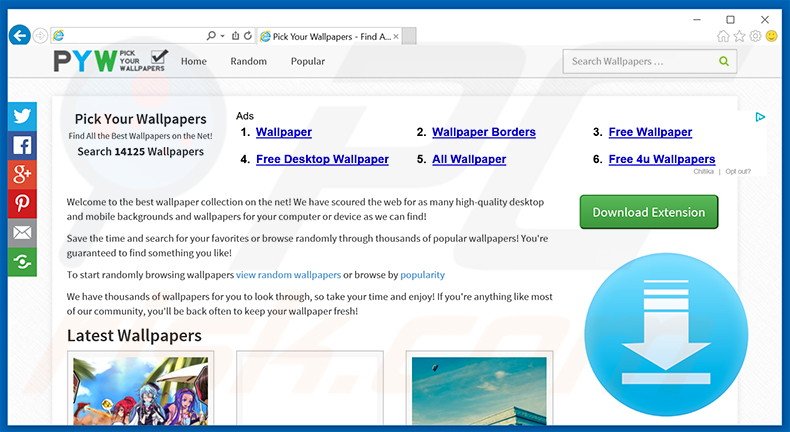
Pick Your Wallpaper employs a virtual layer to generate a range of intrusive online advertisements (for example, pop-up, coupon, and banner) that do not originate from the visited websites. Although they might seem harmless, some redirect to malicious websites.
Furthermore, these advertisements diminish the Internet browsing experience by concealing underlying content, and may also lead to high-risk computer infections when clicked. Users' Internet browsing activity is continually monitored, since Pick Your Wallpaper collects Internet Protocol (IP) addresses (to determine geographic locations), browsing details (websites visited, pages viewed, search queries, cookies, etc.), operating system and browser type, installed software, and so on.
Some of this gathered data can be personally identifiable and is later shared with third parties who can misuse it to generate revenue. Thus, having this adware installed on your system can lead to serious privacy issues or even identity theft. You are strongly advised to eliminate this threat by uninstalling Pick Your Wallpapers immediately.
When you use our Services, we may collect tracking information such as your IP address, browser type, the type of operating system you use, details about your computer hardware, the applications you have installed on your PC, the domain name of your Internet service provider, searched keywords in browser, and pages you visited on our Sites.
Pick Your Wallpapers shares many similarities with other adware-type apps including RecommendationBox, CandyBox, WeatherBug, and Oh My Coupons.
These apps also attempt to trick users by offering 'useful' features, however, following infiltration, they simply generate advertisements and track Internet browsing activity. Their purpose is to generate as much revenue for the developers as possible, while users receive no real value.
How did Pick Your Wallpapers install on my computer?
Although Pick Your Wallpapers has an official download website, it is likely to infiltrate systems during installation of other software. This deceptive software marketing method is called 'bundling'.
Developers hide rogue applications such as Pick Your Wallpapers within the 'Custom' or 'Advanced' settings - this section is skipped by many users. Thus, by rushing the download and installation processes, users often install PUPs inadvertently, thereby putting their privacy at risk and exposing their systems to risk of infection.
How to avoid installation of potentially unwanted applications?
To prevent installation of adware-type apps, be attentive when downloading and installing software. Follow each step of these processes and select the 'Custom' or 'Advanced' options to opt-out of third party applications. The key computer safety is caution. Never rush download and installation of any software.
Deceptive free software installer used to distribute Pick Your Wallpapers (DynamicUpdater) adware:
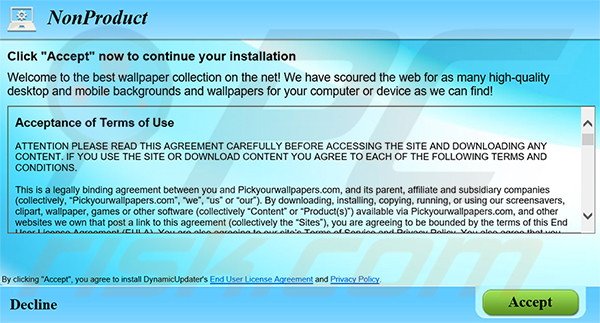
Instant automatic malware removal:
Manual threat removal might be a lengthy and complicated process that requires advanced IT skills. Combo Cleaner is a professional automatic malware removal tool that is recommended to get rid of malware. Download it by clicking the button below:
DOWNLOAD Combo CleanerBy downloading any software listed on this website you agree to our Privacy Policy and Terms of Use. To use full-featured product, you have to purchase a license for Combo Cleaner. 7 days free trial available. Combo Cleaner is owned and operated by RCS LT, the parent company of PCRisk.com.
Quick menu:
- What is Pick Your Wallpapers?
- STEP 1. Uninstall Pick Your Wallpapers application using Control Panel.
- STEP 2. Remove Pick Your Wallpapers adware from Internet Explorer.
- STEP 3. Remove Pick Your Wallpapers ads from Google Chrome.
- STEP 4. Remove 'Ads by Pick Your Wallpapers' from Mozilla Firefox.
- STEP 5. Remove Pick Your Wallpapers ads from Safari.
- STEP 6. Remove rogue plug-ins from Microsoft Edge.
Pick Your Wallpapers adware removal:
Windows 11 users:

Right-click on the Start icon, select Apps and Features. In the opened window search for the application you want to uninstall, after locating it, click on the three vertical dots and select Uninstall.
Windows 10 users:

Right-click in the lower left corner of the screen, in the Quick Access Menu select Control Panel. In the opened window choose Programs and Features.
Windows 7 users:

Click Start (Windows Logo at the bottom left corner of your desktop), choose Control Panel. Locate Programs and click Uninstall a program.
macOS (OSX) users:

Click Finder, in the opened screen select Applications. Drag the app from the Applications folder to the Trash (located in your Dock), then right click the Trash icon and select Empty Trash.
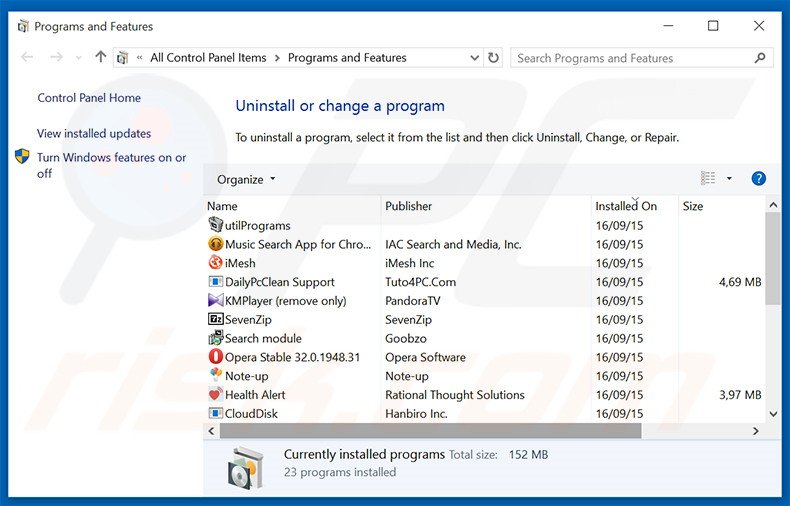
In the uninstall programs window, look for "Pick Your Wallpapers" and/or "DynamicUpdater", select this entry and click "Uninstall" or "Remove".
After uninstalling the potentially unwanted program that causes Pick Your Wallpapers ads, scan your computer for any remaining unwanted components or possible malware infections. To scan your computer, use recommended malware removal software.
DOWNLOAD remover for malware infections
Combo Cleaner checks if your computer is infected with malware. To use full-featured product, you have to purchase a license for Combo Cleaner. 7 days free trial available. Combo Cleaner is owned and operated by RCS LT, the parent company of PCRisk.com.
Remove Pick Your Wallpapers adware from Internet browsers:
Video showing how to remove potentially unwanted browser add-ons:
 Remove malicious add-ons from Internet Explorer:
Remove malicious add-ons from Internet Explorer:
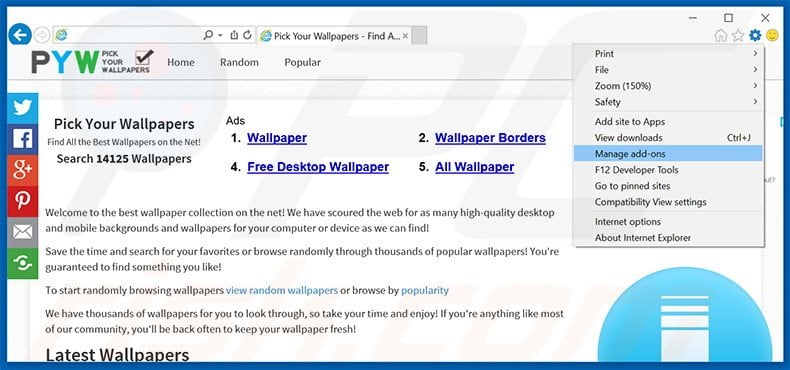
Click the "gear" icon ![]() (at the top right corner of Internet Explorer), select "Manage Add-ons". Look for "DynamicUpdater.BHO.BHO", select this entry and click "Remove".
(at the top right corner of Internet Explorer), select "Manage Add-ons". Look for "DynamicUpdater.BHO.BHO", select this entry and click "Remove".
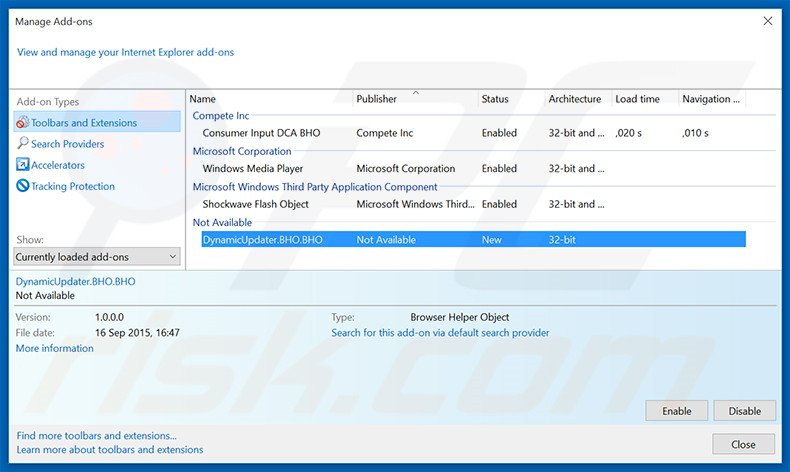
Optional method:
If you continue to have problems with removal of the dynamicupdater adware, reset your Internet Explorer settings to default.
Windows XP users: Click Start, click Run, in the opened window type inetcpl.cpl In the opened window click the Advanced tab, then click Reset.

Windows Vista and Windows 7 users: Click the Windows logo, in the start search box type inetcpl.cpl and click enter. In the opened window click the Advanced tab, then click Reset.

Windows 8 users: Open Internet Explorer and click the gear icon. Select Internet Options.

In the opened window, select the Advanced tab.

Click the Reset button.

Confirm that you wish to reset Internet Explorer settings to default by clicking the Reset button.

 Remove malicious extensions from Google Chrome:
Remove malicious extensions from Google Chrome:
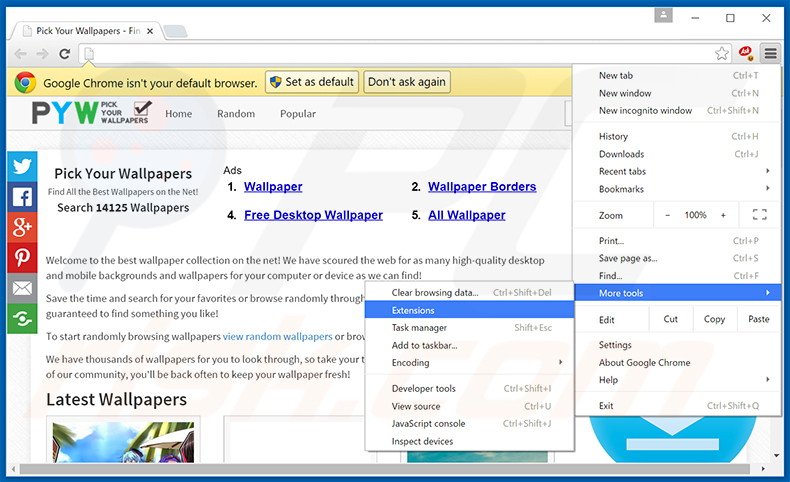
Click the Chrome menu icon ![]() (at the top right corner of Google Chrome), select "Tools" and click "Extensions". Locate "Pick Your Wallpapers" and/or "DynamicUpdater", select this entry and click the trash can icon.
(at the top right corner of Google Chrome), select "Tools" and click "Extensions". Locate "Pick Your Wallpapers" and/or "DynamicUpdater", select this entry and click the trash can icon.
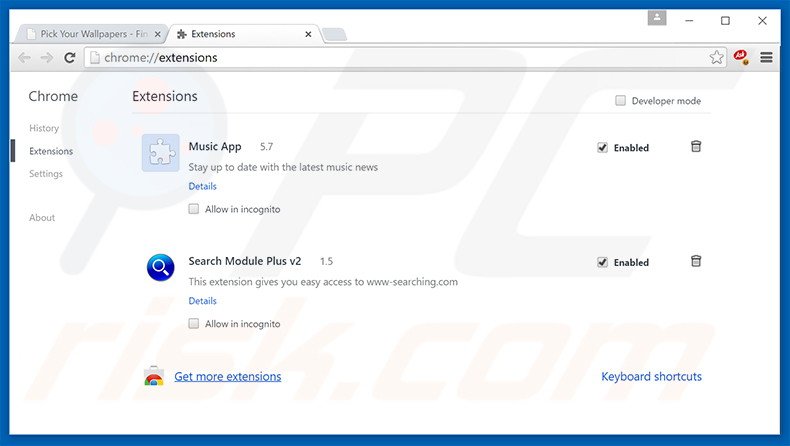
Optional method:
If you continue to have problems with removal of the dynamicupdater adware, reset your Google Chrome browser settings. Click the Chrome menu icon ![]() (at the top right corner of Google Chrome) and select Settings. Scroll down to the bottom of the screen. Click the Advanced… link.
(at the top right corner of Google Chrome) and select Settings. Scroll down to the bottom of the screen. Click the Advanced… link.

After scrolling to the bottom of the screen, click the Reset (Restore settings to their original defaults) button.

In the opened window, confirm that you wish to reset Google Chrome settings to default by clicking the Reset button.

 Remove malicious plug-ins from Mozilla Firefox:
Remove malicious plug-ins from Mozilla Firefox:

Click the Firefox menu ![]() (at the top right corner of the main window), select "Add-ons". Click "Extensions", in the opened window, remove "Pick Your Wallpapers" and/or "DynamicUpdater".
(at the top right corner of the main window), select "Add-ons". Click "Extensions", in the opened window, remove "Pick Your Wallpapers" and/or "DynamicUpdater".
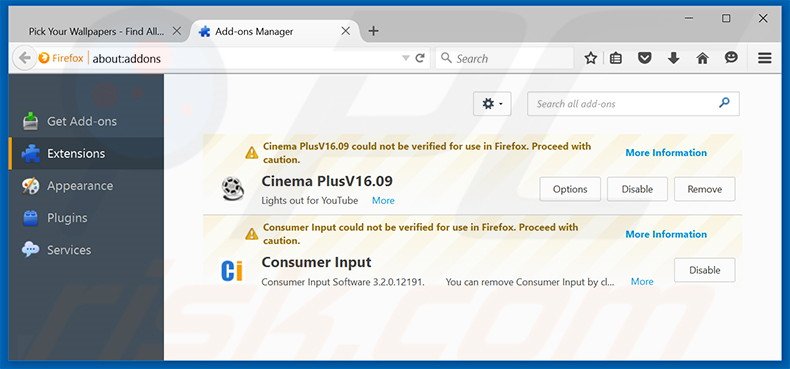
Optional method:
Computer users who have problems with dynamicupdater adware removal can reset their Mozilla Firefox settings.
Open Mozilla Firefox, at the top right corner of the main window, click the Firefox menu, ![]() in the opened menu, click Help.
in the opened menu, click Help.

Select Troubleshooting Information.

In the opened window, click the Refresh Firefox button.

In the opened window, confirm that you wish to reset Mozilla Firefox settings to default by clicking the Refresh Firefox button.

 Remove malicious extensions from Safari:
Remove malicious extensions from Safari:

Make sure your Safari browser is active, click Safari menu, and select Preferences....

In the opened window click Extensions, locate any recently installed suspicious extension, select it and click Uninstall.
Optional method:
Make sure your Safari browser is active and click on Safari menu. From the drop down menu select Clear History and Website Data...

In the opened window select all history and click the Clear History button.

 Remove malicious extensions from Microsoft Edge:
Remove malicious extensions from Microsoft Edge:

Click the Edge menu icon ![]() (at the upper-right corner of Microsoft Edge), select "Extensions". Locate all recently-installed suspicious browser add-ons and click "Remove" below their names.
(at the upper-right corner of Microsoft Edge), select "Extensions". Locate all recently-installed suspicious browser add-ons and click "Remove" below their names.

Optional method:
If you continue to have problems with removal of the dynamicupdater adware, reset your Microsoft Edge browser settings. Click the Edge menu icon ![]() (at the top right corner of Microsoft Edge) and select Settings.
(at the top right corner of Microsoft Edge) and select Settings.

In the opened settings menu select Reset settings.

Select Restore settings to their default values. In the opened window, confirm that you wish to reset Microsoft Edge settings to default by clicking the Reset button.

- If this did not help, follow these alternative instructions explaining how to reset the Microsoft Edge browser.
Summary:
 Commonly, adware or potentially unwanted applications infiltrate Internet browsers through free software downloads. Note that the safest source for downloading free software is via developers' websites only. To avoid installation of adware, be very attentive when downloading and installing free software. When installing previously-downloaded free programs, choose the custom or advanced installation options – this step will reveal any potentially unwanted applications listed for installation together with your chosen free program.
Commonly, adware or potentially unwanted applications infiltrate Internet browsers through free software downloads. Note that the safest source for downloading free software is via developers' websites only. To avoid installation of adware, be very attentive when downloading and installing free software. When installing previously-downloaded free programs, choose the custom or advanced installation options – this step will reveal any potentially unwanted applications listed for installation together with your chosen free program.
Post a comment:
If you have additional information on dynamicupdater adware or it's removal please share your knowledge in the comments section below.
Share:

Tomas Meskauskas
Expert security researcher, professional malware analyst
I am passionate about computer security and technology. I have an experience of over 10 years working in various companies related to computer technical issue solving and Internet security. I have been working as an author and editor for pcrisk.com since 2010. Follow me on Twitter and LinkedIn to stay informed about the latest online security threats.
PCrisk security portal is brought by a company RCS LT.
Joined forces of security researchers help educate computer users about the latest online security threats. More information about the company RCS LT.
Our malware removal guides are free. However, if you want to support us you can send us a donation.
DonatePCrisk security portal is brought by a company RCS LT.
Joined forces of security researchers help educate computer users about the latest online security threats. More information about the company RCS LT.
Our malware removal guides are free. However, if you want to support us you can send us a donation.
Donate
▼ Show Discussion