Get free scan and check if your device is infected.
Remove it nowTo use full-featured product, you have to purchase a license for Combo Cleaner. Seven days free trial available. Combo Cleaner is owned and operated by RCS LT, the parent company of PCRisk.com.
What is Temperature Scout?
Temperature Scout is a deceptive application developed by Web Rodeo Inc, which claims to provides users with the latest weather forecast information - "Get local temperatures, weather information and instant alerts right from your computer".
On initial inspection, this app may appear legitimate and useful, however, it is classed as a potentially unwanted adware-type program (PUP). After stealth infiltration, Temperature Scout generates intrusive online advertisements and tracks various information relating to Internet browsing activity.
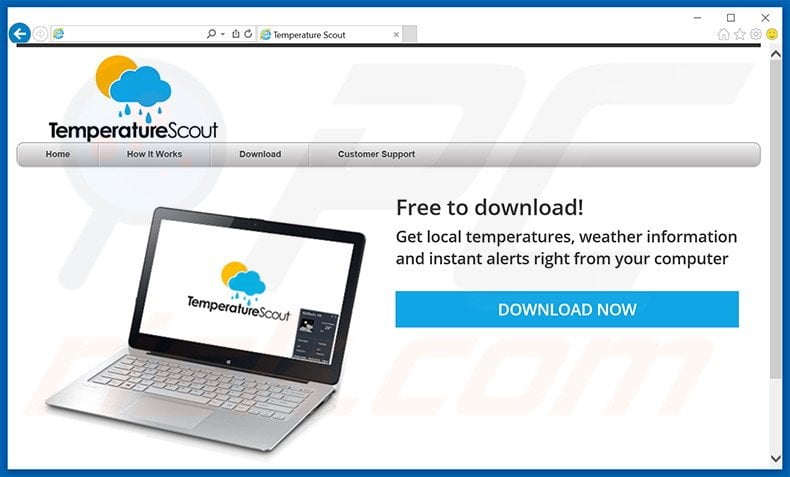
Temperature Scout displays a variety of intrusive online advertisements such as pop-ups, banner, in-text, etc. All are displayed using a virtual layer, which enables placement of third party graphical content on any visited websites. These advertisements often conceal underlying web content, and therefore, users' Internet browsing experience is diminished.
Furthermore, some redirect to websites containing malicious or adult (gore, blood, and erotic) content. Therefore, clicking them is risky and may cause further adware or malware computer infections.
In addition, Temperature Scout continually tracks users' Internet browsing activity, gathering various information that may be personally identifiable including IP addresses, websites visited, search queries, pages viewed, etc. This data is later shared with third parties who can misuse it to generate revenue.
Thus, having this application installed on your system might lead to serious privacy issues or even identity theft. If you are concerned with your privacy and Internet browsing safety, uninstall Temperature Scout immediately.
Temperature Scout Privacy Policy regarding online advertising:
The Software starts automatically when you start your computer, runs in the background on your computer, and may periodically direct you to our sponsors’ websites and/or show you other forms of advertisements (including the Slider or pop up format). By installing Temperature Scout and/or using the Software you grant Web Rodeo permission to periodically show you advertisements.
This application shares many similarities with other adware-type programs such as Note-up, Pick Your Wallpapers, WeatherBug, and SharPlayer. These also claims to enhance the Internet browsing experience, however, adware-type applications are designed to give fake promises simply to trick users to install.
Their purpose is to generate revenue by displaying advertisements (via the 'Pay Per Click' - PPC - advertising model) and collecting personally identifiable information (which is later sold to third party companies). Applications such as Temperature Scout provide no real value users.
How did Temperature Scout install on my computer?
The developers employ a deceptive software marketing method called 'bundling' to install Temperature Scout without users' permission. Bundling is stealth installation of additional programs with regular software/apps. Many users rush the download and installation processes.
For this reason, developers conceal rogue apps within the 'Custom' or 'Advanced' settings. By skipping this section, users often inadvertently install apps such as Temperature Scout, thereby exposing their systems to risk of further infections.
How to avoid installation of potentially unwanted applications?
This situation can be prevented by closely analyzing the download and installation processes. Follow each step and decline all offers to install additional apps. Furthermore, select the 'Custom' or 'Advanced' options - rogue applications are commonly hidden within this section (skipping it will prevent you from declining them).
Temperature Scout adware installer set-up:
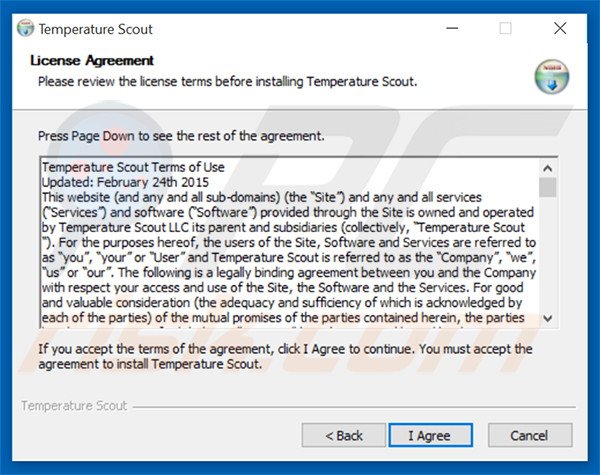
Instant automatic malware removal:
Manual threat removal might be a lengthy and complicated process that requires advanced IT skills. Combo Cleaner is a professional automatic malware removal tool that is recommended to get rid of malware. Download it by clicking the button below:
DOWNLOAD Combo CleanerBy downloading any software listed on this website you agree to our Privacy Policy and Terms of Use. To use full-featured product, you have to purchase a license for Combo Cleaner. 7 days free trial available. Combo Cleaner is owned and operated by RCS LT, the parent company of PCRisk.com.
Quick menu:
- What is Temperature Scout?
- STEP 1. Uninstall Temperature Scout application using Control Panel.
- STEP 2. Remove Temperature Scout adware from Internet Explorer.
- STEP 3. Remove Temperature Scout ads from Google Chrome.
- STEP 4. Remove 'Ads by Temperature Scout' from Mozilla Firefox.
- STEP 5. Remove Temperature Scout ads from Safari.
- STEP 6. Remove rogue plug-ins from Microsoft Edge.
Temperature Scout adware removal:
Windows 11 users:

Right-click on the Start icon, select Apps and Features. In the opened window search for the application you want to uninstall, after locating it, click on the three vertical dots and select Uninstall.
Windows 10 users:

Right-click in the lower left corner of the screen, in the Quick Access Menu select Control Panel. In the opened window choose Programs and Features.
Windows 7 users:

Click Start (Windows Logo at the bottom left corner of your desktop), choose Control Panel. Locate Programs and click Uninstall a program.
macOS (OSX) users:

Click Finder, in the opened screen select Applications. Drag the app from the Applications folder to the Trash (located in your Dock), then right click the Trash icon and select Empty Trash.
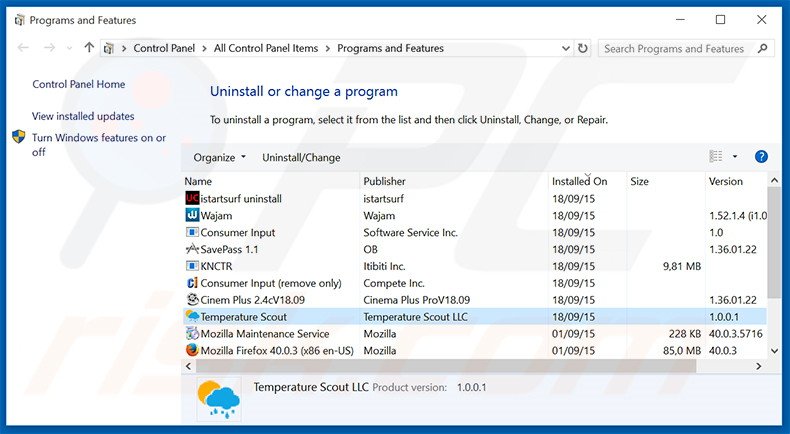
In the uninstall programs window, look for "Temperature Scout", select this entry and click "Uninstall" or "Remove".
After uninstalling the potentially unwanted program that causes Temperature Scout ads, scan your computer for any remaining unwanted components or possible malware infections. To scan your computer, use recommended malware removal software.
DOWNLOAD remover for malware infections
Combo Cleaner checks if your computer is infected with malware. To use full-featured product, you have to purchase a license for Combo Cleaner. 7 days free trial available. Combo Cleaner is owned and operated by RCS LT, the parent company of PCRisk.com.
Remove Temperature Scout adware from Internet browsers:
At time of research, Temperature Scout did not install its browser plug-ins on Internet Explorer, Google Chrome, or Mozilla Firefox, however, it was bundled with other adware. Therefore, you are advised to remove all potentially unwanted browser add-ons from your Internet browsers.
Video showing how to remove potentially unwanted browser add-ons:
 Remove malicious add-ons from Internet Explorer:
Remove malicious add-ons from Internet Explorer:
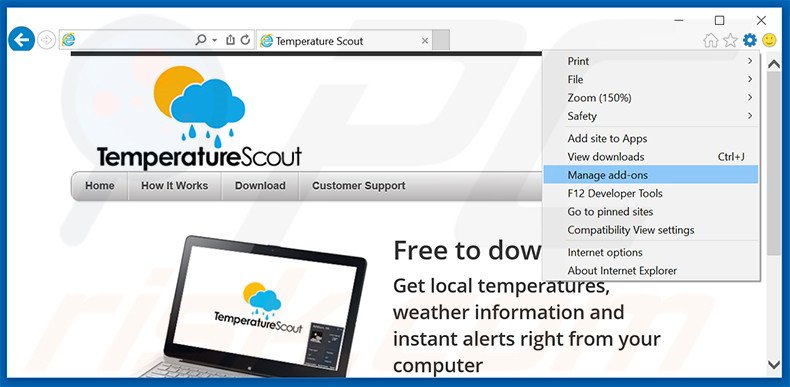
Click the "gear" icon ![]() (at the top right corner of Internet Explorer), select "Manage Add-ons". Look for any recently-installed suspicious browser extensions, select these entries and click "Remove".
(at the top right corner of Internet Explorer), select "Manage Add-ons". Look for any recently-installed suspicious browser extensions, select these entries and click "Remove".
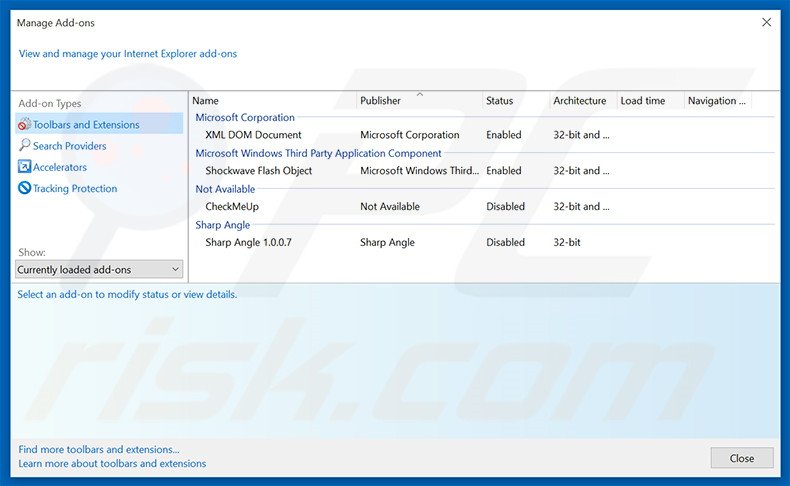
Optional method:
If you continue to have problems with removal of the temperature scout adware, reset your Internet Explorer settings to default.
Windows XP users: Click Start, click Run, in the opened window type inetcpl.cpl In the opened window click the Advanced tab, then click Reset.

Windows Vista and Windows 7 users: Click the Windows logo, in the start search box type inetcpl.cpl and click enter. In the opened window click the Advanced tab, then click Reset.

Windows 8 users: Open Internet Explorer and click the gear icon. Select Internet Options.

In the opened window, select the Advanced tab.

Click the Reset button.

Confirm that you wish to reset Internet Explorer settings to default by clicking the Reset button.

 Remove malicious extensions from Google Chrome:
Remove malicious extensions from Google Chrome:
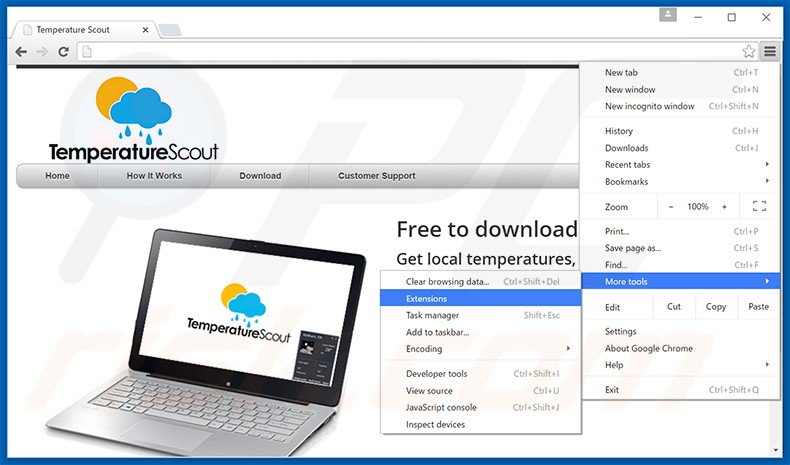
Click the Chrome menu icon ![]() (at the top right corner of Google Chrome), select "Tools" and click "Extensions". Locate all recently-installed suspicious browser add-ons, select these entries and click the trash can icon.
(at the top right corner of Google Chrome), select "Tools" and click "Extensions". Locate all recently-installed suspicious browser add-ons, select these entries and click the trash can icon.
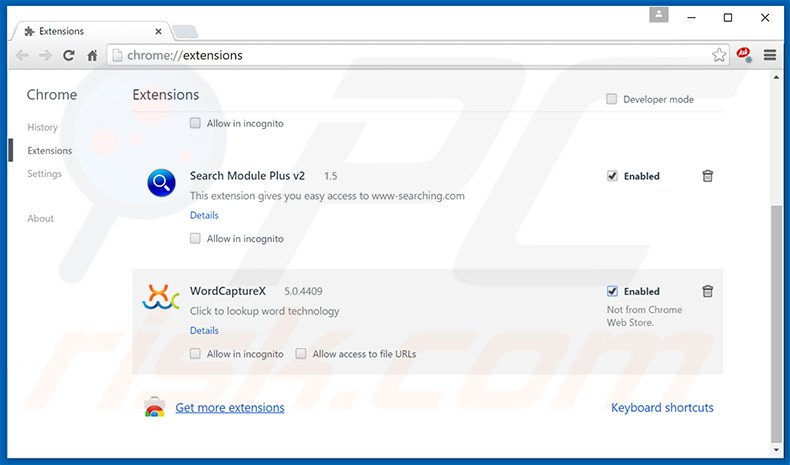
Optional method:
If you continue to have problems with removal of the temperature scout adware, reset your Google Chrome browser settings. Click the Chrome menu icon ![]() (at the top right corner of Google Chrome) and select Settings. Scroll down to the bottom of the screen. Click the Advanced… link.
(at the top right corner of Google Chrome) and select Settings. Scroll down to the bottom of the screen. Click the Advanced… link.

After scrolling to the bottom of the screen, click the Reset (Restore settings to their original defaults) button.

In the opened window, confirm that you wish to reset Google Chrome settings to default by clicking the Reset button.

 Remove malicious plug-ins from Mozilla Firefox:
Remove malicious plug-ins from Mozilla Firefox:
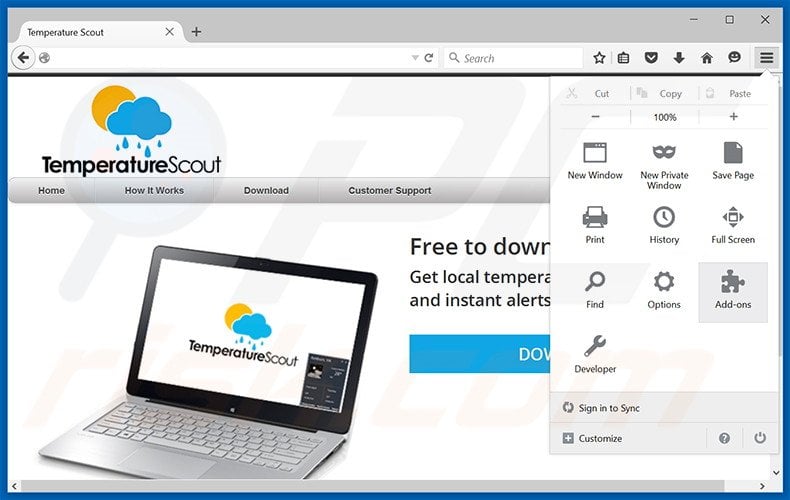
Click the Firefox menu ![]() (at the top right corner of the main window), select "Add-ons". Click on "Extensions", in the opened window, remove all recently-installed suspicious browser plug-ins.
(at the top right corner of the main window), select "Add-ons". Click on "Extensions", in the opened window, remove all recently-installed suspicious browser plug-ins.
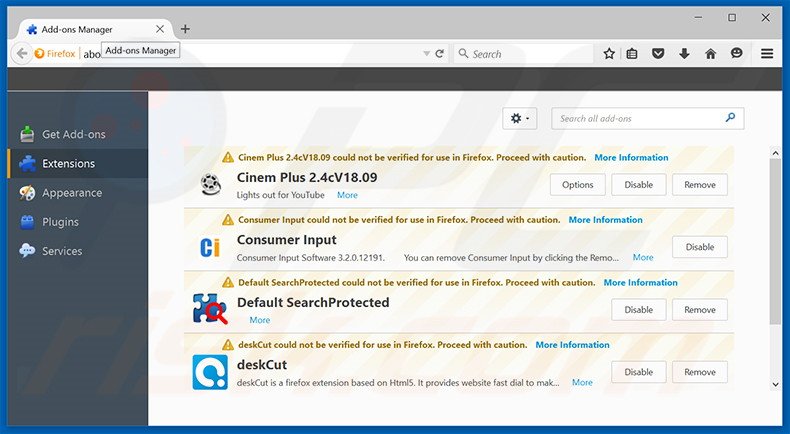
Optional method:
Computer users who have problems with temperature scout adware removal can reset their Mozilla Firefox settings.
Open Mozilla Firefox, at the top right corner of the main window, click the Firefox menu, ![]() in the opened menu, click Help.
in the opened menu, click Help.

Select Troubleshooting Information.

In the opened window, click the Refresh Firefox button.

In the opened window, confirm that you wish to reset Mozilla Firefox settings to default by clicking the Refresh Firefox button.

 Remove malicious extensions from Safari:
Remove malicious extensions from Safari:

Make sure your Safari browser is active, click Safari menu, and select Preferences....

In the opened window click Extensions, locate any recently installed suspicious extension, select it and click Uninstall.
Optional method:
Make sure your Safari browser is active and click on Safari menu. From the drop down menu select Clear History and Website Data...

In the opened window select all history and click the Clear History button.

 Remove malicious extensions from Microsoft Edge:
Remove malicious extensions from Microsoft Edge:

Click the Edge menu icon ![]() (at the upper-right corner of Microsoft Edge), select "Extensions". Locate all recently-installed suspicious browser add-ons and click "Remove" below their names.
(at the upper-right corner of Microsoft Edge), select "Extensions". Locate all recently-installed suspicious browser add-ons and click "Remove" below their names.

Optional method:
If you continue to have problems with removal of the temperature scout adware, reset your Microsoft Edge browser settings. Click the Edge menu icon ![]() (at the top right corner of Microsoft Edge) and select Settings.
(at the top right corner of Microsoft Edge) and select Settings.

In the opened settings menu select Reset settings.

Select Restore settings to their default values. In the opened window, confirm that you wish to reset Microsoft Edge settings to default by clicking the Reset button.

- If this did not help, follow these alternative instructions explaining how to reset the Microsoft Edge browser.
Summary:
 Commonly, adware or potentially unwanted applications infiltrate Internet browsers through free software downloads. Note that the safest source for downloading free software is via developers' websites only. To avoid installation of adware, be very attentive when downloading and installing free software. When installing previously-downloaded free programs, choose the custom or advanced installation options – this step will reveal any potentially unwanted applications listed for installation together with your chosen free program.
Commonly, adware or potentially unwanted applications infiltrate Internet browsers through free software downloads. Note that the safest source for downloading free software is via developers' websites only. To avoid installation of adware, be very attentive when downloading and installing free software. When installing previously-downloaded free programs, choose the custom or advanced installation options – this step will reveal any potentially unwanted applications listed for installation together with your chosen free program.
Post a comment:
If you have additional information on temperature scout adware or it's removal please share your knowledge in the comments section below.
Share:

Tomas Meskauskas
Expert security researcher, professional malware analyst
I am passionate about computer security and technology. I have an experience of over 10 years working in various companies related to computer technical issue solving and Internet security. I have been working as an author and editor for pcrisk.com since 2010. Follow me on Twitter and LinkedIn to stay informed about the latest online security threats.
PCrisk security portal is brought by a company RCS LT.
Joined forces of security researchers help educate computer users about the latest online security threats. More information about the company RCS LT.
Our malware removal guides are free. However, if you want to support us you can send us a donation.
DonatePCrisk security portal is brought by a company RCS LT.
Joined forces of security researchers help educate computer users about the latest online security threats. More information about the company RCS LT.
Our malware removal guides are free. However, if you want to support us you can send us a donation.
Donate
▼ Show Discussion