Get free scan and check if your device is infected.
Remove it nowTo use full-featured product, you have to purchase a license for Combo Cleaner. Seven days free trial available. Combo Cleaner is owned and operated by RCS LT, the parent company of PCRisk.com.
What is MapsWorld?
Developed by Future Date Technology, the MapsWorld application supposedly allows users to search online for travel directions - "MapsWorld is the BEST directions and maps utility available on the web. After downloading (which only takes a few seconds), MapsWorld is available online for convenient reference. Use it to find accurate street maps, local traffic conditions, aerial and satellite street views and more".
Some users may believe that MapsWorld is legitimate and useful, however, this app is categorized as adware and a potentially unwanted program (PUP). After stealth infiltration of the system and Internet browsers (Internet Explorer, Google Chrome, and Mozilla Firefox), MapsWorld displays intrusive advertisements and collects various user/system data.
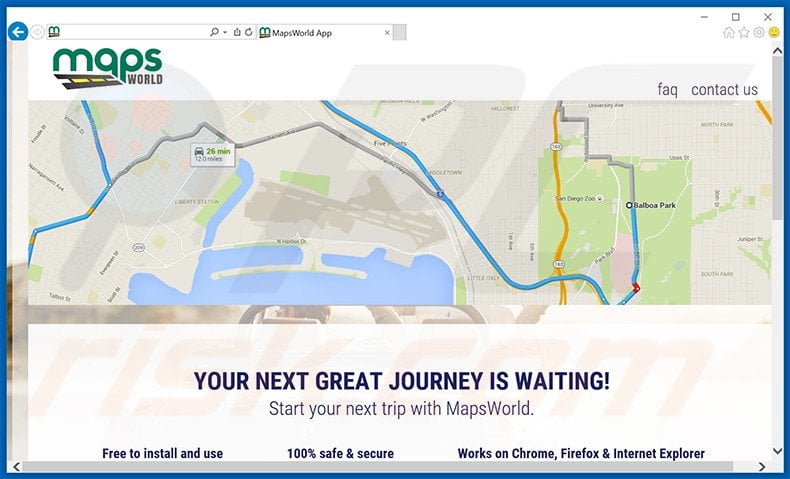
MapsWorld generates pop-up, pop-under, in-text, and other similar advertisements. To achieve this, developers employ a virtual layer, which enables placement of any graphical content on users' visited websites.
Advertisements generated by this adware do not originate from the visited websites and conceal underlying content, which significantly diminishes the Internet browsing quality.
Most lead to various e-commerce websites, however, users might also be redirected to malicious sites containing infectious content - clicking them is risky and can lead to high-risk adware or malware infections.
Furthermore, MapsWorld gathers various information relating to users' Internet browsing activity including (but not limited to) Internet Protocol (IP) addresses, operating system, list of installed apps, Internet browser and browsing details (URLs visited, pages viewed, search queries, history), language settings, and geographic location.
Some of this data might contain personally identifiable details, which is later shared with third parties. Thus, having MapsWorld adware installed on your system can lead to serious privacy issues. If you are concerned with your privacy and Internet browsing safety, uninstall this PUP immediately.
MapsWorld is similar to Teras Games, Zombie Alert, Plants Vs Zombies, and tens of other adware-type apps. All claim to enhance the Internet browsing experience by enabling useful features, however, none provide any real value for users.
These applications simply generate intrusive online advertisements (via the 'Pay Per Click' - PPC - advertising model) and collect personal data (which is later sold to third party companies). The purpose of adware-type apps is solely to generate revenue for the developers.
How did MapsWorld install on my computer?
This app is often distributed as a 'bundle' with other (mostly free) applications. This so-called 'bundling' method is stealth installation of third party programs with regular software/apps. Research shows that many users do not express enough caution when downloading and installing software - they often skip most/all steps.
For this reason, developers conceal rogue applications within the 'Custom' or 'Advanced' settings. By rushing download and installation, users commonly install rogue applications such as MapsWorld. This behavior can result in high-risk computer infections or even identity theft.
How to avoid installation of potentially unwanted applications?
Installation of adware-type applications can be prevented by closely observing the download and installation processes.
Select the 'Custom' or 'Advanced' options, rather than 'Quick' or 'Typical' - many applications are hidden within this section, and by skipping it, you will not be able to decline any PUPs. Note that adware-type apps are often distributed in groups, and therefore, you should opt-out of all third party apps.
Instant automatic malware removal:
Manual threat removal might be a lengthy and complicated process that requires advanced IT skills. Combo Cleaner is a professional automatic malware removal tool that is recommended to get rid of malware. Download it by clicking the button below:
DOWNLOAD Combo CleanerBy downloading any software listed on this website you agree to our Privacy Policy and Terms of Use. To use full-featured product, you have to purchase a license for Combo Cleaner. 7 days free trial available. Combo Cleaner is owned and operated by RCS LT, the parent company of PCRisk.com.
Quick menu:
- What is MapsWorld?
- STEP 1. Uninstall MapsWorld application using Control Panel.
- STEP 2. Remove MapsWorld adware from Internet Explorer.
- STEP 3. Remove MapsWorld ads from Google Chrome.
- STEP 4. Remove 'Ads by MapsWorld' from Mozilla Firefox.
- STEP 5. Remove MapsWorld ads from Safari.
- STEP 6. Remove rogue plug-ins from Microsoft Edge.
MapsWorld adware removal:
Windows 11 users:

Right-click on the Start icon, select Apps and Features. In the opened window search for the application you want to uninstall, after locating it, click on the three vertical dots and select Uninstall.
Windows 10 users:

Right-click in the lower left corner of the screen, in the Quick Access Menu select Control Panel. In the opened window choose Programs and Features.
Windows 7 users:

Click Start (Windows Logo at the bottom left corner of your desktop), choose Control Panel. Locate Programs and click Uninstall a program.
macOS (OSX) users:

Click Finder, in the opened screen select Applications. Drag the app from the Applications folder to the Trash (located in your Dock), then right click the Trash icon and select Empty Trash.
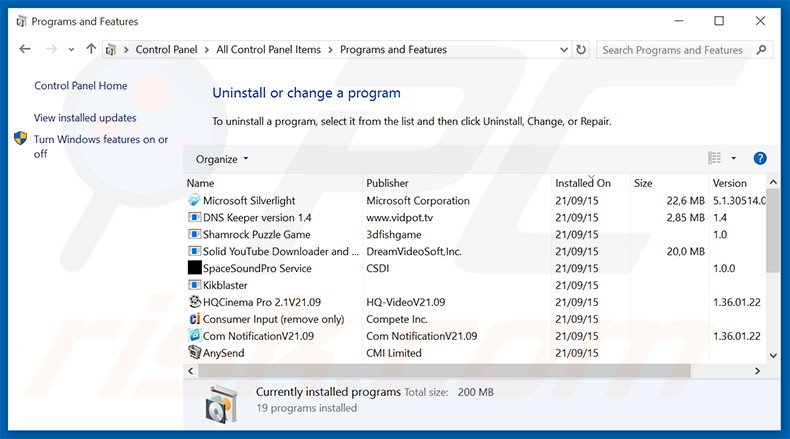
In the uninstall programs window, look for "MapsWorld", select this entry and click "Uninstall" or "Remove".
After uninstalling the potentially unwanted program that causes MapsWorld ads, scan your computer for any remaining unwanted components or possible malware infections. To scan your computer, use recommended malware removal software.
DOWNLOAD remover for malware infections
Combo Cleaner checks if your computer is infected with malware. To use full-featured product, you have to purchase a license for Combo Cleaner. 7 days free trial available. Combo Cleaner is owned and operated by RCS LT, the parent company of PCRisk.com.
Remove MapsWorld adware from Internet browsers:
At time of research, MapsWorld did not install its browser plug-ins on Internet Explorer, Google Chrome, or Mozilla Firefox, however, it was bundled with other adware. Therefore, you are advised to remove all potentially unwanted browser add-ons from your Internet browsers.
Video showing how to remove potentially unwanted browser add-ons:
 Remove malicious add-ons from Internet Explorer:
Remove malicious add-ons from Internet Explorer:
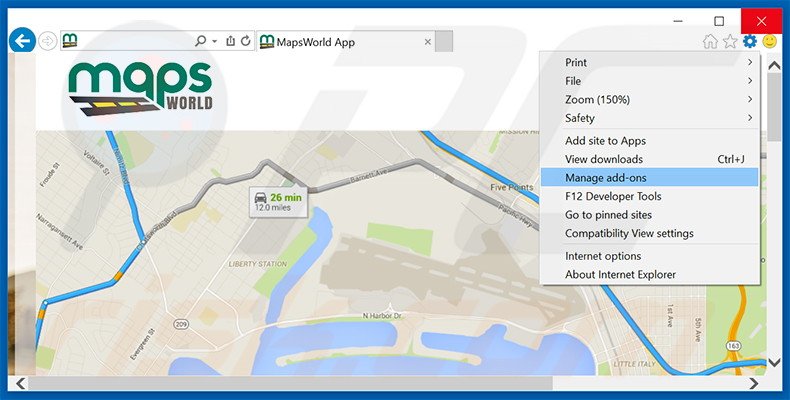
Click the "gear" icon ![]() (at the top right corner of Internet Explorer), select "Manage Add-ons". Look for any recently-installed suspicious browser extensions, select these entries and click "Remove".
(at the top right corner of Internet Explorer), select "Manage Add-ons". Look for any recently-installed suspicious browser extensions, select these entries and click "Remove".
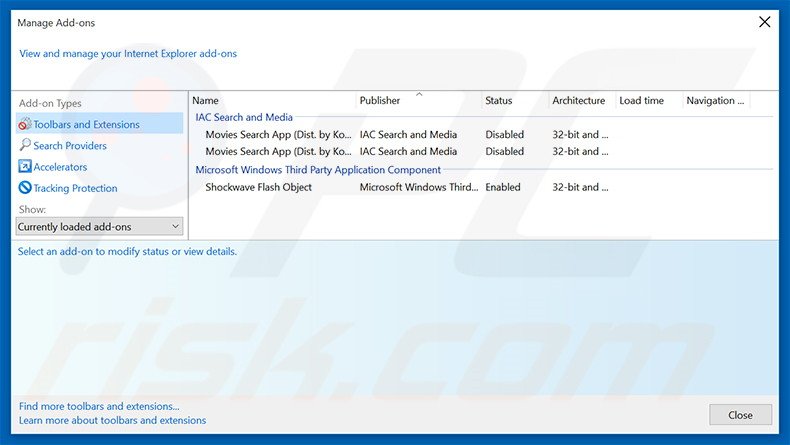
Optional method:
If you continue to have problems with removal of the ads by mapsworld, reset your Internet Explorer settings to default.
Windows XP users: Click Start, click Run, in the opened window type inetcpl.cpl In the opened window click the Advanced tab, then click Reset.

Windows Vista and Windows 7 users: Click the Windows logo, in the start search box type inetcpl.cpl and click enter. In the opened window click the Advanced tab, then click Reset.

Windows 8 users: Open Internet Explorer and click the gear icon. Select Internet Options.

In the opened window, select the Advanced tab.

Click the Reset button.

Confirm that you wish to reset Internet Explorer settings to default by clicking the Reset button.

 Remove malicious extensions from Google Chrome:
Remove malicious extensions from Google Chrome:
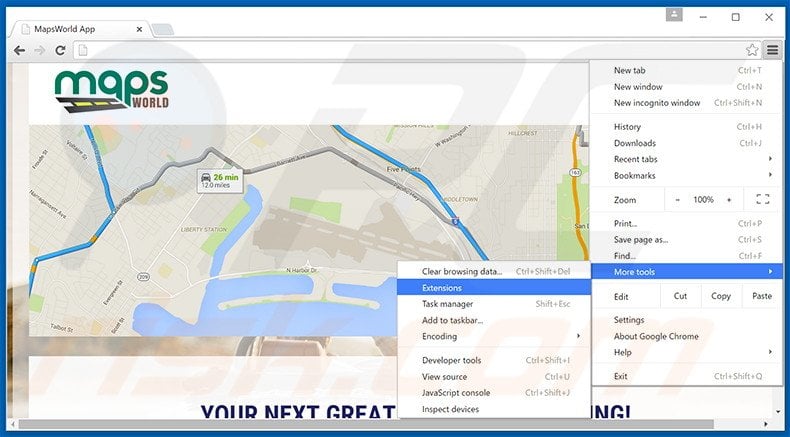
Click the Chrome menu icon ![]() (at the top right corner of Google Chrome), select "Tools" and click "Extensions". Locate all recently-installed suspicious browser add-ons, select these entries and click the trash can icon.
(at the top right corner of Google Chrome), select "Tools" and click "Extensions". Locate all recently-installed suspicious browser add-ons, select these entries and click the trash can icon.
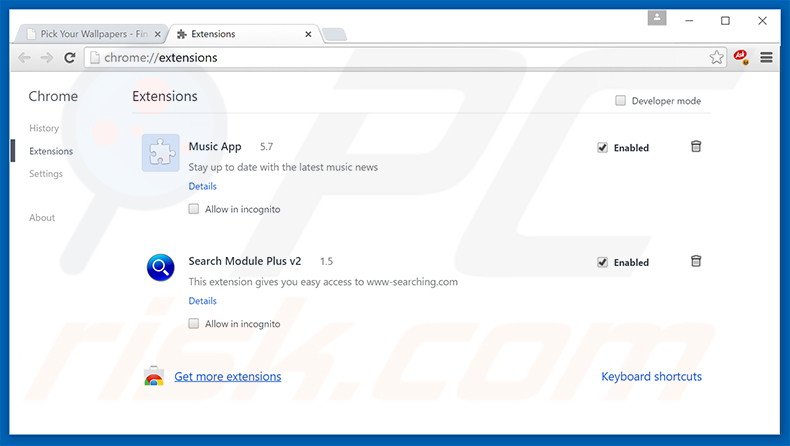
Optional method:
If you continue to have problems with removal of the ads by mapsworld, reset your Google Chrome browser settings. Click the Chrome menu icon ![]() (at the top right corner of Google Chrome) and select Settings. Scroll down to the bottom of the screen. Click the Advanced… link.
(at the top right corner of Google Chrome) and select Settings. Scroll down to the bottom of the screen. Click the Advanced… link.

After scrolling to the bottom of the screen, click the Reset (Restore settings to their original defaults) button.

In the opened window, confirm that you wish to reset Google Chrome settings to default by clicking the Reset button.

 Remove malicious plug-ins from Mozilla Firefox:
Remove malicious plug-ins from Mozilla Firefox:
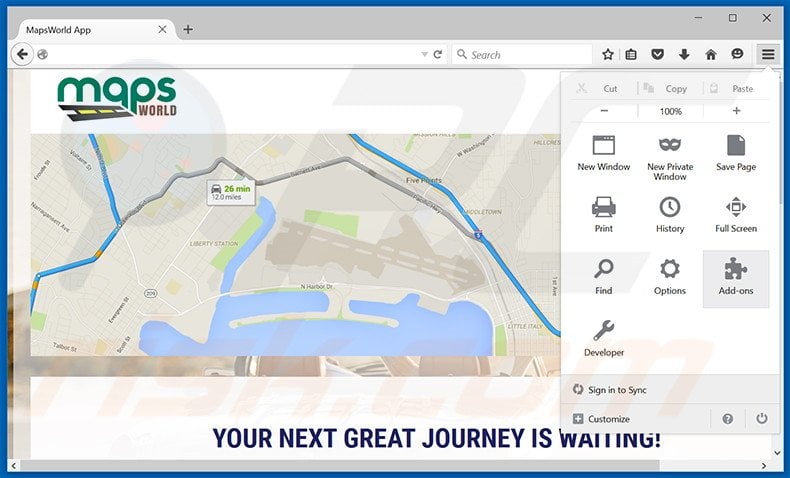
Click the Firefox menu ![]() (at the top right corner of the main window), select "Add-ons". Click "Extensions", in the opened window, remove all recently-installed suspicious browser plug-ins.
(at the top right corner of the main window), select "Add-ons". Click "Extensions", in the opened window, remove all recently-installed suspicious browser plug-ins.
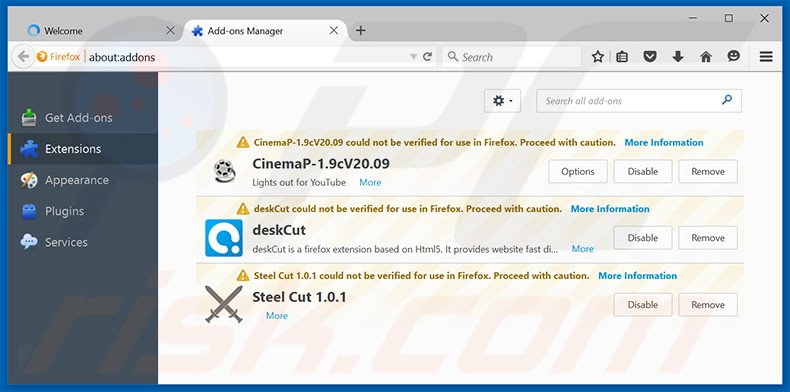
Optional method:
Computer users who have problems with ads by mapsworld removal can reset their Mozilla Firefox settings.
Open Mozilla Firefox, at the top right corner of the main window, click the Firefox menu, ![]() in the opened menu, click Help.
in the opened menu, click Help.

Select Troubleshooting Information.

In the opened window, click the Refresh Firefox button.

In the opened window, confirm that you wish to reset Mozilla Firefox settings to default by clicking the Refresh Firefox button.

 Remove malicious extensions from Safari:
Remove malicious extensions from Safari:

Make sure your Safari browser is active, click Safari menu, and select Preferences....

In the opened window click Extensions, locate any recently installed suspicious extension, select it and click Uninstall.
Optional method:
Make sure your Safari browser is active and click on Safari menu. From the drop down menu select Clear History and Website Data...

In the opened window select all history and click the Clear History button.

 Remove malicious extensions from Microsoft Edge:
Remove malicious extensions from Microsoft Edge:

Click the Edge menu icon ![]() (at the upper-right corner of Microsoft Edge), select "Extensions". Locate all recently-installed suspicious browser add-ons and click "Remove" below their names.
(at the upper-right corner of Microsoft Edge), select "Extensions". Locate all recently-installed suspicious browser add-ons and click "Remove" below their names.

Optional method:
If you continue to have problems with removal of the ads by mapsworld, reset your Microsoft Edge browser settings. Click the Edge menu icon ![]() (at the top right corner of Microsoft Edge) and select Settings.
(at the top right corner of Microsoft Edge) and select Settings.

In the opened settings menu select Reset settings.

Select Restore settings to their default values. In the opened window, confirm that you wish to reset Microsoft Edge settings to default by clicking the Reset button.

- If this did not help, follow these alternative instructions explaining how to reset the Microsoft Edge browser.
Summary:
 Commonly, adware or potentially unwanted applications infiltrate Internet browsers through free software downloads. Note that the safest source for downloading free software is via developers' websites only. To avoid installation of adware, be very attentive when downloading and installing free software. When installing previously-downloaded free programs, choose the custom or advanced installation options – this step will reveal any potentially unwanted applications listed for installation together with your chosen free program.
Commonly, adware or potentially unwanted applications infiltrate Internet browsers through free software downloads. Note that the safest source for downloading free software is via developers' websites only. To avoid installation of adware, be very attentive when downloading and installing free software. When installing previously-downloaded free programs, choose the custom or advanced installation options – this step will reveal any potentially unwanted applications listed for installation together with your chosen free program.
Post a comment:
If you have additional information on ads by mapsworld or it's removal please share your knowledge in the comments section below.
Share:

Tomas Meskauskas
Expert security researcher, professional malware analyst
I am passionate about computer security and technology. I have an experience of over 10 years working in various companies related to computer technical issue solving and Internet security. I have been working as an author and editor for pcrisk.com since 2010. Follow me on Twitter and LinkedIn to stay informed about the latest online security threats.
PCrisk security portal is brought by a company RCS LT.
Joined forces of security researchers help educate computer users about the latest online security threats. More information about the company RCS LT.
Our malware removal guides are free. However, if you want to support us you can send us a donation.
DonatePCrisk security portal is brought by a company RCS LT.
Joined forces of security researchers help educate computer users about the latest online security threats. More information about the company RCS LT.
Our malware removal guides are free. However, if you want to support us you can send us a donation.
Donate
▼ Show Discussion