Get free scan and check if your device is infected.
Remove it nowTo use full-featured product, you have to purchase a license for Combo Cleaner. Seven days free trial available. Combo Cleaner is owned and operated by RCS LT, the parent company of PCRisk.com.
What is Fdownloader?
Fdownloader claims to be a legitimate application allowing users to manage various download-related tasks - "Fdownloader is a smart and up to date application designed to provide a comprehensive solution to create and manage download tasks and processes."
Many users believe that Fdownloader is a legitimate and useful application, however, due to its rogue behavior, Fdownloader is categorized as adware and a potentially unwanted program (PUP). This application infiltrates systems without users' permission, generates intrusive online advertisements, and tracks users' Internet browsing activity.
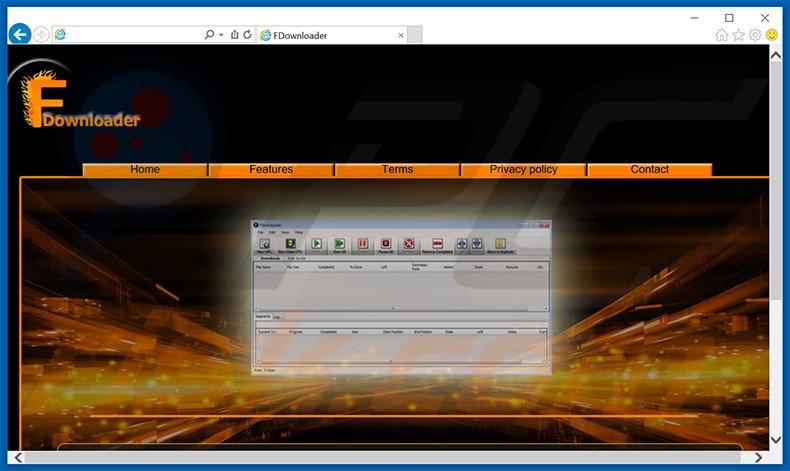
Following successful infiltration, Fdownloader employs a 'virtual layer' to display banner, pop-up, and other similar advertisements. None originate from your visited websites, since the virtual layer allows developers to place third party graphical content on any site.
This conceals underlying web content and significantly diminishes the Internet browsing experience. Furthermore, advertisements generated by this adware may redirect to infectious websites, and thus, clicking them can lead to high-risk adware or malware infections.
Users' Internet browsing activity is continually monitored, since Fdownloader records various types of information such as Internet Protocol (IP) addresses, websites visited, pages viewed, search queries, etc. - this information might contain personally identifiable details and is shared with third party companies who can misuse it to generate revenue.
Therefore, Fdownloader adware poses a direct threat to your privacy. For these reasons, you should uninstall Fdownloader immediately.
Fdownloader Privacy Policy towards information sharing:
Information (including information from or about pages of social media Websites User visits) is used by Software Provider, or shared with third parties for various purposes such as providing User with content such as targeted advertisements promotional and marketing material.
Fdownloader shares many similarities with MixBox, Altonav, LuckySave, and hundreds of other adware-type applications also claiming to enhance the Internet browsing experience. Rather than providing the promised functionality, however, apps such as Fdownloader display intrusive online advertisements and collect private information.
By offering 'useful' features, Fdownloader is designed to trick users to install. The purpose of adware-type applications is to generate revenue for the developers - they deliver no real value to users.
How did Fdownloader install on my computer?
Although Fdownloader is available for download on its official website, many users install this application inadvertently. The developers employ a deceptive software marketing method called 'bundling' (stealth installation of third party software with the regular software/apps) to distribute Fdownloader.
Therefore, it usually infiltrates systems without users' consent. Research shows that many users do not express enough caution when downloading and installing software - they rush these processes and skip most/all steps.
Aware of this, developers intentionally conceal rogue applications within the 'Custom' or 'Advanced' settings, and thus, users often go on to install PUPs inadvertently.
How to avoid installation of potentially unwanted applications?
Only by paying close attention when downloading and installing your chosen software will you be able to protect your system from adware-type infections. Perform both of these processes using the 'Custom' or 'Advanced' settings, since third party applications are commonly hidden. Decline all offers to download or install additional programs and cancel those already included.
Fdownloader adware installer set-up:
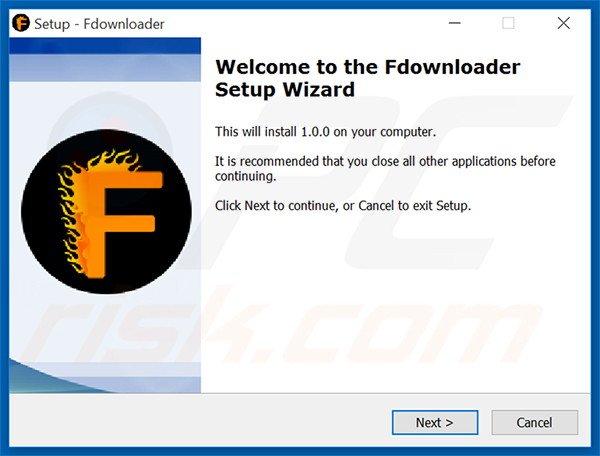
Screenshot of Fdownloader application:
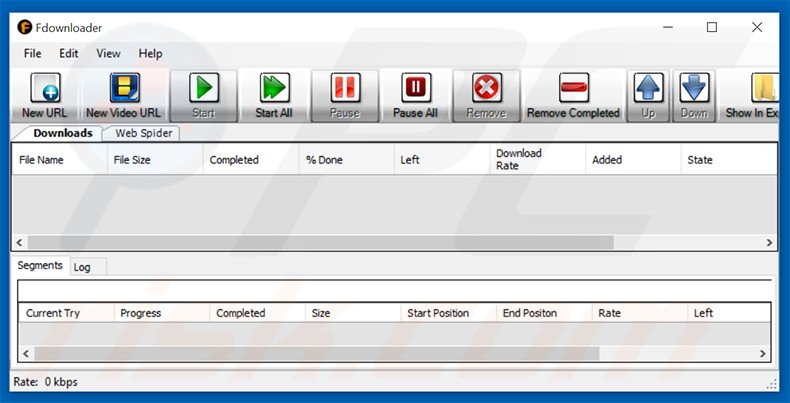
Instant automatic malware removal:
Manual threat removal might be a lengthy and complicated process that requires advanced IT skills. Combo Cleaner is a professional automatic malware removal tool that is recommended to get rid of malware. Download it by clicking the button below:
DOWNLOAD Combo CleanerBy downloading any software listed on this website you agree to our Privacy Policy and Terms of Use. To use full-featured product, you have to purchase a license for Combo Cleaner. 7 days free trial available. Combo Cleaner is owned and operated by RCS LT, the parent company of PCRisk.com.
Quick menu:
- What is Fdownloader?
- STEP 1. Uninstall Fdownloader application using Control Panel.
- STEP 2. Remove Fdownloader adware from Internet Explorer.
- STEP 3. Remove Fdownloader ads from Google Chrome.
- STEP 4. Remove 'Ads by Fdownloader' from Mozilla Firefox.
- STEP 5. Remove Fdownloader ads from Safari.
- STEP 6. Remove rogue plug-ins from Microsoft Edge.
Fdownloader adware removal:
Windows 11 users:

Right-click on the Start icon, select Apps and Features. In the opened window search for the application you want to uninstall, after locating it, click on the three vertical dots and select Uninstall.
Windows 10 users:

Right-click in the lower left corner of the screen, in the Quick Access Menu select Control Panel. In the opened window choose Programs and Features.
Windows 7 users:

Click Start (Windows Logo at the bottom left corner of your desktop), choose Control Panel. Locate Programs and click Uninstall a program.
macOS (OSX) users:

Click Finder, in the opened screen select Applications. Drag the app from the Applications folder to the Trash (located in your Dock), then right click the Trash icon and select Empty Trash.
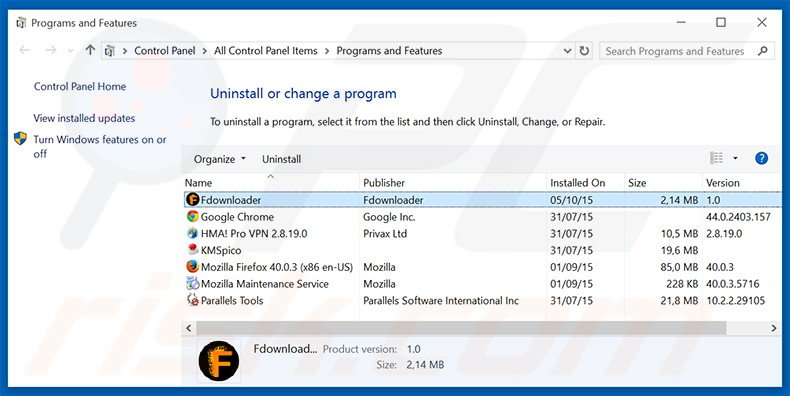
In the uninstall programs window, look for "Fdownloader", select this entry and click "Uninstall" or "Remove".
After uninstalling the potentially unwanted program that causes Fdownloader ads, scan your computer for any remaining unwanted components or possible malware infections. To scan your computer, use recommended malware removal software.
DOWNLOAD remover for malware infections
Combo Cleaner checks if your computer is infected with malware. To use full-featured product, you have to purchase a license for Combo Cleaner. 7 days free trial available. Combo Cleaner is owned and operated by RCS LT, the parent company of PCRisk.com.
Remove Fdownloader adware from Internet browsers:
At time of research, Fdownloader did not install its browser plug-ins on Internet Explorer, Google Chrome, or Mozilla Firefox, however, it was bundled with other adware. Therefore, you are advised to remove all potentially unwanted browser add-ons from your Internet browsers.
Video showing how to remove potentially unwanted browser add-ons:
 Remove malicious add-ons from Internet Explorer:
Remove malicious add-ons from Internet Explorer:
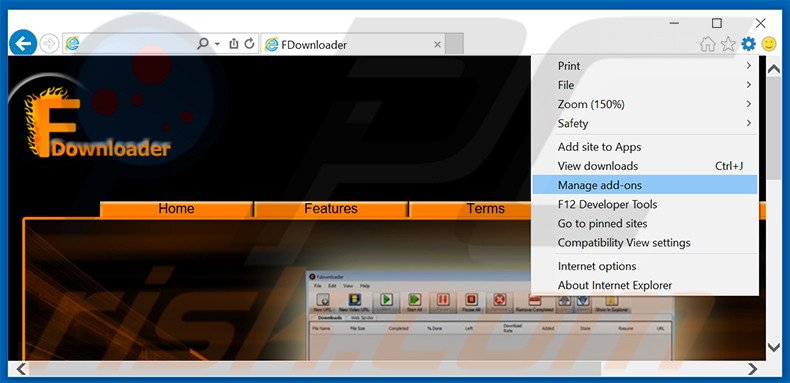
Click the "gear" icon ![]() (at the top right corner of Internet Explorer), select "Manage Add-ons". Look for any recently-installed suspicious browser extensions, select these entries and click "Remove".
(at the top right corner of Internet Explorer), select "Manage Add-ons". Look for any recently-installed suspicious browser extensions, select these entries and click "Remove".
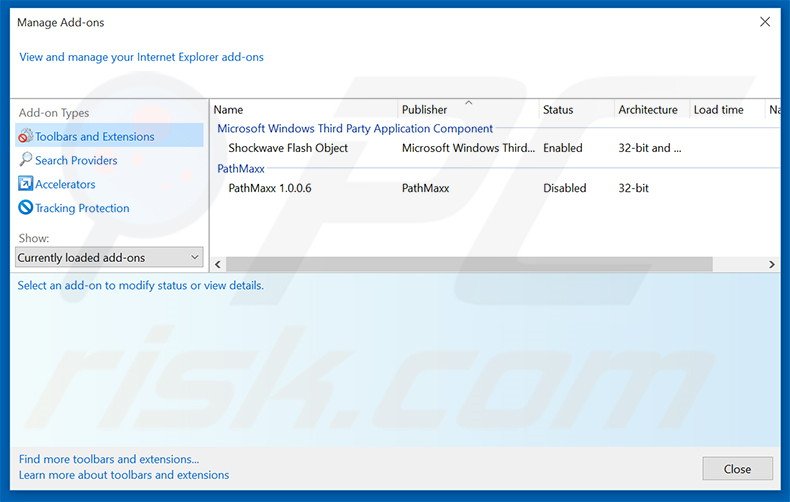
Optional method:
If you continue to have problems with removal of the fdownloader adware, reset your Internet Explorer settings to default.
Windows XP users: Click Start, click Run, in the opened window type inetcpl.cpl In the opened window click the Advanced tab, then click Reset.

Windows Vista and Windows 7 users: Click the Windows logo, in the start search box type inetcpl.cpl and click enter. In the opened window click the Advanced tab, then click Reset.

Windows 8 users: Open Internet Explorer and click the gear icon. Select Internet Options.

In the opened window, select the Advanced tab.

Click the Reset button.

Confirm that you wish to reset Internet Explorer settings to default by clicking the Reset button.

 Remove malicious extensions from Google Chrome:
Remove malicious extensions from Google Chrome:
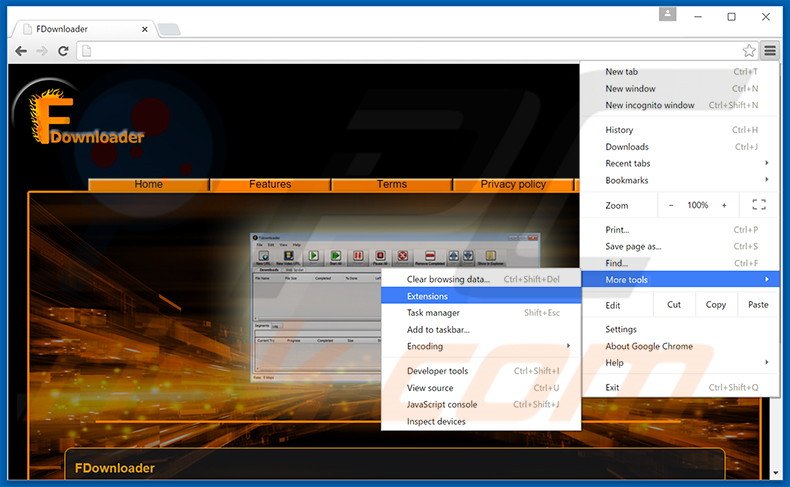
Click the Chrome menu icon ![]() (at the top right corner of Google Chrome), select "Tools" and click "Extensions". Locate all recently-installed suspicious browser add-ons, select these entries and click the trash can icon.
(at the top right corner of Google Chrome), select "Tools" and click "Extensions". Locate all recently-installed suspicious browser add-ons, select these entries and click the trash can icon.
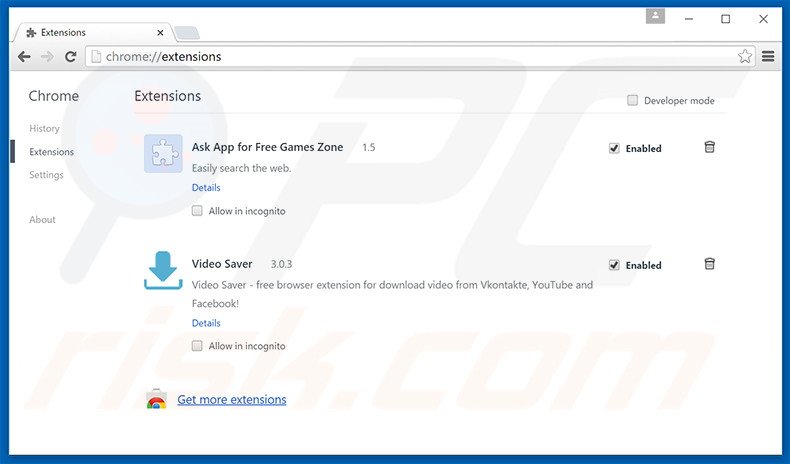
Optional method:
If you continue to have problems with removal of the fdownloader adware, reset your Google Chrome browser settings. Click the Chrome menu icon ![]() (at the top right corner of Google Chrome) and select Settings. Scroll down to the bottom of the screen. Click the Advanced… link.
(at the top right corner of Google Chrome) and select Settings. Scroll down to the bottom of the screen. Click the Advanced… link.

After scrolling to the bottom of the screen, click the Reset (Restore settings to their original defaults) button.

In the opened window, confirm that you wish to reset Google Chrome settings to default by clicking the Reset button.

 Remove malicious plug-ins from Mozilla Firefox:
Remove malicious plug-ins from Mozilla Firefox:
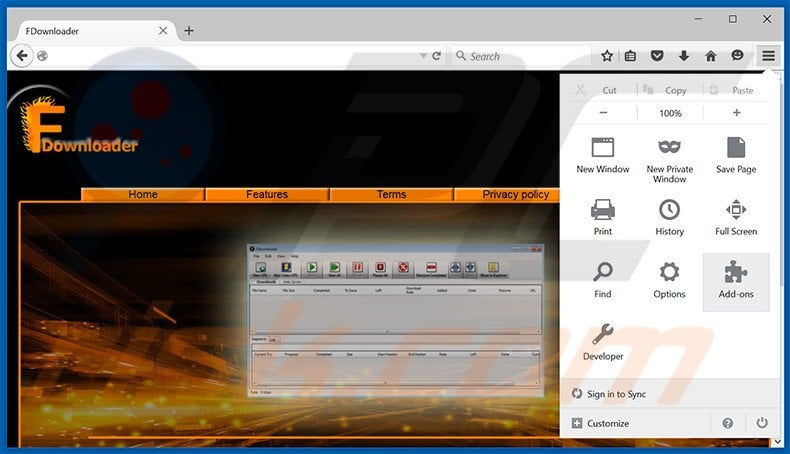
Click the Firefox menu ![]() (at the top right corner of the main window), select "Add-ons". Click "Extensions", in the opened window, remove all recently-installed suspicious browser plug-ins.
(at the top right corner of the main window), select "Add-ons". Click "Extensions", in the opened window, remove all recently-installed suspicious browser plug-ins.
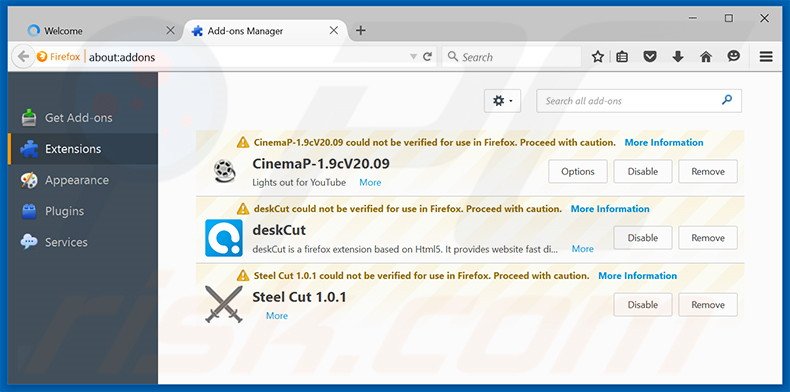
Optional method:
Computer users who have problems with fdownloader adware removal can reset their Mozilla Firefox settings.
Open Mozilla Firefox, at the top right corner of the main window, click the Firefox menu, ![]() in the opened menu, click Help.
in the opened menu, click Help.

Select Troubleshooting Information.

In the opened window, click the Refresh Firefox button.

In the opened window, confirm that you wish to reset Mozilla Firefox settings to default by clicking the Refresh Firefox button.

 Remove malicious extensions from Safari:
Remove malicious extensions from Safari:

Make sure your Safari browser is active, click Safari menu, and select Preferences....

In the opened window click Extensions, locate any recently installed suspicious extension, select it and click Uninstall.
Optional method:
Make sure your Safari browser is active and click on Safari menu. From the drop down menu select Clear History and Website Data...

In the opened window select all history and click the Clear History button.

 Remove malicious extensions from Microsoft Edge:
Remove malicious extensions from Microsoft Edge:

Click the Edge menu icon ![]() (at the upper-right corner of Microsoft Edge), select "Extensions". Locate all recently-installed suspicious browser add-ons and click "Remove" below their names.
(at the upper-right corner of Microsoft Edge), select "Extensions". Locate all recently-installed suspicious browser add-ons and click "Remove" below their names.

Optional method:
If you continue to have problems with removal of the fdownloader adware, reset your Microsoft Edge browser settings. Click the Edge menu icon ![]() (at the top right corner of Microsoft Edge) and select Settings.
(at the top right corner of Microsoft Edge) and select Settings.

In the opened settings menu select Reset settings.

Select Restore settings to their default values. In the opened window, confirm that you wish to reset Microsoft Edge settings to default by clicking the Reset button.

- If this did not help, follow these alternative instructions explaining how to reset the Microsoft Edge browser.
Summary:
 Commonly, adware or potentially unwanted applications infiltrate Internet browsers through free software downloads. Note that the safest source for downloading free software is via developers' websites only. To avoid installation of adware, be very attentive when downloading and installing free software. When installing previously-downloaded free programs, choose the custom or advanced installation options – this step will reveal any potentially unwanted applications listed for installation together with your chosen free program.
Commonly, adware or potentially unwanted applications infiltrate Internet browsers through free software downloads. Note that the safest source for downloading free software is via developers' websites only. To avoid installation of adware, be very attentive when downloading and installing free software. When installing previously-downloaded free programs, choose the custom or advanced installation options – this step will reveal any potentially unwanted applications listed for installation together with your chosen free program.
Post a comment:
If you have additional information on fdownloader adware or it's removal please share your knowledge in the comments section below.
Share:

Tomas Meskauskas
Expert security researcher, professional malware analyst
I am passionate about computer security and technology. I have an experience of over 10 years working in various companies related to computer technical issue solving and Internet security. I have been working as an author and editor for pcrisk.com since 2010. Follow me on Twitter and LinkedIn to stay informed about the latest online security threats.
PCrisk security portal is brought by a company RCS LT.
Joined forces of security researchers help educate computer users about the latest online security threats. More information about the company RCS LT.
Our malware removal guides are free. However, if you want to support us you can send us a donation.
DonatePCrisk security portal is brought by a company RCS LT.
Joined forces of security researchers help educate computer users about the latest online security threats. More information about the company RCS LT.
Our malware removal guides are free. However, if you want to support us you can send us a donation.
Donate
▼ Show Discussion