How to uninstall PC Fix Speed from the operating system
Potentially unwanted applicationAlso Known As: PC Fix Speed unwanted program
Get free scan and check if your device is infected.
Remove it nowTo use full-featured product, you have to purchase a license for Combo Cleaner. Seven days free trial available. Combo Cleaner is owned and operated by RCS LT, the parent company of PCRisk.com.
What kind of application is PC Fix Speed?
The PC Fix Speed application allows users to improve computer performance by fixing registry errors, cleaning junk files, and performing other similar actions. On initial inspection, this functionality may seem legitimate, however, PC Fix Speed is often distributed as a 'bundle' with other software and is, thus, classed as an unwanted program.
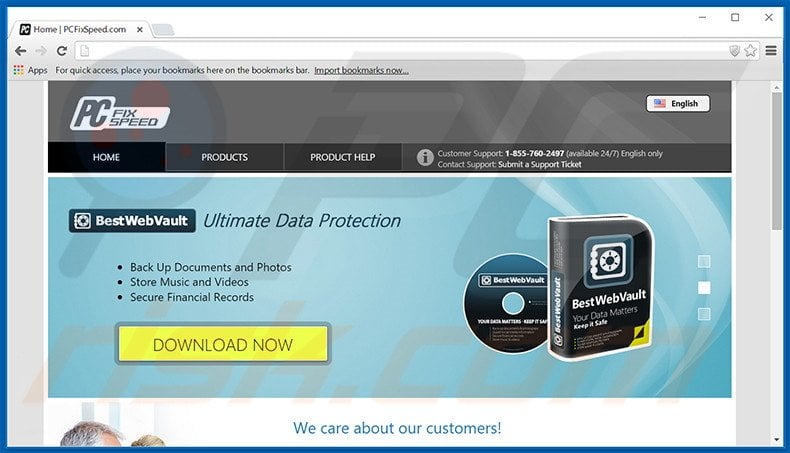
More about PC Fix Speed
Although PC Fix Speed is a legitimate application, many apps of this kind are untrustworthy. These applications usually track Internet browsing activity, cause unwanted browser redirects, and generate intrusive online advertisements.
Most unwanted programs gather information such as geo-location, IP addresses, search queries entered into search engines, URLs visited, pages viewed, clicks and impressions on those pages, and other similar browsing-related data.
Some of this information might contain personally identifiable details that is often shared with third parties who are likely to misuse private information to generate revenue. The presence of an information-tracking app on your system can lead to serious privacy issues or even identity theft.
Furthermore, advertisements generated by potentially unwanted programs conceal underlying web content, thereby significantly diminishing the Internet browsing experience. In addition, some redirect to malicious sites - thus, clicking them is risky and may cause further adware or malware infections.
Note that PC Fix Speed poses no direct threat to users' privacy or Internet browsing safety, however, a running rogue apps continually uses system resources, thereby diminishing performance. If you feel that PC Fix Speed has been installed without your consent, uninstall this app immediately.
Programs of this type in general
Most PUPs falsely claim to enhance the Internet browsing experience simply to trick users to install. After infiltrating the system, however, apps such as Weather Alert, YTDownloader, and Sense provide none of the functionality promised.
These applications display intrusive online advertisements, occasionally cause unwanted browse redirects, and track Internet browsing activity. Their purpose is to generate revenue for the developers and, thus, users receive no real value.
How did PC Fix Speed install on my computer?
Although PC Fix Speed has an official download website, many users install this app inadvertently. This is due to a deceptive software marketing method called 'bundling' (stealth installation of third party software with regular software/apps) used to distribute PC Fix Speed.
Many users do not express enough caution during the download and installation processes - for this reason, developers conceal installation of rogue software within the 'Custom/Advanced' section. By skipping this section, users commonly expose their systems to risk of various infections.
How to avoid installation of unwanted applications?
The download and installation processes should be preformed with caution. Unwanted programs are often hidden. For this reason, you should closely analyze the download/installation processes using the 'Custom' or 'Advanced' settings. Furthermore, additionally-included software should be cancelled.
PC Fix Speed installer set-up:
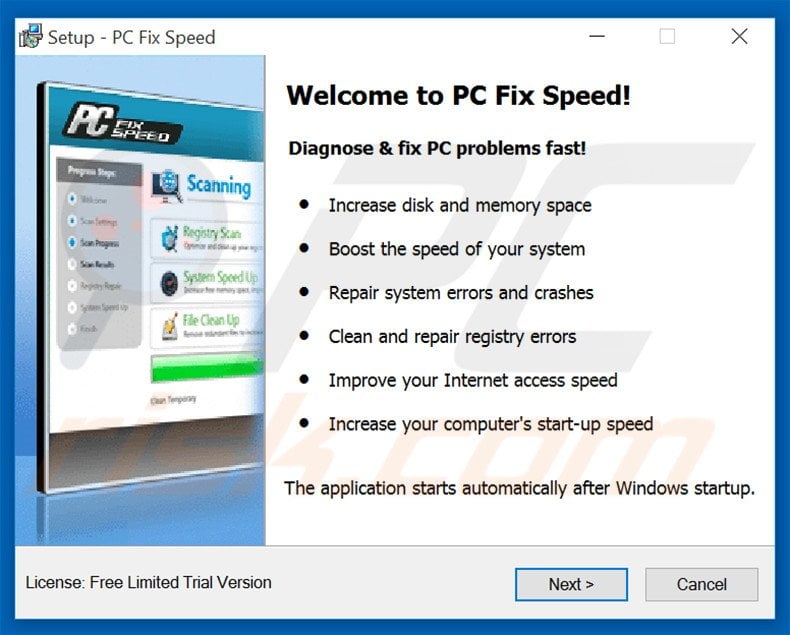
Deceptive free software installer distributing PC Fix Speed PUP:
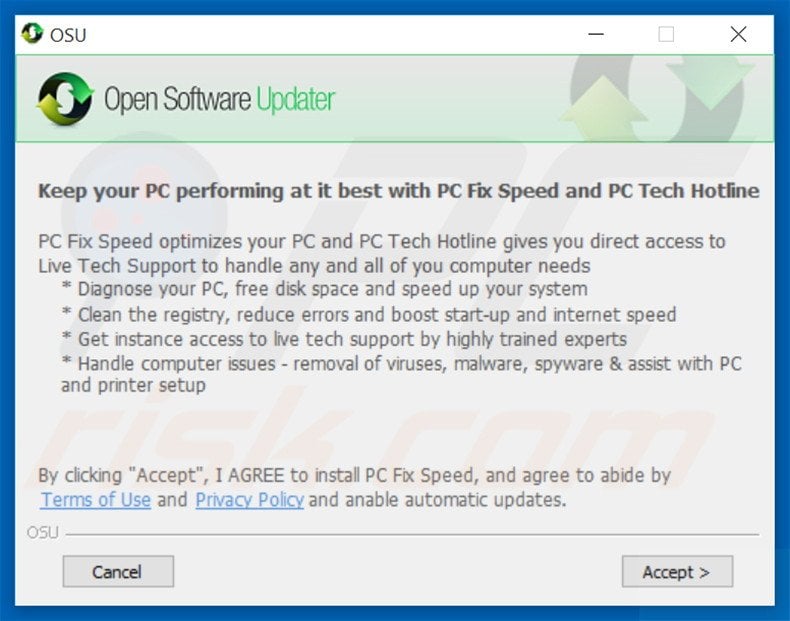
Screenshot of the PC Fix Speed application:
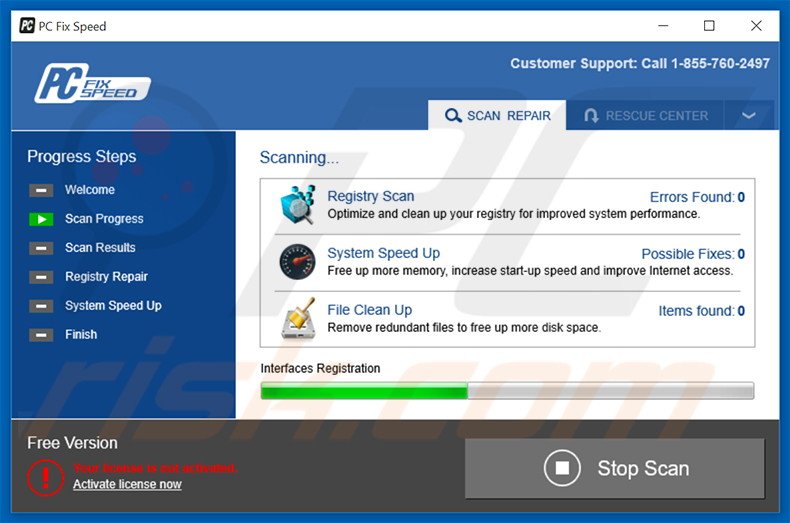
Instant automatic malware removal:
Manual threat removal might be a lengthy and complicated process that requires advanced IT skills. Combo Cleaner is a professional automatic malware removal tool that is recommended to get rid of malware. Download it by clicking the button below:
DOWNLOAD Combo CleanerBy downloading any software listed on this website you agree to our Privacy Policy and Terms of Use. To use full-featured product, you have to purchase a license for Combo Cleaner. 7 days free trial available. Combo Cleaner is owned and operated by RCS LT, the parent company of PCRisk.com.
Quick menu:
- What is PC Fix Speed?
- STEP 1. Uninstall PC Fix Speed application using Control Panel.
- STEP 2. Remove unwanted add-ons from Internet Explorer.
- STEP 3. Remove malicious plug-ins from Google Chrome.
- STEP 4. Remove rogue add-ons from Mozilla Firefox.
- STEP 5. Remove unwanted extension from Safari.
- STEP 6. Remove rogue plug-ins from Microsoft Edge.
PC Fix Speed removal:
Windows 11 users:

Right-click on the Start icon, select Apps and Features. In the opened window search for the application you want to uninstall, after locating it, click on the three vertical dots and select Uninstall.
Windows 10 users:

Right-click in the lower left corner of the screen, in the Quick Access Menu select Control Panel. In the opened window choose Programs and Features.
Windows 7 users:

Click Start (Windows Logo at the bottom left corner of your desktop), choose Control Panel. Locate Programs and click Uninstall a program.
macOS (OSX) users:

Click Finder, in the opened screen select Applications. Drag the app from the Applications folder to the Trash (located in your Dock), then right click the Trash icon and select Empty Trash.
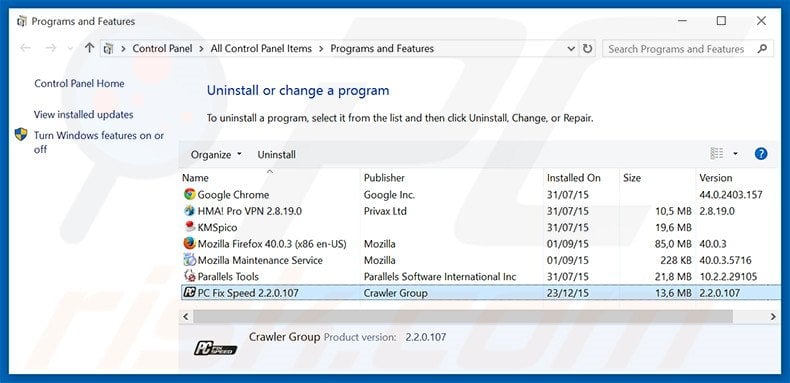
In the uninstall programs window, look for "PC Fix Speed 2.2.0.107", select this entry and click "Uninstall" or "Remove".
After uninstalling the potentially unwanted program, scan your computer for any remaining unwanted components or possible malware infections. To scan your computer, use recommended malware removal software.
DOWNLOAD remover for malware infections
Combo Cleaner checks if your computer is infected with malware. To use full-featured product, you have to purchase a license for Combo Cleaner. 7 days free trial available. Combo Cleaner is owned and operated by RCS LT, the parent company of PCRisk.com.
Remove PC Fix Speed PUP from Internet browsers:
At time of research, PC Fix Speed did not install its browser plug-ins on Internet Explorer, Google Chrome, or Mozilla Firefox, however, it was bundled with other adware. Therefore, you are advised to remove all potentially unwanted browser add-ons from your Internet browsers.
Video showing how to remove potentially unwanted browser add-ons:
 Remove malicious add-ons from Internet Explorer:
Remove malicious add-ons from Internet Explorer:

Click the "gear" icon ![]() (at the top right corner of Internet Explorer), select "Manage Add-ons". Look for any recently-installed suspicious browser extensions, select these entries and click "Remove".
(at the top right corner of Internet Explorer), select "Manage Add-ons". Look for any recently-installed suspicious browser extensions, select these entries and click "Remove".
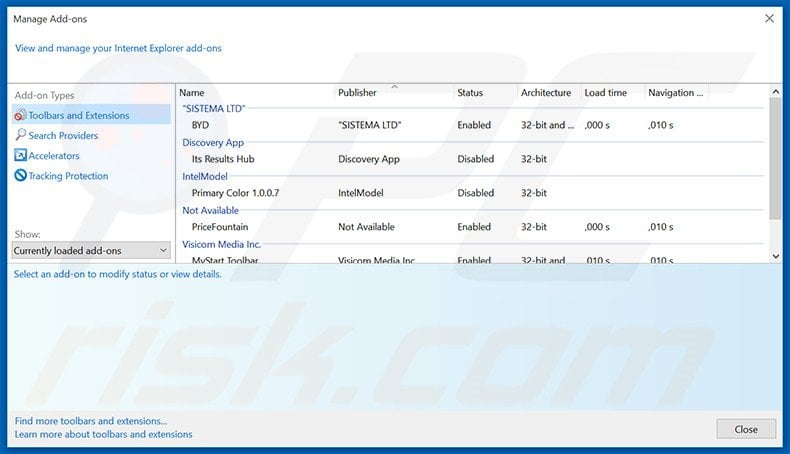
Optional method:
If you continue to have problems with removal of the pc fix speed unwanted program, reset your Internet Explorer settings to default.
Windows XP users: Click Start, click Run, in the opened window type inetcpl.cpl In the opened window click the Advanced tab, then click Reset.

Windows Vista and Windows 7 users: Click the Windows logo, in the start search box type inetcpl.cpl and click enter. In the opened window click the Advanced tab, then click Reset.

Windows 8 users: Open Internet Explorer and click the gear icon. Select Internet Options.

In the opened window, select the Advanced tab.

Click the Reset button.

Confirm that you wish to reset Internet Explorer settings to default by clicking the Reset button.

 Remove malicious extensions from Google Chrome:
Remove malicious extensions from Google Chrome:
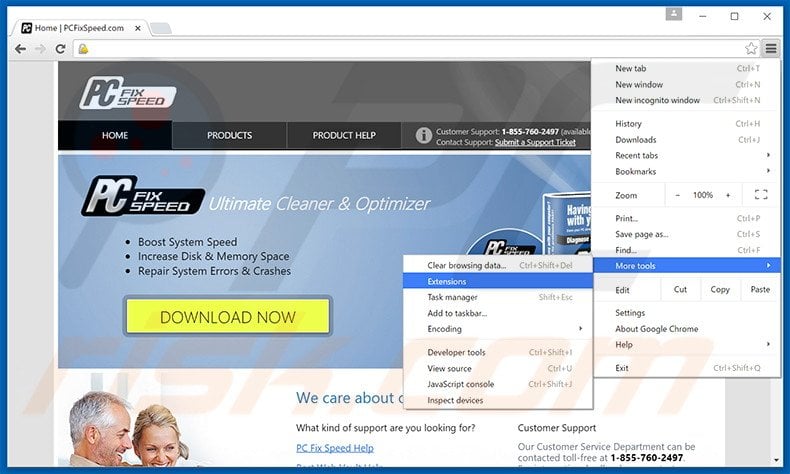
Click the Chrome menu icon ![]() (at the top right corner of Google Chrome), select "Tools" and click "Extensions". Locate all recently-installed suspicious browser add-ons, select these entries and click the trash can icon.
(at the top right corner of Google Chrome), select "Tools" and click "Extensions". Locate all recently-installed suspicious browser add-ons, select these entries and click the trash can icon.

Optional method:
If you continue to have problems with removal of the pc fix speed unwanted program, reset your Google Chrome browser settings. Click the Chrome menu icon ![]() (at the top right corner of Google Chrome) and select Settings. Scroll down to the bottom of the screen. Click the Advanced… link.
(at the top right corner of Google Chrome) and select Settings. Scroll down to the bottom of the screen. Click the Advanced… link.

After scrolling to the bottom of the screen, click the Reset (Restore settings to their original defaults) button.

In the opened window, confirm that you wish to reset Google Chrome settings to default by clicking the Reset button.

 Remove malicious plug-ins from Mozilla Firefox:
Remove malicious plug-ins from Mozilla Firefox:
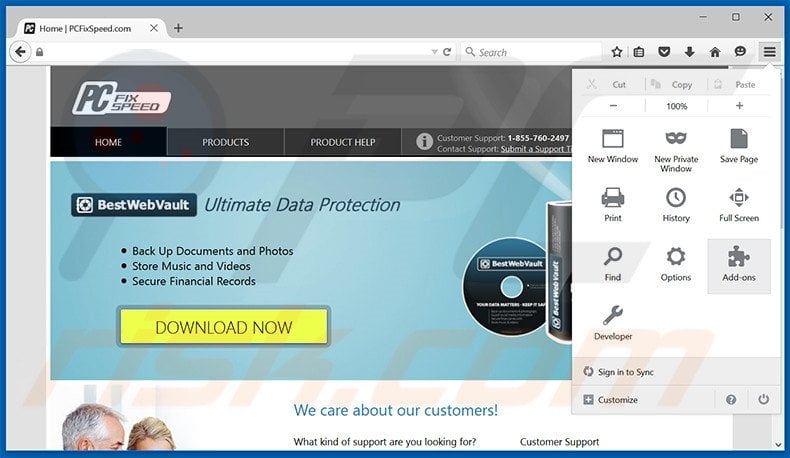
Click the Firefox menu ![]() (at the top right corner of the main window), select "Add-ons". Click "Extensions", in the opened window, remove all recently-installed suspicious browser plug-ins.
(at the top right corner of the main window), select "Add-ons". Click "Extensions", in the opened window, remove all recently-installed suspicious browser plug-ins.
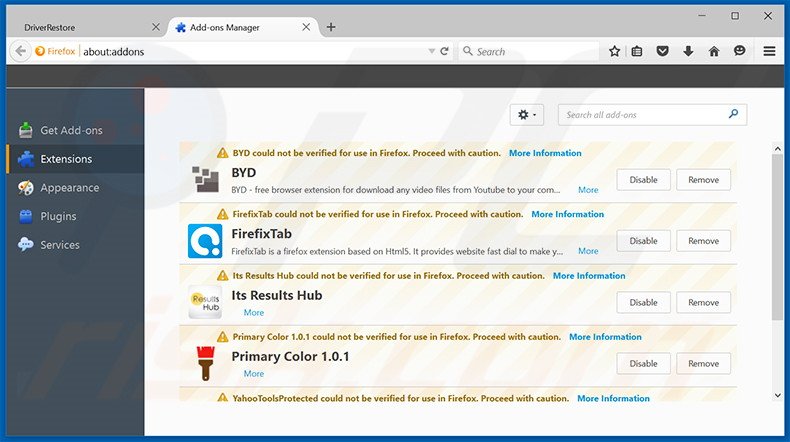
Optional method:
Computer users who have problems with pc fix speed unwanted program removal can reset their Mozilla Firefox settings.
Open Mozilla Firefox, at the top right corner of the main window, click the Firefox menu, ![]() in the opened menu, click Help.
in the opened menu, click Help.

Select Troubleshooting Information.

In the opened window, click the Refresh Firefox button.

In the opened window, confirm that you wish to reset Mozilla Firefox settings to default by clicking the Refresh Firefox button.

 Remove malicious extensions from Safari:
Remove malicious extensions from Safari:

Make sure your Safari browser is active, click Safari menu, and select Preferences....

In the opened window click Extensions, locate any recently installed suspicious extension, select it and click Uninstall.
Optional method:
Make sure your Safari browser is active and click on Safari menu. From the drop down menu select Clear History and Website Data...

In the opened window select all history and click the Clear History button.

 Remove malicious extensions from Microsoft Edge:
Remove malicious extensions from Microsoft Edge:

Click the Edge menu icon ![]() (at the upper-right corner of Microsoft Edge), select "Extensions". Locate all recently-installed suspicious browser add-ons and click "Remove" below their names.
(at the upper-right corner of Microsoft Edge), select "Extensions". Locate all recently-installed suspicious browser add-ons and click "Remove" below their names.

Optional method:
If you continue to have problems with removal of the pc fix speed unwanted program, reset your Microsoft Edge browser settings. Click the Edge menu icon ![]() (at the top right corner of Microsoft Edge) and select Settings.
(at the top right corner of Microsoft Edge) and select Settings.

In the opened settings menu select Reset settings.

Select Restore settings to their default values. In the opened window, confirm that you wish to reset Microsoft Edge settings to default by clicking the Reset button.

- If this did not help, follow these alternative instructions explaining how to reset the Microsoft Edge browser.
Summary:
 Commonly, adware or potentially unwanted applications infiltrate Internet browsers through free software downloads. Note that the safest source for downloading free software is via developers' websites only. To avoid installation of adware, be very attentive when downloading and installing free software. When installing previously-downloaded free programs, choose the custom or advanced installation options – this step will reveal any potentially unwanted applications listed for installation together with your chosen free program.
Commonly, adware or potentially unwanted applications infiltrate Internet browsers through free software downloads. Note that the safest source for downloading free software is via developers' websites only. To avoid installation of adware, be very attentive when downloading and installing free software. When installing previously-downloaded free programs, choose the custom or advanced installation options – this step will reveal any potentially unwanted applications listed for installation together with your chosen free program.
Post a comment:
If you have additional information on pc fix speed unwanted program or it's removal please share your knowledge in the comments section below.
Frequently Asked Questions (FAQ)
What is the purpose of an unwanted application?
It depends on the application. In most cases, they generate revenue by promoting in-app purchases, delivering intrusive advertisements, encouraging to purchase/register them, etc.
Is PC Fix Speed unwanted application legal?
This program is legitimate. A big part of unwanted applications is considered legal since their End User License Agreements (EULA) typically inform users about the potential behavior.
Is having PC Fix Speed installed on my computer dangerous?
No, this program is not malicious or harfmul in any other way.
Will Combo Cleaner help me remove unwanted applications?
Yes, Combo Cleaner will scan your computer and completely remove all unwanted applications without leaving any of their data in the operating system. It is worth mentioning that a manual removal of such apps can be difficult (their data remains in the system even after the removal).
Share:

Tomas Meskauskas
Expert security researcher, professional malware analyst
I am passionate about computer security and technology. I have an experience of over 10 years working in various companies related to computer technical issue solving and Internet security. I have been working as an author and editor for pcrisk.com since 2010. Follow me on Twitter and LinkedIn to stay informed about the latest online security threats.
PCrisk security portal is brought by a company RCS LT.
Joined forces of security researchers help educate computer users about the latest online security threats. More information about the company RCS LT.
Our malware removal guides are free. However, if you want to support us you can send us a donation.
DonatePCrisk security portal is brought by a company RCS LT.
Joined forces of security researchers help educate computer users about the latest online security threats. More information about the company RCS LT.
Our malware removal guides are free. However, if you want to support us you can send us a donation.
Donate
▼ Show Discussion