Win Tune Pro Unwanted Application
Potentially unwanted applicationAlso Known As: Win Tune Pro potentially unwanted program
Get free scan and check if your device is infected.
Remove it nowTo use full-featured product, you have to purchase a license for Combo Cleaner. Seven days free trial available. Combo Cleaner is owned and operated by RCS LT, the parent company of PCRisk.com.
What is Win Tune Pro?
Win Tune Pro is a deceptive application that claims to improve computer performance - "Win Tune Pro is a suite of high-power utilities that monitors and adjusts your PC for maximum security and performance." These false claims may seem legitimate, however, the developers of Win Tune Pro distribute this program as a 'bundle' with other software.
Furthermore, Win Tune Pro continually gathers various data relating to users' web browsing activity. For these reasons, this app is classed as a potentially unwanted program (PUP).
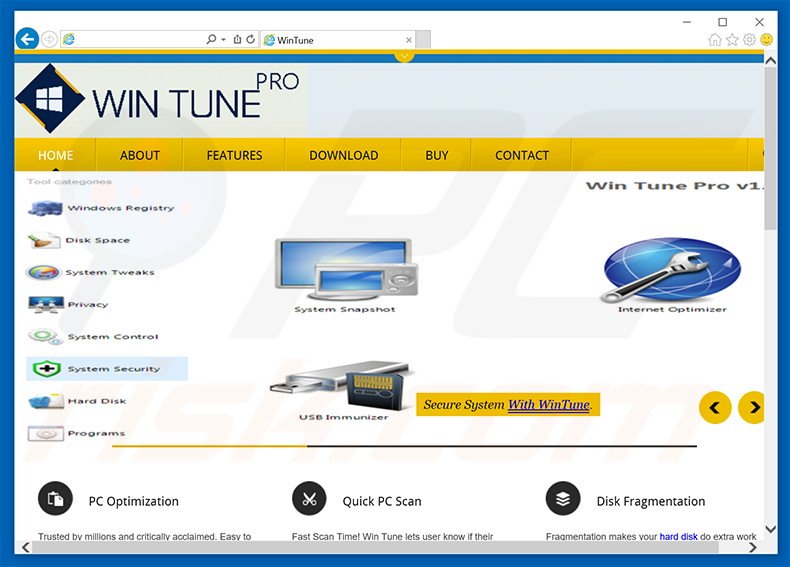
Following infiltration, Win Tune Pro records Internet Protocol (IP) addresses, website URLs visited, search queries entered into search engines (Google, Bing, Yahoo, etc.), pages viewed, and other similar data.
This information may seem insignificant, however, it might contain personally identifiable details that are shared with third parties (who misuse private data to generate revenue). Thus, data tracking can lead to serious privacy issues or even identity theft. For these reasons, we strongly advise you to uninstall Win Tune Pro immediately.
This PUP has similar behavior to various other adware-type programs that not only gather information, but also deliver intrusive advertisements. These ads often conceal underlying content of visited websites, significantly diminishing the browsing experience. In addition, they often redirect to malicious sites - clicking them is risky and can result in further adware or malware infections.
If you continually encounter intrusive online advertisements, check the list of installed software/browser add-ons and remove any suspicious entries.
There are dozens of potentially unwanted programs similar to Win Tune Pro (for example, Browser Security, PCBackupWizard, etc.) All claim to provide a number of valuable functions, however, these false claims are simply attempts to trick users to install.
Be aware that potentially unwanted programs are designed only to generate revenue for the developers - most provide no real value for users. These applications collect private data, generate intrusive ads, and cause unwanted browser redirects.
How did Win Tune Pro install on my computer?
Although Win Tune Pro has an official download website, many users install this application inadvertently since they do not pay enough attention during the download and installation processes. Aware of this, developers of Win Tune Pro employ a deceptive software marketing method called 'bundling' - stealth installation of PUPs with regular (usually legitimate) software.
They conceal PUPs within the 'Custom/Advanced' section of the download and installation processes. Therefore, users who skip this section often install bogus programs inadvertently.
How to avoid installation of potentially unwanted applications?
Many PUPs are distributed as bundles, which hides their installation. Therefore, never rush the download or installation processes. Closely analyze each step of these procedures. Use the 'Custom/Advanced' settings, carefully follow the process, and opt-out of all additionally-included apps.
Deceptive free software installer used in Win Tune Pro PUP distribution:
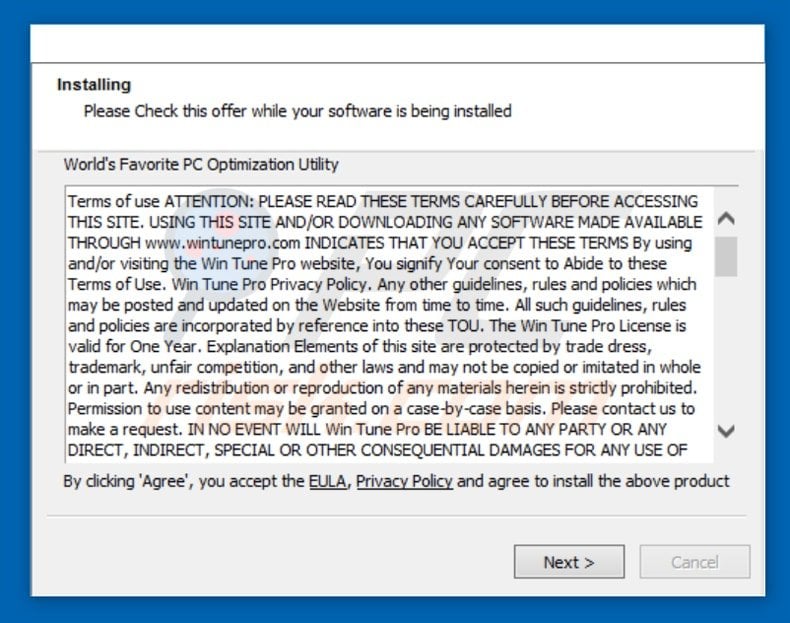
Screenshot of Win Tune Pro application:
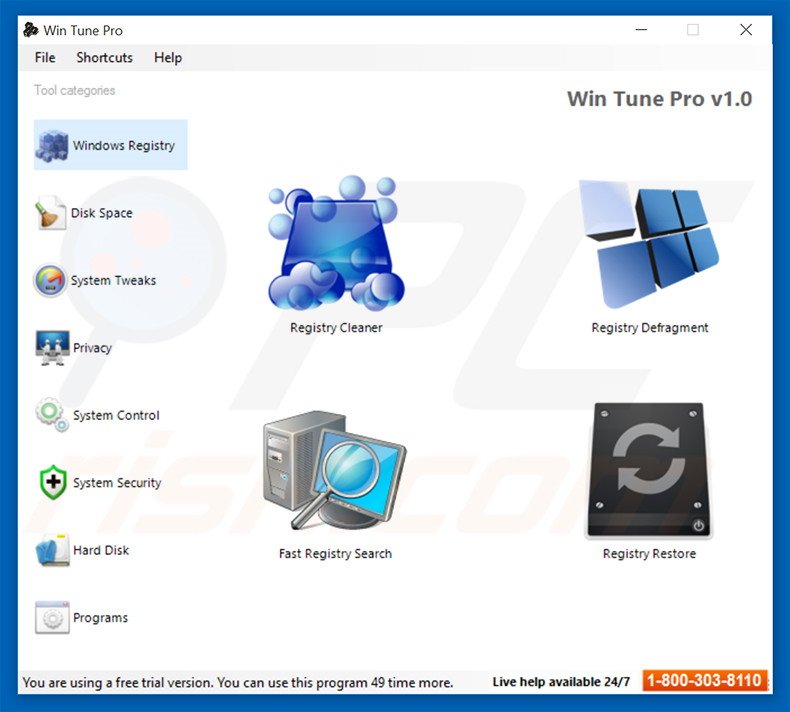
Instant automatic malware removal:
Manual threat removal might be a lengthy and complicated process that requires advanced IT skills. Combo Cleaner is a professional automatic malware removal tool that is recommended to get rid of malware. Download it by clicking the button below:
DOWNLOAD Combo CleanerBy downloading any software listed on this website you agree to our Privacy Policy and Terms of Use. To use full-featured product, you have to purchase a license for Combo Cleaner. 7 days free trial available. Combo Cleaner is owned and operated by RCS LT, the parent company of PCRisk.com.
Quick menu:
- What is Win Tune Pro?
- STEP 1. Uninstall Win Tune Pro application using Control Panel.
- STEP 2. Remove adware from Internet Explorer.
- STEP 3. Remove unwanted add-ons from Google Chrome.
- STEP 4. Remove malicious plug-ins from Mozilla Firefox.
- STEP 5. Remove unwanted extension from Safari.
- STEP 6. Remove rogue plug-ins from Microsoft Edge.
Win Tune Pro adware removal:
Windows 11 users:

Right-click on the Start icon, select Apps and Features. In the opened window search for the application you want to uninstall, after locating it, click on the three vertical dots and select Uninstall.
Windows 10 users:

Right-click in the lower left corner of the screen, in the Quick Access Menu select Control Panel. In the opened window choose Programs and Features.
Windows 7 users:

Click Start (Windows Logo at the bottom left corner of your desktop), choose Control Panel. Locate Programs and click Uninstall a program.
macOS (OSX) users:

Click Finder, in the opened screen select Applications. Drag the app from the Applications folder to the Trash (located in your Dock), then right click the Trash icon and select Empty Trash.
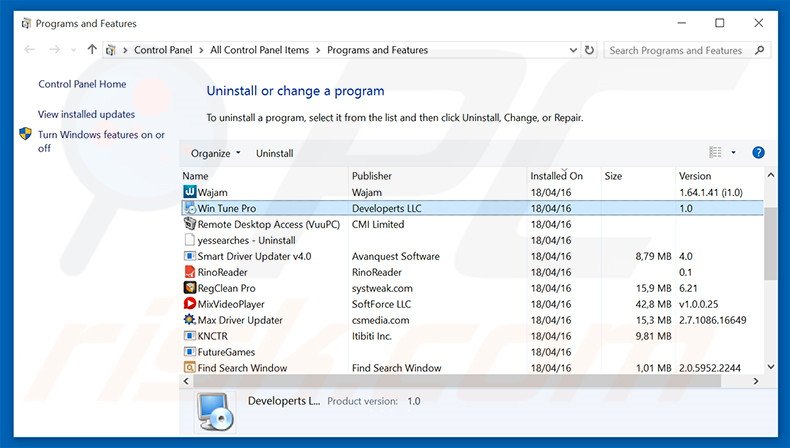
In the uninstall programs window, look for "Win Tune Pro", select this entry and click "Uninstall" or "Remove".
After uninstalling the potentially unwanted program that causes Win Tune Pro ads, scan your computer for any remaining unwanted components or possible malware infections. To scan your computer, use recommended malware removal software.
DOWNLOAD remover for malware infections
Combo Cleaner checks if your computer is infected with malware. To use full-featured product, you have to purchase a license for Combo Cleaner. 7 days free trial available. Combo Cleaner is owned and operated by RCS LT, the parent company of PCRisk.com.
Remove Win Tune Pro adware from Internet browsers:
At time of research, Win Tune Pro did not install its browser plug-ins on Internet Explorer, Google Chrome, or Mozilla Firefox, however, it was bundled with other adware. Therefore, you are advised to remove all potentially unwanted browser add-ons from your Internet browsers.
Video showing how to remove potentially unwanted browser add-ons:
 Remove malicious add-ons from Internet Explorer:
Remove malicious add-ons from Internet Explorer:
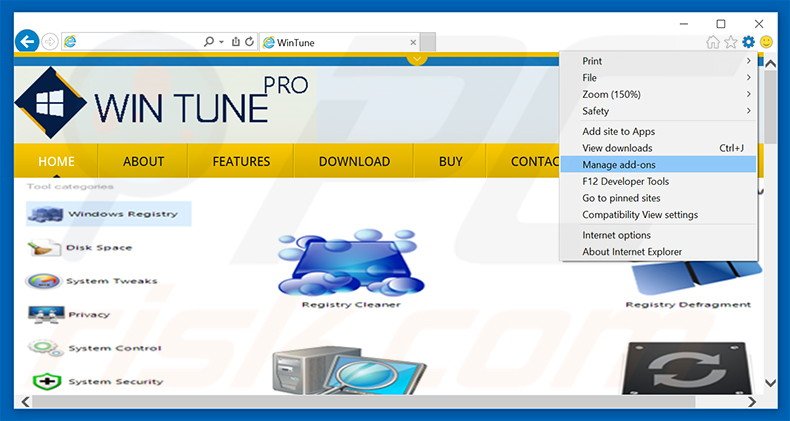
Click the "gear" icon ![]() (at the top right corner of Internet Explorer), select "Manage Add-ons". Look for any recently-installed suspicious browser extensions, select these entries and click "Remove".
(at the top right corner of Internet Explorer), select "Manage Add-ons". Look for any recently-installed suspicious browser extensions, select these entries and click "Remove".
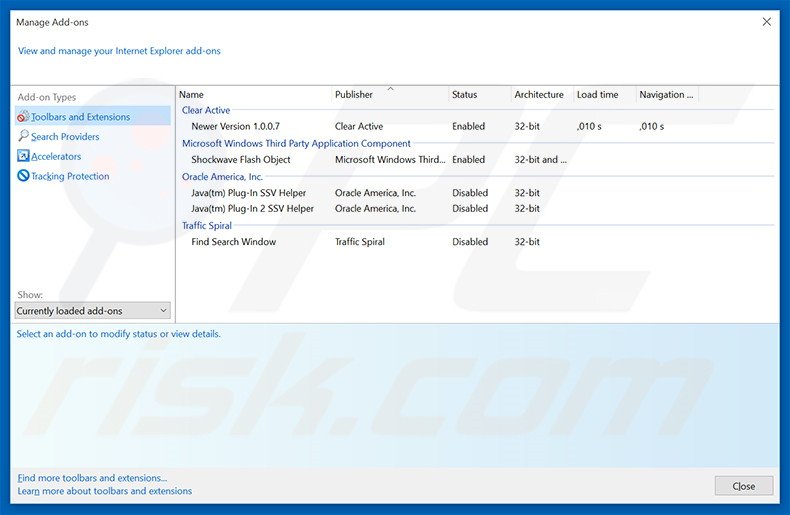
Optional method:
If you continue to have problems with removal of the win tune pro potentially unwanted program, reset your Internet Explorer settings to default.
Windows XP users: Click Start, click Run, in the opened window type inetcpl.cpl In the opened window click the Advanced tab, then click Reset.

Windows Vista and Windows 7 users: Click the Windows logo, in the start search box type inetcpl.cpl and click enter. In the opened window click the Advanced tab, then click Reset.

Windows 8 users: Open Internet Explorer and click the gear icon. Select Internet Options.

In the opened window, select the Advanced tab.

Click the Reset button.

Confirm that you wish to reset Internet Explorer settings to default by clicking the Reset button.

 Remove malicious extensions from Google Chrome:
Remove malicious extensions from Google Chrome:

Click the Chrome menu icon ![]() (at the top right corner of Google Chrome), select "Tools" and click "Extensions". Locate all recently-installed suspicious browser add-ons, select these entries and click the trash can icon.
(at the top right corner of Google Chrome), select "Tools" and click "Extensions". Locate all recently-installed suspicious browser add-ons, select these entries and click the trash can icon.
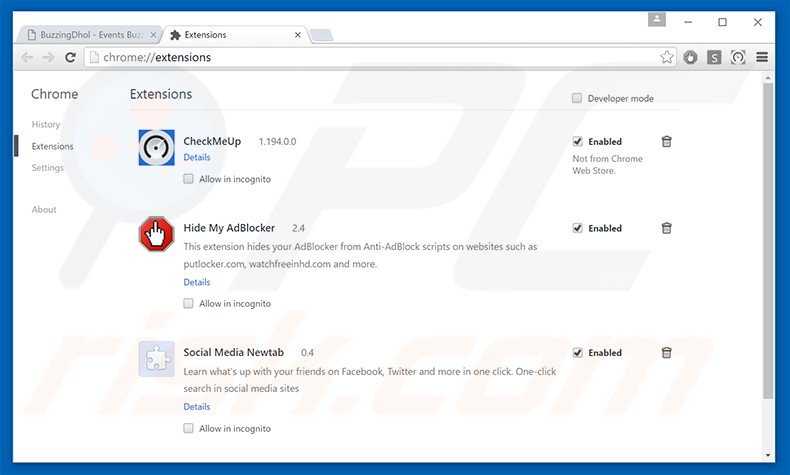
Optional method:
If you continue to have problems with removal of the win tune pro potentially unwanted program, reset your Google Chrome browser settings. Click the Chrome menu icon ![]() (at the top right corner of Google Chrome) and select Settings. Scroll down to the bottom of the screen. Click the Advanced… link.
(at the top right corner of Google Chrome) and select Settings. Scroll down to the bottom of the screen. Click the Advanced… link.

After scrolling to the bottom of the screen, click the Reset (Restore settings to their original defaults) button.

In the opened window, confirm that you wish to reset Google Chrome settings to default by clicking the Reset button.

 Remove malicious plug-ins from Mozilla Firefox:
Remove malicious plug-ins from Mozilla Firefox:
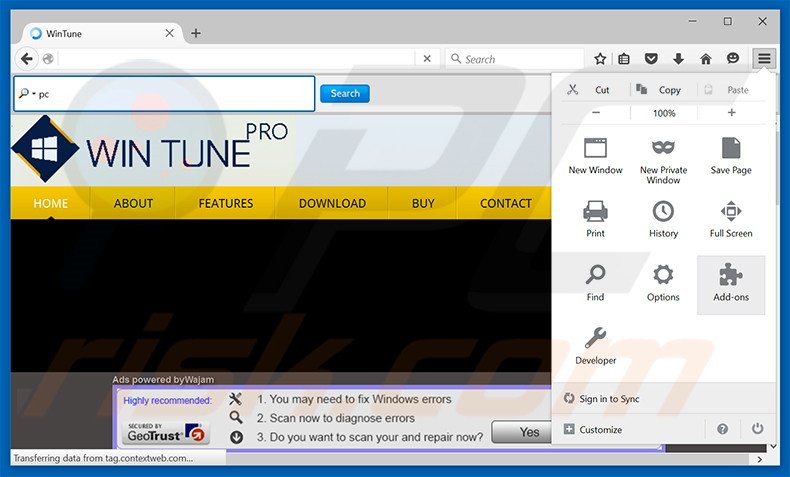
Click the Firefox menu ![]() (at the top right corner of the main window), select "Add-ons". Click "Extensions", in the opened window, remove all recently-installed suspicious browser plug-ins.
(at the top right corner of the main window), select "Add-ons". Click "Extensions", in the opened window, remove all recently-installed suspicious browser plug-ins.
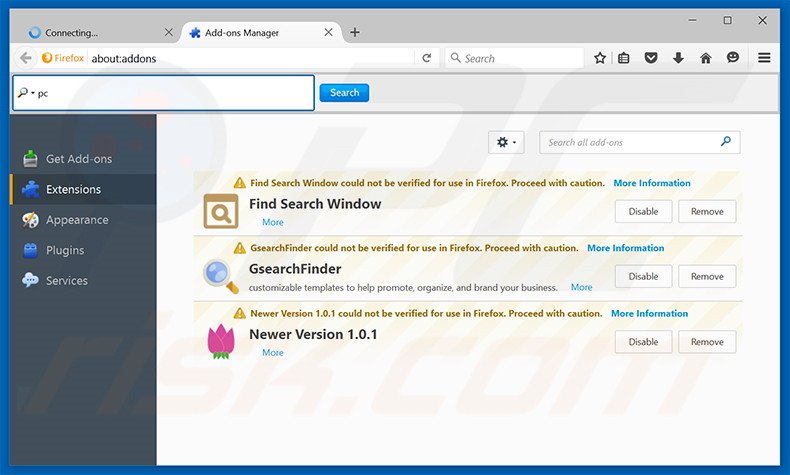
Optional method:
Computer users who have problems with win tune pro potentially unwanted program removal can reset their Mozilla Firefox settings.
Open Mozilla Firefox, at the top right corner of the main window, click the Firefox menu, ![]() in the opened menu, click Help.
in the opened menu, click Help.

Select Troubleshooting Information.

In the opened window, click the Refresh Firefox button.

In the opened window, confirm that you wish to reset Mozilla Firefox settings to default by clicking the Refresh Firefox button.

 Remove malicious extensions from Safari:
Remove malicious extensions from Safari:

Make sure your Safari browser is active, click Safari menu, and select Preferences....

In the opened window click Extensions, locate any recently installed suspicious extension, select it and click Uninstall.
Optional method:
Make sure your Safari browser is active and click on Safari menu. From the drop down menu select Clear History and Website Data...

In the opened window select all history and click the Clear History button.

 Remove malicious extensions from Microsoft Edge:
Remove malicious extensions from Microsoft Edge:

Click the Edge menu icon ![]() (at the upper-right corner of Microsoft Edge), select "Extensions". Locate all recently-installed suspicious browser add-ons and click "Remove" below their names.
(at the upper-right corner of Microsoft Edge), select "Extensions". Locate all recently-installed suspicious browser add-ons and click "Remove" below their names.

Optional method:
If you continue to have problems with removal of the win tune pro potentially unwanted program, reset your Microsoft Edge browser settings. Click the Edge menu icon ![]() (at the top right corner of Microsoft Edge) and select Settings.
(at the top right corner of Microsoft Edge) and select Settings.

In the opened settings menu select Reset settings.

Select Restore settings to their default values. In the opened window, confirm that you wish to reset Microsoft Edge settings to default by clicking the Reset button.

- If this did not help, follow these alternative instructions explaining how to reset the Microsoft Edge browser.
Summary:
 Commonly, adware or potentially unwanted applications infiltrate Internet browsers through free software downloads. Note that the safest source for downloading free software is via developers' websites only. To avoid installation of adware, be very attentive when downloading and installing free software. When installing previously-downloaded free programs, choose the custom or advanced installation options – this step will reveal any potentially unwanted applications listed for installation together with your chosen free program.
Commonly, adware or potentially unwanted applications infiltrate Internet browsers through free software downloads. Note that the safest source for downloading free software is via developers' websites only. To avoid installation of adware, be very attentive when downloading and installing free software. When installing previously-downloaded free programs, choose the custom or advanced installation options – this step will reveal any potentially unwanted applications listed for installation together with your chosen free program.
Post a comment:
If you have additional information on win tune pro potentially unwanted program or it's removal please share your knowledge in the comments section below.
Share:

Tomas Meskauskas
Expert security researcher, professional malware analyst
I am passionate about computer security and technology. I have an experience of over 10 years working in various companies related to computer technical issue solving and Internet security. I have been working as an author and editor for pcrisk.com since 2010. Follow me on Twitter and LinkedIn to stay informed about the latest online security threats.
PCrisk security portal is brought by a company RCS LT.
Joined forces of security researchers help educate computer users about the latest online security threats. More information about the company RCS LT.
Our malware removal guides are free. However, if you want to support us you can send us a donation.
DonatePCrisk security portal is brought by a company RCS LT.
Joined forces of security researchers help educate computer users about the latest online security threats. More information about the company RCS LT.
Our malware removal guides are free. However, if you want to support us you can send us a donation.
Donate
▼ Show Discussion