Get free scan and check if your device is infected.
Remove it nowTo use full-featured product, you have to purchase a license for Combo Cleaner. Seven days free trial available. Combo Cleaner is owned and operated by RCS LT, the parent company of PCRisk.com.
What is FunOnlinePlay?
FunOnlinePlay is a potentially unwanted program (PUP) identical to GamesCrystal, Froovr, Gamesopolis, and dozens of other dubious apps. By falsely claiming to allow users to play various addictive arcade games, FunOnlinePlay often tricks users to install.
Be aware, however, that FunOnlinePlay is classed as adware. One of the main reasons for these negative associations is stealth installation. FunOnlinePlay infiltrates systems without users’ permission, generates intrusive online advertisements, and displays various intrusive online advertisements.
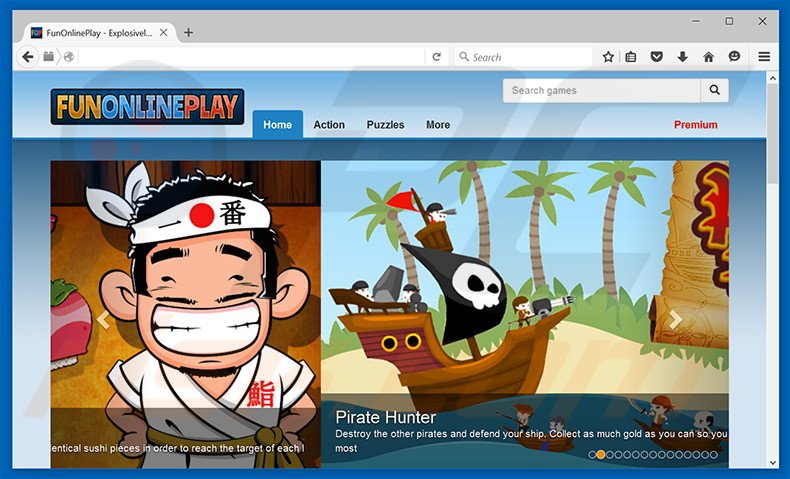
FunOnlinePlay employs a 'virtual layer' to generate pop-up, banner, coupon, and other similar intrusive online advertisements. None originate from users' visited websites and, therefore, conceal underlying content. This significantly diminishes the web browsing experience.
In addition, displayed advertisements might redirect to malicious websites - even accidental clicks can result in high-risk adware or malware infections. Furthermore, FunOnlinePlay records Internet Protocol (IP) addresses (to determine geographic locations), URLs visited, pages viewed, search queries entered into search engines, and other similar data.
This information might seem insignificant, however, it is likely to be personally identifiable. The developers of FunOnlinePlay share this gathered data with third parties who commonly misuse private details to generate revenue.
Thus, having an information-tracking app installed on your system can lead to serious privacy issues or even identity theft. We strongly advise you to uninstall FunOnlinePlay adware immediately.
Adware-type applications are often very similar. All falsely claim to enhance the web browsing experience in a certain ways. These claims are merely attempts to trick users into believing that adware-type programs are legitimate. Research shows that most deliver no real value for regular users.
Their purpose is to generate revenue for the developers. Rather than enabling the functions promised, apps such as FunOnlinePlay collect personally identifiable information (which is later sold to third parties) and deliver intrusive online advertisements (using the 'Pay Per Click’ [PPC] advertising model).
How did FunOnlinePlay install on my computer?
This PUP has an official promotion site, however, it is also distributed using a deceptive software marketing method called 'bundling'. Therefore, many users install FunOnlinePlay inadvertently without their consent. Bundling is essentially stealth installation of additional programs with regular software/apps.
Developers hide all third party applications within the 'Custom/Advanced' settings of the download/installation processes. Users who skip this section, often install bogus applications inadvertently. This exposes their systems to risk of further infections and threatens their privacy.
How to avoid installation of potentially unwanted applications?
The key to computer safety is caution. Never rush the download or installation processes - analyze each step within the 'Custom/Advanced' section and opt-out of all additionally-included programs.
Instant automatic malware removal:
Manual threat removal might be a lengthy and complicated process that requires advanced IT skills. Combo Cleaner is a professional automatic malware removal tool that is recommended to get rid of malware. Download it by clicking the button below:
DOWNLOAD Combo CleanerBy downloading any software listed on this website you agree to our Privacy Policy and Terms of Use. To use full-featured product, you have to purchase a license for Combo Cleaner. 7 days free trial available. Combo Cleaner is owned and operated by RCS LT, the parent company of PCRisk.com.
Quick menu:
- What is FunOnlinePlay?
- STEP 1. Uninstall FunOnlinePlay application using Control Panel.
- STEP 2. Remove FunOnlinePlay adware from Internet Explorer.
- STEP 3. Remove FunOnlinePlay ads from Google Chrome.
- STEP 4. Remove 'Ads by FunOnlinePlay' from Mozilla Firefox.
- STEP 5. Remove FunOnlinePlay ads from Safari.
- STEP 6. Remove rogue plug-ins from Microsoft Edge.
FunOnlinePlay adware removal:
Windows 11 users:

Right-click on the Start icon, select Apps and Features. In the opened window search for the application you want to uninstall, after locating it, click on the three vertical dots and select Uninstall.
Windows 10 users:

Right-click in the lower left corner of the screen, in the Quick Access Menu select Control Panel. In the opened window choose Programs and Features.
Windows 7 users:

Click Start (Windows Logo at the bottom left corner of your desktop), choose Control Panel. Locate Programs and click Uninstall a program.
macOS (OSX) users:

Click Finder, in the opened screen select Applications. Drag the app from the Applications folder to the Trash (located in your Dock), then right click the Trash icon and select Empty Trash.
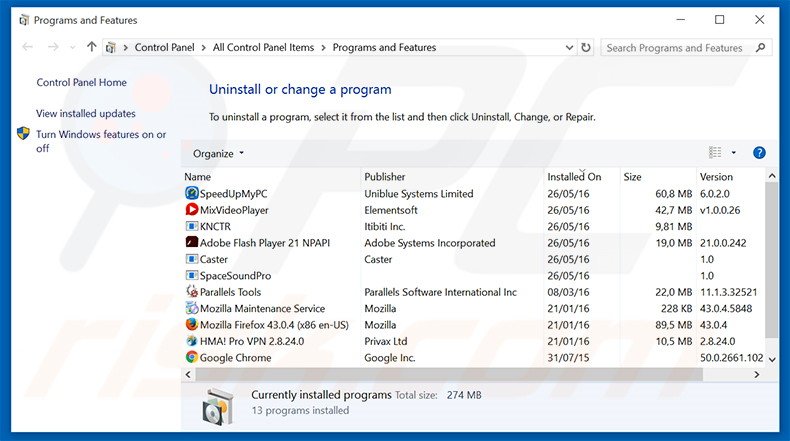
In the uninstall programs window, look for "FunOnlinePlay", select this entry and click "Uninstall" or "Remove".
After uninstalling the potentially unwanted program that causes FunOnlinePlay ads, scan your computer for any remaining unwanted components or possible malware infections. To scan your computer, use recommended malware removal software.
DOWNLOAD remover for malware infections
Combo Cleaner checks if your computer is infected with malware. To use full-featured product, you have to purchase a license for Combo Cleaner. 7 days free trial available. Combo Cleaner is owned and operated by RCS LT, the parent company of PCRisk.com.
Remove FunOnlinePlay adware from Internet browsers:
Video showing how to remove potentially unwanted browser add-ons:
 Remove malicious add-ons from Internet Explorer:
Remove malicious add-ons from Internet Explorer:
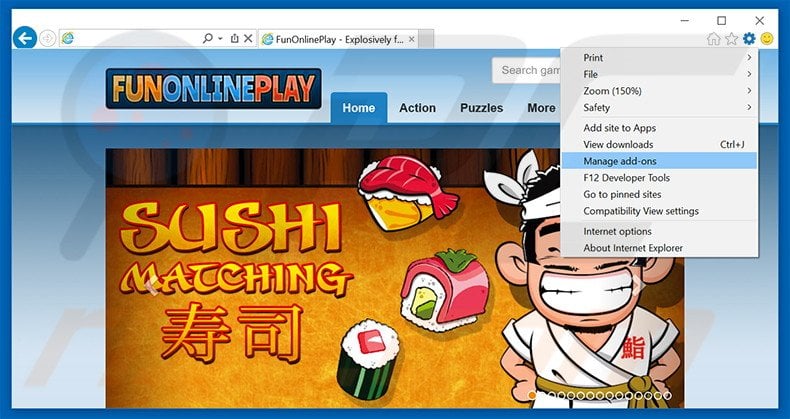
Click the "gear" icon ![]() (at the top right corner of Internet Explorer), select "Manage Add-ons". Look for "FunOnlinePlay", select this entry and click "Remove".
(at the top right corner of Internet Explorer), select "Manage Add-ons". Look for "FunOnlinePlay", select this entry and click "Remove".
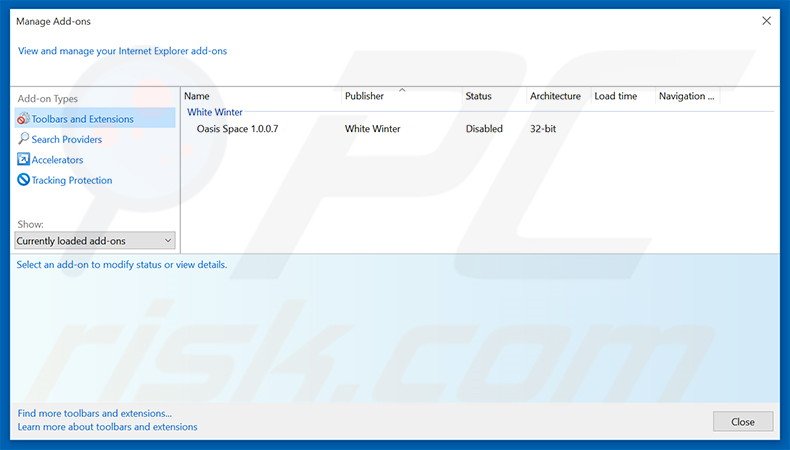
Optional method:
If you continue to have problems with removal of the ads by funonlineplay, reset your Internet Explorer settings to default.
Windows XP users: Click Start, click Run, in the opened window type inetcpl.cpl In the opened window click the Advanced tab, then click Reset.

Windows Vista and Windows 7 users: Click the Windows logo, in the start search box type inetcpl.cpl and click enter. In the opened window click the Advanced tab, then click Reset.

Windows 8 users: Open Internet Explorer and click the gear icon. Select Internet Options.

In the opened window, select the Advanced tab.

Click the Reset button.

Confirm that you wish to reset Internet Explorer settings to default by clicking the Reset button.

 Remove malicious extensions from Google Chrome:
Remove malicious extensions from Google Chrome:
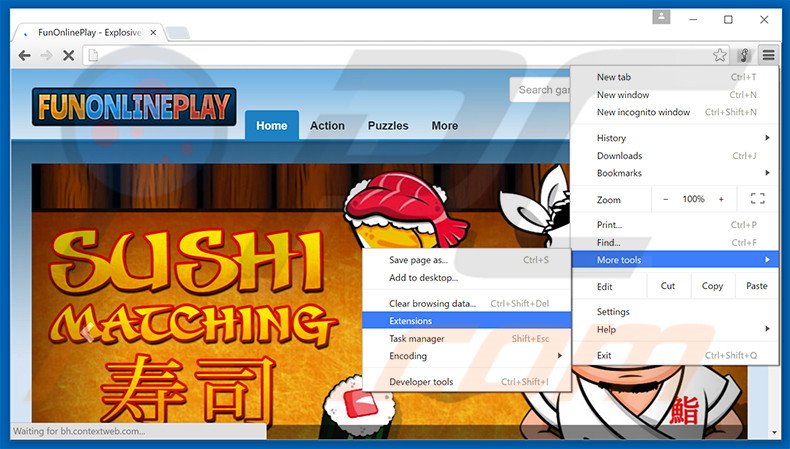
Click the Chrome menu icon ![]() (at the top right corner of Google Chrome), select "Tools" and click "Extensions". Locate "FunOnlinePlay", select this entry and click the trash can icon.
(at the top right corner of Google Chrome), select "Tools" and click "Extensions". Locate "FunOnlinePlay", select this entry and click the trash can icon.
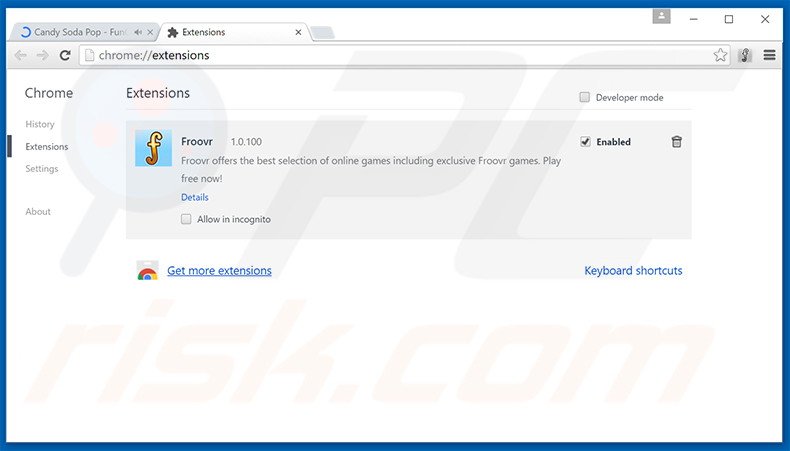
Optional method:
If you continue to have problems with removal of the ads by funonlineplay, reset your Google Chrome browser settings. Click the Chrome menu icon ![]() (at the top right corner of Google Chrome) and select Settings. Scroll down to the bottom of the screen. Click the Advanced… link.
(at the top right corner of Google Chrome) and select Settings. Scroll down to the bottom of the screen. Click the Advanced… link.

After scrolling to the bottom of the screen, click the Reset (Restore settings to their original defaults) button.

In the opened window, confirm that you wish to reset Google Chrome settings to default by clicking the Reset button.

 Remove malicious plug-ins from Mozilla Firefox:
Remove malicious plug-ins from Mozilla Firefox:
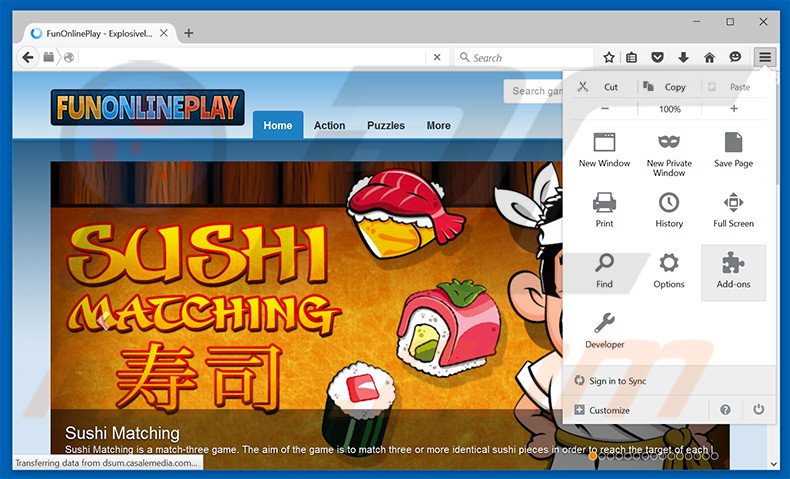
Click the Firefox menu ![]() (at the top right corner of the main window), select "Add-ons". Click "Extensions", in the opened window, remove "FunOnlinePlay".
(at the top right corner of the main window), select "Add-ons". Click "Extensions", in the opened window, remove "FunOnlinePlay".
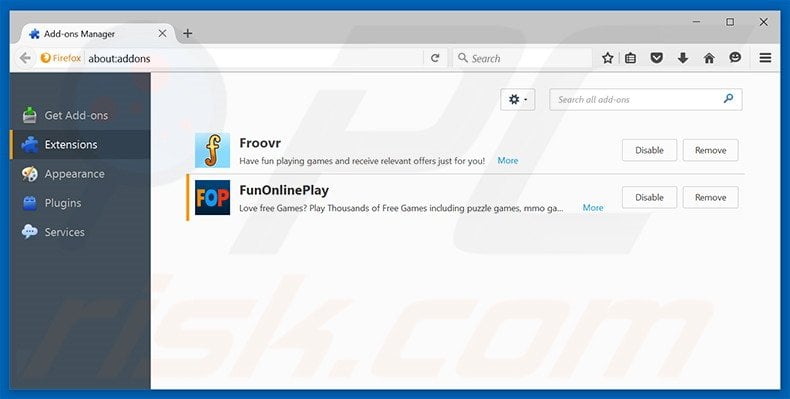
Optional method:
Computer users who have problems with ads by funonlineplay removal can reset their Mozilla Firefox settings.
Open Mozilla Firefox, at the top right corner of the main window, click the Firefox menu, ![]() in the opened menu, click Help.
in the opened menu, click Help.

Select Troubleshooting Information.

In the opened window, click the Refresh Firefox button.

In the opened window, confirm that you wish to reset Mozilla Firefox settings to default by clicking the Refresh Firefox button.

 Remove malicious extensions from Safari:
Remove malicious extensions from Safari:

Make sure your Safari browser is active, click Safari menu, and select Preferences....

In the opened window click Extensions, locate any recently installed suspicious extension, select it and click Uninstall.
Optional method:
Make sure your Safari browser is active and click on Safari menu. From the drop down menu select Clear History and Website Data...

In the opened window select all history and click the Clear History button.

 Remove malicious extensions from Microsoft Edge:
Remove malicious extensions from Microsoft Edge:

Click the Edge menu icon ![]() (at the upper-right corner of Microsoft Edge), select "Extensions". Locate all recently-installed suspicious browser add-ons and click "Remove" below their names.
(at the upper-right corner of Microsoft Edge), select "Extensions". Locate all recently-installed suspicious browser add-ons and click "Remove" below their names.

Optional method:
If you continue to have problems with removal of the ads by funonlineplay, reset your Microsoft Edge browser settings. Click the Edge menu icon ![]() (at the top right corner of Microsoft Edge) and select Settings.
(at the top right corner of Microsoft Edge) and select Settings.

In the opened settings menu select Reset settings.

Select Restore settings to their default values. In the opened window, confirm that you wish to reset Microsoft Edge settings to default by clicking the Reset button.

- If this did not help, follow these alternative instructions explaining how to reset the Microsoft Edge browser.
Summary:
 Commonly, adware or potentially unwanted applications infiltrate Internet browsers through free software downloads. Note that the safest source for downloading free software is via developers' websites only. To avoid installation of adware, be very attentive when downloading and installing free software. When installing previously-downloaded free programs, choose the custom or advanced installation options – this step will reveal any potentially unwanted applications listed for installation together with your chosen free program.
Commonly, adware or potentially unwanted applications infiltrate Internet browsers through free software downloads. Note that the safest source for downloading free software is via developers' websites only. To avoid installation of adware, be very attentive when downloading and installing free software. When installing previously-downloaded free programs, choose the custom or advanced installation options – this step will reveal any potentially unwanted applications listed for installation together with your chosen free program.
Post a comment:
If you have additional information on ads by funonlineplay or it's removal please share your knowledge in the comments section below.
Share:

Tomas Meskauskas
Expert security researcher, professional malware analyst
I am passionate about computer security and technology. I have an experience of over 10 years working in various companies related to computer technical issue solving and Internet security. I have been working as an author and editor for pcrisk.com since 2010. Follow me on Twitter and LinkedIn to stay informed about the latest online security threats.
PCrisk security portal is brought by a company RCS LT.
Joined forces of security researchers help educate computer users about the latest online security threats. More information about the company RCS LT.
Our malware removal guides are free. However, if you want to support us you can send us a donation.
DonatePCrisk security portal is brought by a company RCS LT.
Joined forces of security researchers help educate computer users about the latest online security threats. More information about the company RCS LT.
Our malware removal guides are free. However, if you want to support us you can send us a donation.
Donate
▼ Show Discussion