Get free scan and check if your device is infected.
Remove it nowTo use full-featured product, you have to purchase a license for Combo Cleaner. Seven days free trial available. Combo Cleaner is owned and operated by RCS LT, the parent company of PCRisk.com.
What is Windows Range Manager?
Windows Range Manager is a deceptive application that infiltrates the system during installation of other programs (via the "bundling" method). Following infiltration, Windows Ranger Manager runs in the background and executes various processes without users' consent.
Furthermore, it records various data and displays various intrusive online advertisements. For these reasons, Windows Range Manager is classed as a potentially unwanted program (PUP) and adware.
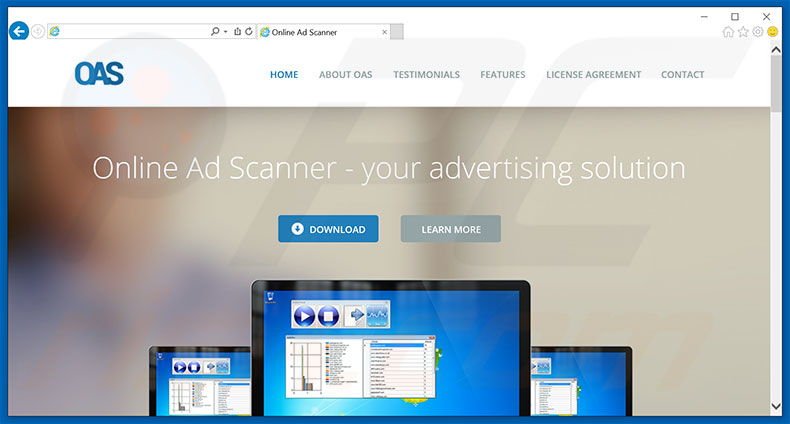
Windows Range Manager stealthily infiltrates systems without informing users. It creates no shortcuts or shows any other installation signs. Thus, users can only see this application in the Windows Task Manager ("winrange.exe" process) and in the list of installed programs (Windows Control Panel).
After system infiltration, Windows Range Manager configures itself to start on system startup. This application runs in the Windows background and continually connects to various websites, thereby using Internet bandwidth and computer resources. This will significantly diminish computer performance and browsing speed.
Furthermore, adware-type applications often deliver various intrusive advertisements that do not originate from users' visited websites. By concealing underlying content, advertisements diminish the Internet browsing experience. In addition, these ads often redirect to rogue sites containing malicious content - clicking then is risky and can result in further computer infections.
Windows Range Manager records various data relating to users' Internet browsing activity including IP addresses, website URLs visited, and pages viewed - these are just some examples from many.
Be aware that this collected data might be personally identifiable and shared with third parties who misuse it to generate revenue. This behavior often leads to serious privacy issues. For these reasons, we strongly advise you to eliminate Windows Range Manger immediately.
There are many rogue applications similar to Windows Range Manager. Examples include CurveLayer, USB Locker, VMC Media Player, and QkSee. All offer a number of 'valuable features', however, these claims are merely attempts to trick users to install. In fact, applications such as Windows Range Manager provide no significant value for regular users.
The purpose of adware-type applications is to generate revenue for the developers. Rather than enabling the functionality promised, adware displays intrusive online advertisements, collects personal data, and often causes unwanted browser redirects.
How did Windows Range Manager install on my computer?
Windows Range Manager is distributed using a deceptive software marketing method called "bundling" - stealth installation of potentially unwanted programs with regular (often free) software. Developers know that many users do not express enough caution during the download and installation processes.
For these reasons, they conceal bundled programs such as Windows Range Manager within the "Custom/Advanced" settings. Skipping this section often leads to inadvertent installation of bogus programs - behavior that can lead to high-risk computer infections and/or serious privacy issues.
Note that developers of Windows Range Manager have an official software promotion site, however, Windows Ranger Manager is not listed on the site.
How to avoid installation of potentially unwanted applications?
Installation of potentially unwanted programs can be prevented by taking a number of simple steps. Firstly, analyze each step of the download/installation processes using the "Custom" or "Advanced" settings. Furthermore, never accept offers to download/install additional applications and opt-out of those already included. There is a high probability that bundled programs are rogue and, thus, should never be installed.
Instant automatic malware removal:
Manual threat removal might be a lengthy and complicated process that requires advanced IT skills. Combo Cleaner is a professional automatic malware removal tool that is recommended to get rid of malware. Download it by clicking the button below:
DOWNLOAD Combo CleanerBy downloading any software listed on this website you agree to our Privacy Policy and Terms of Use. To use full-featured product, you have to purchase a license for Combo Cleaner. 7 days free trial available. Combo Cleaner is owned and operated by RCS LT, the parent company of PCRisk.com.
Quick menu:
- What is Windows Range Manager?
- STEP 1. Uninstall Windows Range Manager application using Control Panel.
- STEP 2. Remove Windows Range Manager adware from Internet Explorer.
- STEP 3. Remove Windows Range Manager ads from Google Chrome.
- STEP 4. Remove 'Ads by Windows Range Manager' from Mozilla Firefox.
- STEP 5. Remove Windows Range Manager extension from Safari.
- STEP 6. Remove rogue plug-ins from Microsoft Edge.
Windows Range Manager adware removal:
Windows 11 users:

Right-click on the Start icon, select Apps and Features. In the opened window search for the application you want to uninstall, after locating it, click on the three vertical dots and select Uninstall.
Windows 10 users:

Right-click in the lower left corner of the screen, in the Quick Access Menu select Control Panel. In the opened window choose Programs and Features.
Windows 7 users:

Click Start (Windows Logo at the bottom left corner of your desktop), choose Control Panel. Locate Programs and click Uninstall a program.
macOS (OSX) users:

Click Finder, in the opened screen select Applications. Drag the app from the Applications folder to the Trash (located in your Dock), then right click the Trash icon and select Empty Trash.
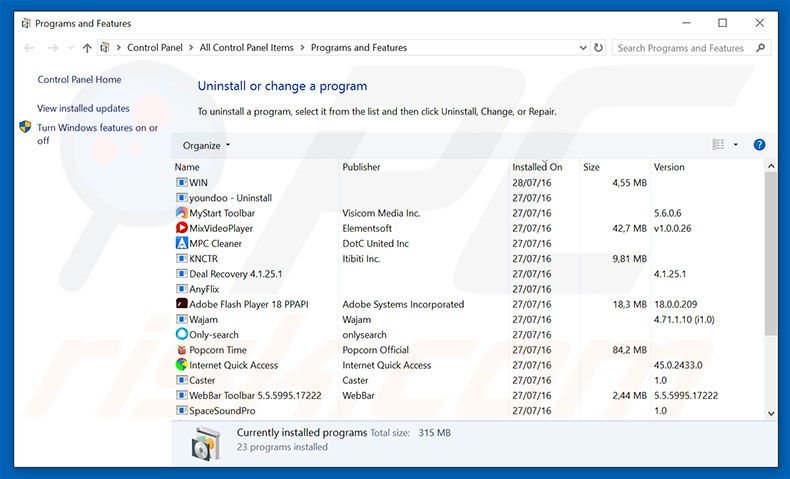
In the uninstall programs window, look for "Windows Range Manager", select this entry and click "Uninstall" or "Remove".
After uninstalling the potentially unwanted program that causes Windows Range Manager ads, scan your computer for any remaining unwanted components or possible malware infections. To scan your computer, use recommended malware removal software.
DOWNLOAD remover for malware infections
Combo Cleaner checks if your computer is infected with malware. To use full-featured product, you have to purchase a license for Combo Cleaner. 7 days free trial available. Combo Cleaner is owned and operated by RCS LT, the parent company of PCRisk.com.
Remove Windows Range Manager adware from Internet browsers:
At time of research, Windows Range Manager did not install its browser plug-ins on Internet Explorer, Google Chrome, or Mozilla Firefox, however, it was bundled with other adware. Therefore, you are advised to remove all potentially unwanted browser add-ons from your Internet browsers.
Video showing how to remove potentially unwanted browser add-ons:
 Remove malicious add-ons from Internet Explorer:
Remove malicious add-ons from Internet Explorer:
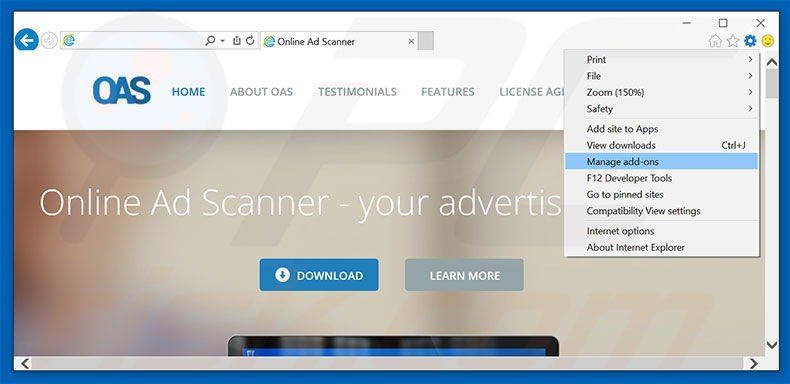
Click the "gear" icon ![]() (at the top right corner of Internet Explorer), select "Manage Add-ons". Look for any recently-installed suspicious browser extensions, select these entries and click "Remove".
(at the top right corner of Internet Explorer), select "Manage Add-ons". Look for any recently-installed suspicious browser extensions, select these entries and click "Remove".
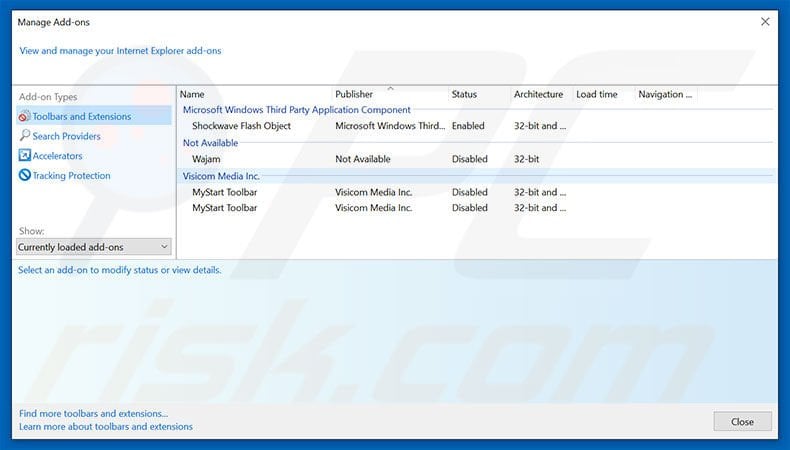
Optional method:
If you continue to have problems with removal of the windows range manager ads, reset your Internet Explorer settings to default.
Windows XP users: Click Start, click Run, in the opened window type inetcpl.cpl In the opened window click the Advanced tab, then click Reset.

Windows Vista and Windows 7 users: Click the Windows logo, in the start search box type inetcpl.cpl and click enter. In the opened window click the Advanced tab, then click Reset.

Windows 8 users: Open Internet Explorer and click the gear icon. Select Internet Options.

In the opened window, select the Advanced tab.

Click the Reset button.

Confirm that you wish to reset Internet Explorer settings to default by clicking the Reset button.

 Remove malicious extensions from Google Chrome:
Remove malicious extensions from Google Chrome:
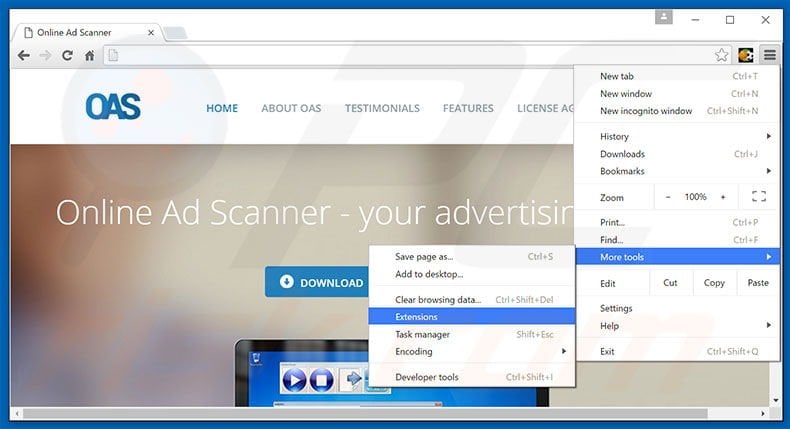
Click the Chrome menu icon ![]() (at the top right corner of Google Chrome), select "Tools" and click "Extensions". Locate all recently-installed suspicious browser add-ons, select these entries and click the trash can icon.
(at the top right corner of Google Chrome), select "Tools" and click "Extensions". Locate all recently-installed suspicious browser add-ons, select these entries and click the trash can icon.
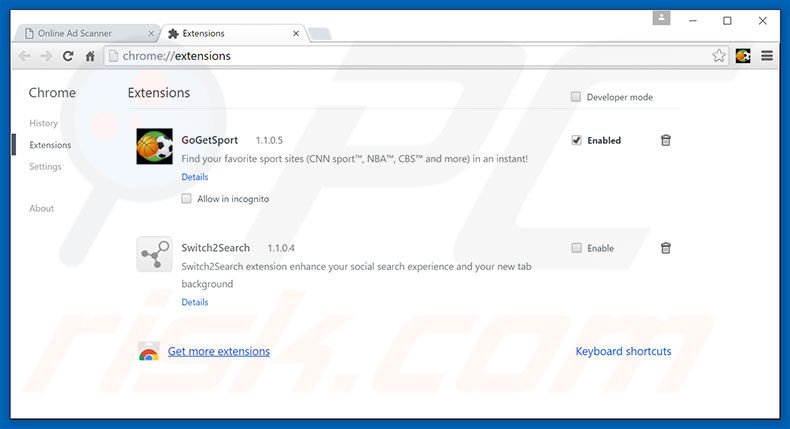
Optional method:
If you continue to have problems with removal of the windows range manager ads, reset your Google Chrome browser settings. Click the Chrome menu icon ![]() (at the top right corner of Google Chrome) and select Settings. Scroll down to the bottom of the screen. Click the Advanced… link.
(at the top right corner of Google Chrome) and select Settings. Scroll down to the bottom of the screen. Click the Advanced… link.

After scrolling to the bottom of the screen, click the Reset (Restore settings to their original defaults) button.

In the opened window, confirm that you wish to reset Google Chrome settings to default by clicking the Reset button.

 Remove malicious plug-ins from Mozilla Firefox:
Remove malicious plug-ins from Mozilla Firefox:
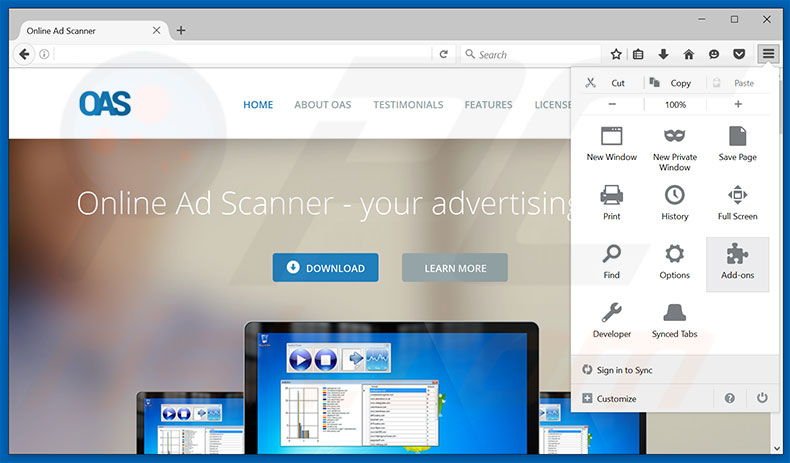
Click the Firefox menu ![]() (at the top right corner of the main window), select "Add-ons". Click "Extensions", in the opened window, remove all recently-installed suspicious browser plug-ins.
(at the top right corner of the main window), select "Add-ons". Click "Extensions", in the opened window, remove all recently-installed suspicious browser plug-ins.
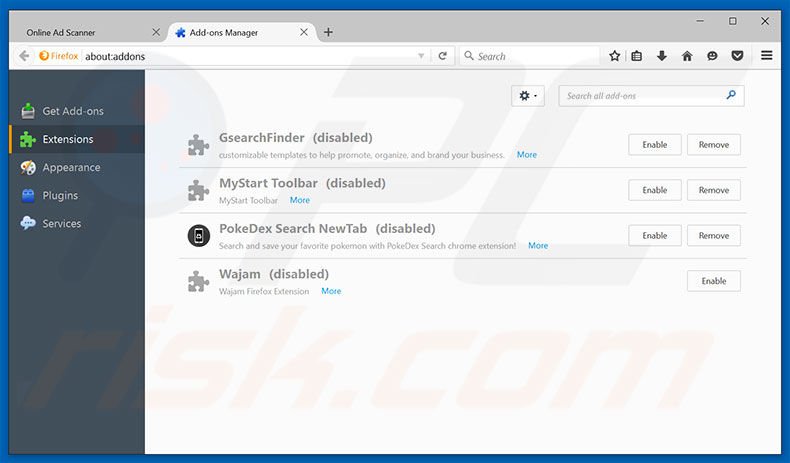
Optional method:
Computer users who have problems with windows range manager ads removal can reset their Mozilla Firefox settings.
Open Mozilla Firefox, at the top right corner of the main window, click the Firefox menu, ![]() in the opened menu, click Help.
in the opened menu, click Help.

Select Troubleshooting Information.

In the opened window, click the Refresh Firefox button.

In the opened window, confirm that you wish to reset Mozilla Firefox settings to default by clicking the Refresh Firefox button.

 Remove malicious extensions from Safari:
Remove malicious extensions from Safari:

Make sure your Safari browser is active, click Safari menu, and select Preferences....

In the opened window click Extensions, locate any recently installed suspicious extension, select it and click Uninstall.
Optional method:
Make sure your Safari browser is active and click on Safari menu. From the drop down menu select Clear History and Website Data...

In the opened window select all history and click the Clear History button.

 Remove malicious extensions from Microsoft Edge:
Remove malicious extensions from Microsoft Edge:

Click the Edge menu icon ![]() (at the upper-right corner of Microsoft Edge), select "Extensions". Locate all recently-installed suspicious browser add-ons and click "Remove" below their names.
(at the upper-right corner of Microsoft Edge), select "Extensions". Locate all recently-installed suspicious browser add-ons and click "Remove" below their names.

Optional method:
If you continue to have problems with removal of the windows range manager ads, reset your Microsoft Edge browser settings. Click the Edge menu icon ![]() (at the top right corner of Microsoft Edge) and select Settings.
(at the top right corner of Microsoft Edge) and select Settings.

In the opened settings menu select Reset settings.

Select Restore settings to their default values. In the opened window, confirm that you wish to reset Microsoft Edge settings to default by clicking the Reset button.

- If this did not help, follow these alternative instructions explaining how to reset the Microsoft Edge browser.
Summary:
 Commonly, adware or potentially unwanted applications infiltrate Internet browsers through free software downloads. Note that the safest source for downloading free software is via developers' websites only. To avoid installation of adware, be very attentive when downloading and installing free software. When installing previously-downloaded free programs, choose the custom or advanced installation options – this step will reveal any potentially unwanted applications listed for installation together with your chosen free program.
Commonly, adware or potentially unwanted applications infiltrate Internet browsers through free software downloads. Note that the safest source for downloading free software is via developers' websites only. To avoid installation of adware, be very attentive when downloading and installing free software. When installing previously-downloaded free programs, choose the custom or advanced installation options – this step will reveal any potentially unwanted applications listed for installation together with your chosen free program.
Post a comment:
If you have additional information on windows range manager ads or it's removal please share your knowledge in the comments section below.
Share:

Tomas Meskauskas
Expert security researcher, professional malware analyst
I am passionate about computer security and technology. I have an experience of over 10 years working in various companies related to computer technical issue solving and Internet security. I have been working as an author and editor for pcrisk.com since 2010. Follow me on Twitter and LinkedIn to stay informed about the latest online security threats.
PCrisk security portal is brought by a company RCS LT.
Joined forces of security researchers help educate computer users about the latest online security threats. More information about the company RCS LT.
Our malware removal guides are free. However, if you want to support us you can send us a donation.
DonatePCrisk security portal is brought by a company RCS LT.
Joined forces of security researchers help educate computer users about the latest online security threats. More information about the company RCS LT.
Our malware removal guides are free. However, if you want to support us you can send us a donation.
Donate
▼ Show Discussion