Get free scan and check if your device is infected.
Remove it nowTo use full-featured product, you have to purchase a license for Combo Cleaner. Seven days free trial available. Combo Cleaner is owned and operated by RCS LT, the parent company of PCRisk.com.
What is PDFDEFAULT?
PDFDEFAULT is a deceptive application that falsely claims to significantly enhance the Internet browsing experience. On initial inspection, PDFDEFAULT may seem legitimate and useful, however, this application displays various intrusive online advertisements, collects various data types, and causes unwanted browser redirects.
Furthermore, it often infiltrates systems without users' permission. For these reasons, it is classed as adware and a potentially unwanted program (PUP).
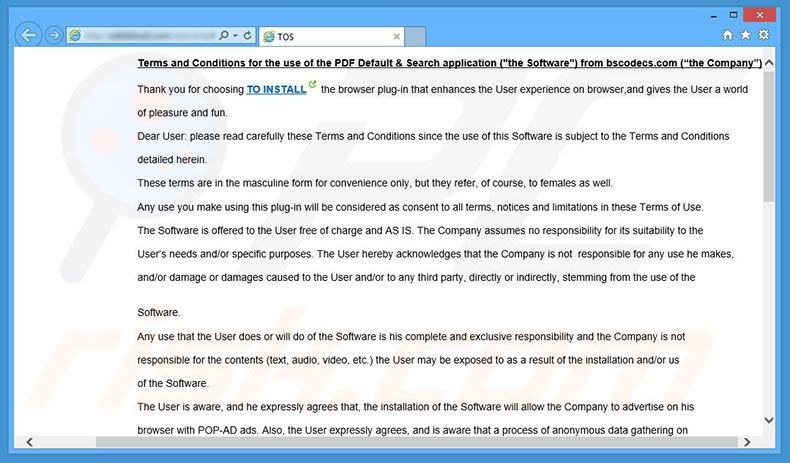
Following infiltration, PDFDEFAULT causes unwanted browser redirects to feed.baboom.audio. This is done without users' consent. Continual unwanted browser redirects significantly diminish the Internet browsing experience. In addition, PDFDEFAULT generates various intrusive online advertisements that do not originate from visited websites.
To display pop-ups, banners, and other similar advertisements, PDFDEFAULT uses a 'virtual layer' - a tool that enables placement of third party graphical content on any site. The ads often conceal underlying content of users' visited websites and often redirect to malicious websites.
Thus, clicking them is risky and can lead to further computer infections. Furthermore, PDFDEFAULT gathers information relating to Internet browsing activity including IP addresses, website URLs visited, pages viewed, and search queries.
The data might contain personally identifiable information that developers of PDFDEFAULT share with third parties who misuse private data to generate revenue. Thus, the presence of an information-tracking app on your system can lead to serious privacy issues or even identity theft. We strongly advise you to remove PDFDEFAULT from your system immediately.
As with other adware-type applications, PDFDEFAULT shares many similarities with many other bogus applications such as Windows Range Manager, CurveLayer, BrowsingGuard, and NetSecure. All offer different functionality, however, their behavior is identical.
The purpose of adware is to generate revenue for the developers. Rather than providing any value for regular users, PDFDEFAULT, and other similar applications, cause unwanted browser redirects, collect personal data, and deliver intrusive advertisements. All claim to enhance the web browsing experience merely in attempts to trick users to install.
How did PDFDEFAULT install on my computer?
Developers promote PDFDEFAULT using a deceptive marketing method called "bundling". Research shows that many users do not express enough caution when downloading and installing software. Aware of this, developers, hide potentially unwanted programs within the "Custom/Advanced" settings of these procedures.
Skipping this section often leads to inadvertent installation of potentially unwanted programs such as PDFDEFAULT. In doing so, users expose the system to risk of various infections and compromise their privacy.
How to avoid installation of potentially unwanted applications?
To prevent this situation, be cautious during the download/installation processes. Select the "Custom" or "Advanced" settings, analyze each step, decline all offers to download/install additional applications, and opt-out of those already included. The key to computer safety is caution.
Deceptive free software installer distributing PDFDEFAULT adware:
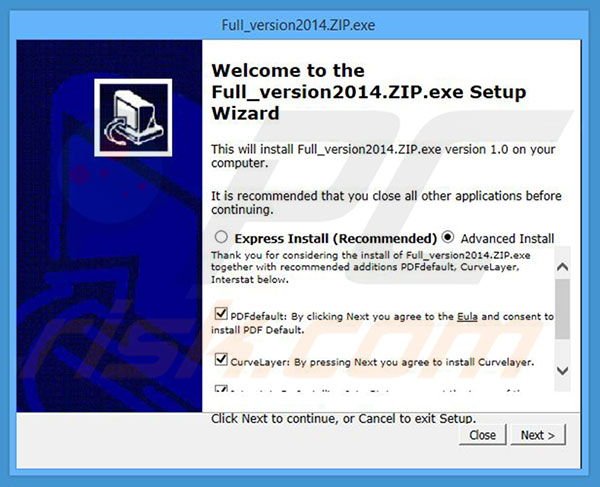
Instant automatic malware removal:
Manual threat removal might be a lengthy and complicated process that requires advanced IT skills. Combo Cleaner is a professional automatic malware removal tool that is recommended to get rid of malware. Download it by clicking the button below:
DOWNLOAD Combo CleanerBy downloading any software listed on this website you agree to our Privacy Policy and Terms of Use. To use full-featured product, you have to purchase a license for Combo Cleaner. 7 days free trial available. Combo Cleaner is owned and operated by RCS LT, the parent company of PCRisk.com.
Quick menu:
- What is PDFDEFAULT?
- STEP 1. Uninstall PDFDEFAULT application using Control Panel.
- STEP 2. Remove PDFDEFAULT adware from Internet Explorer.
- STEP 3. Remove PDFDEFAULT ads from Google Chrome.
- STEP 4. Remove 'Ads by PDFDEFAULT' from Mozilla Firefox.
- STEP 5. Remove PDFDEFAULT ads from Safari.
- STEP 6. Remove rogue plug-ins from Microsoft Edge.
PDFDEFAULT adware removal:
Windows 11 users:

Right-click on the Start icon, select Apps and Features. In the opened window search for the application you want to uninstall, after locating it, click on the three vertical dots and select Uninstall.
Windows 10 users:

Right-click in the lower left corner of the screen, in the Quick Access Menu select Control Panel. In the opened window choose Programs and Features.
Windows 7 users:

Click Start (Windows Logo at the bottom left corner of your desktop), choose Control Panel. Locate Programs and click Uninstall a program.
macOS (OSX) users:

Click Finder, in the opened screen select Applications. Drag the app from the Applications folder to the Trash (located in your Dock), then right click the Trash icon and select Empty Trash.
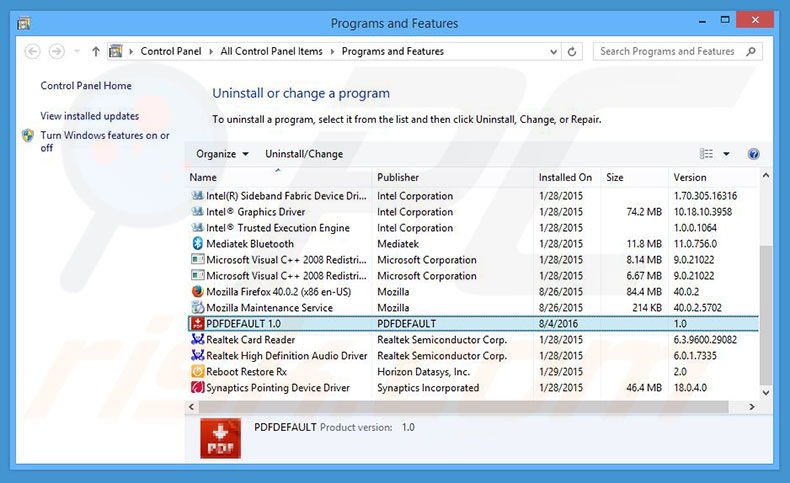
In the uninstall programs window, look for "PDFDEFAULT 1.0", select this entry and click "Uninstall" or "Remove".
After uninstalling the potentially unwanted program that causes PDFDEFAULT ads, scan your computer for any remaining unwanted components or possible malware infections. To scan your computer, use recommended malware removal software.
DOWNLOAD remover for malware infections
Combo Cleaner checks if your computer is infected with malware. To use full-featured product, you have to purchase a license for Combo Cleaner. 7 days free trial available. Combo Cleaner is owned and operated by RCS LT, the parent company of PCRisk.com.
Remove PDFDEFAULT adware from Internet browsers:
Video showing how to remove potentially unwanted browser add-ons:
 Remove malicious add-ons from Internet Explorer:
Remove malicious add-ons from Internet Explorer:
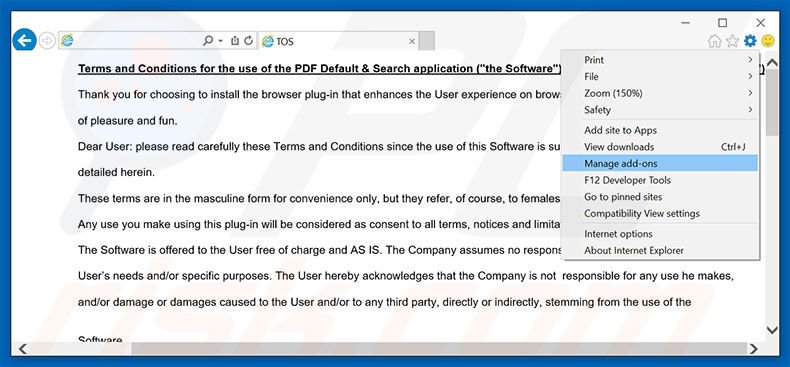
Click the "gear" icon ![]() (at the top right corner of Internet Explorer), select "Manage Add-ons". Look for "lePDFDEFAULTPlugin.BHO", select this entry and click "Remove".
(at the top right corner of Internet Explorer), select "Manage Add-ons". Look for "lePDFDEFAULTPlugin.BHO", select this entry and click "Remove".
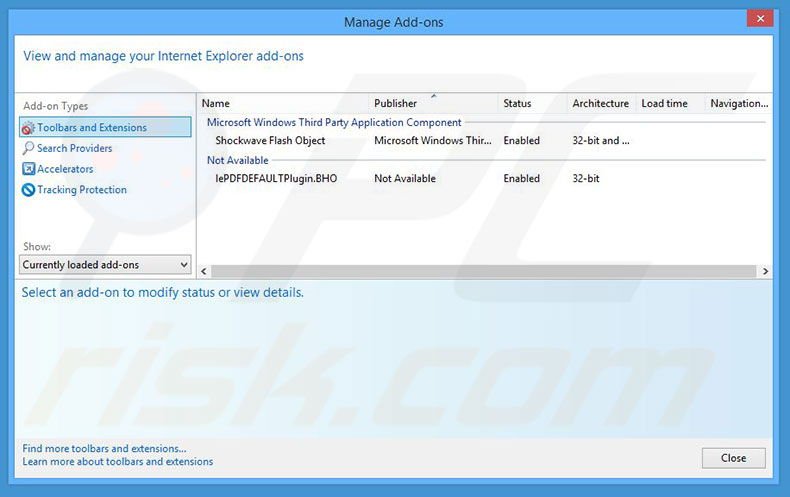
Optional method:
If you continue to have problems with removal of the feed.baboom.audio redirect, reset your Internet Explorer settings to default.
Windows XP users: Click Start, click Run, in the opened window type inetcpl.cpl In the opened window click the Advanced tab, then click Reset.

Windows Vista and Windows 7 users: Click the Windows logo, in the start search box type inetcpl.cpl and click enter. In the opened window click the Advanced tab, then click Reset.

Windows 8 users: Open Internet Explorer and click the gear icon. Select Internet Options.

In the opened window, select the Advanced tab.

Click the Reset button.

Confirm that you wish to reset Internet Explorer settings to default by clicking the Reset button.

 Remove malicious extensions from Google Chrome:
Remove malicious extensions from Google Chrome:
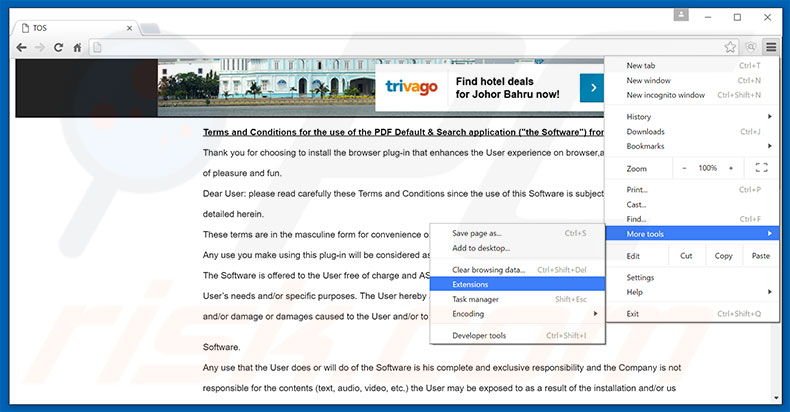
Click the Chrome menu icon ![]() (at the top right corner of Google Chrome), select "Tools" and click "Extensions". Locate "PDFDEFAULT", "Baboom Search", select these entries and click the trash can icon.
(at the top right corner of Google Chrome), select "Tools" and click "Extensions". Locate "PDFDEFAULT", "Baboom Search", select these entries and click the trash can icon.
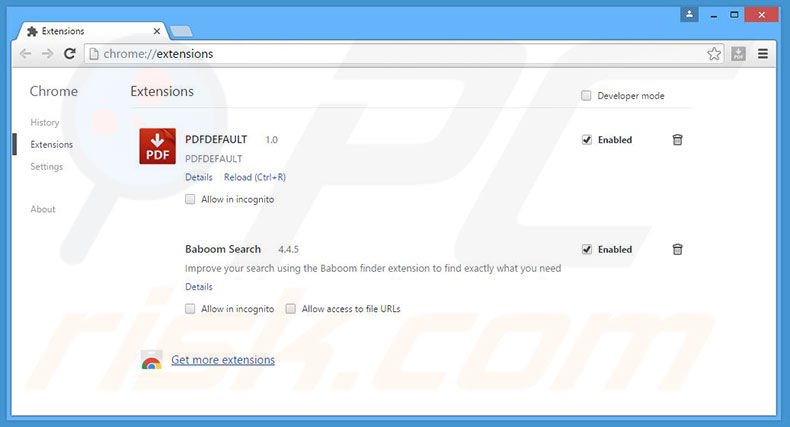
Optional method:
If you continue to have problems with removal of the feed.baboom.audio redirect, reset your Google Chrome browser settings. Click the Chrome menu icon ![]() (at the top right corner of Google Chrome) and select Settings. Scroll down to the bottom of the screen. Click the Advanced… link.
(at the top right corner of Google Chrome) and select Settings. Scroll down to the bottom of the screen. Click the Advanced… link.

After scrolling to the bottom of the screen, click the Reset (Restore settings to their original defaults) button.

In the opened window, confirm that you wish to reset Google Chrome settings to default by clicking the Reset button.

 Remove malicious plug-ins from Mozilla Firefox:
Remove malicious plug-ins from Mozilla Firefox:
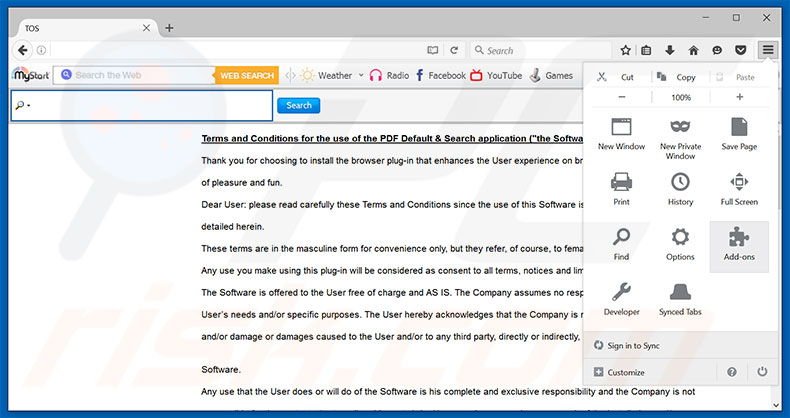
Click the Firefox menu ![]() (at the top right corner of the main window), select "Add-ons". Click "Extensions", in the opened window, remove "PDFDEFAULT".
(at the top right corner of the main window), select "Add-ons". Click "Extensions", in the opened window, remove "PDFDEFAULT".
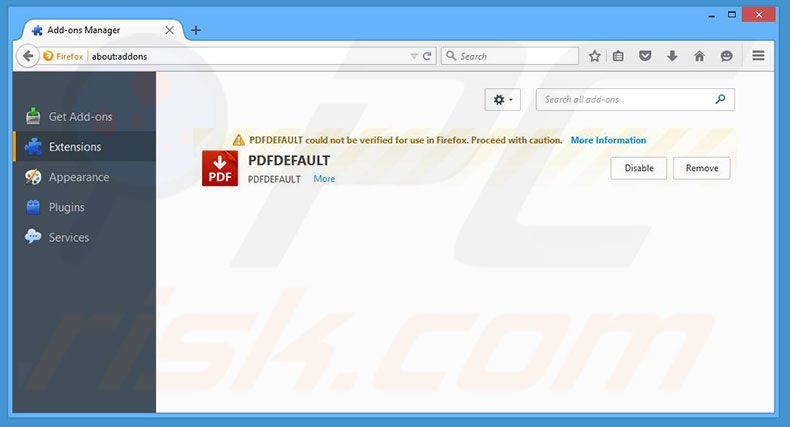
Optional method:
Computer users who have problems with feed.baboom.audio redirect removal can reset their Mozilla Firefox settings.
Open Mozilla Firefox, at the top right corner of the main window, click the Firefox menu, ![]() in the opened menu, click Help.
in the opened menu, click Help.

Select Troubleshooting Information.

In the opened window, click the Refresh Firefox button.

In the opened window, confirm that you wish to reset Mozilla Firefox settings to default by clicking the Refresh Firefox button.

 Remove malicious extensions from Safari:
Remove malicious extensions from Safari:

Make sure your Safari browser is active, click Safari menu, and select Preferences....

In the opened window click Extensions, locate any recently installed suspicious extension, select it and click Uninstall.
Optional method:
Make sure your Safari browser is active and click on Safari menu. From the drop down menu select Clear History and Website Data...

In the opened window select all history and click the Clear History button.

 Remove malicious extensions from Microsoft Edge:
Remove malicious extensions from Microsoft Edge:

Click the Edge menu icon ![]() (at the upper-right corner of Microsoft Edge), select "Extensions". Locate all recently-installed suspicious browser add-ons and click "Remove" below their names.
(at the upper-right corner of Microsoft Edge), select "Extensions". Locate all recently-installed suspicious browser add-ons and click "Remove" below their names.

Optional method:
If you continue to have problems with removal of the feed.baboom.audio redirect, reset your Microsoft Edge browser settings. Click the Edge menu icon ![]() (at the top right corner of Microsoft Edge) and select Settings.
(at the top right corner of Microsoft Edge) and select Settings.

In the opened settings menu select Reset settings.

Select Restore settings to their default values. In the opened window, confirm that you wish to reset Microsoft Edge settings to default by clicking the Reset button.

- If this did not help, follow these alternative instructions explaining how to reset the Microsoft Edge browser.
Summary:
 Commonly, adware or potentially unwanted applications infiltrate Internet browsers through free software downloads. Note that the safest source for downloading free software is via developers' websites only. To avoid installation of adware, be very attentive when downloading and installing free software. When installing previously-downloaded free programs, choose the custom or advanced installation options – this step will reveal any potentially unwanted applications listed for installation together with your chosen free program.
Commonly, adware or potentially unwanted applications infiltrate Internet browsers through free software downloads. Note that the safest source for downloading free software is via developers' websites only. To avoid installation of adware, be very attentive when downloading and installing free software. When installing previously-downloaded free programs, choose the custom or advanced installation options – this step will reveal any potentially unwanted applications listed for installation together with your chosen free program.
Post a comment:
If you have additional information on feed.baboom.audio redirect or it's removal please share your knowledge in the comments section below.
Share:

Tomas Meskauskas
Expert security researcher, professional malware analyst
I am passionate about computer security and technology. I have an experience of over 10 years working in various companies related to computer technical issue solving and Internet security. I have been working as an author and editor for pcrisk.com since 2010. Follow me on Twitter and LinkedIn to stay informed about the latest online security threats.
PCrisk security portal is brought by a company RCS LT.
Joined forces of security researchers help educate computer users about the latest online security threats. More information about the company RCS LT.
Our malware removal guides are free. However, if you want to support us you can send us a donation.
DonatePCrisk security portal is brought by a company RCS LT.
Joined forces of security researchers help educate computer users about the latest online security threats. More information about the company RCS LT.
Our malware removal guides are free. However, if you want to support us you can send us a donation.
Donate
▼ Show Discussion