How to remove ProxyGate adware and the advertisements it displays
AdwareAlso Known As: ProxyGate ads
Get free scan and check if your device is infected.
Remove it nowTo use full-featured product, you have to purchase a license for Combo Cleaner. Seven days free trial available. Combo Cleaner is owned and operated by RCS LT, the parent company of PCRisk.com.
What is ProxyGate?
ProxyGate is an application that falsely claims to enhance the web browsing experience by providing access to a number of proxy servers. These fake promises often trick users into believing that ProxyGate is a legitimate application, however, it is categorized as adware and a potentially unwanted program (PUP).
There are three main reasons for these negative associations: 1) ProxyGate delivers various intrusive advertisements; 2) this application gathers various data types relating to Internet browsing activity, and; 3) ProxyGates often infiltrates systems without users' consent.
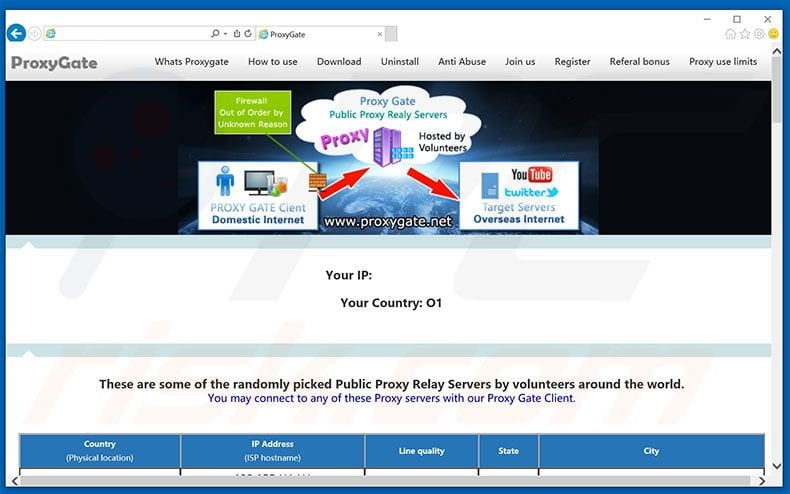
ProxyGate adware overview
After stealth system infiltration, ProxyGate employs a 'virtual layer' to generate pop-up, banner, and various other advertisement types. The virtual layer enables placement of third party graphical content on any site, thus concealing underlying content and significantly diminishing the Internet browsing experience.
In addition, these ads often redirect to malicious websites - clicking them risks further computer infections. ProxyGate also gathers various information that might include personal details. Data includes Internet Protocol (IP) addresses (to determine geographic locations), websites visited, search queries entered into search engines, pages viewed, and so on.
Developers share this recorded data with third party persons (often cyber criminals) who attempt to generate revenue by misusing private data. Therefore, the presence of an information-tracking app such as ProxyGate on your system can lead to serious privacy issues. We strongly advise you to eliminate ProxyGate adware immediately.
| Name | ProxyGate ads |
| Threat Type | Adware, Unwanted ads, Pop-up Virus |
| Symptoms | Seeing advertisements not originating from the sites you are browsing. Intrusive pop-up ads. Decreased Internet browsing speed. |
| Distribution methods | Deceptive pop-up ads, free software installers (bundling), fake flash player installers. |
| Damage | Decreased computer performance, browser tracking - privacy issues, possible additional malware infections. |
| Malware Removal (Windows) |
To eliminate possible malware infections, scan your computer with legitimate antivirus software. Our security researchers recommend using Combo Cleaner. Download Combo CleanerTo use full-featured product, you have to purchase a license for Combo Cleaner. 7 days free trial available. Combo Cleaner is owned and operated by RCS LT, the parent company of PCRisk.com. |
Adware examples
Research reveals hundreds of adware-type applications similar to ProxyGate. Examples include USB Locker, BrowsingGuard, QkSee, and CurveLayer.
All adware promises 'valuable features' to trick users to install, however, none provide the functionality promised. Adware-type apps simply display intrusive advertisements and collect personal data. They are designed only to generate revenue for the developers - applications such as ProxyGate are useless for regular users.
How did ProxyGate install on my computer?
Developers distribute ProxyGate via an official download website and by using a deceptive software marketing method called "bundling" - stealth installation of potentially unwanted programs with regular applications.
Developers are aware that many users do not express enough caution during the download/installation processes and conceal bundled programs within the "Custom" or "Advanced" section of these processes. Skip this section often leads to inadvertent installation of rogue applications such as ProxyGate.
How to avoid installation of potentially unwanted applications?
To prevent system infiltration by potentially unwanted programs, be very cautious during the download/installation processes. Closely analyze each step using the "Custom" or "Advanced" settings. Furthermore, all additionally-included programs should be cancelled. Bundled software is often rogue and, thus, should never be installed. The key to computer safety is caution.
Deceptive free software installer distributing ProxyGate adware:
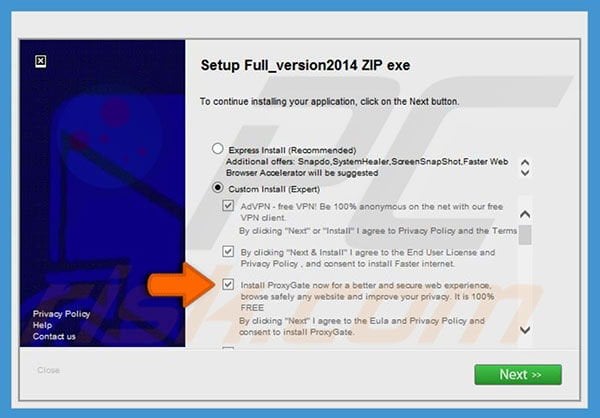
Instant automatic malware removal:
Manual threat removal might be a lengthy and complicated process that requires advanced IT skills. Combo Cleaner is a professional automatic malware removal tool that is recommended to get rid of malware. Download it by clicking the button below:
DOWNLOAD Combo CleanerBy downloading any software listed on this website you agree to our Privacy Policy and Terms of Use. To use full-featured product, you have to purchase a license for Combo Cleaner. 7 days free trial available. Combo Cleaner is owned and operated by RCS LT, the parent company of PCRisk.com.
Quick menu:
- What is ProxyGate?
- STEP 1. Uninstall ProxyGate application using Control Panel.
- STEP 2. Remove ProxyGate adware from Internet Explorer.
- STEP 3. Remove ProxyGate ads from Google Chrome.
- STEP 4. Remove 'Ads by ProxyGate' from Mozilla Firefox.
- STEP 5. Remove ProxyGate ads from Safari.
- STEP 6. Remove rogue plug-ins from Microsoft Edge.
ProxyGate adware removal:
Windows 11 users:

Right-click on the Start icon, select Apps and Features. In the opened window search for the application you want to uninstall, after locating it, click on the three vertical dots and select Uninstall.
Windows 10 users:

Right-click in the lower left corner of the screen, in the Quick Access Menu select Control Panel. In the opened window choose Programs and Features.
Windows 7 users:

Click Start (Windows Logo at the bottom left corner of your desktop), choose Control Panel. Locate Programs and click Uninstall a program.
macOS (OSX) users:

Click Finder, in the opened screen select Applications. Drag the app from the Applications folder to the Trash (located in your Dock), then right click the Trash icon and select Empty Trash.
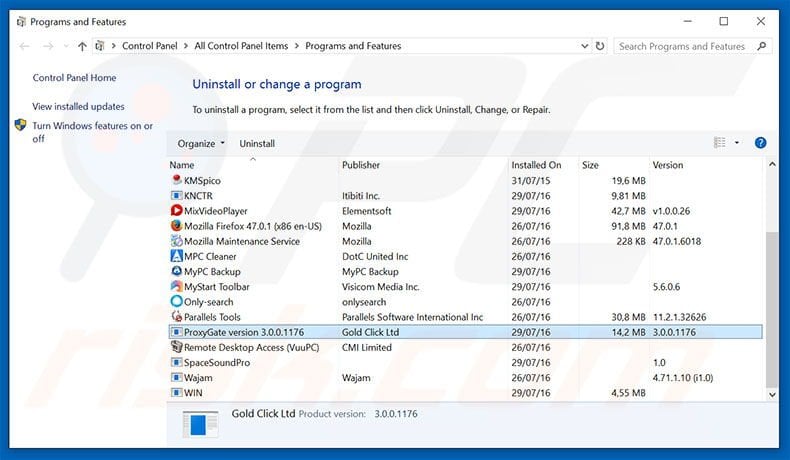
In the uninstall programs window, look for "ProxyGate version 3.0.0.1176", select this entry and click "Uninstall" or "Remove".
After uninstalling the potentially unwanted program that causes ProxyGate ads, scan your computer for any remaining unwanted components or possible malware infections. To scan your computer, use recommended malware removal software.
DOWNLOAD remover for malware infections
Combo Cleaner checks if your computer is infected with malware. To use full-featured product, you have to purchase a license for Combo Cleaner. 7 days free trial available. Combo Cleaner is owned and operated by RCS LT, the parent company of PCRisk.com.
Remove ProxyGate adware from Internet browsers:
Video showing how to remove potentially unwanted browser add-ons:
 Remove malicious add-ons from Internet Explorer:
Remove malicious add-ons from Internet Explorer:
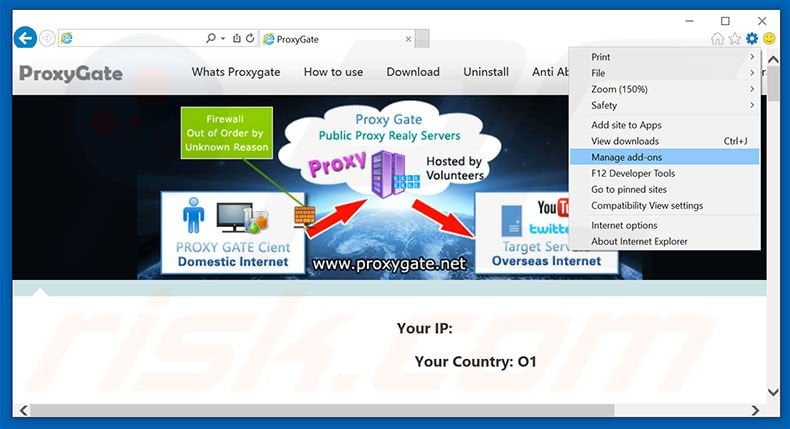
Click the "gear" icon ![]() (at the top right corner of Internet Explorer), select "Manage Add-ons". Look for "ProxyGate", select this entry and click "Remove".
(at the top right corner of Internet Explorer), select "Manage Add-ons". Look for "ProxyGate", select this entry and click "Remove".
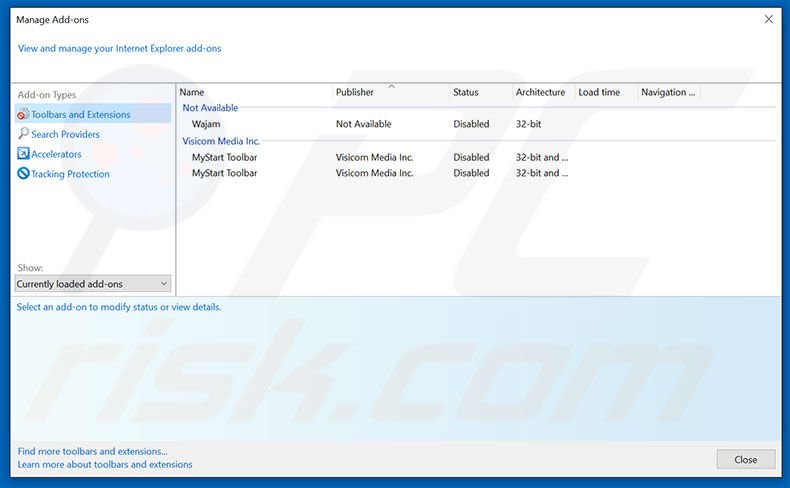
Optional method:
If you continue to have problems with removal of the proxygate ads, reset your Internet Explorer settings to default.
Windows XP users: Click Start, click Run, in the opened window type inetcpl.cpl In the opened window click the Advanced tab, then click Reset.

Windows Vista and Windows 7 users: Click the Windows logo, in the start search box type inetcpl.cpl and click enter. In the opened window click the Advanced tab, then click Reset.

Windows 8 users: Open Internet Explorer and click the gear icon. Select Internet Options.

In the opened window, select the Advanced tab.

Click the Reset button.

Confirm that you wish to reset Internet Explorer settings to default by clicking the Reset button.

 Remove malicious extensions from Google Chrome:
Remove malicious extensions from Google Chrome:
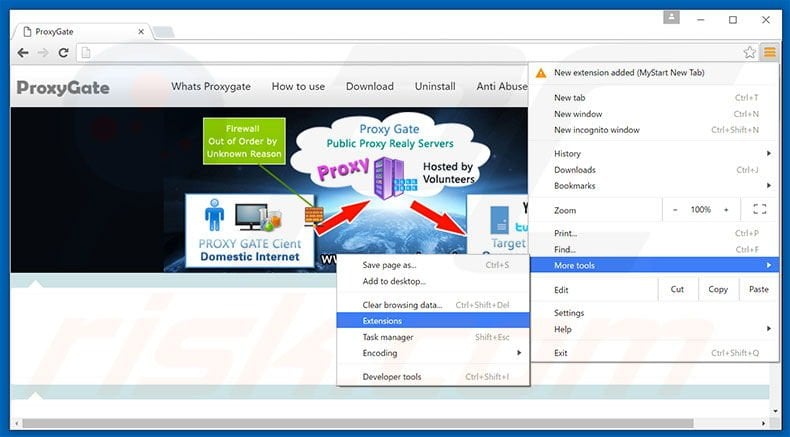
Click the Chrome menu icon ![]() (at the top right corner of Google Chrome), select "Tools" and click "Extensions". Locate "ProxyGate", select this entry and click the trash can icon.
(at the top right corner of Google Chrome), select "Tools" and click "Extensions". Locate "ProxyGate", select this entry and click the trash can icon.

Optional method:
If you continue to have problems with removal of the proxygate ads, reset your Google Chrome browser settings. Click the Chrome menu icon ![]() (at the top right corner of Google Chrome) and select Settings. Scroll down to the bottom of the screen. Click the Advanced… link.
(at the top right corner of Google Chrome) and select Settings. Scroll down to the bottom of the screen. Click the Advanced… link.

After scrolling to the bottom of the screen, click the Reset (Restore settings to their original defaults) button.

In the opened window, confirm that you wish to reset Google Chrome settings to default by clicking the Reset button.

 Remove malicious plug-ins from Mozilla Firefox:
Remove malicious plug-ins from Mozilla Firefox:
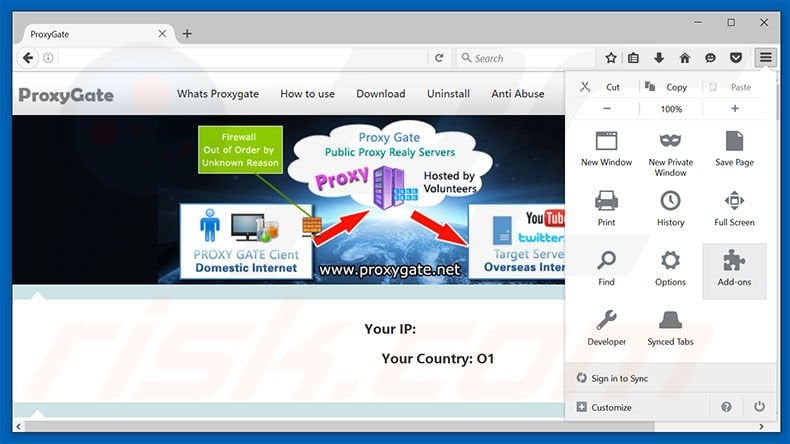
Click the Firefox menu ![]() (at the top right corner of the main window), select "Add-ons". Click "Extensions", in the opened window, remove "ProxyGate".
(at the top right corner of the main window), select "Add-ons". Click "Extensions", in the opened window, remove "ProxyGate".

Optional method:
Computer users who have problems with proxygate ads removal can reset their Mozilla Firefox settings.
Open Mozilla Firefox, at the top right corner of the main window, click the Firefox menu, ![]() in the opened menu, click Help.
in the opened menu, click Help.

Select Troubleshooting Information.

In the opened window, click the Refresh Firefox button.

In the opened window, confirm that you wish to reset Mozilla Firefox settings to default by clicking the Refresh Firefox button.

 Remove malicious extensions from Safari:
Remove malicious extensions from Safari:

Make sure your Safari browser is active, click Safari menu, and select Preferences....

In the opened window click Extensions, locate any recently installed suspicious extension, select it and click Uninstall.
Optional method:
Make sure your Safari browser is active and click on Safari menu. From the drop down menu select Clear History and Website Data...

In the opened window select all history and click the Clear History button.

 Remove malicious extensions from Microsoft Edge:
Remove malicious extensions from Microsoft Edge:

Click the Edge menu icon ![]() (at the upper-right corner of Microsoft Edge), select "Extensions". Locate all recently-installed suspicious browser add-ons and click "Remove" below their names.
(at the upper-right corner of Microsoft Edge), select "Extensions". Locate all recently-installed suspicious browser add-ons and click "Remove" below their names.

Optional method:
If you continue to have problems with removal of the proxygate ads, reset your Microsoft Edge browser settings. Click the Edge menu icon ![]() (at the top right corner of Microsoft Edge) and select Settings.
(at the top right corner of Microsoft Edge) and select Settings.

In the opened settings menu select Reset settings.

Select Restore settings to their default values. In the opened window, confirm that you wish to reset Microsoft Edge settings to default by clicking the Reset button.

- If this did not help, follow these alternative instructions explaining how to reset the Microsoft Edge browser.
Summary:
 Commonly, adware or potentially unwanted applications infiltrate Internet browsers through free software downloads. Note that the safest source for downloading free software is via developers' websites only. To avoid installation of adware, be very attentive when downloading and installing free software. When installing previously-downloaded free programs, choose the custom or advanced installation options – this step will reveal any potentially unwanted applications listed for installation together with your chosen free program.
Commonly, adware or potentially unwanted applications infiltrate Internet browsers through free software downloads. Note that the safest source for downloading free software is via developers' websites only. To avoid installation of adware, be very attentive when downloading and installing free software. When installing previously-downloaded free programs, choose the custom or advanced installation options – this step will reveal any potentially unwanted applications listed for installation together with your chosen free program.
Post a comment:
If you have additional information on proxygate ads or it's removal please share your knowledge in the comments section below.
Frequently Asked Questions (FAQ)
What harm can adware cause?
Adware endangers device integrity and user safety. It can diminish the browsing experience and system performance. Advertising-supported software is also considered to be a privacy threat since it usually has data tracking abilities. Adware-delivered ads endorse deceptive/malicious content that can cause serious problems (e.g., system infections, financial losses, etc.).
What does adware do?
Adware operates by displaying various advertisements on visited webpages and/or other interfaces. Some types can also force-open websites and collect private data.
How do adware developers generate revenue?
Adware generates most of its profits through affiliate programs by endorsing websites, apps, products, services, and so forth. The developers might earn commission from ad clicks, site visits, file downloads, product purchases, service subscriptions, or similar.
Will Combo Cleaner remove ProxyGate adware?
Yes, Combo Cleaner can scan computers and eliminate all detected adware-type apps. It is pertinent to mention that manual removal (unaided by security software) might not be a perfect solution. Since after the adware itself has been (manually) removed - various remnants (files) can stay hidden in the system. What is more, such components can resume running and causing issues. Therefore, it is crucial to eliminate adware thoroughly.
Share:

Tomas Meskauskas
Expert security researcher, professional malware analyst
I am passionate about computer security and technology. I have an experience of over 10 years working in various companies related to computer technical issue solving and Internet security. I have been working as an author and editor for pcrisk.com since 2010. Follow me on Twitter and LinkedIn to stay informed about the latest online security threats.
PCrisk security portal is brought by a company RCS LT.
Joined forces of security researchers help educate computer users about the latest online security threats. More information about the company RCS LT.
Our malware removal guides are free. However, if you want to support us you can send us a donation.
DonatePCrisk security portal is brought by a company RCS LT.
Joined forces of security researchers help educate computer users about the latest online security threats. More information about the company RCS LT.
Our malware removal guides are free. However, if you want to support us you can send us a donation.
Donate
▼ Show Discussion