Get free scan and check if your device is infected.
Remove it nowTo use full-featured product, you have to purchase a license for Combo Cleaner. Seven days free trial available. Combo Cleaner is owned and operated by RCS LT, the parent company of PCRisk.com.
What is Outfire?
Outfire is a deceptive chromium-based web browser distributed by a trojan called "Mutabaha". Outfire claims to be Google Chrome - a legitimate Internet browser. Following infiltration, Outfire replaces original Google Chrome shortcuts with its own. Furthermore, Outfire imports all settings (bookmarks, etc.) from Google Chrome.
Since Outfire's interface is virtually identical to Google Chrome, many users do not notice these changes. Be aware, however, that Outfire continually delivers intrusive online advertisements and collects various information relating to web browsing activity. Furthermore, Outfire's homepage (ourstartpage.com) is not modifiable and its default search engine is custom.
For these reasons, Outfire is classed as a potentially unwanted program (PUP) and adware.
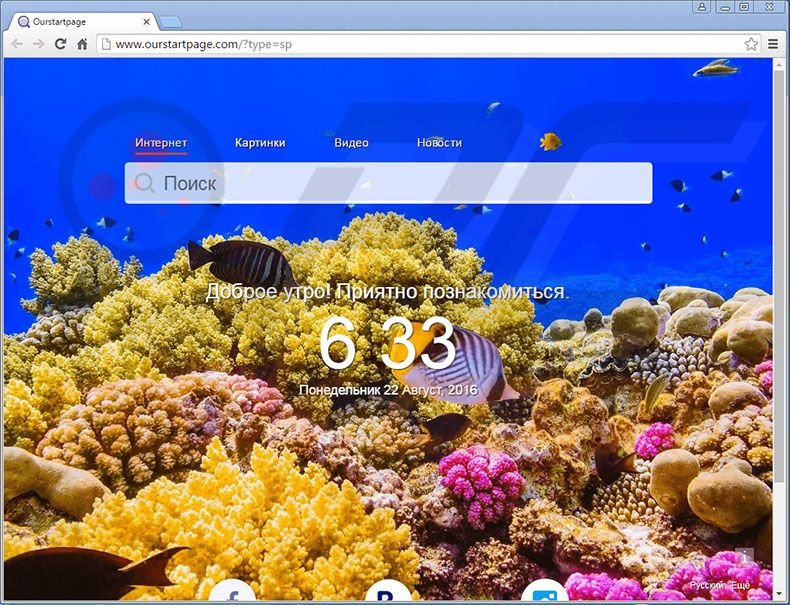
Outfire has a built-in add-on that continually generates various advertisements (for example, banner, pop-up, etc.) on each visited website. To achieve this, developers employ a 'virtual layer' (a tool that enables placement of third party graphical content on any site).
Therefore, advertisements often conceal underlying content, thereby significantly diminishing the web browsing experience. Intrusive online advertisements often redirect to malicious websites. It is probable that some of these sites will contain infectious content. Therefore, clicking these ads risks further computer infections.
As with most adware-type apps, Outfire also monitors users' web browsing activity by recording various data including Internet Protocol (IP) addresses, websites visited, pages viewed, search queries, etc. The data might be personally identifiable or contain sensitive details.
In addition, Outfire's developers share this information with third parties (potentially, cyber criminals) who misuse personal details to generate revenue. Data tracking can cause serious privacy issues or even lead to identity theft. For these reasons, the Outfire browser should be removed immediately.
The Internet is full of rogue web browsers similar to Outfire. Examples include Dash, TappyTop, Mustang, WebVeil, and many others. These browsers claim to improve the web browsing experience by enhancing performance, protecting against malicious websites and providing other similar features.
These false claims often trick users into believing that browsers such as Outfire are legitimate, however, their real and only purpose is to generate revenue for the developers. Fake Internet browsers provide no significant value for regular users. These bogus apps cause unwanted browser redirects, gather private data, and deliver intrusive online advertisements.
How did Outfire install on my computer?
As mentioned, Outfire is distributed via Mutabaha - a trojan that bypasses Windows UAC (User Account Control) and stealthily executes a number of files and commands that download and install malware.
This distribution method is quite uncommon to adware-type programs, since most are distributed using the "bundling" method (stealth installation of third party programs with regular software/apps).
Developers know that users often rush and skip most/all steps and, thus, hide all additionally-included apps within the "Custom" or "Advanced" settings of these procedures. By skipping this section, users expose their systems to risk of infection.
How to avoid installation of potentially unwanted applications?
To prevent system infiltration by PUPs, be very cautious during the download/installation processes. Select the "Custom/Advanced" settings and carefully analyze each step. Furthermore, all additionally-included programs should be cancelled and offers to download/install them, declined. Bundled programs are often rogue and, thus, should never be installed.
Screenshot of Outfire browser:
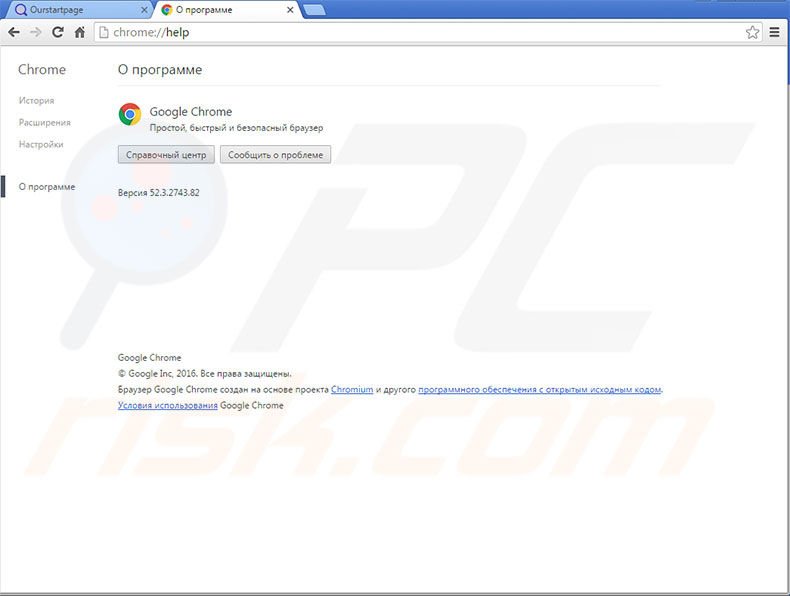
Instant automatic malware removal:
Manual threat removal might be a lengthy and complicated process that requires advanced IT skills. Combo Cleaner is a professional automatic malware removal tool that is recommended to get rid of malware. Download it by clicking the button below:
DOWNLOAD Combo CleanerBy downloading any software listed on this website you agree to our Privacy Policy and Terms of Use. To use full-featured product, you have to purchase a license for Combo Cleaner. 7 days free trial available. Combo Cleaner is owned and operated by RCS LT, the parent company of PCRisk.com.
Quick menu:
- What is Outfire?
- STEP 1. Uninstall Outfire application using Control Panel.
- STEP 2. Remove Outfire adware from Internet Explorer.
- STEP 3. Remove Outfire ads from Google Chrome.
- STEP 4. Remove 'Ads by Outfire' from Mozilla Firefox.
- STEP 5. Remove Outfire extension from Safari.
- STEP 6. Remove rogue plug-ins from Microsoft Edge.
Outfire adware removal:
Windows 11 users:

Right-click on the Start icon, select Apps and Features. In the opened window search for the application you want to uninstall, after locating it, click on the three vertical dots and select Uninstall.
Windows 10 users:

Right-click in the lower left corner of the screen, in the Quick Access Menu select Control Panel. In the opened window choose Programs and Features.
Windows 7 users:

Click Start (Windows Logo at the bottom left corner of your desktop), choose Control Panel. Locate Programs and click Uninstall a program.
macOS (OSX) users:

Click Finder, in the opened screen select Applications. Drag the app from the Applications folder to the Trash (located in your Dock), then right click the Trash icon and select Empty Trash.
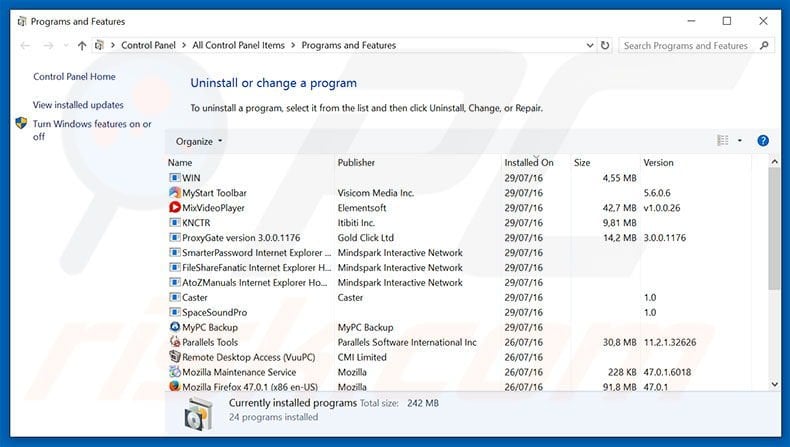
In the uninstall programs window, look for "Outfire", select this entry and click "Uninstall" or "Remove".
After uninstalling the potentially unwanted program that causes Outfire ads, scan your computer for any remaining unwanted components or possible malware infections. To scan your computer, use recommended malware removal software.
DOWNLOAD remover for malware infections
Combo Cleaner checks if your computer is infected with malware. To use full-featured product, you have to purchase a license for Combo Cleaner. 7 days free trial available. Combo Cleaner is owned and operated by RCS LT, the parent company of PCRisk.com.
Remove Outfire adware from Internet browsers:
At time of research, Outfire did not install its browser plug-ins on Internet Explorer, Google Chrome, or Mozilla Firefox, however, it was bundled with other adware. Therefore, you are advised to remove all potentially unwanted browser add-ons from your Internet browsers.
Video showing how to remove potentially unwanted browser add-ons:
 Remove malicious add-ons from Internet Explorer:
Remove malicious add-ons from Internet Explorer:
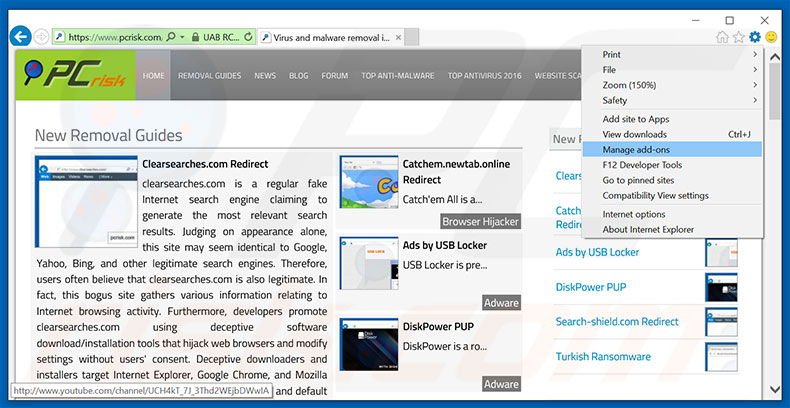
Click the "gear" icon ![]() (at the top right corner of Internet Explorer), select "Manage Add-ons". Look for any recently-installed suspicious browser extensions, select these entries and click "Remove".
(at the top right corner of Internet Explorer), select "Manage Add-ons". Look for any recently-installed suspicious browser extensions, select these entries and click "Remove".
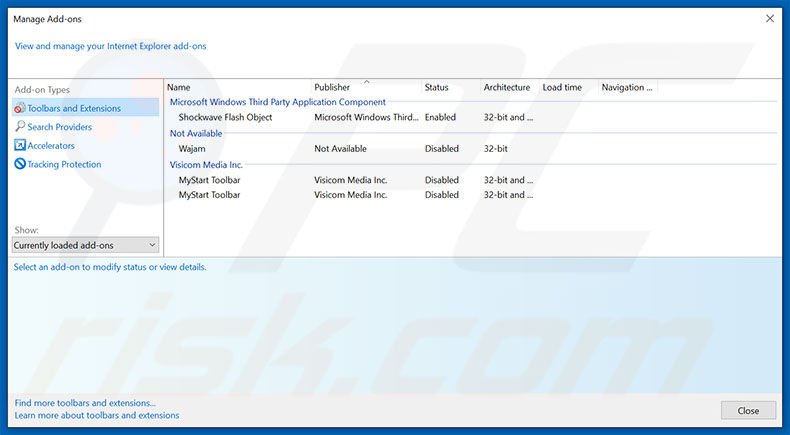
Optional method:
If you continue to have problems with removal of the outfire browser adware, reset your Internet Explorer settings to default.
Windows XP users: Click Start, click Run, in the opened window type inetcpl.cpl In the opened window click the Advanced tab, then click Reset.

Windows Vista and Windows 7 users: Click the Windows logo, in the start search box type inetcpl.cpl and click enter. In the opened window click the Advanced tab, then click Reset.

Windows 8 users: Open Internet Explorer and click the gear icon. Select Internet Options.

In the opened window, select the Advanced tab.

Click the Reset button.

Confirm that you wish to reset Internet Explorer settings to default by clicking the Reset button.

 Remove malicious extensions from Google Chrome:
Remove malicious extensions from Google Chrome:
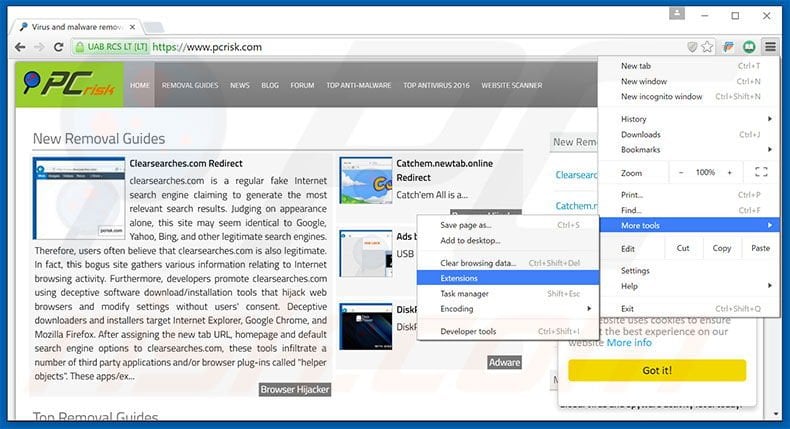
Click the Chrome menu icon ![]() (at the top right corner of Google Chrome), select "Tools" and click "Extensions". Locate all recently-installed suspicious browser add-ons, select these entries and click the trash can icon.
(at the top right corner of Google Chrome), select "Tools" and click "Extensions". Locate all recently-installed suspicious browser add-ons, select these entries and click the trash can icon.
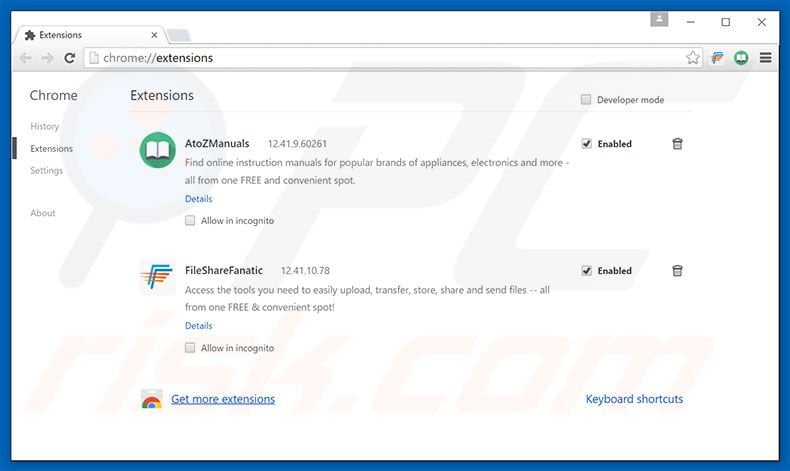
Optional method:
If you continue to have problems with removal of the outfire browser adware, reset your Google Chrome browser settings. Click the Chrome menu icon ![]() (at the top right corner of Google Chrome) and select Settings. Scroll down to the bottom of the screen. Click the Advanced… link.
(at the top right corner of Google Chrome) and select Settings. Scroll down to the bottom of the screen. Click the Advanced… link.

After scrolling to the bottom of the screen, click the Reset (Restore settings to their original defaults) button.

In the opened window, confirm that you wish to reset Google Chrome settings to default by clicking the Reset button.

 Remove malicious plug-ins from Mozilla Firefox:
Remove malicious plug-ins from Mozilla Firefox:
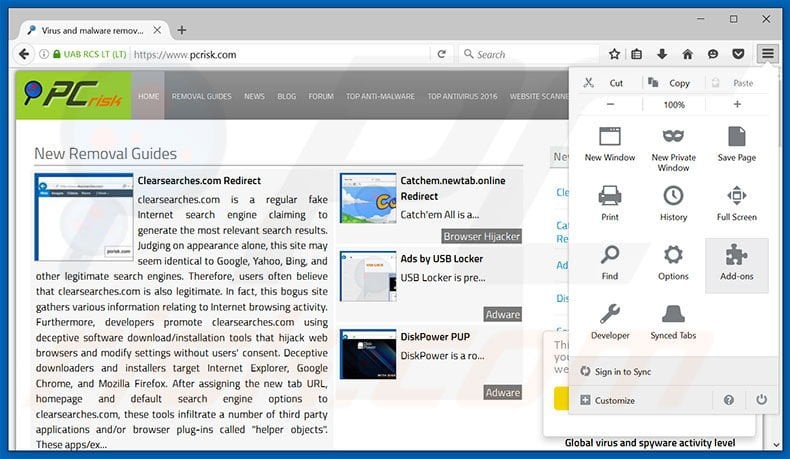
Click the Firefox menu ![]() (at the top right corner of the main window), select "Add-ons". Click "Extensions", in the opened window, remove all recently-installed suspicious browser plug-ins.
(at the top right corner of the main window), select "Add-ons". Click "Extensions", in the opened window, remove all recently-installed suspicious browser plug-ins.
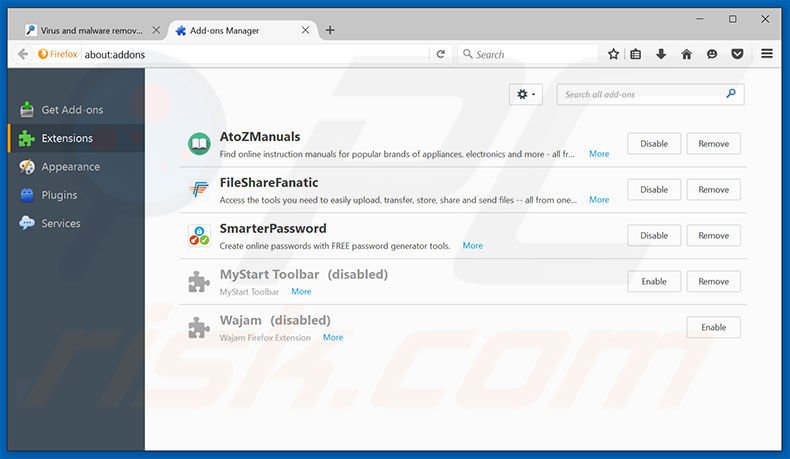
Optional method:
Computer users who have problems with outfire browser adware removal can reset their Mozilla Firefox settings.
Open Mozilla Firefox, at the top right corner of the main window, click the Firefox menu, ![]() in the opened menu, click Help.
in the opened menu, click Help.

Select Troubleshooting Information.

In the opened window, click the Refresh Firefox button.

In the opened window, confirm that you wish to reset Mozilla Firefox settings to default by clicking the Refresh Firefox button.

 Remove malicious extensions from Safari:
Remove malicious extensions from Safari:

Make sure your Safari browser is active, click Safari menu, and select Preferences....

In the opened window click Extensions, locate any recently installed suspicious extension, select it and click Uninstall.
Optional method:
Make sure your Safari browser is active and click on Safari menu. From the drop down menu select Clear History and Website Data...

In the opened window select all history and click the Clear History button.

 Remove malicious extensions from Microsoft Edge:
Remove malicious extensions from Microsoft Edge:

Click the Edge menu icon ![]() (at the upper-right corner of Microsoft Edge), select "Extensions". Locate all recently-installed suspicious browser add-ons and click "Remove" below their names.
(at the upper-right corner of Microsoft Edge), select "Extensions". Locate all recently-installed suspicious browser add-ons and click "Remove" below their names.

Optional method:
If you continue to have problems with removal of the outfire browser adware, reset your Microsoft Edge browser settings. Click the Edge menu icon ![]() (at the top right corner of Microsoft Edge) and select Settings.
(at the top right corner of Microsoft Edge) and select Settings.

In the opened settings menu select Reset settings.

Select Restore settings to their default values. In the opened window, confirm that you wish to reset Microsoft Edge settings to default by clicking the Reset button.

- If this did not help, follow these alternative instructions explaining how to reset the Microsoft Edge browser.
Summary:
 Commonly, adware or potentially unwanted applications infiltrate Internet browsers through free software downloads. Note that the safest source for downloading free software is via developers' websites only. To avoid installation of adware, be very attentive when downloading and installing free software. When installing previously-downloaded free programs, choose the custom or advanced installation options – this step will reveal any potentially unwanted applications listed for installation together with your chosen free program.
Commonly, adware or potentially unwanted applications infiltrate Internet browsers through free software downloads. Note that the safest source for downloading free software is via developers' websites only. To avoid installation of adware, be very attentive when downloading and installing free software. When installing previously-downloaded free programs, choose the custom or advanced installation options – this step will reveal any potentially unwanted applications listed for installation together with your chosen free program.
Post a comment:
If you have additional information on outfire browser adware or it's removal please share your knowledge in the comments section below.
Share:

Tomas Meskauskas
Expert security researcher, professional malware analyst
I am passionate about computer security and technology. I have an experience of over 10 years working in various companies related to computer technical issue solving and Internet security. I have been working as an author and editor for pcrisk.com since 2010. Follow me on Twitter and LinkedIn to stay informed about the latest online security threats.
PCrisk security portal is brought by a company RCS LT.
Joined forces of security researchers help educate computer users about the latest online security threats. More information about the company RCS LT.
Our malware removal guides are free. However, if you want to support us you can send us a donation.
DonatePCrisk security portal is brought by a company RCS LT.
Joined forces of security researchers help educate computer users about the latest online security threats. More information about the company RCS LT.
Our malware removal guides are free. However, if you want to support us you can send us a donation.
Donate
▼ Show Discussion