How to remove TVPlusNewtab browser hijacker?
Browser HijackerAlso Known As: search.tvplusnewtabsearch.com redirect
Get free scan and check if your device is infected.
Remove it nowTo use full-featured product, you have to purchase a license for Combo Cleaner. Seven days free trial available. Combo Cleaner is owned and operated by RCS LT, the parent company of PCRisk.com.
What is TVPlusNewtab?
TVPlusNewtab is a browser hijacker, endorsed as a tool for easy access to movie trailers, TV series and celebrity content. It is also supposedly capable of allowing users to quickly view PDF documents. TVPlusNewtab operates by making modifications to browser settings in order to promote search.tvplusnewtabsearch.com - a fake search engine.
Additionally, this browser hijacker has data tracking abilities, which are used to record information relating to users' Internet browsing activity. Since most users install TVPlusNewtab inadvertently, it is also considered to be a PUA (Potentially Unwanted Application).
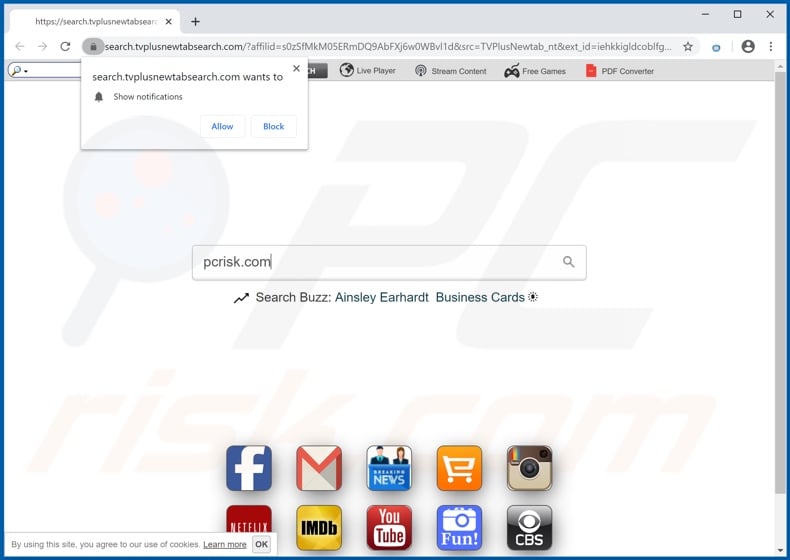
Browser hijackers primarily target popular browsers like Internet Explorer, Google Chrome and Mozilla Firefox. They hijack browsers by stealthily assigning the new tab/window URL, homepage and default search engine options to addresses of fake web searchers.
With TVPlusNewtab installed, new browser tabs/windows opened and every single search query typed into the URL bar - redirect to search.tvplusnewtabsearch.com. While this search engine may appear legitimate and offers improved search results - it is unable to generate them. This is common for illegitimate web searchers, so they typically redirect to genuine ones.
Search.tvplusnewtabsearch.com is not an exception, it redirects to Yahoo (search.yahoo.com) - a legitimate search engine. Furthermore, browser hijackers install "helper objects" (third party browser add-ons and/or software), which are intended to automatically reassign the aforementioned settings, when attempts are made to change them.
Therefore, users are unable to return browsers to their previous states and continually encounter unwanted browser redirects to search.tvplusnewtabsearch.com, thereby experiencing a significantly diminished browsing experience. What is more, TVPlusNewtab continually gathers browsing data.
Some examples of the many types of collected information include: IP addresses, websites visited, search queries, pages viewed and other details. This information may appear insignificant, however it contains private details that are often shared with third parties (potentially, cyber criminals), who misuse such data to generate revenue.
Thus, data tracking can lead to serious privacy issues, financial losses and even identity theft. To ensure device and user safety, all suspicious applications and browser extensions/plug-ins must be removed without delay.
| Name | TVPlusNewtab |
| Threat Type | Browser Hijacker, Redirect, Search Hijacker, Toolbar, Unwanted New Tab |
| Browser Extension(s) | TVPlusNewtab |
| Supposed Functionality | Easy access to movie, TV and celebrity content |
| Promoted URL | search.tvplusnewtabsearch.com |
| Serving IP Address (search.tvplusnewtabsearch.com) | 52.3.212.43 |
| Affected Browser Settings | Homepage, new tab URL, default search engine |
| Symptoms | Manipulated Internet browser settings (homepage, default Internet search engine, new tab settings). Users are forced to visit the hijacker's website and search the Internet using their search engines. |
| Distribution methods | Deceptive pop-up ads, free software installers (bundling), fake Flash Player installers. |
| Damage | Internet browser tracking (potential privacy issues), display of unwanted ads, redirects to dubious websites. |
| Malware Removal (Windows) |
To eliminate possible malware infections, scan your computer with legitimate antivirus software. Our security researchers recommend using Combo Cleaner. Download Combo CleanerTo use full-featured product, you have to purchase a license for Combo Cleaner. 7 days free trial available. Combo Cleaner is owned and operated by RCS LT, the parent company of PCRisk.com. |
DoctoPDF, Image Sherpa and Quick To Email are a few examples of other browser hijackers. They tend to appear ordinary and useful. However, the promised features are usually nonoperational and this is true of all PUAs. The only purpose of unwanted apps is to generate revenue for the developers - users receive no real value and can instead experience various issues.
PUAs are designed to modify browser settings, cause browser redirects, run intrusive advertisement campaigns and collect personally identifiable information.
How did TVPlusNewtab install on my computer?
Some unwanted applications (e.g. TVPlusNewtab) have "official" promotional pages from which they can be downloaded. PUA developers also employ a deceptive marketing method of pre-packing ordinary software with undesirable or malicious additions - called "bundling".
By rushing through download/installation processes (e.g. by ignoring terms, skipping steps and sections, etc.) - users risk unintentionally allowing bundled content into their devices.
Additionally, information regarding browser modification and similar behavior is often hidden within the "Custom/Advanced" section of these processes. Intrusive advertisements can infiltrate such apps into systems as well. Upon being clicked, they can execute scripts to stealthily download/install PUAs.
How to avoid installation of potentially unwanted applications?
It is recommended to only download content from official and verified sources. Unofficial and free file-hosting sites, Peer-to-Peer sharing networks and other third party downloaders are deemed to be untrustworthy, hence they are advised against use.
Download and installation processes must be treated with caution; that includes closely analyzing each step using the "Custom" or "Advanced" settings. Additionally, all offers to download/install additional software must be declined and those already included - opted-out of.
It is just as important to exercise care when browsing. Intrusive adverts look ordinary and harmless, however they redirect to various questionable webpages (e.g. gambling, pornography, adult-dating, etc). In case of encounters with ads/redirects of this kind, the system must be inspected and all suspicious applications and/or browser extensions plug-ins immediately removed.
If your computer is already infected with TVPlusNewtab, we recommend running a scan with Combo Cleaner Antivirus for Windows to automatically eliminate this browser hijacker.
TVPlusNewtab browser hijacker asking for permissions on Google Chrome:
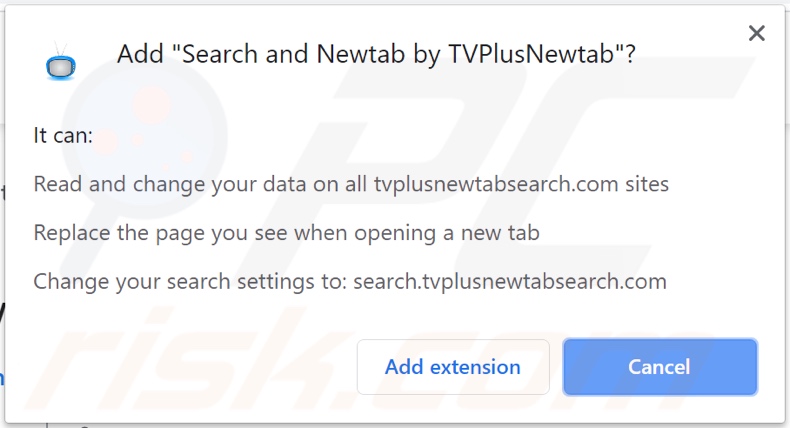
TVPlusNewtab browser hijacker asking for permissions on Mozilla Firefox:
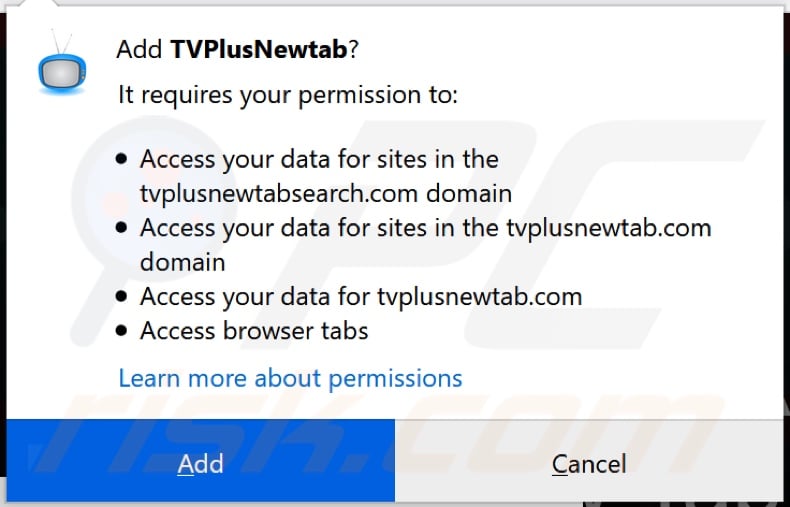
Screenshots of the website promoting TVPlusNewtab browser hijacker:
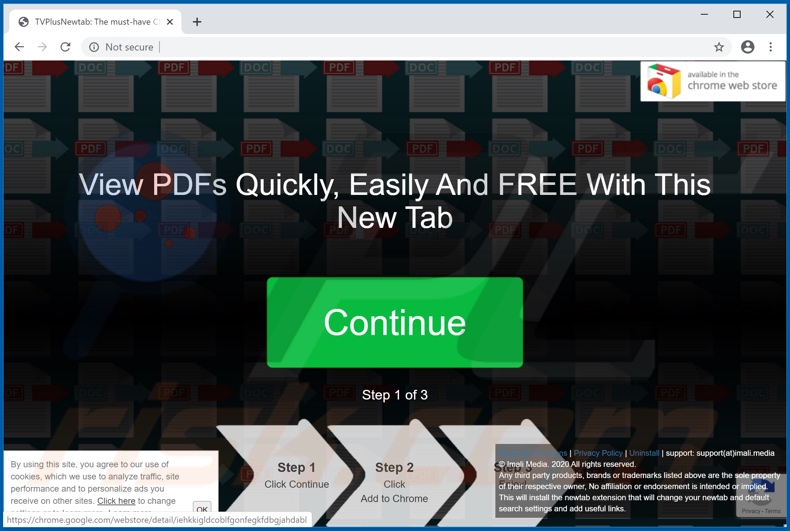
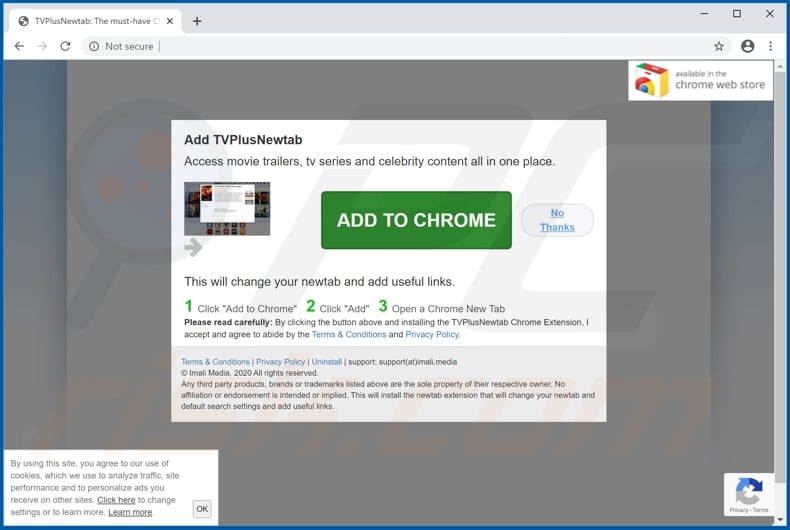
Instant automatic malware removal:
Manual threat removal might be a lengthy and complicated process that requires advanced IT skills. Combo Cleaner is a professional automatic malware removal tool that is recommended to get rid of malware. Download it by clicking the button below:
DOWNLOAD Combo CleanerBy downloading any software listed on this website you agree to our Privacy Policy and Terms of Use. To use full-featured product, you have to purchase a license for Combo Cleaner. 7 days free trial available. Combo Cleaner is owned and operated by RCS LT, the parent company of PCRisk.com.
Quick menu:
- What is TVPlusNewtab?
- STEP 1. Uninstall TVPlusNewtab application using Control Panel.
- STEP 2. Remove search.tvplusnewtabsearch.com redirect from Internet Explorer.
- STEP 3. Remove TVPlusNewtab browser hijacker from Google Chrome.
- STEP 4. Remove search.tvplusnewtabsearch.com homepage and default search engine from Mozilla Firefox.
- STEP 5. Remove search.tvplusnewtabsearch.com redirect from Safari.
- STEP 6. Remove rogue plug-ins from Microsoft Edge.
TVPlusNewtab browser hijacker removal:
Windows 11 users:

Right-click on the Start icon, select Apps and Features. In the opened window search for the application you want to uninstall, after locating it, click on the three vertical dots and select Uninstall.
Windows 10 users:

Right-click in the lower left corner of the screen, in the Quick Access Menu select Control Panel. In the opened window choose Programs and Features.
Windows 7 users:

Click Start (Windows Logo at the bottom left corner of your desktop), choose Control Panel. Locate Programs and click Uninstall a program.
macOS (OSX) users:

Click Finder, in the opened screen select Applications. Drag the app from the Applications folder to the Trash (located in your Dock), then right click the Trash icon and select Empty Trash.
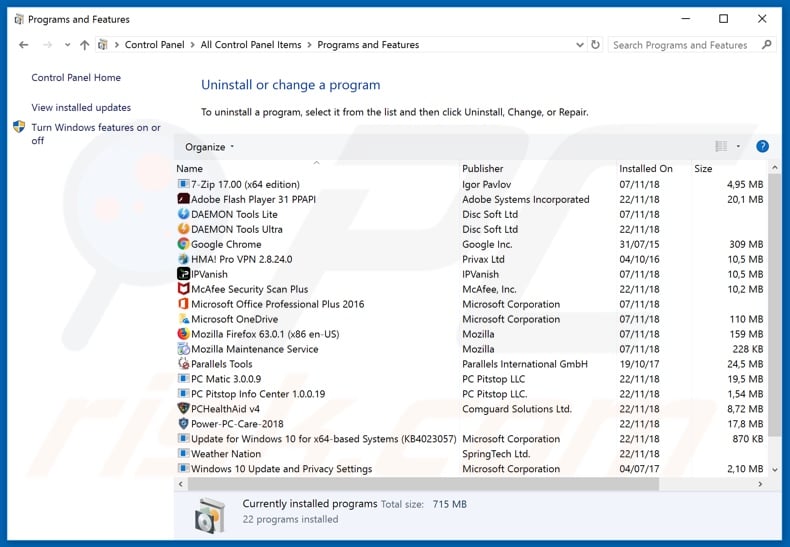
In the uninstall programs window: look for any recently installed suspicious applications (for example, "TVPlusNewtab"), select these entries and click "Uninstall" or "Remove".
After uninstalling the potentially unwanted applications (which cause browser redirects to the search.tvplusnewtabsearch.com website), scan your computer for any remaining unwanted components. To scan your computer, use recommended malware removal software.
DOWNLOAD remover for malware infections
Combo Cleaner checks if your computer is infected with malware. To use full-featured product, you have to purchase a license for Combo Cleaner. 7 days free trial available. Combo Cleaner is owned and operated by RCS LT, the parent company of PCRisk.com.
TVPlusNewtab browser hijacker removal from Internet browsers:
Video showing how to remove browser redirects:
 Remove malicious add-ons from Internet Explorer:
Remove malicious add-ons from Internet Explorer:
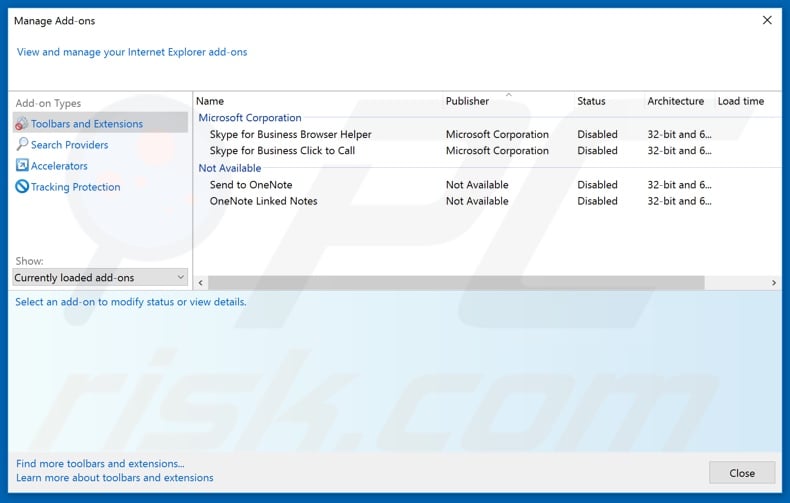
Click the "gear" icon ![]() (at the top right corner of Internet Explorer), select "Manage Add-ons". Look for any recently installed suspicious extensions, select these entries and click "Remove".
(at the top right corner of Internet Explorer), select "Manage Add-ons". Look for any recently installed suspicious extensions, select these entries and click "Remove".
Change your homepage:
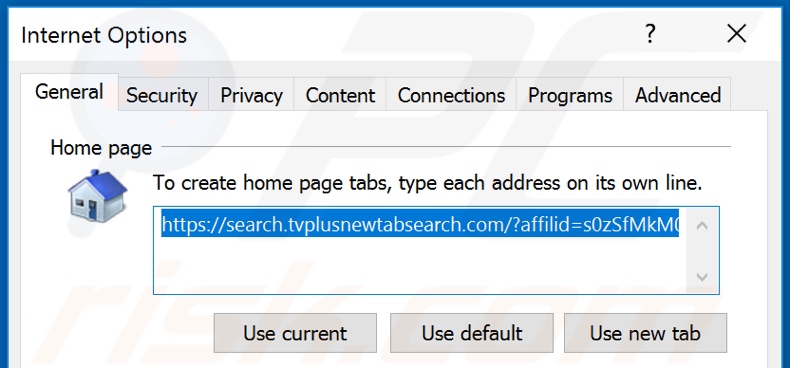
Click the "gear" icon ![]() (at the top right corner of Internet Explorer), select "Internet Options", in the opened window remove hxxp://search.tvplusnewtabsearch.com and enter your preferred domain, which will open each time you launch Internet Explorer. You can also enter about: blank to open a blank page when you start Internet Explorer.
(at the top right corner of Internet Explorer), select "Internet Options", in the opened window remove hxxp://search.tvplusnewtabsearch.com and enter your preferred domain, which will open each time you launch Internet Explorer. You can also enter about: blank to open a blank page when you start Internet Explorer.
Change your default search engine:
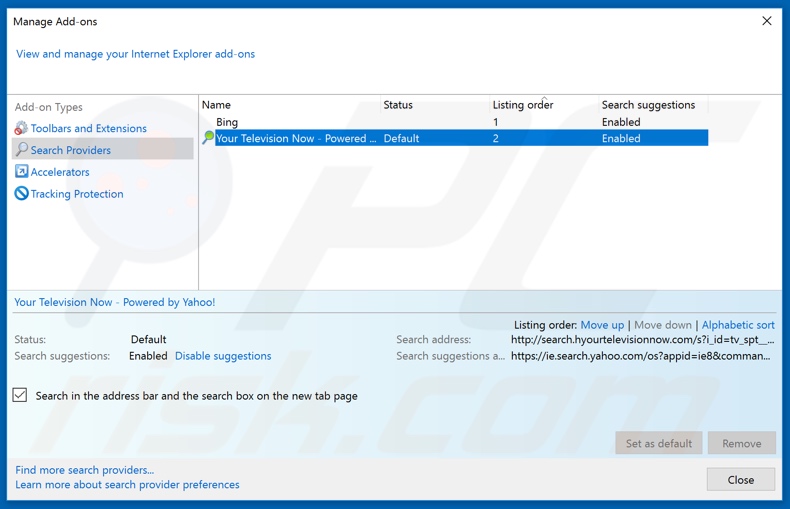
Click the "gear" icon ![]() (at the top right corner of Internet Explorer), select "Manage Add-ons". In the opened window, select "Search Providers", set "Google", "Bing", or any other preferred search engine as your default and then remove "TVPlusNewtab".
(at the top right corner of Internet Explorer), select "Manage Add-ons". In the opened window, select "Search Providers", set "Google", "Bing", or any other preferred search engine as your default and then remove "TVPlusNewtab".
Optional method:
If you continue to have problems with removal of the search.tvplusnewtabsearch.com redirect, reset your Internet Explorer settings to default.
Windows XP users: Click Start, click Run, in the opened window type inetcpl.cpl In the opened window click the Advanced tab, then click Reset.

Windows Vista and Windows 7 users: Click the Windows logo, in the start search box type inetcpl.cpl and click enter. In the opened window click the Advanced tab, then click Reset.

Windows 8 users: Open Internet Explorer and click the gear icon. Select Internet Options.

In the opened window, select the Advanced tab.

Click the Reset button.

Confirm that you wish to reset Internet Explorer settings to default by clicking the Reset button.

 Remove malicious extensions from Google Chrome:
Remove malicious extensions from Google Chrome:
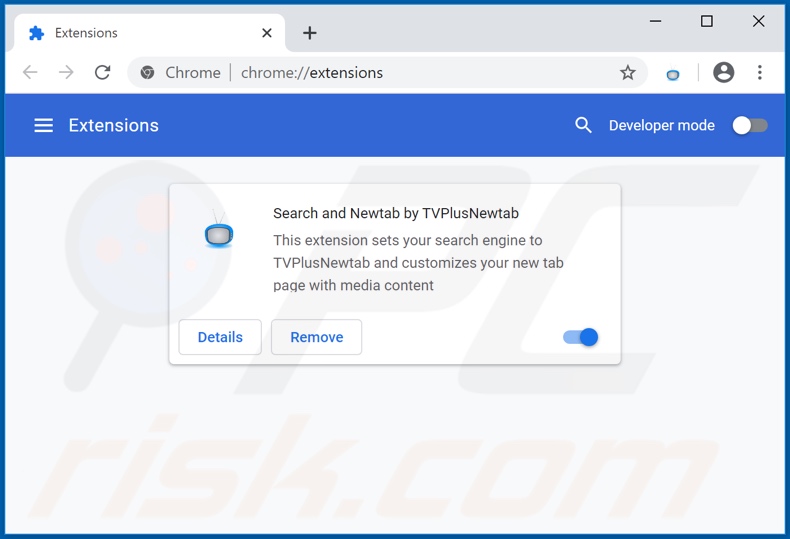
Click the Chrome menu icon ![]() (at the top right corner of Google Chrome), select "More tools" and click "Extensions". Locate "TVPlusNewtab" and other recently-installed suspicious browser add-ons, and remove them.
(at the top right corner of Google Chrome), select "More tools" and click "Extensions". Locate "TVPlusNewtab" and other recently-installed suspicious browser add-ons, and remove them.
Change your homepage:
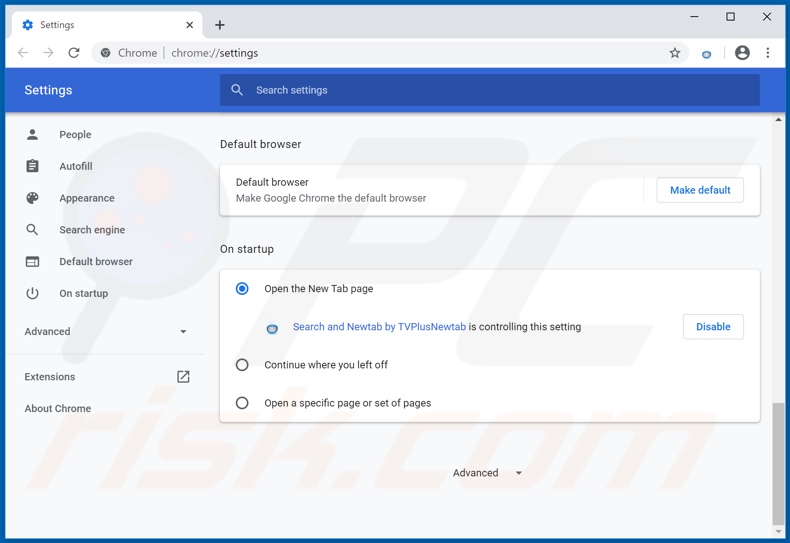
Click the Chrome menu icon ![]() (at the top right corner of Google Chrome), select "Settings". In the "On startup" section, disable "TVPlusNewtab", look for a browser hijacker URL (hxxp://www.search.tvplusnewtabsearch.com) below the “Open a specific or set of pages” option. If present click on the three vertical dots icon and select “Remove”.
(at the top right corner of Google Chrome), select "Settings". In the "On startup" section, disable "TVPlusNewtab", look for a browser hijacker URL (hxxp://www.search.tvplusnewtabsearch.com) below the “Open a specific or set of pages” option. If present click on the three vertical dots icon and select “Remove”.
Change your default search engine:
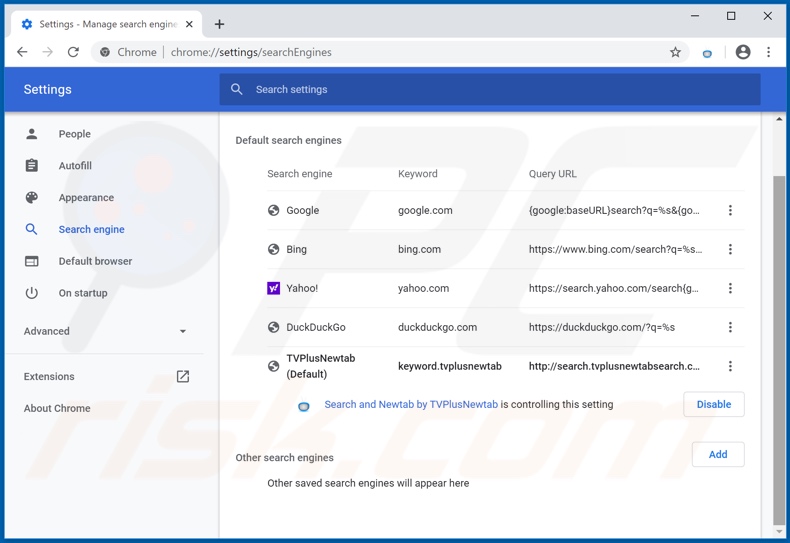
To change your default search engine in Google Chrome: Click the Chrome menu icon ![]() (at the top right corner of Google Chrome), select "Settings", in the "Search engine" section, click "Manage search engines...", in the opened list look for "search.tvplusnewtabsearch.com", when located click the three vertical dots near this URL and select "Remove from list".
(at the top right corner of Google Chrome), select "Settings", in the "Search engine" section, click "Manage search engines...", in the opened list look for "search.tvplusnewtabsearch.com", when located click the three vertical dots near this URL and select "Remove from list".
Optional method:
If you continue to have problems with removal of the search.tvplusnewtabsearch.com redirect, reset your Google Chrome browser settings. Click the Chrome menu icon ![]() (at the top right corner of Google Chrome) and select Settings. Scroll down to the bottom of the screen. Click the Advanced… link.
(at the top right corner of Google Chrome) and select Settings. Scroll down to the bottom of the screen. Click the Advanced… link.

After scrolling to the bottom of the screen, click the Reset (Restore settings to their original defaults) button.

In the opened window, confirm that you wish to reset Google Chrome settings to default by clicking the Reset button.

 Remove malicious plugins from Mozilla Firefox:
Remove malicious plugins from Mozilla Firefox:
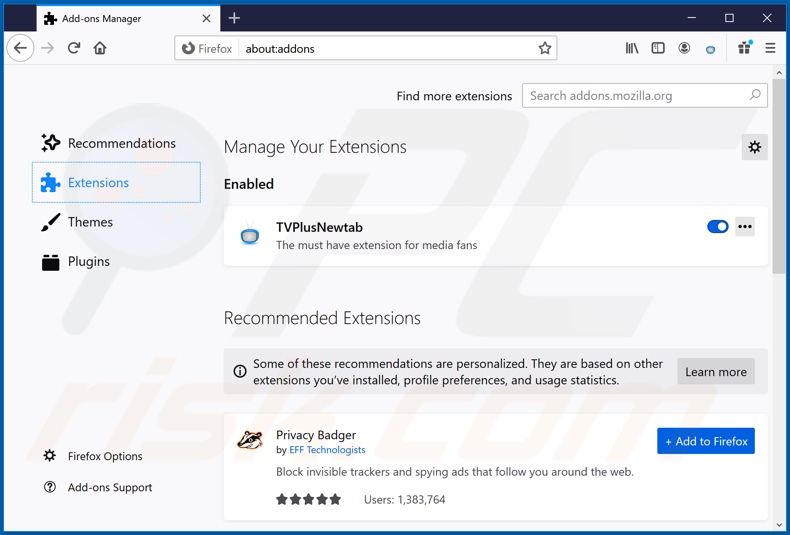
Click the Firefox menu ![]() (at the top right corner of the main window), select "Add-ons". Click on "Extensions" and remove "TVPlusNewtab", as well as all other recently installed browser plug-ins.
(at the top right corner of the main window), select "Add-ons". Click on "Extensions" and remove "TVPlusNewtab", as well as all other recently installed browser plug-ins.
Change your homepage:
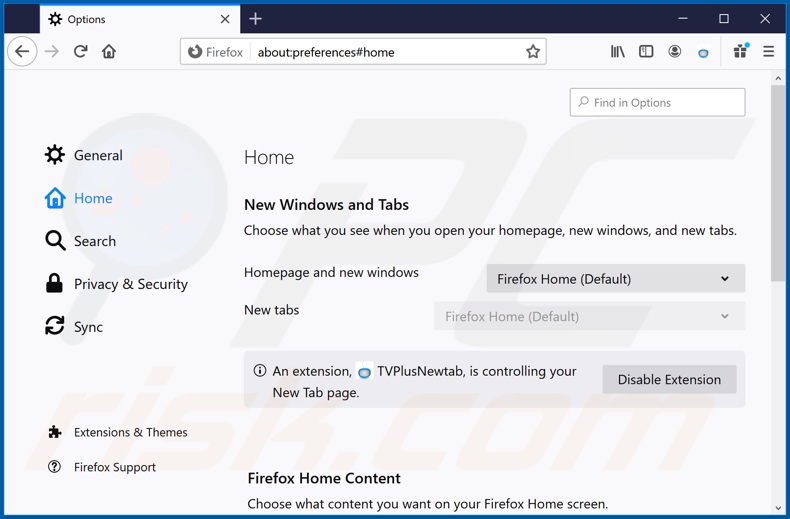
To reset your homepage, click the Firefox menu ![]() (at the top right corner of the main window), then select "Options", in the opened window disable "TVPlusNewtab", remove hxxp://search.tvplusnewtabsearch.com and enter your preferred domain, which will open each time you start Mozilla Firefox.
(at the top right corner of the main window), then select "Options", in the opened window disable "TVPlusNewtab", remove hxxp://search.tvplusnewtabsearch.com and enter your preferred domain, which will open each time you start Mozilla Firefox.
Change your default search engine:
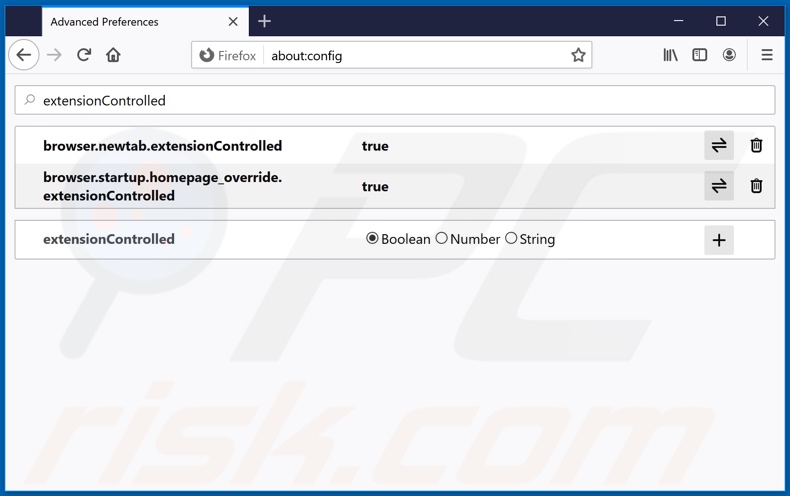
In the URL address bar, type about:config and press Enter.
Click "I'll be careful, I promise!".
In the search filter at the top, type: "extensionControlled"
Set both results to "false" by either double-clicking each entry or clicking the ![]() button.
button.
Optional method:
Computer users who have problems with search.tvplusnewtabsearch.com redirect removal can reset their Mozilla Firefox settings.
Open Mozilla Firefox, at the top right corner of the main window, click the Firefox menu, ![]() in the opened menu, click Help.
in the opened menu, click Help.

Select Troubleshooting Information.

In the opened window, click the Refresh Firefox button.

In the opened window, confirm that you wish to reset Mozilla Firefox settings to default by clicking the Refresh Firefox button.

 Remove malicious extensions from Safari:
Remove malicious extensions from Safari:

Make sure your Safari browser is active and click Safari menu, then select Preferences...

In the preferences window select the Extensions tab. Look for any recently installed suspicious extensions and uninstall them.

In the preferences window select General tab and make sure that your homepage is set to a preferred URL, if its altered by a browser hijacker - change it.

In the preferences window select Search tab and make sure that your preferred Internet search engine is selected.
Optional method:
Make sure your Safari browser is active and click on Safari menu. From the drop down menu select Clear History and Website Data...

In the opened window select all history and click the Clear History button.

 Remove malicious extensions from Microsoft Edge:
Remove malicious extensions from Microsoft Edge:

Click the Edge menu icon ![]() (at the top right corner of Microsoft Edge), select "Extensions". Locate any recently-installed suspicious browser add-ons, and remove them.
(at the top right corner of Microsoft Edge), select "Extensions". Locate any recently-installed suspicious browser add-ons, and remove them.
Change your homepage and new tab settings:

Click the Edge menu icon ![]() (at the top right corner of Microsoft Edge), select "Settings". In the "On startup" section look for the name of the browser hijacker and click "Disable".
(at the top right corner of Microsoft Edge), select "Settings". In the "On startup" section look for the name of the browser hijacker and click "Disable".
Change your default Internet search engine:

To change your default search engine in Microsoft Edge: Click the Edge menu icon ![]() (at the top right corner of Microsoft Edge), select "Privacy and services", scroll to bottom of the page and select "Address bar". In the "Search engines used in address bar" section look for the name of the unwanted Internet search engine, when located click the "Disable" button near it. Alternatively you can click on "Manage search engines", in the opened menu look for unwanted Internet search engine. Click on the puzzle icon
(at the top right corner of Microsoft Edge), select "Privacy and services", scroll to bottom of the page and select "Address bar". In the "Search engines used in address bar" section look for the name of the unwanted Internet search engine, when located click the "Disable" button near it. Alternatively you can click on "Manage search engines", in the opened menu look for unwanted Internet search engine. Click on the puzzle icon ![]() near it and select "Disable".
near it and select "Disable".
Optional method:
If you continue to have problems with removal of the search.tvplusnewtabsearch.com redirect, reset your Microsoft Edge browser settings. Click the Edge menu icon ![]() (at the top right corner of Microsoft Edge) and select Settings.
(at the top right corner of Microsoft Edge) and select Settings.

In the opened settings menu select Reset settings.

Select Restore settings to their default values. In the opened window, confirm that you wish to reset Microsoft Edge settings to default by clicking the Reset button.

- If this did not help, follow these alternative instructions explaining how to reset the Microsoft Edge browser.
Summary:
 A browser hijacker is a type of adware infection that modifies Internet browser settings by assigning the homepage and default Internet search engine settings to some other (unwanted) website URL. Commonly, this type of adware infiltrates operating systems through free software downloads. If your download is managed by a download client, ensure that you decline offers to install advertised toolbars or applications that seek to change your homepage and default Internet search engine settings.
A browser hijacker is a type of adware infection that modifies Internet browser settings by assigning the homepage and default Internet search engine settings to some other (unwanted) website URL. Commonly, this type of adware infiltrates operating systems through free software downloads. If your download is managed by a download client, ensure that you decline offers to install advertised toolbars or applications that seek to change your homepage and default Internet search engine settings.
Post a comment:
If you have additional information on search.tvplusnewtabsearch.com redirect or it's removal please share your knowledge in the comments section below.
Share:

Tomas Meskauskas
Expert security researcher, professional malware analyst
I am passionate about computer security and technology. I have an experience of over 10 years working in various companies related to computer technical issue solving and Internet security. I have been working as an author and editor for pcrisk.com since 2010. Follow me on Twitter and LinkedIn to stay informed about the latest online security threats.
PCrisk security portal is brought by a company RCS LT.
Joined forces of security researchers help educate computer users about the latest online security threats. More information about the company RCS LT.
Our malware removal guides are free. However, if you want to support us you can send us a donation.
DonatePCrisk security portal is brought by a company RCS LT.
Joined forces of security researchers help educate computer users about the latest online security threats. More information about the company RCS LT.
Our malware removal guides are free. However, if you want to support us you can send us a donation.
Donate
▼ Show Discussion