Your Windows Computer Has Been Blocked Scam
AdwareAlso Known As: Your Windows Computer Has Been Blocked virus
Get free scan and check if your device is infected.
Remove it nowTo use full-featured product, you have to purchase a license for Combo Cleaner. Seven days free trial available. Combo Cleaner is owned and operated by RCS LT, the parent company of PCRisk.com.
What is Your Windows Computer Has Been Blocked?
"Your Windows Computer Has Been Blocked" is a fake error message displayed by a malicious website. Users are redirected to this site by potentially unwanted adware-type programs (PUPs). These apps often infiltrate systems without users' consent. In addition, they collect personally identifiable information and deliver intrusive online advertisements.
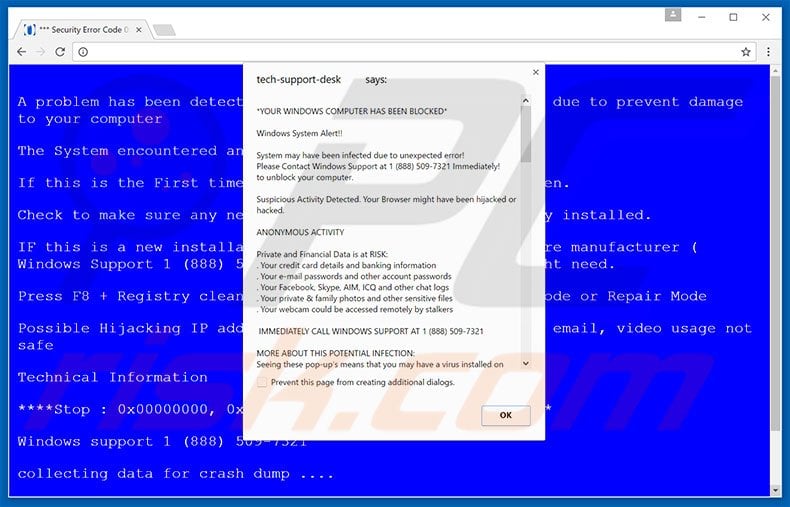
"Your Windows Computer Has Been Blocked" states that the system has been infected and suspicious activity, detected. It is also stated that personal information (banking details, passwords, etc.) is threatened. To resolve the problem and return the system to its previous state, the victim must contact "Windows Support" via a telephone number (1 888-509-7321) provided.
They will then supposedly receive help in solving the problem. Be aware, however, that "Your Windows Computer Has Been Blocked" error is fake - simply a scam. Cyber criminals attempt to trick victims into calling and paying for services that are not needed. Therefore, you should ignore this error. Adware-type applications often deliver intrusive online advertisements.
To achieve this, developers employ a 'virtual layer' - a tool that enables placement of third party graphical content on any site. The ads often conceal underlying content of visited websites, significantly diminishing the web browsing experience. In addition, they can redirect to malicious websites - clicking them is risky and might result in various computer infections.
Another downside is information tracking. Potentially unwanted programs continually record IP addresses, websites visited, pages viewed, search queries, geo-locations, mouse/keyboard activity, and other similar information that might contain private details.
This collected data is later shared with third parties (potentially, cyber criminals) who generate revenue by misusing personal information. Therefore, the presence of an information-tracking app on your system can lead to serious privacy issues or even identity theft. These programs must be uninstalled immediately.
| Name | Your Windows Computer Has Been Blocked virus |
| Threat Type | Adware, Unwanted ads, Pop-up Virus |
| Symptoms | Seeing advertisements not originating from the sites you are browsing. Intrusive pop-up ads. Decreased Internet browsing speed. |
| Distribution methods | Deceptive pop-up ads, free software installers (bundling), fake flash player installers. |
| Damage | Decreased computer performance, browser tracking - privacy issues, possible additional malware infections. |
| Malware Removal (Windows) |
To eliminate possible malware infections, scan your computer with legitimate antivirus software. Our security researchers recommend using Combo Cleaner. Download Combo CleanerTo use full-featured product, you have to purchase a license for Combo Cleaner. 7 days free trial available. Combo Cleaner is owned and operated by RCS LT, the parent company of PCRisk.com. |
"Your Windows Computer Has Been Blocked" shares many similarities with other fake errors such as Internet Security Damaged, Windows Firewall Security Damaged, You Have A ALUREON Virus, etc.
Claims that the system is missing files, infected, or damaged in other similar ways are merely attempts to scare and trick victims into calling fake customer support and paying for help.
Adware-type applications offer various 'useful features', however, these apps are designed only to generate revenue for the developers and regular users receive no significant value. Potentially unwanted programs deliver intrusive online advertisements (via the "Pay Per Click" [PPC] advertising model) and collect various information (which is later sold to third parties).
How did adware install on my computer?
Adware is usually distributed using a deceptive marketing method called "bundling" - stealth installation of PUPs with regular software.
Developers know that most users rush the download/installation processes and skip most steps. Therefore, bundled programs are hidden within the "Custom/Advanced" settings. Skipping this section often leads to inadvertent installation of rogue apps.
How to avoid installation of potentially unwanted applications?
Firstly, PUPs are distributed using the bundling method. Therefore, never rush the download or installation processes. Closely analyze each step using the "Custom/Advanced" settings. Secondly, cancel all third party apps listed for download/installation. The key to computer safety is caution.
Fake error message presented within the pop-up:
* YOUR WINDOWS COMPUTER HAS BEEN BLOCKED *
Windows System Alert!!
System may have been infected due to unexpected error! Please Contact Windows Support at 1(888)509-7321 Immediately! to unblock your computer. Suspicious Activity Detected. Your Browser might have been hijacked or hacked.
ANONYMOUS ACTIVITY
Private and Financial Data is at RISK:
Your credit card details and banking information
Your e-mail passwords and other account passwords
Your Facebook, Skype, AIM, ICQ and other chat logs
Your private & family photos and other sensitive files
Your webcam could be accessed remotely by stalkers
IMMEDIATELY CALL WINDOWS SUPPORT AT 1(888)509-7321
MORE ABOUT THIS POTENTIAL INFECTION:
Seeing these popup’s means that you may have a virus installed on your computer which puts the security of your personal data at a serious risk. It’s strongly advised that your call the number above and get your computer inspected before you can continue using internet, especially for Shopping or Banking. Call immediately for assistance.
Instant automatic malware removal:
Manual threat removal might be a lengthy and complicated process that requires advanced IT skills. Combo Cleaner is a professional automatic malware removal tool that is recommended to get rid of malware. Download it by clicking the button below:
DOWNLOAD Combo CleanerBy downloading any software listed on this website you agree to our Privacy Policy and Terms of Use. To use full-featured product, you have to purchase a license for Combo Cleaner. 7 days free trial available. Combo Cleaner is owned and operated by RCS LT, the parent company of PCRisk.com.
Quick menu:
- What is Your Windows Computer Has Been Blocked?
- STEP 1. Uninstall deceptive applications using Control Panel.
- STEP 2. Remove adware from Internet Explorer.
- STEP 3. Remove rogue extensions from Google Chrome.
- STEP 4. Remove potentially unwanted plug-ins from Mozilla Firefox.
- STEP 5. Remove rogue extension from Safari.
- STEP 6. Remove rogue plug-ins from Microsoft Edge.
Adware removal:
Windows 11 users:

Right-click on the Start icon, select Apps and Features. In the opened window search for the application you want to uninstall, after locating it, click on the three vertical dots and select Uninstall.
Windows 10 users:

Right-click in the lower left corner of the screen, in the Quick Access Menu select Control Panel. In the opened window choose Programs and Features.
Windows 7 users:

Click Start (Windows Logo at the bottom left corner of your desktop), choose Control Panel. Locate Programs and click Uninstall a program.
macOS (OSX) users:

Click Finder, in the opened screen select Applications. Drag the app from the Applications folder to the Trash (located in your Dock), then right click the Trash icon and select Empty Trash.
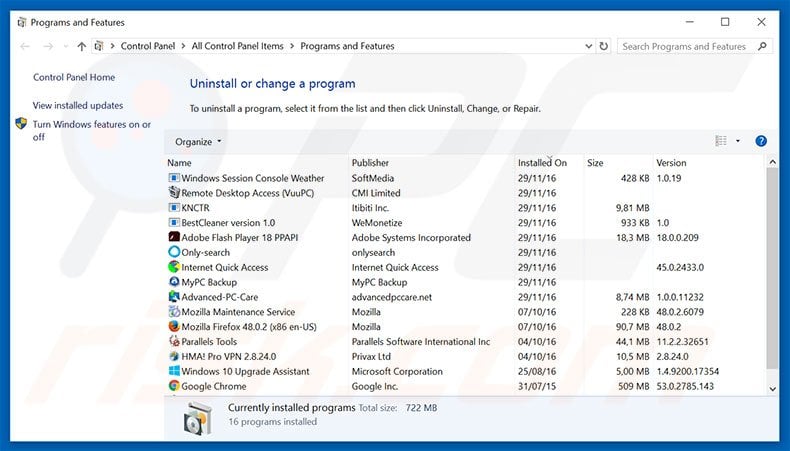
In the uninstall programs window, look for any suspicious/recently-installed applications, select these entries and click "Uninstall" or "Remove".
After uninstalling the potentially unwanted program, scan your computer for any remaining unwanted components or possible malware infections. To scan your computer, use recommended malware removal software.
DOWNLOAD remover for malware infections
Combo Cleaner checks if your computer is infected with malware. To use full-featured product, you have to purchase a license for Combo Cleaner. 7 days free trial available. Combo Cleaner is owned and operated by RCS LT, the parent company of PCRisk.com.
Remove adware from Internet browsers:
Video showing how to remove potentially unwanted browser add-ons:
 Remove malicious add-ons from Internet Explorer:
Remove malicious add-ons from Internet Explorer:
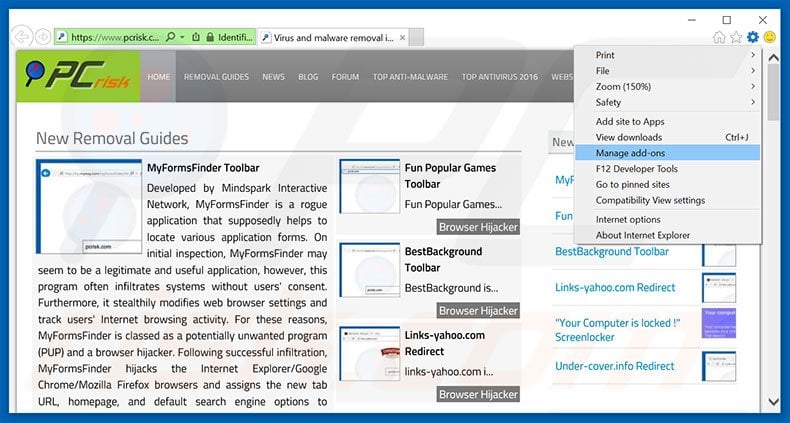
Click the "gear" icon ![]() (at the top right corner of Internet Explorer), select "Manage Add-ons". Look for any recently-installed suspicious browser extensions, select these entries and click "Remove".
(at the top right corner of Internet Explorer), select "Manage Add-ons". Look for any recently-installed suspicious browser extensions, select these entries and click "Remove".
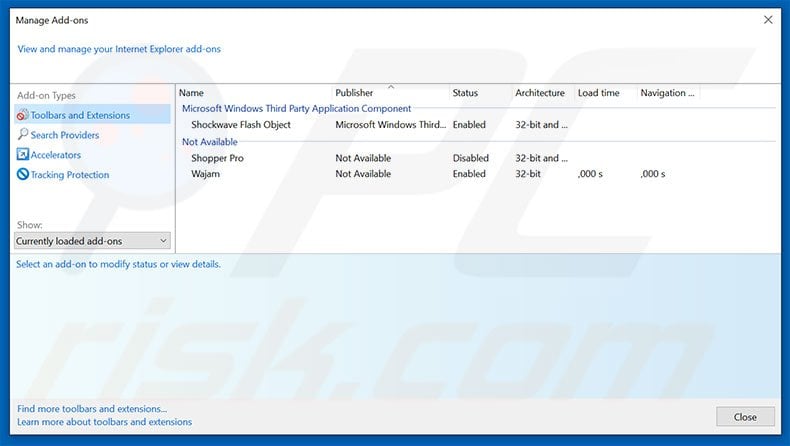
Optional method:
If you continue to have problems with removal of the your windows computer has been blocked virus, reset your Internet Explorer settings to default.
Windows XP users: Click Start, click Run, in the opened window type inetcpl.cpl In the opened window click the Advanced tab, then click Reset.

Windows Vista and Windows 7 users: Click the Windows logo, in the start search box type inetcpl.cpl and click enter. In the opened window click the Advanced tab, then click Reset.

Windows 8 users: Open Internet Explorer and click the gear icon. Select Internet Options.

In the opened window, select the Advanced tab.

Click the Reset button.

Confirm that you wish to reset Internet Explorer settings to default by clicking the Reset button.

 Remove malicious extensions from Google Chrome:
Remove malicious extensions from Google Chrome:
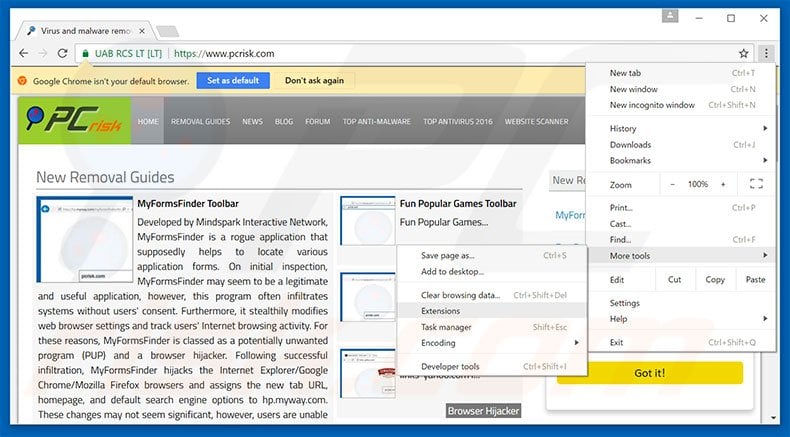
Click the Chrome menu icon ![]() (at the top right corner of Google Chrome), select "Tools" and click "Extensions". Locate all recently-installed suspicious browser add-ons, select these entries and click the trash can icon.
(at the top right corner of Google Chrome), select "Tools" and click "Extensions". Locate all recently-installed suspicious browser add-ons, select these entries and click the trash can icon.
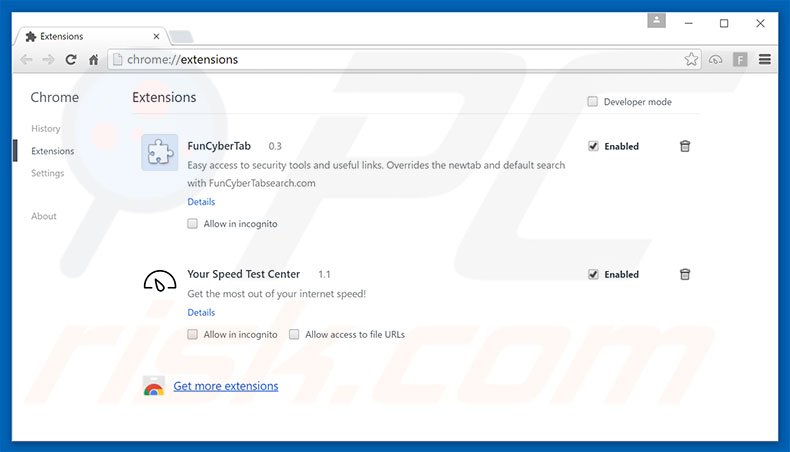
Optional method:
If you continue to have problems with removal of the your windows computer has been blocked virus, reset your Google Chrome browser settings. Click the Chrome menu icon ![]() (at the top right corner of Google Chrome) and select Settings. Scroll down to the bottom of the screen. Click the Advanced… link.
(at the top right corner of Google Chrome) and select Settings. Scroll down to the bottom of the screen. Click the Advanced… link.

After scrolling to the bottom of the screen, click the Reset (Restore settings to their original defaults) button.

In the opened window, confirm that you wish to reset Google Chrome settings to default by clicking the Reset button.

 Remove malicious plug-ins from Mozilla Firefox:
Remove malicious plug-ins from Mozilla Firefox:
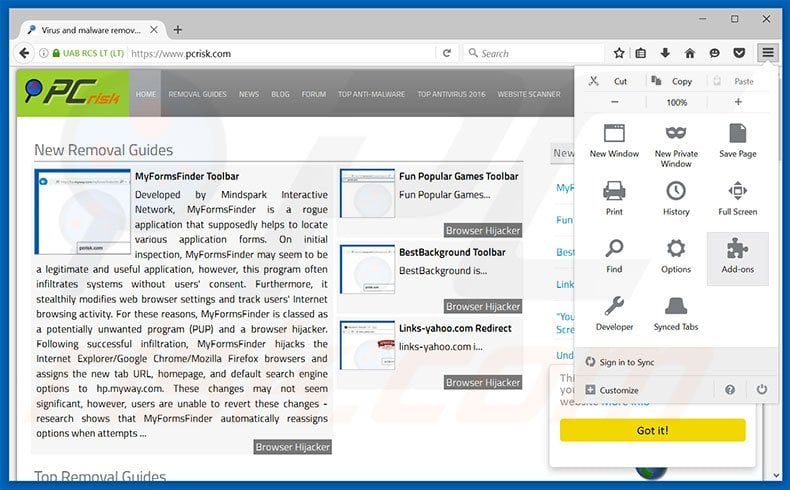
Click the Firefox menu ![]() (at the top right corner of the main window), select "Add-ons". Click "Extensions", in the opened window, remove all recently-installed suspicious browser plug-ins.
(at the top right corner of the main window), select "Add-ons". Click "Extensions", in the opened window, remove all recently-installed suspicious browser plug-ins.
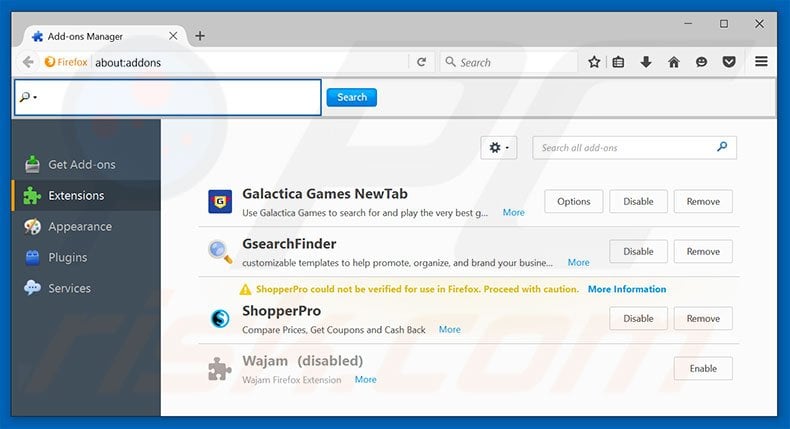
Optional method:
Computer users who have problems with your windows computer has been blocked virus removal can reset their Mozilla Firefox settings.
Open Mozilla Firefox, at the top right corner of the main window, click the Firefox menu, ![]() in the opened menu, click Help.
in the opened menu, click Help.

Select Troubleshooting Information.

In the opened window, click the Refresh Firefox button.

In the opened window, confirm that you wish to reset Mozilla Firefox settings to default by clicking the Refresh Firefox button.

 Remove malicious extensions from Safari:
Remove malicious extensions from Safari:

Make sure your Safari browser is active, click Safari menu, and select Preferences....

In the opened window click Extensions, locate any recently installed suspicious extension, select it and click Uninstall.
Optional method:
Make sure your Safari browser is active and click on Safari menu. From the drop down menu select Clear History and Website Data...

In the opened window select all history and click the Clear History button.

 Remove malicious extensions from Microsoft Edge:
Remove malicious extensions from Microsoft Edge:

Click the Edge menu icon ![]() (at the upper-right corner of Microsoft Edge), select "Extensions". Locate all recently-installed suspicious browser add-ons and click "Remove" below their names.
(at the upper-right corner of Microsoft Edge), select "Extensions". Locate all recently-installed suspicious browser add-ons and click "Remove" below their names.

Optional method:
If you continue to have problems with removal of the your windows computer has been blocked virus, reset your Microsoft Edge browser settings. Click the Edge menu icon ![]() (at the top right corner of Microsoft Edge) and select Settings.
(at the top right corner of Microsoft Edge) and select Settings.

In the opened settings menu select Reset settings.

Select Restore settings to their default values. In the opened window, confirm that you wish to reset Microsoft Edge settings to default by clicking the Reset button.

- If this did not help, follow these alternative instructions explaining how to reset the Microsoft Edge browser.
Summary:
 Commonly, adware or potentially unwanted applications infiltrate Internet browsers through free software downloads. Note that the safest source for downloading free software is via developers' websites only. To avoid installation of adware, be very attentive when downloading and installing free software. When installing previously-downloaded free programs, choose the custom or advanced installation options – this step will reveal any potentially unwanted applications listed for installation together with your chosen free program.
Commonly, adware or potentially unwanted applications infiltrate Internet browsers through free software downloads. Note that the safest source for downloading free software is via developers' websites only. To avoid installation of adware, be very attentive when downloading and installing free software. When installing previously-downloaded free programs, choose the custom or advanced installation options – this step will reveal any potentially unwanted applications listed for installation together with your chosen free program.
Post a comment:
If you have additional information on your windows computer has been blocked virus or it's removal please share your knowledge in the comments section below.
Share:

Tomas Meskauskas
Expert security researcher, professional malware analyst
I am passionate about computer security and technology. I have an experience of over 10 years working in various companies related to computer technical issue solving and Internet security. I have been working as an author and editor for pcrisk.com since 2010. Follow me on Twitter and LinkedIn to stay informed about the latest online security threats.
PCrisk security portal is brought by a company RCS LT.
Joined forces of security researchers help educate computer users about the latest online security threats. More information about the company RCS LT.
Our malware removal guides are free. However, if you want to support us you can send us a donation.
DonatePCrisk security portal is brought by a company RCS LT.
Joined forces of security researchers help educate computer users about the latest online security threats. More information about the company RCS LT.
Our malware removal guides are free. However, if you want to support us you can send us a donation.
Donate
▼ Show Discussion