You Are Illegally Using Or Distributing Copyrighted Contents Scam
AdwareAlso Known As: You Are Illegally Using Or Distributing Copyrighted Contents virus
Get free scan and check if your device is infected.
Remove it nowTo use full-featured product, you have to purchase a license for Combo Cleaner. Seven days free trial available. Combo Cleaner is owned and operated by RCS LT, the parent company of PCRisk.com.
What is You Are Illegally Using Or Distributing Copyrighted Contents?
"You Are Illegally Using Or Distributing Copyrighted Contents" is a deceptive pop-up error message stating that the user is using and/or distributing copyrighted content.
This pop-up is displayed by a malicious website to which users are redirected by various potentially unwanted programs (PUPs). These infiltrate systems without permission, cause unwanted redirects, collect various user/system information, and continually deliver intrusive online advertisements.
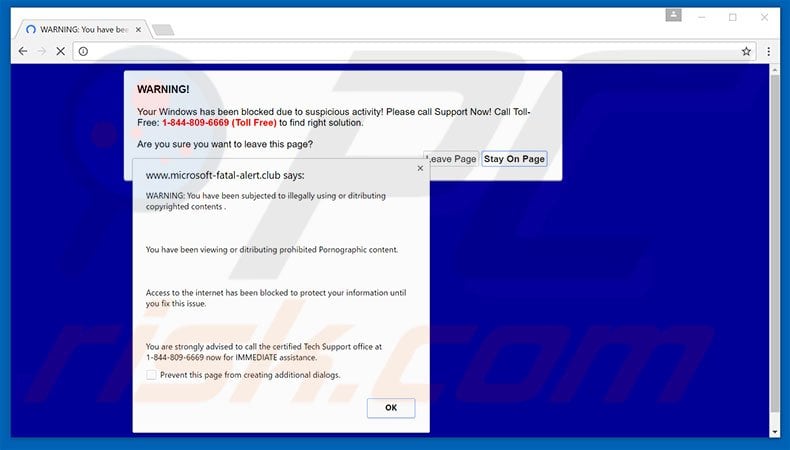
The "You Are Illegally Using Or Distributing Copyrighted Contents" pop-up states that the user has violated copyright law and, therefore, access to the Internet has been blocked. To resolve this problem, users are encouraged to immediately contact certified technicians via a toll-free telephone number ("1-844-809-6669") provided.
They then supposedly receive further instructions. Be aware, however, that the "You Are Illegally Using Or Distributing Copyrighted Contents" error is fake. Cyber criminals attempt to scam users by tricking them into calling and paying for services that are not required. Therefore, never attempt to contact these people.
You can remove this error message by simply closing the web browser. Potentially unwanted programs also record IP addresses, search queries, URLs visited, pages viewed, geo-locations, mouse/keyboard movement, and other similar information that might contain personal details.
Developers share this data with cooperating third party companies (potentially, cyber criminals) who misuse private details to generate revenue. Therefore, data tracking can result in serious privacy issues or even identity theft. Another downside is display of intrusive advertisements.
Potentially unwanted programs use a 'virtual layer' to generate pop-up, coupon, banner, and other similar advertisements that often conceal underlying content of visited websites. Furthermore, some redirect to malicious websites and even accidental clicks can result in high-risk adware or malware infections. All potentially unwanted programs should be uninstalled immediately.
There are dozens of fake errors similar to "You Are Illegally Using Or Distributing Copyrighted Contents" including, for example, Your Computer Has Been Infected With Virus, Computer Has Alerted Us That It Has Been Infected, CRITICAL ALERT FROM WINDOWS, and many others.
These pop-ups state that the system has been infected or damaged in other similar ways, however, as with "You Are Illegally Using Or Distributing Copyrighted Contents", these errors are designed only to generate revenue for the developers and should never be trusted.
Potentially unwanted programs have an identical purpose. By offering various 'useful features', they attempt to give the impression of legitimacy. In fact, these apps collect personal information, deliver intrusive, ads and cause unwanted redirects.
How did adware install on my computer?
Criminals proliferate potentially unwanted programs using a deceptive marketing method called "bundling" - stealth installation of third party applications with regular software. Developers know that most users rush the download/installation processes and skip most steps.
Therefore, bundled programs are hidden within the "Custom/Advanced" settings of these procedures. Skipping this section often leads to inadvertent installation of rogue apps.
How to avoid installation of potentially unwanted applications?
There are two simple steps you should take to prevent this situation. Firstly, never rush when downloading and installing software. Select the "Custom/Advanced" settings and carefully analyze each step. Secondly, decline offers to download/install additional applications and cancel those already included.
Text presented within "You Are Illegally Using Or Distributing Copyrighted Contents" pop-up:
WARNING: You have been subjected to illegally using or distributing copyrighted contents. You have been viewing or distributing prohibited Pornographic content. Access to the Internet has been blocked to protect your information until you fix this issue. You are strongly advised to call the certified Tech Support office at 1-844-809-6669 now for IMMEDIATE assistance. Your Windows has been blocked due to suspicious activity! Please call Support Now! Call Toll-Free: 1-844-809-6669 (Toll Free) to find right solution.
Instant automatic malware removal:
Manual threat removal might be a lengthy and complicated process that requires advanced IT skills. Combo Cleaner is a professional automatic malware removal tool that is recommended to get rid of malware. Download it by clicking the button below:
DOWNLOAD Combo CleanerBy downloading any software listed on this website you agree to our Privacy Policy and Terms of Use. To use full-featured product, you have to purchase a license for Combo Cleaner. 7 days free trial available. Combo Cleaner is owned and operated by RCS LT, the parent company of PCRisk.com.
Quick menu:
- What is You Are Illegally Using Or Distributing Copyrighted Contents?
- STEP 1. Uninstall deceptive applications using Control Panel.
- STEP 2. Remove adware from Internet Explorer.
- STEP 3. Remove rogue extensions from Google Chrome.
- STEP 4. Remove potentially unwanted plug-ins from Mozilla Firefox.
- STEP 5. Remove rogue extension from Safari.
- STEP 6. Remove rogue plug-ins from Microsoft Edge.
Adware removal:
Windows 11 users:

Right-click on the Start icon, select Apps and Features. In the opened window search for the application you want to uninstall, after locating it, click on the three vertical dots and select Uninstall.
Windows 10 users:

Right-click in the lower left corner of the screen, in the Quick Access Menu select Control Panel. In the opened window choose Programs and Features.
Windows 7 users:

Click Start (Windows Logo at the bottom left corner of your desktop), choose Control Panel. Locate Programs and click Uninstall a program.
macOS (OSX) users:

Click Finder, in the opened screen select Applications. Drag the app from the Applications folder to the Trash (located in your Dock), then right click the Trash icon and select Empty Trash.
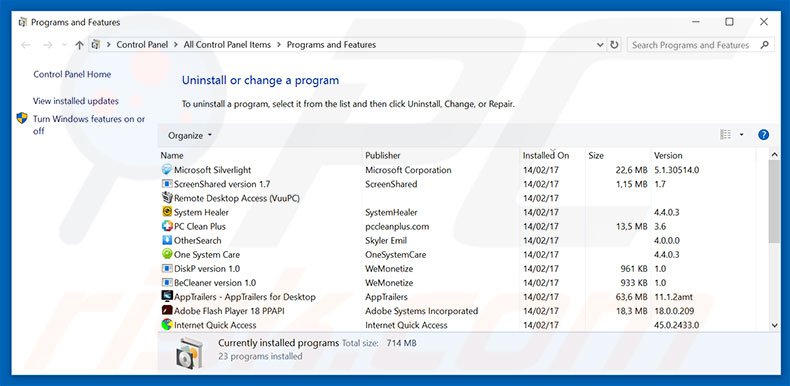
In the uninstall programs window, look for any suspicious/recently-installed applications, select these entries and click "Uninstall" or "Remove".
After uninstalling the potentially unwanted program, scan your computer for any remaining unwanted components or possible malware infections. To scan your computer, use recommended malware removal software.
DOWNLOAD remover for malware infections
Combo Cleaner checks if your computer is infected with malware. To use full-featured product, you have to purchase a license for Combo Cleaner. 7 days free trial available. Combo Cleaner is owned and operated by RCS LT, the parent company of PCRisk.com.
Remove adware from Internet browsers:
Video showing how to remove potentially unwanted browser add-ons:
 Remove malicious add-ons from Internet Explorer:
Remove malicious add-ons from Internet Explorer:
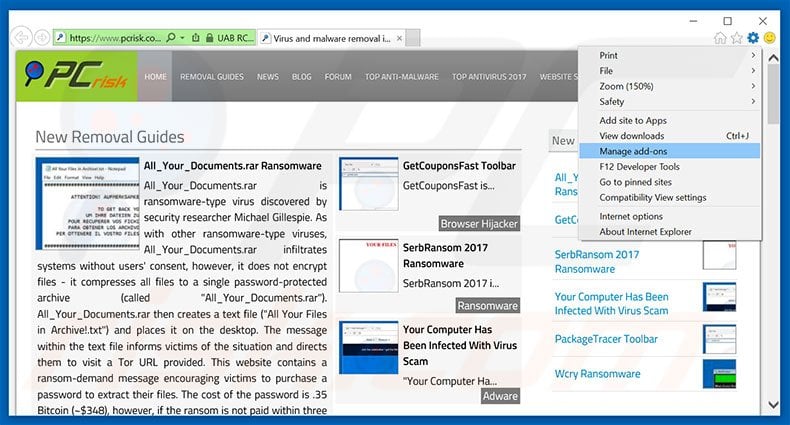
Click the "gear" icon ![]() (at the top right corner of Internet Explorer), select "Manage Add-ons". Look for any recently-installed suspicious browser extensions, select these entries and click "Remove".
(at the top right corner of Internet Explorer), select "Manage Add-ons". Look for any recently-installed suspicious browser extensions, select these entries and click "Remove".
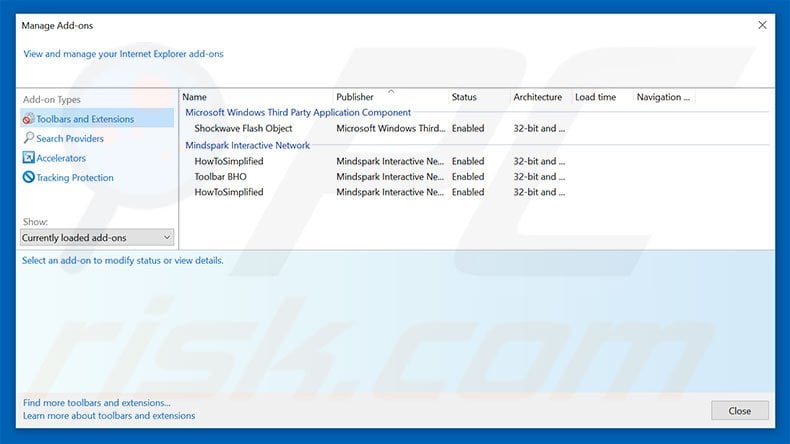
Optional method:
If you continue to have problems with removal of the you are illegally using or distributing copyrighted contents virus, reset your Internet Explorer settings to default.
Windows XP users: Click Start, click Run, in the opened window type inetcpl.cpl In the opened window click the Advanced tab, then click Reset.

Windows Vista and Windows 7 users: Click the Windows logo, in the start search box type inetcpl.cpl and click enter. In the opened window click the Advanced tab, then click Reset.

Windows 8 users: Open Internet Explorer and click the gear icon. Select Internet Options.

In the opened window, select the Advanced tab.

Click the Reset button.

Confirm that you wish to reset Internet Explorer settings to default by clicking the Reset button.

 Remove malicious extensions from Google Chrome:
Remove malicious extensions from Google Chrome:
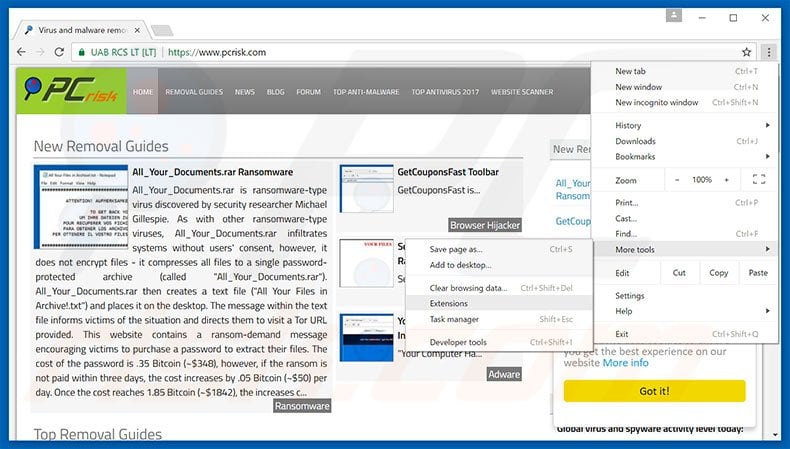
Click the Chrome menu icon ![]() (at the top right corner of Google Chrome), select "Tools" and click "Extensions". Locate all recently-installed suspicious browser add-ons, select these entries and click the trash can icon.
(at the top right corner of Google Chrome), select "Tools" and click "Extensions". Locate all recently-installed suspicious browser add-ons, select these entries and click the trash can icon.
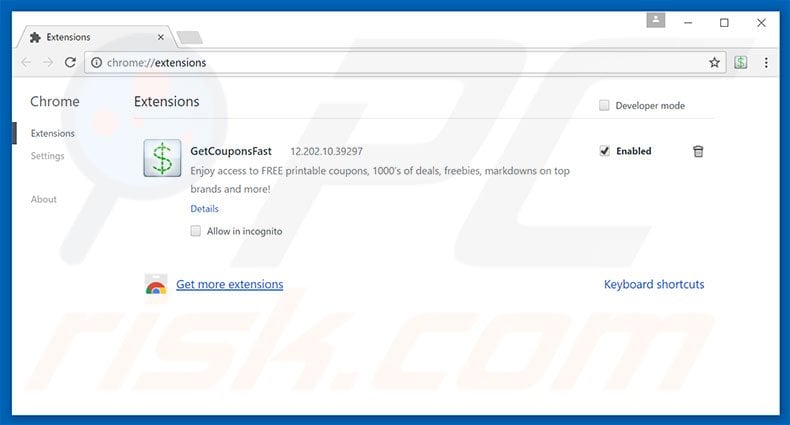
Optional method:
If you continue to have problems with removal of the you are illegally using or distributing copyrighted contents virus, reset your Google Chrome browser settings. Click the Chrome menu icon ![]() (at the top right corner of Google Chrome) and select Settings. Scroll down to the bottom of the screen. Click the Advanced… link.
(at the top right corner of Google Chrome) and select Settings. Scroll down to the bottom of the screen. Click the Advanced… link.

After scrolling to the bottom of the screen, click the Reset (Restore settings to their original defaults) button.

In the opened window, confirm that you wish to reset Google Chrome settings to default by clicking the Reset button.

 Remove malicious plug-ins from Mozilla Firefox:
Remove malicious plug-ins from Mozilla Firefox:
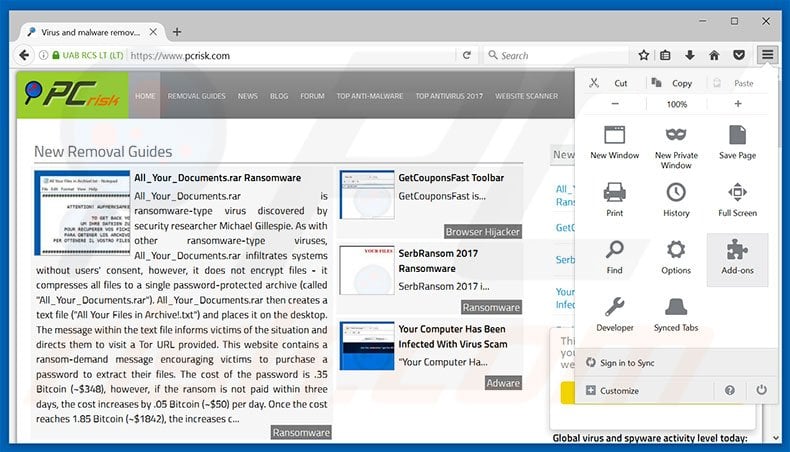
Click the Firefox menu ![]() (at the top right corner of the main window), select "Add-ons". Click "Extensions", in the opened window, remove all recently-installed suspicious browser plug-ins.
(at the top right corner of the main window), select "Add-ons". Click "Extensions", in the opened window, remove all recently-installed suspicious browser plug-ins.
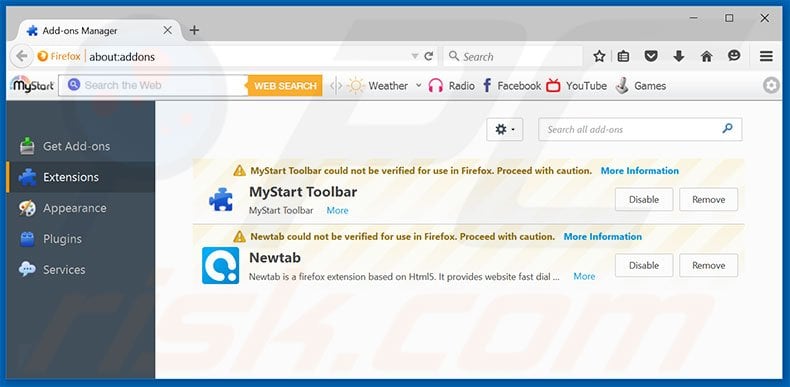
Optional method:
Computer users who have problems with you are illegally using or distributing copyrighted contents virus removal can reset their Mozilla Firefox settings.
Open Mozilla Firefox, at the top right corner of the main window, click the Firefox menu, ![]() in the opened menu, click Help.
in the opened menu, click Help.

Select Troubleshooting Information.

In the opened window, click the Refresh Firefox button.

In the opened window, confirm that you wish to reset Mozilla Firefox settings to default by clicking the Refresh Firefox button.

 Remove malicious extensions from Safari:
Remove malicious extensions from Safari:

Make sure your Safari browser is active, click Safari menu, and select Preferences....

In the opened window click Extensions, locate any recently installed suspicious extension, select it and click Uninstall.
Optional method:
Make sure your Safari browser is active and click on Safari menu. From the drop down menu select Clear History and Website Data...

In the opened window select all history and click the Clear History button.

 Remove malicious extensions from Microsoft Edge:
Remove malicious extensions from Microsoft Edge:

Click the Edge menu icon ![]() (at the upper-right corner of Microsoft Edge), select "Extensions". Locate all recently-installed suspicious browser add-ons and click "Remove" below their names.
(at the upper-right corner of Microsoft Edge), select "Extensions". Locate all recently-installed suspicious browser add-ons and click "Remove" below their names.

Optional method:
If you continue to have problems with removal of the you are illegally using or distributing copyrighted contents virus, reset your Microsoft Edge browser settings. Click the Edge menu icon ![]() (at the top right corner of Microsoft Edge) and select Settings.
(at the top right corner of Microsoft Edge) and select Settings.

In the opened settings menu select Reset settings.

Select Restore settings to their default values. In the opened window, confirm that you wish to reset Microsoft Edge settings to default by clicking the Reset button.

- If this did not help, follow these alternative instructions explaining how to reset the Microsoft Edge browser.
Summary:
 Commonly, adware or potentially unwanted applications infiltrate Internet browsers through free software downloads. Note that the safest source for downloading free software is via developers' websites only. To avoid installation of adware, be very attentive when downloading and installing free software. When installing previously-downloaded free programs, choose the custom or advanced installation options – this step will reveal any potentially unwanted applications listed for installation together with your chosen free program.
Commonly, adware or potentially unwanted applications infiltrate Internet browsers through free software downloads. Note that the safest source for downloading free software is via developers' websites only. To avoid installation of adware, be very attentive when downloading and installing free software. When installing previously-downloaded free programs, choose the custom or advanced installation options – this step will reveal any potentially unwanted applications listed for installation together with your chosen free program.
Post a comment:
If you have additional information on you are illegally using or distributing copyrighted contents virus or it's removal please share your knowledge in the comments section below.
Share:

Tomas Meskauskas
Expert security researcher, professional malware analyst
I am passionate about computer security and technology. I have an experience of over 10 years working in various companies related to computer technical issue solving and Internet security. I have been working as an author and editor for pcrisk.com since 2010. Follow me on Twitter and LinkedIn to stay informed about the latest online security threats.
PCrisk security portal is brought by a company RCS LT.
Joined forces of security researchers help educate computer users about the latest online security threats. More information about the company RCS LT.
Our malware removal guides are free. However, if you want to support us you can send us a donation.
DonatePCrisk security portal is brought by a company RCS LT.
Joined forces of security researchers help educate computer users about the latest online security threats. More information about the company RCS LT.
Our malware removal guides are free. However, if you want to support us you can send us a donation.
Donate
▼ Show Discussion