Get free scan and check if your device is infected.
Remove it nowTo use full-featured product, you have to purchase a license for Combo Cleaner. Seven days free trial available. Combo Cleaner is owned and operated by RCS LT, the parent company of PCRisk.com.
What is Mute Tabs Button?
Developers present Mute Tabs Button as a legitimate application that supposedly allows all browser tabs to be muted. On initial inspection, Mute Tabs Button may appear legitimate and useful, however, this app often infiltrates systems without consent. Furthermore, it continually tracks users' Internet browsing activity and delivers intrusive online advertisements.
For these reasons, Mute Tabs Button is categorized as a potentially unwanted program (PUP) and adware.
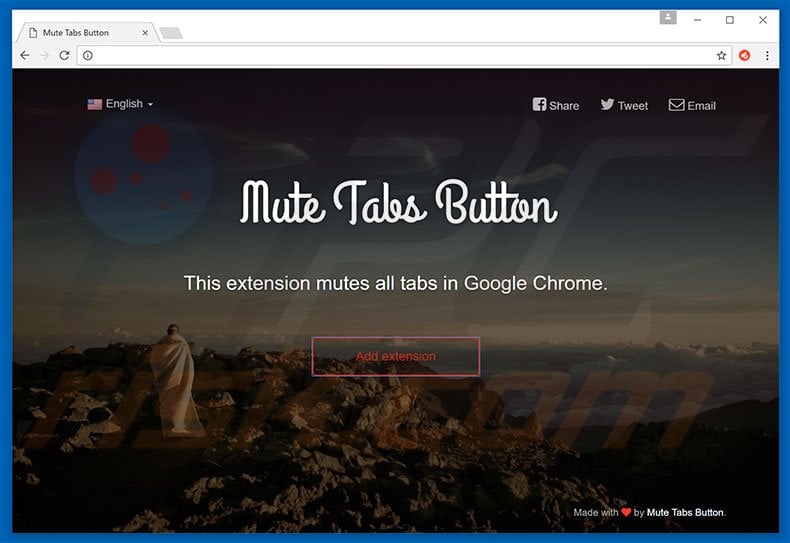
Mute Tabs Button continually tracks Internet browsing activity by gathering various data including URLs visited, pages viewed, queries entered into search engines, Internet Protocol (IP) addresses, etc.
This collected data might contain personally identifiable details that Mute Tabs Button's developers share with third parties (potentially, cyber criminals) who misuse private data to generate revenue. Thus, having an information-tracking app installed on your computer can result in serious privacy issues or even identity theft.
Another downside is display of intrusive advertisements. Mute Tabs Button employs a "virtual layer" to generate coupon, banner, pop-up, and other similar ads. Note that the "virtual layer" enables placement of third party graphical content on any site.
The displayed advertisements often conceal underlying content of visited websites, thereby significantly diminishing the Internet browsing experience. In addition, some redirect to malicious websites - clicking them is risky and can result in further computer computer infections. For these reasons, you are strongly advised to uninstall Mute Tabs Button adware immediately.
Research shows that adware-type applications are often very similar. As with Mute Tabs Button, apps such as AppTrailers, SocialHub, MyMemory, and many others, also offer users various 'useful functions', however, these claims are merely attempts to trick users to install.
The only purpose of all adware is to generate revenue for the developers, whilst regular users receive no value. Rather than enabling the functionality promised, PUPs collect personally identifiable information and deliver intrusive advertisements.
How did Mute Tabs Button install on my computer?
Mute Tabs Button has an official download website, however, many users install this PUP inadvertently, without their consent - this is due to a deceptive marketing method called "bundling", which developers use to distribute Mute Tabs Button. "Bundling" is stealth installation of third party applications with regular software.
Bundled programs are hidden within the "Custom/Advanced" settings of the download or installation processes. Rushing and skipping this section often leads to inadvertent installation of PUPs, such as Mute Tabs Button.
How to avoid installation of potentially unwanted applications?
To prevent this situation, be very cautious during the download and installation processes - select the "Custom/Advanced" settings and carefully observe all steps. In addition, decline offers to download/install third party applications and cancel those already included. Bundled software should never be installed.
Instant automatic malware removal:
Manual threat removal might be a lengthy and complicated process that requires advanced IT skills. Combo Cleaner is a professional automatic malware removal tool that is recommended to get rid of malware. Download it by clicking the button below:
DOWNLOAD Combo CleanerBy downloading any software listed on this website you agree to our Privacy Policy and Terms of Use. To use full-featured product, you have to purchase a license for Combo Cleaner. 7 days free trial available. Combo Cleaner is owned and operated by RCS LT, the parent company of PCRisk.com.
Quick menu:
- What is Mute Tabs Button?
- STEP 1. Uninstall Mute Tabs Button application using Control Panel.
- STEP 2. Remove Mute Tabs Button adware from Internet Explorer.
- STEP 3. Remove Mute Tabs Button ads from Google Chrome.
- STEP 4. Remove 'Ads by Mute Tabs Button' from Mozilla Firefox.
- STEP 5. Remove Mute Tabs Button extension from Safari.
- STEP 6. Remove rogue plug-ins from Microsoft Edge.
Mute Tabs Button adware removal:
Windows 11 users:

Right-click on the Start icon, select Apps and Features. In the opened window search for the application you want to uninstall, after locating it, click on the three vertical dots and select Uninstall.
Windows 10 users:

Right-click in the lower left corner of the screen, in the Quick Access Menu select Control Panel. In the opened window choose Programs and Features.
Windows 7 users:

Click Start (Windows Logo at the bottom left corner of your desktop), choose Control Panel. Locate Programs and click Uninstall a program.
macOS (OSX) users:

Click Finder, in the opened screen select Applications. Drag the app from the Applications folder to the Trash (located in your Dock), then right click the Trash icon and select Empty Trash.
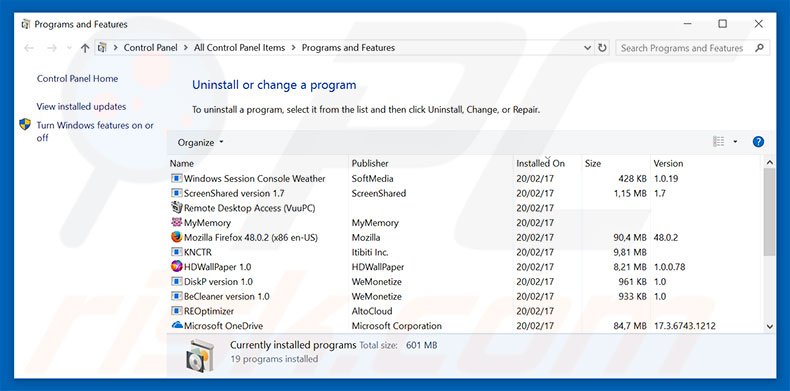
In the uninstall programs window, look for "Mute Tabs Button", select this entry and click "Uninstall" or "Remove".
After uninstalling the potentially unwanted program that causes Mute Tabs Button ads, scan your computer for any remaining unwanted components or possible malware infections. To scan your computer, use recommended malware removal software.
DOWNLOAD remover for malware infections
Combo Cleaner checks if your computer is infected with malware. To use full-featured product, you have to purchase a license for Combo Cleaner. 7 days free trial available. Combo Cleaner is owned and operated by RCS LT, the parent company of PCRisk.com.
Remove Mute Tabs Button adware from Internet browsers:
Video showing how to remove potentially unwanted browser add-ons:
 Remove malicious add-ons from Internet Explorer:
Remove malicious add-ons from Internet Explorer:
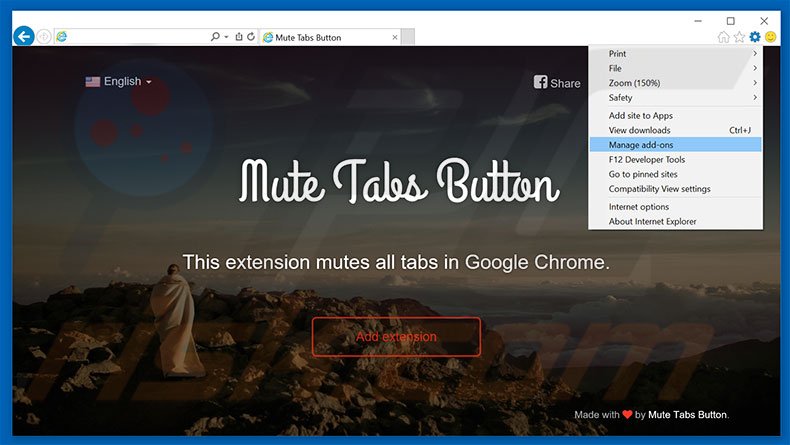
Click the "gear" icon ![]() (at the top right corner of Internet Explorer), select "Manage Add-ons". Look for "Mute Tabs Button", select this entry and click "Remove".
(at the top right corner of Internet Explorer), select "Manage Add-ons". Look for "Mute Tabs Button", select this entry and click "Remove".
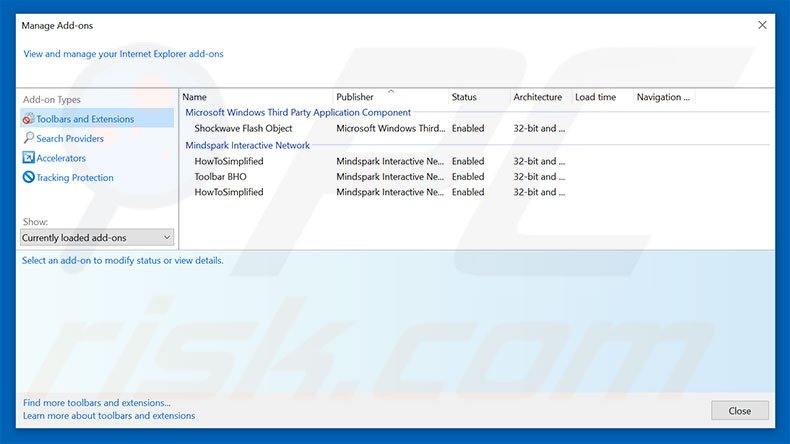
Optional method:
If you continue to have problems with removal of the mute tabs button ads, reset your Internet Explorer settings to default.
Windows XP users: Click Start, click Run, in the opened window type inetcpl.cpl In the opened window click the Advanced tab, then click Reset.

Windows Vista and Windows 7 users: Click the Windows logo, in the start search box type inetcpl.cpl and click enter. In the opened window click the Advanced tab, then click Reset.

Windows 8 users: Open Internet Explorer and click the gear icon. Select Internet Options.

In the opened window, select the Advanced tab.

Click the Reset button.

Confirm that you wish to reset Internet Explorer settings to default by clicking the Reset button.

 Remove malicious extensions from Google Chrome:
Remove malicious extensions from Google Chrome:
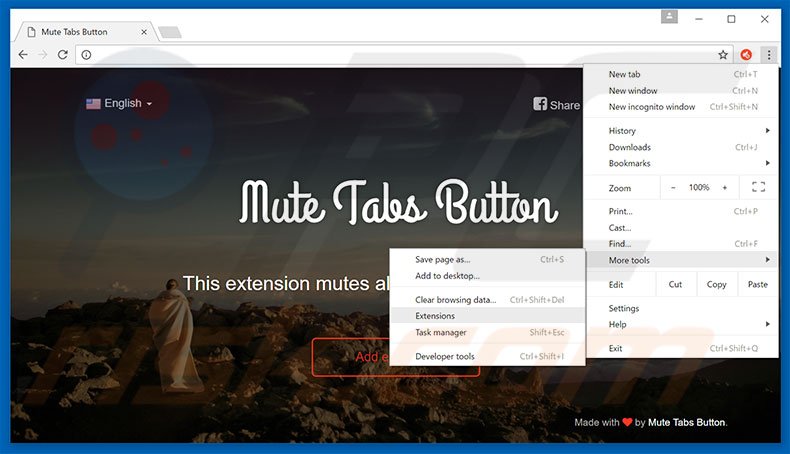
Click the Chrome menu icon ![]() (at the top right corner of Google Chrome), select "Tools" and click "Extensions". Locate "Mute Tabs Button", select this entry and click the trash can icon.
(at the top right corner of Google Chrome), select "Tools" and click "Extensions". Locate "Mute Tabs Button", select this entry and click the trash can icon.
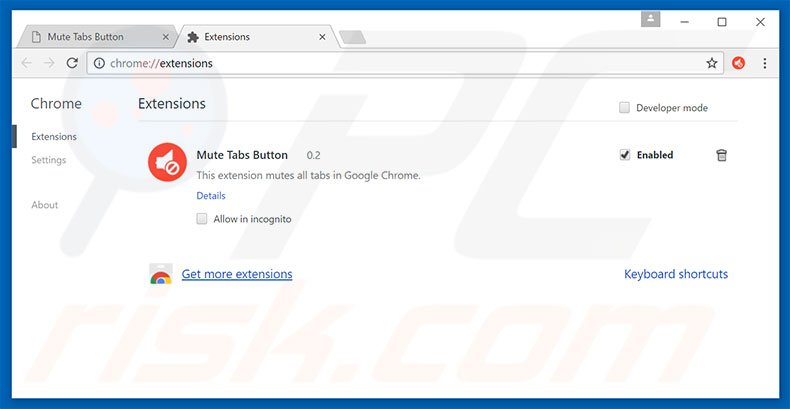
Optional method:
If you continue to have problems with removal of the mute tabs button ads, reset your Google Chrome browser settings. Click the Chrome menu icon ![]() (at the top right corner of Google Chrome) and select Settings. Scroll down to the bottom of the screen. Click the Advanced… link.
(at the top right corner of Google Chrome) and select Settings. Scroll down to the bottom of the screen. Click the Advanced… link.

After scrolling to the bottom of the screen, click the Reset (Restore settings to their original defaults) button.

In the opened window, confirm that you wish to reset Google Chrome settings to default by clicking the Reset button.

 Remove malicious plug-ins from Mozilla Firefox:
Remove malicious plug-ins from Mozilla Firefox:
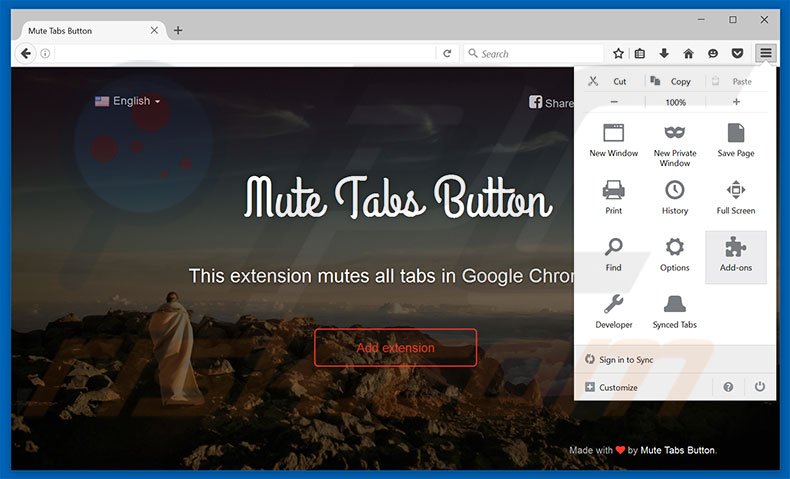
Click the Firefox menu ![]() (at the top right corner of the main window), select "Add-ons". Click "Extensions", in the opened window, remove "Mute Tabs Button".
(at the top right corner of the main window), select "Add-ons". Click "Extensions", in the opened window, remove "Mute Tabs Button".
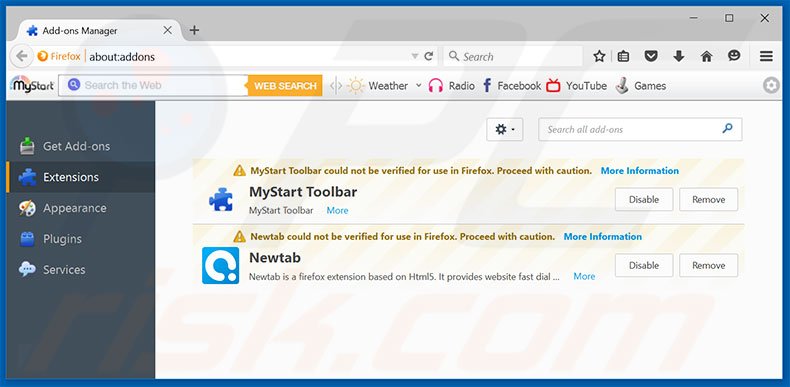
Optional method:
Computer users who have problems with mute tabs button ads removal can reset their Mozilla Firefox settings.
Open Mozilla Firefox, at the top right corner of the main window, click the Firefox menu, ![]() in the opened menu, click Help.
in the opened menu, click Help.

Select Troubleshooting Information.

In the opened window, click the Refresh Firefox button.

In the opened window, confirm that you wish to reset Mozilla Firefox settings to default by clicking the Refresh Firefox button.

 Remove malicious extensions from Safari:
Remove malicious extensions from Safari:

Make sure your Safari browser is active, click Safari menu, and select Preferences....

In the opened window click Extensions, locate any recently installed suspicious extension, select it and click Uninstall.
Optional method:
Make sure your Safari browser is active and click on Safari menu. From the drop down menu select Clear History and Website Data...

In the opened window select all history and click the Clear History button.

 Remove malicious extensions from Microsoft Edge:
Remove malicious extensions from Microsoft Edge:

Click the Edge menu icon ![]() (at the upper-right corner of Microsoft Edge), select "Extensions". Locate all recently-installed suspicious browser add-ons and click "Remove" below their names.
(at the upper-right corner of Microsoft Edge), select "Extensions". Locate all recently-installed suspicious browser add-ons and click "Remove" below their names.

Optional method:
If you continue to have problems with removal of the mute tabs button ads, reset your Microsoft Edge browser settings. Click the Edge menu icon ![]() (at the top right corner of Microsoft Edge) and select Settings.
(at the top right corner of Microsoft Edge) and select Settings.

In the opened settings menu select Reset settings.

Select Restore settings to their default values. In the opened window, confirm that you wish to reset Microsoft Edge settings to default by clicking the Reset button.

- If this did not help, follow these alternative instructions explaining how to reset the Microsoft Edge browser.
Summary:
 Commonly, adware or potentially unwanted applications infiltrate Internet browsers through free software downloads. Note that the safest source for downloading free software is via developers' websites only. To avoid installation of adware, be very attentive when downloading and installing free software. When installing previously-downloaded free programs, choose the custom or advanced installation options – this step will reveal any potentially unwanted applications listed for installation together with your chosen free program.
Commonly, adware or potentially unwanted applications infiltrate Internet browsers through free software downloads. Note that the safest source for downloading free software is via developers' websites only. To avoid installation of adware, be very attentive when downloading and installing free software. When installing previously-downloaded free programs, choose the custom or advanced installation options – this step will reveal any potentially unwanted applications listed for installation together with your chosen free program.
Post a comment:
If you have additional information on mute tabs button ads or it's removal please share your knowledge in the comments section below.
Share:

Tomas Meskauskas
Expert security researcher, professional malware analyst
I am passionate about computer security and technology. I have an experience of over 10 years working in various companies related to computer technical issue solving and Internet security. I have been working as an author and editor for pcrisk.com since 2010. Follow me on Twitter and LinkedIn to stay informed about the latest online security threats.
PCrisk security portal is brought by a company RCS LT.
Joined forces of security researchers help educate computer users about the latest online security threats. More information about the company RCS LT.
Our malware removal guides are free. However, if you want to support us you can send us a donation.
DonatePCrisk security portal is brought by a company RCS LT.
Joined forces of security researchers help educate computer users about the latest online security threats. More information about the company RCS LT.
Our malware removal guides are free. However, if you want to support us you can send us a donation.
Donate
▼ Show Discussion