How to recognize tech-support scams like Microsoft Warning Alert?
Phishing/ScamAlso Known As: Microsoft Warning Alert technical support scam
Get free scan and check if your device is infected.
Remove it nowTo use full-featured product, you have to purchase a license for Combo Cleaner. Seven days free trial available. Combo Cleaner is owned and operated by RCS LT, the parent company of PCRisk.com.
What is Microsoft Warning Alert scam?
It is a fake pop-up notification (virus alert) claiming that the computer is infected. This error is displayed by a malicious website that users visit inadvertently - they are redirected by potentially unwanted programs (PUAs) that infiltrate the system during installation of regular apps ("bundling" method).
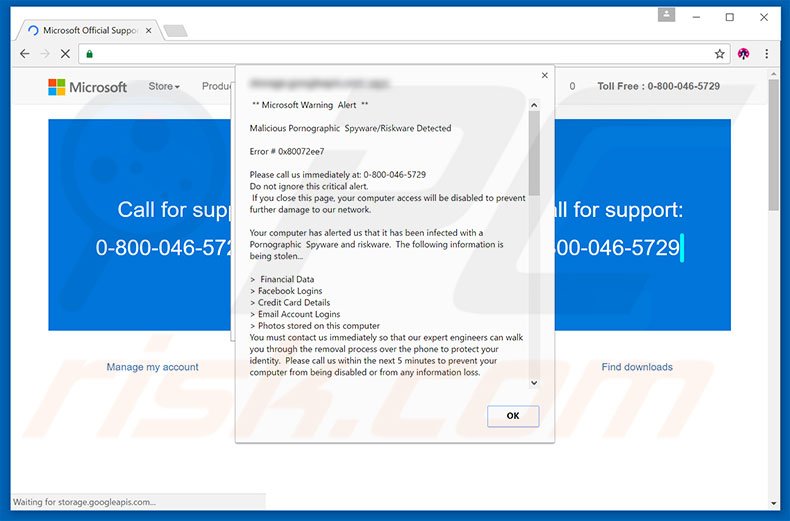
Microsoft Warning Alert scam in detail
This error message states that malicious content has been detected and, therefore, personal information (logins, passwords, banking details, etc.) is at risk. It is also stated that the malware must be eliminated immediately by contacting 'certified technicians' via the telephone number ("0-800-046-5729") provided.
Victims are then supposedly guided through the removal process. Be aware, however, that this error message is a scam. Criminals attempt to trick victims into calling and paying for services that are not required. Therefore, never attempt to call the aforementioned telephone number. You can remove this error simply by closing the web browser.
Note that the malicious website displays a full screen pop-up when attempts are made to close the browser - this can only be closed via Windows Task Manager. PUAs employ a "virtual layer" to generate coupon, banner, pop-up, and other similar ads. "The virtual layer" enables placement of third party graphical content on any site.
The displayed ads often conceal underlying content of visited websites. Furthermore, some lead to malicious websites. Therefore, clicking them can result in further computer infections.
Another downside is information tracking - PUAs gather Internet Protocol (IP) addresses, Internet service providers (ISPs), geo-locations, URLs visited, pages viewed, search queries, mouse/keyboard activity, and other similar data that might be personally identifiable.
This information is shared with third parties who misuse personal details to generate revenue. Thus, data tracking can result in serious privacy issues or even identity theft. All potentially unwanted programs must be uninstalled immediately.
| Name | Microsoft Warning Alert technical support scam |
| Threat Type | Phishing, Scam, Social Engineering, Fraud |
| Fake Claim | Pop-up messages claim that the system is damaged/infected and encourage users to contact fake tech support. |
| Tech Support Scammer Phone Number | +0-800-046-5729, +1-888-371-0333, +855-252-1791, +1800-861-420, +888-406-1979, +833-888-7210, +1-888-994-7439 |
| Symptoms | Fake error messages, fake system warnings, pop-up errors, hoax computer scan. |
| Distribution methods | Compromised websites, rogue online pop-up ads, potentially unwanted applications. |
| Damage | Loss of sensitive private information, monetary loss, identity theft, possible malware infections. |
| Malware Removal (Windows) |
To eliminate possible malware infections, scan your computer with legitimate antivirus software. Our security researchers recommend using Combo Cleaner. Download Combo CleanerTo use full-featured product, you have to purchase a license for Combo Cleaner. 7 days free trial available. Combo Cleaner is owned and operated by RCS LT, the parent company of PCRisk.com. |
Technical support scams in general
"Microsoft Warning Alert" shares many similarities with Microsoft Has Detected A Porn Virus, Warning Internet Security Breached, Your Computer Has Been Infected With Virus, and many other fake error messages. All state that the system is infected or damaged in other similar ways, however, this information is false and should not be trusted.
The only purpose of this software is to generate revenue for the developers. In fact, PUAs all have an identical purpose - by offering various 'useful functions', they attempt to give the impression of legitimacy.
Rather than providing any significant value for regular users, potentially unwanted programs cause unwanted redirects, display intrusive advertisements, and gather personal information.
How did adware install on my computer?
As mentioned above, PUAs are distributed using a deceptive marketing method called "bundling" - stealth installation of third party applications with regular software.
Developers hide bundled programs within the "Custom" or "Advanced" settings of the download/installation processes. Unsuspecting users often rush these procedures and skip most steps, often leading to inadvertent installation of PUAs.
How to avoid installation of potentially unwanted applications?
There are two simple steps you should take to prevent this situation. Firstly, never rush when downloading and installing software. Select the "Custom/Advanced" settings and closely analyze each step. Secondly, cancel all additionally-included applications and decline offers to download/install them. The key to computer safety is caution.
Text presented within "Microsoft Warning Alert" pop-up:
** Microsoft Warning Alert **
Malicious Pornographic Spyware/Riskware Detected
Error # 0x80072ee7
Please call us immediately at: 0-800-046-5729
Do not ignore this critical alert.
If you close this page, your computer access will be disabled to prevent further damage to our network.
Your computer has alerted us that it has been infected with a Pornographic Spyware and riskware. The following information is being stolen...
> Financial Data
> Facebook Logins
> Credit Card Details
> Email Account Logins
> Photos stored on this computer
You must contact us immediately so that our expert engineers can walk you through the removal process over the phone to protect your identity. Please call us within the next 5 minutes to prevent your computer from being disabled or from any information loss.
Toll Free: 0-800-046-5729
Another variant of this scam “Windows Warning Alert”:
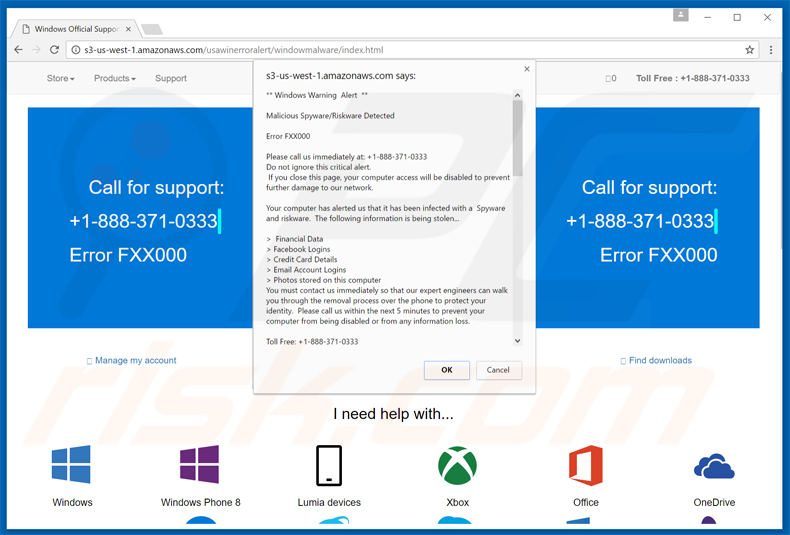
Text presented in this scam:
Windows Warning Alert
Malicious Spyware/Riskware Detected
Error FXX000
Please call us immediately at: +1-888-371-0333
Do not ignore this critical alert.
If you close this page, your computer access will be disabled to prevent further damage to our network. Your computer has alerted us that it has been infected with a Spyware and risk ware. The following information is being stolen…
> Financial Data
> Facebook Logins
> Credit Card Details
> Email Account Logins
> Photos stored on this computer
You must contact us immediately to that our expert engineer can walk you through the removal process over the phone to protect your identity. Please call us within the next 5 minutes to prevent your computer from being disabled or from any information loss.
Toll Free: +1-888-371-0333
Yet another variant of this scam "Error # 0x80072ee7", scammers use (855)252-1791 phone number:
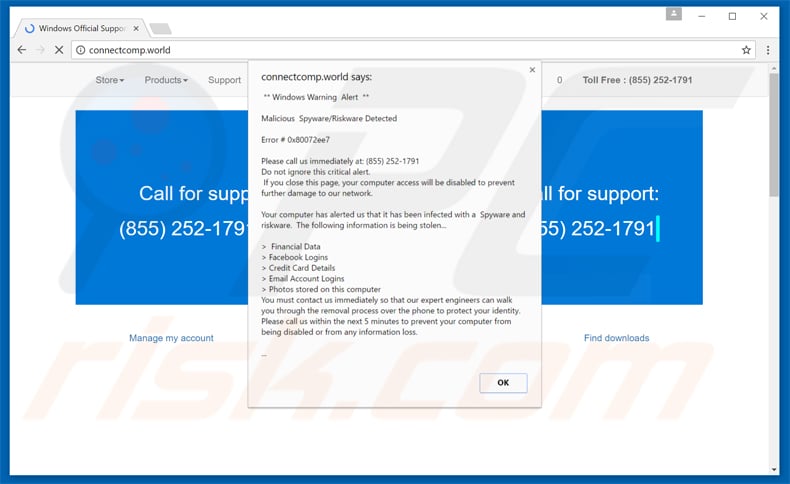
A variant of this scam using 1800-861-420 phone number ("ERROR #wbckl459"):
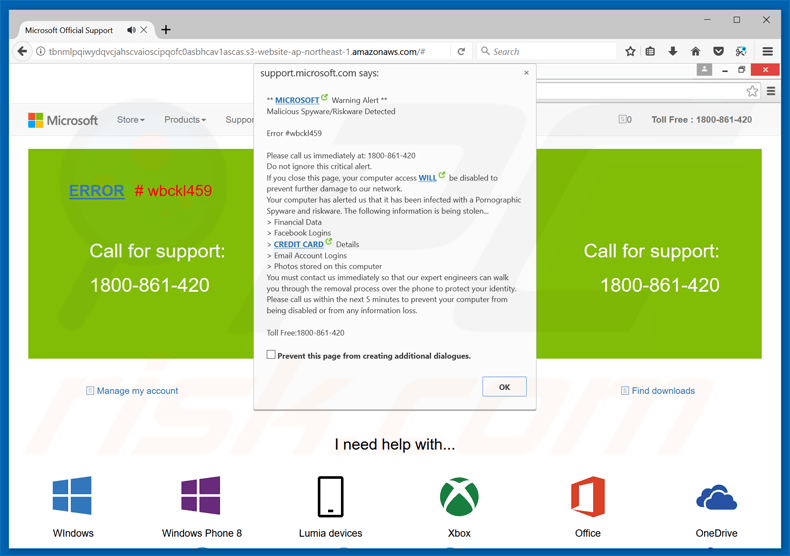
Another variant of "Microsoft Warning Alert" scam. Crooks now use "(888) 406-1979" phone number and the error code is "ERROR # 268d3x8938(3)":
Screenshot of the pop-up:
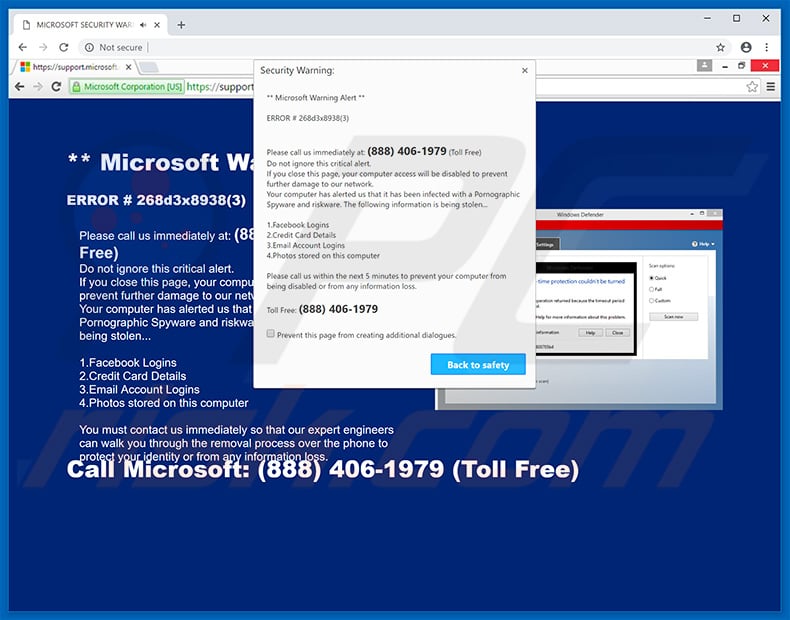
Text presented within the pop-up:
Microsoft Warning Alert **
ERROR # 268d3x8938(3)
Please call us immediately at: (888) 406-1979 (Toll Free)
Do not ignore this critical alert.
If you close this page, your computer access will be disabled to prevent further damage to our network.
Your computer has alerted us that it has been infected with a Pornographic Spyware and riskware. The following information is being stolen...1.Facebook Logins
2.Credit Card Details
3.Email Account Logins
4.Photos stored on this computerPlease call us within the next 5 minutes to prevent your computer from being disabled or from any information loss.
Toll Free: (888) 406-1979
Screenshot of the background:
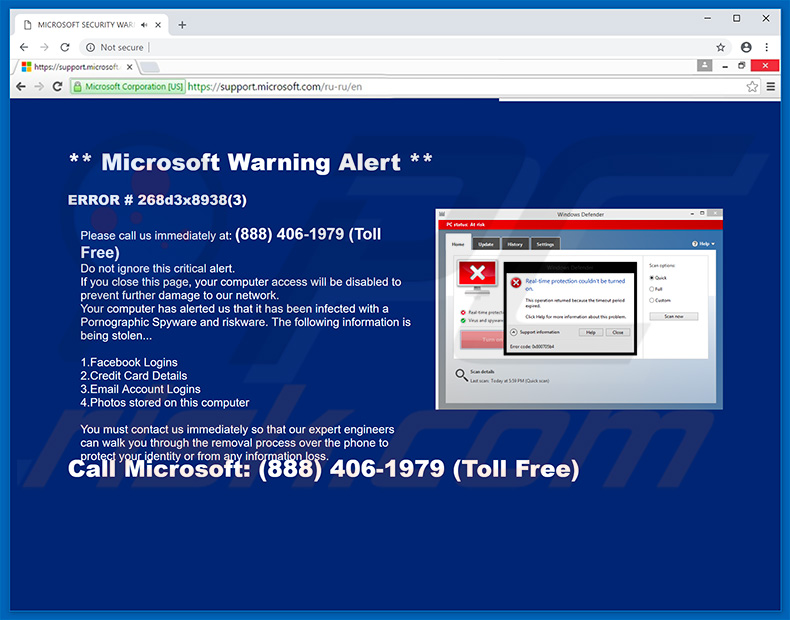
Text in website's background:
Microsoft Warning Alert **
ERROR # 268d3x8938(3)
Please call us immediately at: (888) 406-1979 (Toll Free)
Do not ignore this critical alert.
If you close this page, your computer access will be disabled to prevent further damage to our network.
Your computer has alerted us that it has been infected with a Pornographic Spyware and riskware. The following information is being stolen...1.Facebook Logins
2.Credit Card Details
3.Email Account Logins
4.Photos stored on this computerYou must contact us immediately so that our expert engineers can walk you through the removal process over the phone to protect your identity or from any information loss.
Call Microsoft: (888) 406-1979 (Toll Free)
After clicking anywhere on the deceptive site, it opens full-screen browsing window and displays the exact same error (same text) with different design:
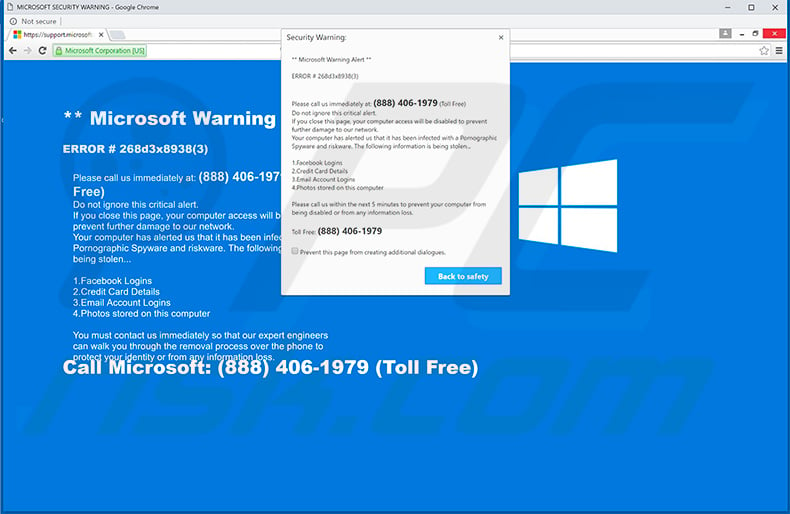
Appearance of this "Microsoft Warning Alert" variant (GIF):
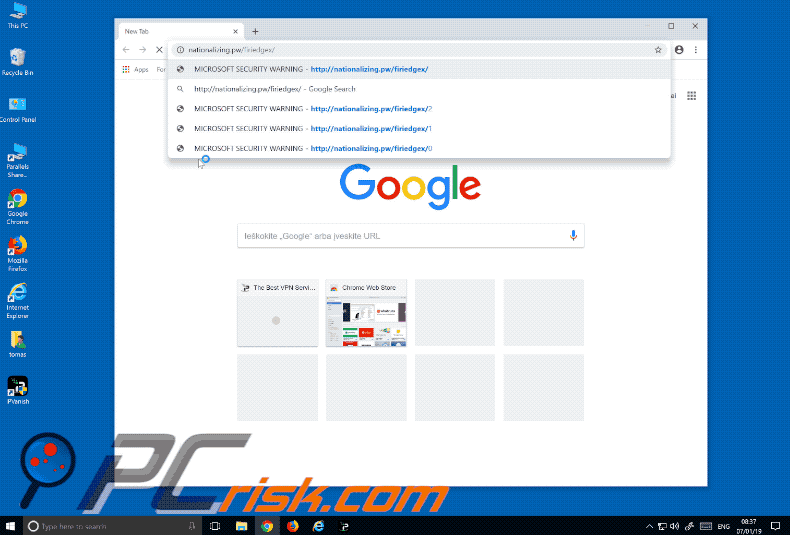
Yet another variant of "Microsoft Warning Alert" pop-up scam. The warning messages are exactly the same, the only difference is that scammers use a different telephone number ("(833) 888-7210"):
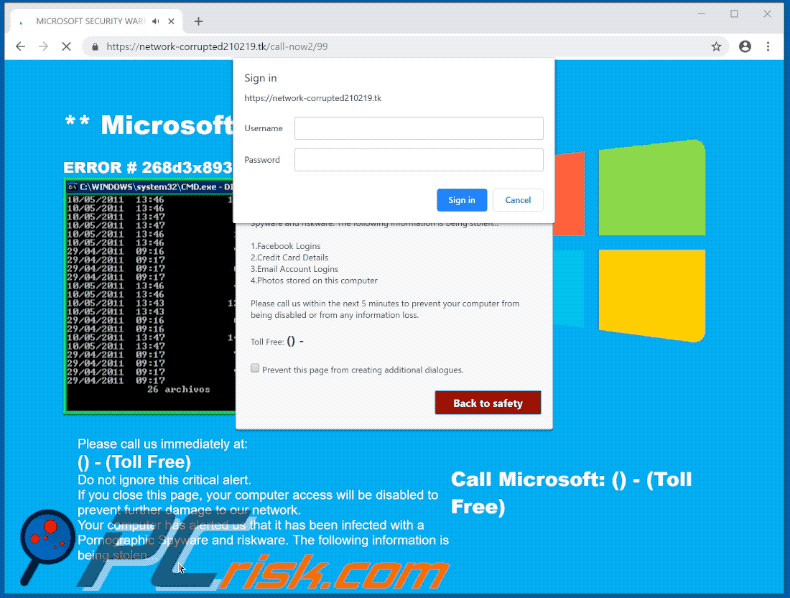
Another variant of "Microsoft Warning Alert" pop-up scam which now additionally displays a window displaying "Killer's IP Address":
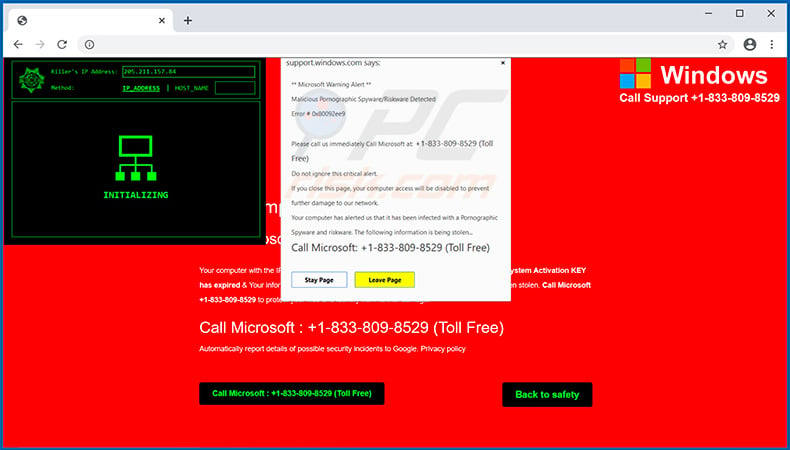
Yet another variant of "Microsoft Warning Alert" pop-up scam:
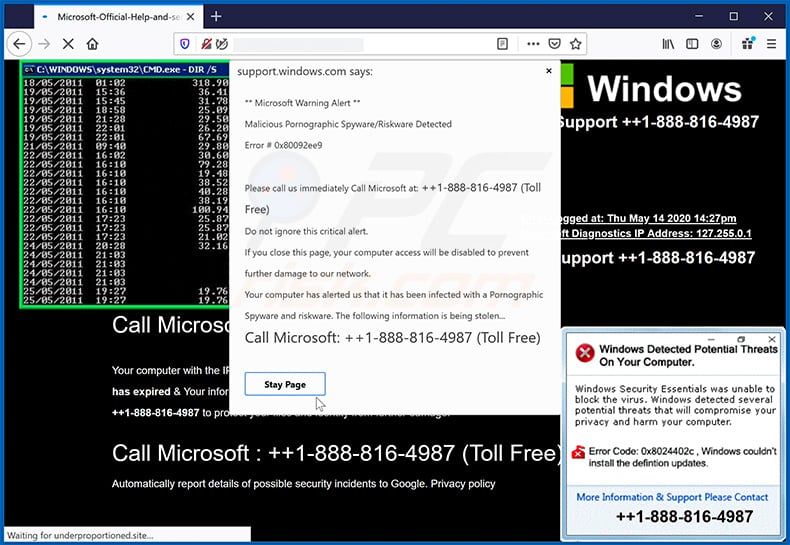
Text presented within:
Pop-up:
** Microsoft Warning Alert **
Malicious Pornographic Spyware/Riskware Detected
Error # 0x80092ee9Please call us immediately Call Microsoft at: ++1-888-816-4987 (Toll Free)
Do not ignore this critical alert.
If you close this page, your computer access will be disabled to prevent further damage to our network.
Your computer has alerted us that it has been infected with a Pornographic Spyware and riskware. The following information is being stolen...
Call Microsoft: ++1-888-816-4987 (Toll Free)
Leave Page
Stay Page
++1-888-816-4987
Error Logged at: Thu May 14 2020 14:27pm
Microsoft Diagnostics IP Address: 127.255.0.1
Background:
Call Support ++1-888-816-4987
stop
Your computer has been Locked
Call Microsoft : ++1-888-816-4987Your computer with the IP address 191.84.29.41 has been infected by the Trojans -- Because System Activation KEY has expired & Your information (for example, passwords, messages, and credit cards) have been stolen. Call Microsoft ++1-888-816-4987 to protect your files and identity from further damage.
Call Microsoft : ++1-888-816-4987 (Toll Free)Automatically report details of possible security incidents to Google. Privacy policy
Another variant of "Microsoft Warning Alert" pop-up scam:
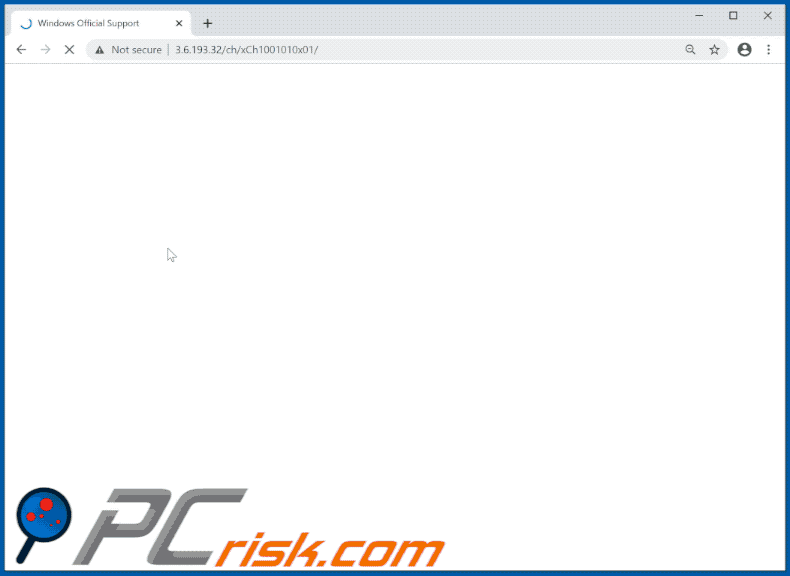
Text presented within:
Call Support +1-888-994-7439
Call Support +1-888-994-7439
+1-888-994-7439
Error Logged at: Fri Aug 21 2020 14:38pm
Microsoft Diagnostics IP Address: 85.206.10.62
stop
Your computer has been Locked
Call Microsoft : +1-888-994-7439Your computer with the IP address 192.84.29.40 has been infected by the Trojans -- Because System Activation KEY has expired & Your information (for example, passwords, messages, and credit cards) have been stolen. Call Windows +1-888-994-7439 to protect your files and identity from further damage.
Call Microsoft : +1-888-994-7439 (Helpline)
Automatically report details of possible security incidents to Google. Privacy policy
support.windows.com says:
** Windows Warning Alert **
Malicious Pornographic Spyware/Riskware Detected
Error # 0x80092ee9Please call us immediately Call Windows at: +1-888-994-7439 (Helpline)
Do not ignore this critical alert.
If you close this page, your computer access will be disabled to prevent further damage to our network.
Your computer has alerted us that it has been infected with a Pornographic Spyware and riskware. The following information is being stolen...
Call Windows: +1-888-994-7439 (Helpline)OK Cancel
Microsoft protected your PC
Windows SmartScreen prevented an unrecognized app from starting. Running this app might putyour PC at risk. Call Microsoft on +1-888-994-7439 (Helpline) .
Publisher: Unkonwn Publisher
App: windows10manager (1).exeRun anyway Back to Safety
Instant automatic malware removal:
Manual threat removal might be a lengthy and complicated process that requires advanced IT skills. Combo Cleaner is a professional automatic malware removal tool that is recommended to get rid of malware. Download it by clicking the button below:
DOWNLOAD Combo CleanerBy downloading any software listed on this website you agree to our Privacy Policy and Terms of Use. To use full-featured product, you have to purchase a license for Combo Cleaner. 7 days free trial available. Combo Cleaner is owned and operated by RCS LT, the parent company of PCRisk.com.
Quick menu:
- What is Microsoft Warning Alert?
- STEP 1. Uninstall deceptive applications using Control Panel.
- STEP 2. Remove rogue extensions from Google Chrome.
- STEP 3. Remove potentially unwanted plug-ins from Mozilla Firefox.
- STEP 4. Remove rogue extensions from Safari.
- STEP 5. Remove rogue plug-ins from Microsoft Edge.
Removal of potentially unwanted applications:
Windows 11 users:

Right-click on the Start icon, select Apps and Features. In the opened window search for the application you want to uninstall, after locating it, click on the three vertical dots and select Uninstall.
Windows 10 users:

Right-click in the lower left corner of the screen, in the Quick Access Menu select Control Panel. In the opened window choose Programs and Features.
Windows 7 users:

Click Start (Windows Logo at the bottom left corner of your desktop), choose Control Panel. Locate Programs and click Uninstall a program.
macOS (OSX) users:

Click Finder, in the opened screen select Applications. Drag the app from the Applications folder to the Trash (located in your Dock), then right click the Trash icon and select Empty Trash.
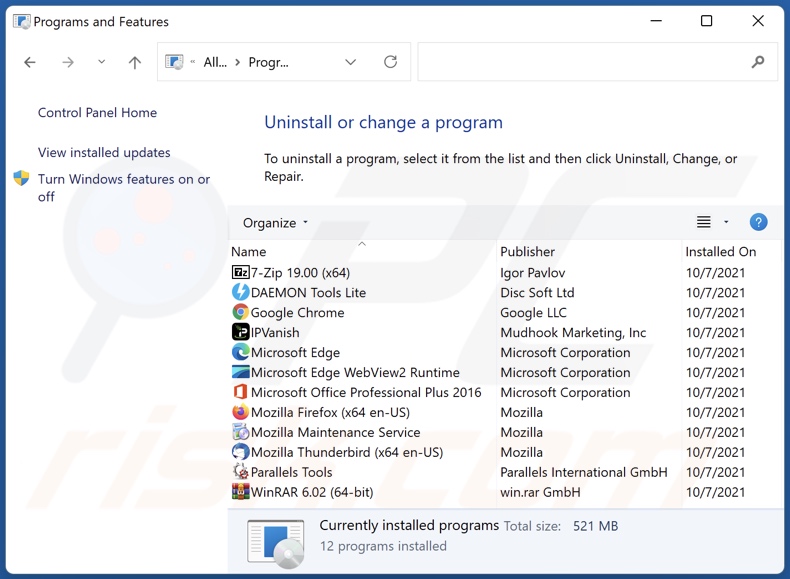
In the uninstall programs window, look for any suspicious/recently-installed applications, select these entries and click "Uninstall" or "Remove".
After uninstalling the potentially unwanted application, scan your computer for any remaining unwanted components or possible malware infections. To scan your computer, use recommended malware removal software.
DOWNLOAD remover for malware infections
Combo Cleaner checks if your computer is infected with malware. To use full-featured product, you have to purchase a license for Combo Cleaner. 7 days free trial available. Combo Cleaner is owned and operated by RCS LT, the parent company of PCRisk.com.
Remove rogue extensions from Internet browsers:
Video showing how to remove potentially unwanted browser add-ons:
 Remove malicious extensions from Google Chrome:
Remove malicious extensions from Google Chrome:
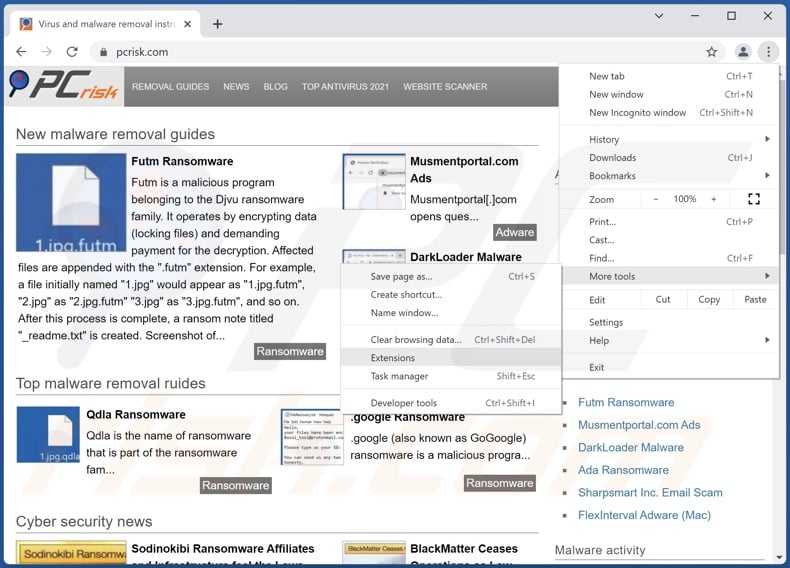
Click the Chrome menu icon ![]() (at the top right corner of Google Chrome), select "More tools" and click "Extensions". Locate all recently-installed suspicious browser add-ons and remove them.
(at the top right corner of Google Chrome), select "More tools" and click "Extensions". Locate all recently-installed suspicious browser add-ons and remove them.
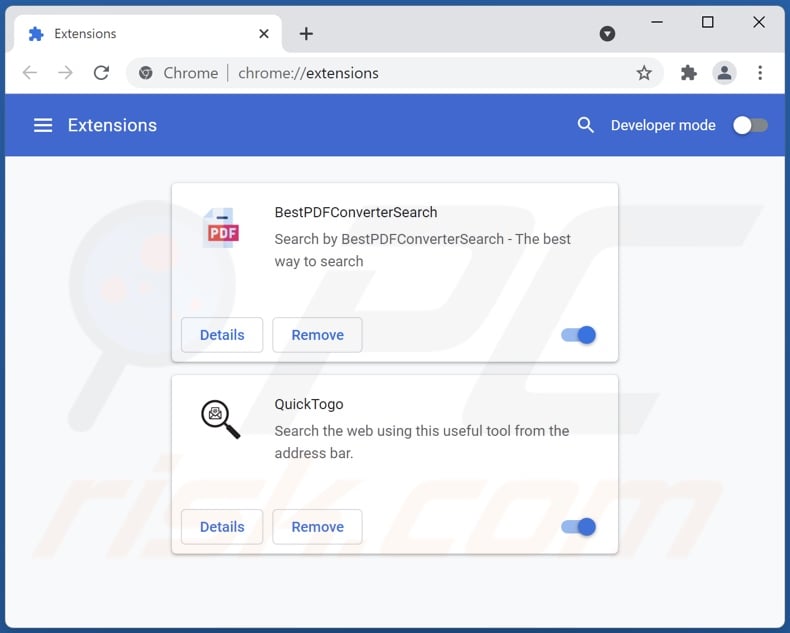
Optional method:
If you continue to have problems with removal of the microsoft warning alert technical support scam, reset your Google Chrome browser settings. Click the Chrome menu icon ![]() (at the top right corner of Google Chrome) and select Settings. Scroll down to the bottom of the screen. Click the Advanced… link.
(at the top right corner of Google Chrome) and select Settings. Scroll down to the bottom of the screen. Click the Advanced… link.

After scrolling to the bottom of the screen, click the Reset (Restore settings to their original defaults) button.

In the opened window, confirm that you wish to reset Google Chrome settings to default by clicking the Reset button.

 Remove malicious plugins from Mozilla Firefox:
Remove malicious plugins from Mozilla Firefox:
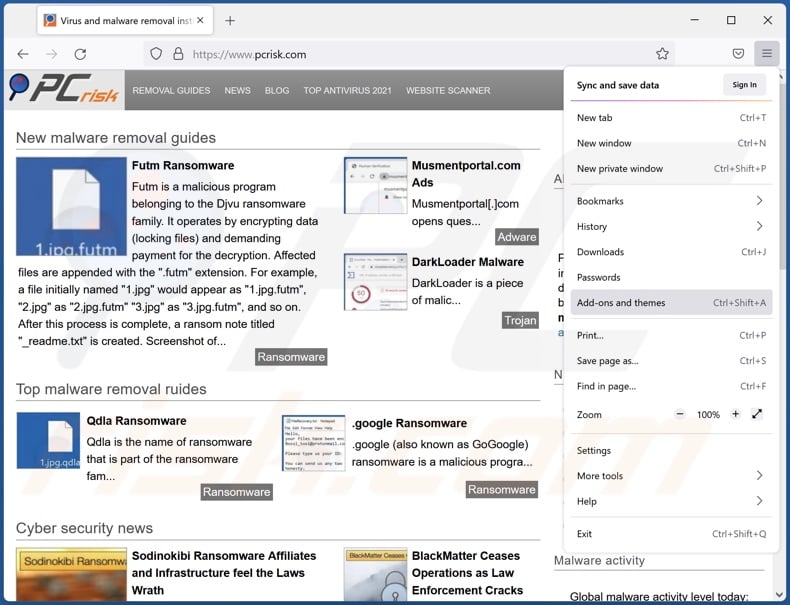
Click the Firefox menu ![]() (at the top right corner of the main window), select "Add-ons". Click on "Extensions", in the opened window remove all recently-installed suspicious browser plug-ins.
(at the top right corner of the main window), select "Add-ons". Click on "Extensions", in the opened window remove all recently-installed suspicious browser plug-ins.
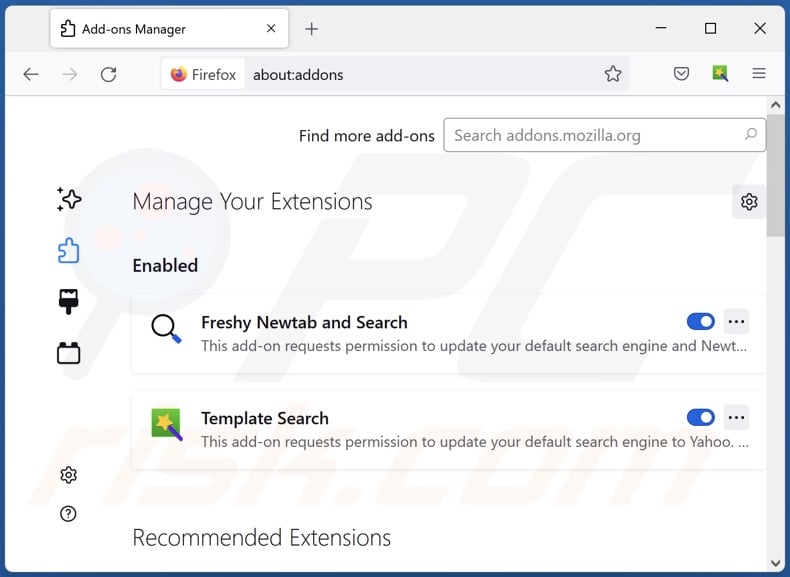
Optional method:
Computer users who have problems with microsoft warning alert technical support scam removal can reset their Mozilla Firefox settings.
Open Mozilla Firefox, at the top right corner of the main window, click the Firefox menu, ![]() in the opened menu, click Help.
in the opened menu, click Help.

Select Troubleshooting Information.

In the opened window, click the Refresh Firefox button.

In the opened window, confirm that you wish to reset Mozilla Firefox settings to default by clicking the Refresh Firefox button.

 Remove malicious extensions from Safari:
Remove malicious extensions from Safari:

Make sure your Safari browser is active, click Safari menu, and select Preferences....

In the opened window click Extensions, locate any recently installed suspicious extension, select it and click Uninstall.
Optional method:
Make sure your Safari browser is active and click on Safari menu. From the drop down menu select Clear History and Website Data...

In the opened window select all history and click the Clear History button.

 Remove malicious extensions from Microsoft Edge:
Remove malicious extensions from Microsoft Edge:

Click the Edge menu icon ![]() (at the upper-right corner of Microsoft Edge), select "Extensions". Locate all recently-installed suspicious browser add-ons and click "Remove" below their names.
(at the upper-right corner of Microsoft Edge), select "Extensions". Locate all recently-installed suspicious browser add-ons and click "Remove" below their names.

Optional method:
If you continue to have problems with removal of the microsoft warning alert technical support scam, reset your Microsoft Edge browser settings. Click the Edge menu icon ![]() (at the top right corner of Microsoft Edge) and select Settings.
(at the top right corner of Microsoft Edge) and select Settings.

In the opened settings menu select Reset settings.

Select Restore settings to their default values. In the opened window, confirm that you wish to reset Microsoft Edge settings to default by clicking the Reset button.

- If this did not help, follow these alternative instructions explaining how to reset the Microsoft Edge browser.
Summary:
 Commonly, adware or potentially unwanted applications infiltrate Internet browsers through free software downloads. Note that the safest source for downloading free software is via developers' websites only. To avoid installation of adware, be very attentive when downloading and installing free software. When installing previously-downloaded free programs, choose the custom or advanced installation options – this step will reveal any potentially unwanted applications listed for installation together with your chosen free program.
Commonly, adware or potentially unwanted applications infiltrate Internet browsers through free software downloads. Note that the safest source for downloading free software is via developers' websites only. To avoid installation of adware, be very attentive when downloading and installing free software. When installing previously-downloaded free programs, choose the custom or advanced installation options – this step will reveal any potentially unwanted applications listed for installation together with your chosen free program.
Post a comment:
If you have additional information on microsoft warning alert technical support scam or it's removal please share your knowledge in the comments section below.
Frequently Asked Questions (FAQ)
What is a pop-up scam?
Pop-up scam is fake virus, error or other alert claiming that a computer is infected, access to the operating system is blocked, or there is some other problem.
What is the purpose of a pop-up scam?
Most pop-up scams are used to distribute malware, extract personal information, obtain remote access to a computer. Also, they can be used to trick users into paying money for fake technical support or software.
Why do I encounter fake pop-ups?
As a rule, pop-up scams are displayed by untrustworthy websites that users open unintentionally. These pages get opened via unwanted programs installed on the operating system, deceptive advertisements, or other (potentially malicious) websites.
Will Combo Cleaner protect me from pop-up scams?
This application scans every visited website checks whether it is malicious or untrustworthy in another way. It restricts access to shady pages, including the ones designed to display pop-up scams.
Share:

Tomas Meskauskas
Expert security researcher, professional malware analyst
I am passionate about computer security and technology. I have an experience of over 10 years working in various companies related to computer technical issue solving and Internet security. I have been working as an author and editor for pcrisk.com since 2010. Follow me on Twitter and LinkedIn to stay informed about the latest online security threats.
PCrisk security portal is brought by a company RCS LT.
Joined forces of security researchers help educate computer users about the latest online security threats. More information about the company RCS LT.
Our malware removal guides are free. However, if you want to support us you can send us a donation.
DonatePCrisk security portal is brought by a company RCS LT.
Joined forces of security researchers help educate computer users about the latest online security threats. More information about the company RCS LT.
Our malware removal guides are free. However, if you want to support us you can send us a donation.
Donate
▼ Show Discussion