Warning Internet Security Breached Scam
AdwareAlso Known As: Warning: Internet Security Breached!! virus
Get free scan and check if your device is infected.
Remove it nowTo use full-featured product, you have to purchase a license for Combo Cleaner. Seven days free trial available. Combo Cleaner is owned and operated by RCS LT, the parent company of PCRisk.com.
What is "Warning: Internet Security Breached!!"?
"Warning: Internet Security Breached!!" is a fake pop-up error message claiming that personal information has been stolen. This error is displayed by a malicious website, which users mostly visit inadvertently - they are redirected by potentially unwanted programs (PUPs).
Research shows that these applications infiltrate systems without users' consent ("bundling" method). In addition, PUPs track Internet browsing activity and continually deliver intrusive online advertisements.
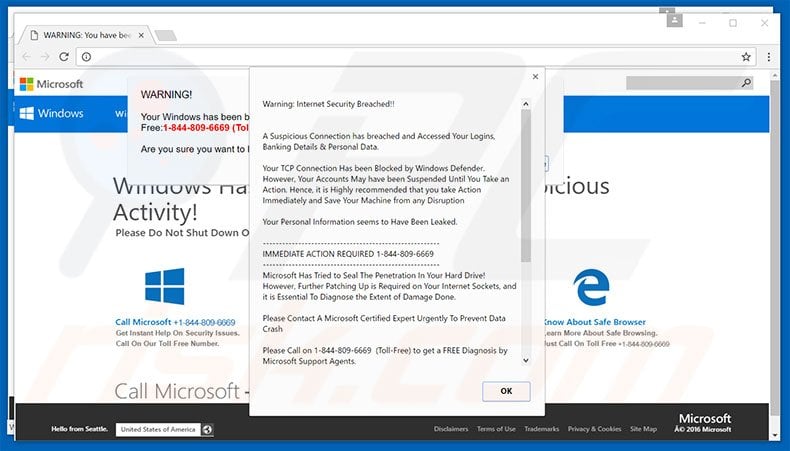
This pop-up claims that a suspicious connection to steal personal data (logins/passwords, banking details, etc.) has been detected and, therefore, access to the Internet has been blocked. To solve this problem, users must immediately contact technical support via a telephone number ("1-844-809-6669") provided.
Certified technicians then supposedly help to suspend the malicious connection. Be aware, however, that this pop-up is false. By displaying the "Warning: Internet Security Breached!!" error, criminals attempt to trick victims into calling and paying for services that are not required.
You can remove this error simply by closing the web browser. Potentially unwanted programs continually record IP addresses, URLs visited, search queries, and other similar data relating to web browsing activity. The data might contain personal details that developers share with third parties (who misuse it to generate revenue).
Therefore, information tracking can lead to serious privacy issues or even identity theft. In addition, PUPs deliver coupon, banner, pop-up, and other similar ads. To achieve this, developers employ a "virtual layer" - a tool that enables placement of third party graphical content on any site.
The displayed ads often conceal underlying website content, thereby significantly diminishing the Internet browsing experience. In addition, some lead to malicious websites - clicking them is risky and can result in further computer infections. You are strongly advised to remove all potentially unwanted programs immediately.
"Warning: Internet Security Breached!!" is virtually identical to Critical Error, Don't Restart Your Computer, System Blocked For Security Reasons, and dozens of other fake error messages. All state that the computer is infected, missing files, or damaged in other similar ways, however, these errors are false and should never be trusted.
Their only purpose is to generate revenue for the developers. In fact, potentially unwanted programs also have identical purposes - they claim to enhance the web browsing experience by providing various 'useful features'. They deliver no significant value for regular users, cause unwanted browser redirects, gather personal data, and deliver intrusive advertisements.
How did adware install on my computer?
Cyber criminals proliferate PUPs using a deceptive marketing method called "bundling" - stealth installation of third party software with regular apps. Developers know that users often rush the download/installation processes and skip most steps. Therefore, bundled programs are hidden within the "Custom/Advanced" settings.
By rushing these procedures and skipping steps, users expose their systems to risk of various infections and compromise their privacy.
How to avoid installation of potentially unwanted applications?
To prevent this situation, be cautious when downloading and installing software. Select the "Custom/Advanced" settings and closely analyze each step. Furthermore, decline offers to download/install additional applications and cancel those already included.
Warning: Internet Security Breached!!
A Suspicious Connection has breached and Accessed Your Logins, Banking Details & Personal Data.
Your TCP Connection Has been Blocked by Windows Defender, However, Your Account May have been Suspended Until You Take an Action, Hence, It is Highly recommended that you take Action Immediately and Save Your Machine from any Disruption Your Personal Information seems to Have Been Leaked. IMMEDIATE ACTION REQUIRED 1-844-809-6669 Microsoft Has Tried To Seal The Penetration In Your Hard Drive! However, Further Patching Up is Required on Your Internet Sockets and it is essential to diagnose the extent of damage done. Please contact a Microsoft Certified Expert Urgently To Prevent Data Crash Please Call on 1-844-809-6669 (Toll-Free) to get a FREE Diagnosis by Microsoft Support Agents. You may choose to book an Appointment to Visit Your Nearest Microsoft Service Centre Later OR Alternatively, Get Support Right Now for Free (Recommended) Call 1-844-809-6669 (Toll Free) to Book an Appointment
Instant automatic malware removal:
Manual threat removal might be a lengthy and complicated process that requires advanced IT skills. Combo Cleaner is a professional automatic malware removal tool that is recommended to get rid of malware. Download it by clicking the button below:
DOWNLOAD Combo CleanerBy downloading any software listed on this website you agree to our Privacy Policy and Terms of Use. To use full-featured product, you have to purchase a license for Combo Cleaner. 7 days free trial available. Combo Cleaner is owned and operated by RCS LT, the parent company of PCRisk.com.
Quick menu:
- What is 'Warning: Internet Security Breached!!"?
- STEP 1. Uninstall deceptive applications using Control Panel.
- STEP 2. Remove adware from Internet Explorer.
- STEP 3. Remove rogue extensions from Google Chrome.
- STEP 4. Remove potentially unwanted plug-ins from Mozilla Firefox.
- STEP 5. Remove rogue extension from Safari.
- STEP 6. Remove rogue plug-ins from Microsoft Edge.
Adware removal:
Windows 11 users:

Right-click on the Start icon, select Apps and Features. In the opened window search for the application you want to uninstall, after locating it, click on the three vertical dots and select Uninstall.
Windows 10 users:

Right-click in the lower left corner of the screen, in the Quick Access Menu select Control Panel. In the opened window choose Programs and Features.
Windows 7 users:

Click Start (Windows Logo at the bottom left corner of your desktop), choose Control Panel. Locate Programs and click Uninstall a program.
macOS (OSX) users:

Click Finder, in the opened screen select Applications. Drag the app from the Applications folder to the Trash (located in your Dock), then right click the Trash icon and select Empty Trash.
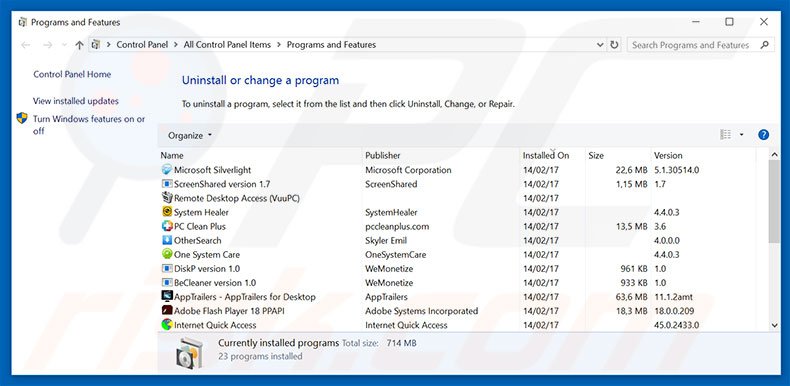
In the uninstall programs window, look for any suspicious/recently-installed applications, select these entries and click "Uninstall" or "Remove".
After uninstalling the potentially unwanted program, scan your computer for any remaining unwanted components or possible malware infections. To scan your computer, use recommended malware removal software.
DOWNLOAD remover for malware infections
Combo Cleaner checks if your computer is infected with malware. To use full-featured product, you have to purchase a license for Combo Cleaner. 7 days free trial available. Combo Cleaner is owned and operated by RCS LT, the parent company of PCRisk.com.
Remove adware from Internet browsers:
Video showing how to remove potentially unwanted browser add-ons:
 Remove malicious add-ons from Internet Explorer:
Remove malicious add-ons from Internet Explorer:
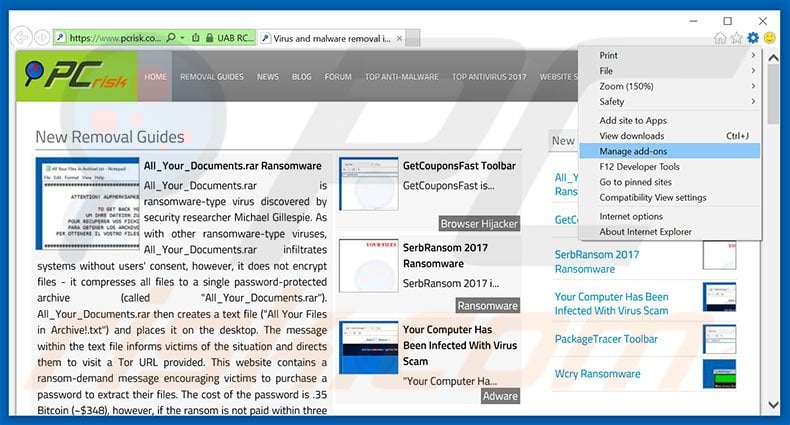
Click the "gear" icon ![]() (at the top right corner of Internet Explorer), select "Manage Add-ons". Look for any recently-installed suspicious browser extensions, select these entries and click "Remove".
(at the top right corner of Internet Explorer), select "Manage Add-ons". Look for any recently-installed suspicious browser extensions, select these entries and click "Remove".
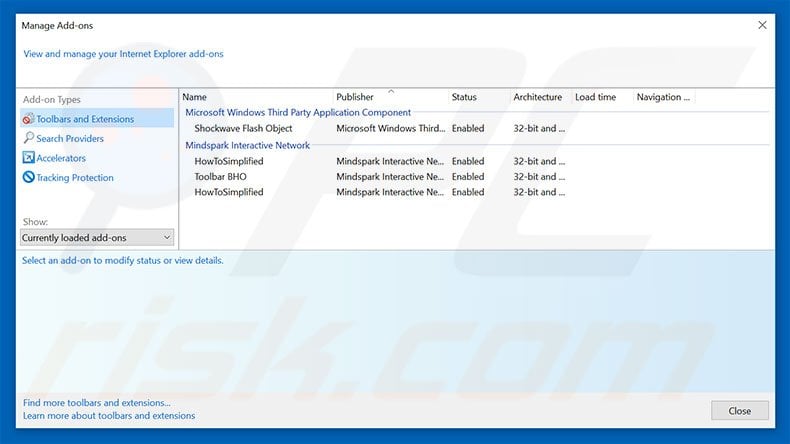
Optional method:
If you continue to have problems with removal of the warning: internet security breached!! virus, reset your Internet Explorer settings to default.
Windows XP users: Click Start, click Run, in the opened window type inetcpl.cpl In the opened window click the Advanced tab, then click Reset.

Windows Vista and Windows 7 users: Click the Windows logo, in the start search box type inetcpl.cpl and click enter. In the opened window click the Advanced tab, then click Reset.

Windows 8 users: Open Internet Explorer and click the gear icon. Select Internet Options.

In the opened window, select the Advanced tab.

Click the Reset button.

Confirm that you wish to reset Internet Explorer settings to default by clicking the Reset button.

 Remove malicious extensions from Google Chrome:
Remove malicious extensions from Google Chrome:
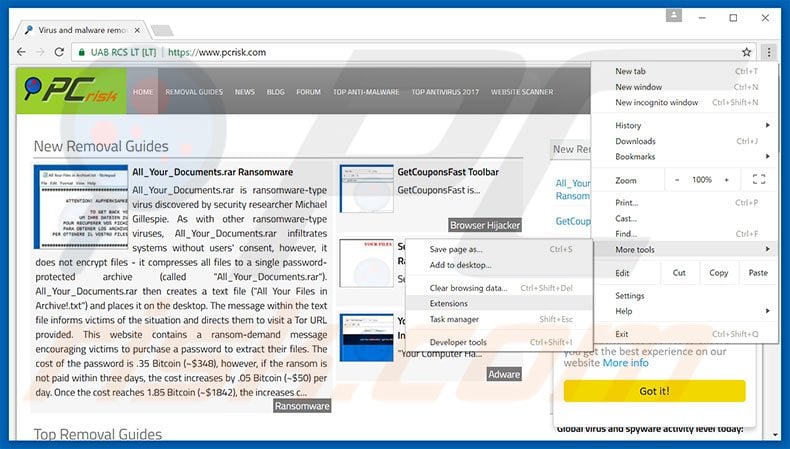
Click the Chrome menu icon ![]() (at the top right corner of Google Chrome), select "Tools" and click "Extensions". Locate all recently-installed suspicious browser add-ons, select these entries and click the trash can icon.
(at the top right corner of Google Chrome), select "Tools" and click "Extensions". Locate all recently-installed suspicious browser add-ons, select these entries and click the trash can icon.
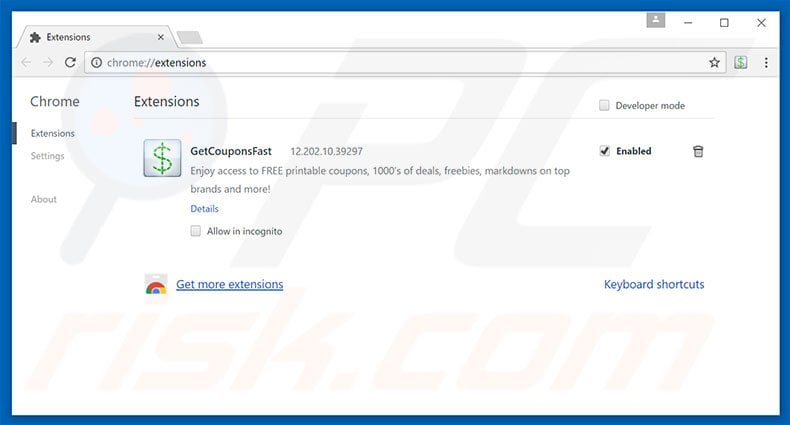
Optional method:
If you continue to have problems with removal of the warning: internet security breached!! virus, reset your Google Chrome browser settings. Click the Chrome menu icon ![]() (at the top right corner of Google Chrome) and select Settings. Scroll down to the bottom of the screen. Click the Advanced… link.
(at the top right corner of Google Chrome) and select Settings. Scroll down to the bottom of the screen. Click the Advanced… link.

After scrolling to the bottom of the screen, click the Reset (Restore settings to their original defaults) button.

In the opened window, confirm that you wish to reset Google Chrome settings to default by clicking the Reset button.

 Remove malicious plug-ins from Mozilla Firefox:
Remove malicious plug-ins from Mozilla Firefox:
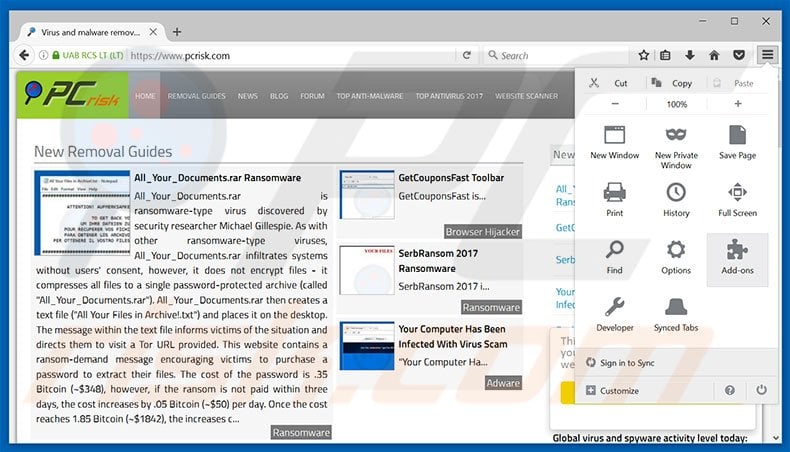
Click the Firefox menu ![]() (at the top right corner of the main window), select "Add-ons". Click "Extensions", in the opened window, remove all recently-installed suspicious browser plug-ins.
(at the top right corner of the main window), select "Add-ons". Click "Extensions", in the opened window, remove all recently-installed suspicious browser plug-ins.
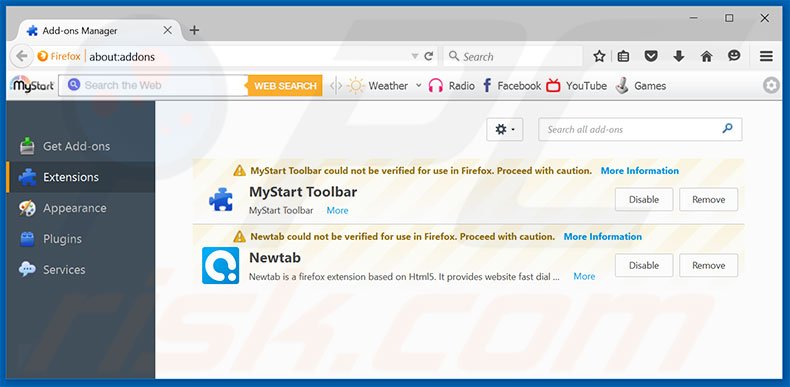
Optional method:
Computer users who have problems with warning: internet security breached!! virus removal can reset their Mozilla Firefox settings.
Open Mozilla Firefox, at the top right corner of the main window, click the Firefox menu, ![]() in the opened menu, click Help.
in the opened menu, click Help.

Select Troubleshooting Information.

In the opened window, click the Refresh Firefox button.

In the opened window, confirm that you wish to reset Mozilla Firefox settings to default by clicking the Refresh Firefox button.

 Remove malicious extensions from Safari:
Remove malicious extensions from Safari:

Make sure your Safari browser is active, click Safari menu, and select Preferences....

In the opened window click Extensions, locate any recently installed suspicious extension, select it and click Uninstall.
Optional method:
Make sure your Safari browser is active and click on Safari menu. From the drop down menu select Clear History and Website Data...

In the opened window select all history and click the Clear History button.

 Remove malicious extensions from Microsoft Edge:
Remove malicious extensions from Microsoft Edge:

Click the Edge menu icon ![]() (at the upper-right corner of Microsoft Edge), select "Extensions". Locate all recently-installed suspicious browser add-ons and click "Remove" below their names.
(at the upper-right corner of Microsoft Edge), select "Extensions". Locate all recently-installed suspicious browser add-ons and click "Remove" below their names.

Optional method:
If you continue to have problems with removal of the warning: internet security breached!! virus, reset your Microsoft Edge browser settings. Click the Edge menu icon ![]() (at the top right corner of Microsoft Edge) and select Settings.
(at the top right corner of Microsoft Edge) and select Settings.

In the opened settings menu select Reset settings.

Select Restore settings to their default values. In the opened window, confirm that you wish to reset Microsoft Edge settings to default by clicking the Reset button.

- If this did not help, follow these alternative instructions explaining how to reset the Microsoft Edge browser.
Summary:
 Commonly, adware or potentially unwanted applications infiltrate Internet browsers through free software downloads. Note that the safest source for downloading free software is via developers' websites only. To avoid installation of adware, be very attentive when downloading and installing free software. When installing previously-downloaded free programs, choose the custom or advanced installation options – this step will reveal any potentially unwanted applications listed for installation together with your chosen free program.
Commonly, adware or potentially unwanted applications infiltrate Internet browsers through free software downloads. Note that the safest source for downloading free software is via developers' websites only. To avoid installation of adware, be very attentive when downloading and installing free software. When installing previously-downloaded free programs, choose the custom or advanced installation options – this step will reveal any potentially unwanted applications listed for installation together with your chosen free program.
Post a comment:
If you have additional information on warning: internet security breached!! virus or it's removal please share your knowledge in the comments section below.
Share:

Tomas Meskauskas
Expert security researcher, professional malware analyst
I am passionate about computer security and technology. I have an experience of over 10 years working in various companies related to computer technical issue solving and Internet security. I have been working as an author and editor for pcrisk.com since 2010. Follow me on Twitter and LinkedIn to stay informed about the latest online security threats.
PCrisk security portal is brought by a company RCS LT.
Joined forces of security researchers help educate computer users about the latest online security threats. More information about the company RCS LT.
Our malware removal guides are free. However, if you want to support us you can send us a donation.
DonatePCrisk security portal is brought by a company RCS LT.
Joined forces of security researchers help educate computer users about the latest online security threats. More information about the company RCS LT.
Our malware removal guides are free. However, if you want to support us you can send us a donation.
Donate
▼ Show Discussion