Invalid Partition Type Was Detected Scam
AdwareAlso Known As: "Invalid Partition Type Was Detected" virus
Get free scan and check if your device is infected.
Remove it nowTo use full-featured product, you have to purchase a license for Combo Cleaner. Seven days free trial available. Combo Cleaner is owned and operated by RCS LT, the parent company of PCRisk.com.
What is Invalid Partition Type Was Detected?
"Invalid Partition Type Was Detected" is a fake error pop-up displayed by a malicious website often visited by users inadvertently - they are redirected by various potentially unwanted programs (PUPs). These programs usually infiltrate systems without permission ("bundling" method).
As well as causing redirects, PUPs deliver intrusive online advertisements and continually record various user-system information relating to users' Internet browsing activity.
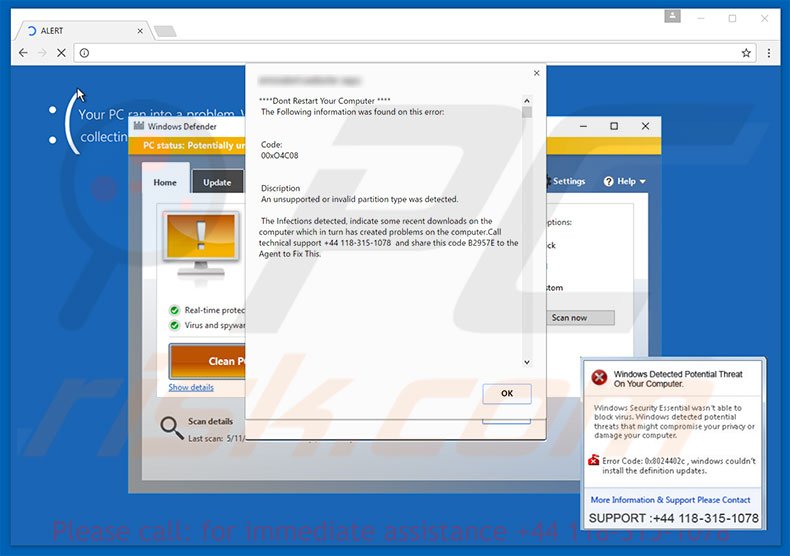
The "Invalid Partition Type Was Detected" error message states that the system has been infected and, therefore, malware has caused some damaged to the disk partition. To resolve this problem, victims must contact technical support via a toll-free telephone number ("+44 118-315-1078") provided. Victims are then supposedly guided through the removal process.
As mentioned above, however, "Invalid Partition Type Was Detected" is fake. Criminals generate revenue by scaring and tricking victims into calling, and then paying for services that are not required. Therefore, ignore this error message and never call the telephone number.
Furthermore, this website displays two additional fake error messages - these claim that the system is damaged and encourage users to call the same telephone number. As with "Invalid Partition Type Was Detected", however, these errors should also be ignored.
These messages can be removed simply by closing the web browser. Be aware that potentially unwanted programs employ a "virtual layer" to generate pop-up, coupon, banner, and various other advertisements. This is a tool that enables placement of third party graphical content on any site.
Therefore, the displayed ads often conceal underlying content of visited websites, thereby significantly diminishing Internet browsing experience. In addition, the ads often redirect to malicious websites and clicking them risks further computer infections. Another downside is data tracking.
Potentially unwanted programs record geo-locations, Internet Protocol (IP) addresses, URLs visited, pages viewed, search queries, mouse/keyboard activity, and other similar information. The data might contain personal details that are shared with third parties who generate revenue by misusing private data.
Therefore, the presence of data-tracking apps might result in serious privacy issues or even identity theft. All PUPs should be uninstalled immediately.
There are dozens of fake error messages similar to "Invalid Partition Type Was Detected" including, for example, System Has Detected Intrusion, Suspicious Activity From Your IP Address, and Your Windows Has Been Banned.
All claim that the system is damaged in some way, however, bear in mind that fake errors are designed only to generate revenue for the developers - they are not genuine and should never be trusted. Potentially unwanted programs have an identical purpose - by offering various 'useful features', they attempt to give the impression of legitimacy.
Rather than providing any significant value for regular users, however, PUPs cause unwanted redirects, deliver intrusive ads, and continually record personal data.
How did adware install on my computer?
Cyber criminals proliferate potentially unwanted programs by employing a deceptive marketing method called "bundling" - stealth installation of third party applications with regular software/apps. Developers know that users often rush and skip most/all of the download and installation steps.
Therefore, PUPs are hidden within the "Custom/Advanced" settings. Carelessly skipping this section often leads to inadvertent installation of malicious software.
How to avoid installation of potentially unwanted applications?
To prevent system infiltration by potentially unwanted programs, be very cautious when downloading and installing software. Select the "Custom/Advanced" settings and closely analyze each step. Furthermore, opt-out of all additionally-included programs and decline offers to download/install them. The key to computer safety is caution.
Text presented within "Invalid Partition Type Was Detected" error:
*** Don’t Restart Your Computer *** The Following information was found on this error: Code: 00xO4C08 Description An unsupported or invalid partition type was detected. The Infections detected, indicate some recent downloads on the computer which in turn has created problems on the computer. Call technical support +44 118-315-1078 and share this code B2957E to the Agent to Fix This.
Screenshot of second error displayed within the same website:
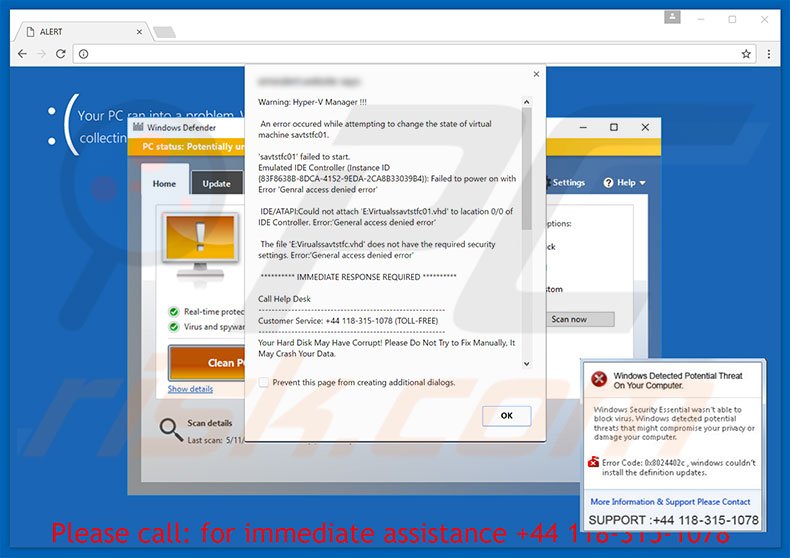
Text presented within this error:
Warning: Hyper-V Manager!!! An Error occurred while attempting to change the state of virtual machine savtstfc01. ‘savtstfc01’ failed to start. Emulated IDE Controller (Instance ID {83F8638B-8DCA-4152-9EDA-2CA8B33039B4}: Failed to power on with Error ‘General access denied error’ IDE/ATAPI: Could not attach ‘E:Virtualssatstfc01.vhd’ to location 0/0 of IDE Controller. Error: ‘General access denied error’. *** IMMEDIATE RESPONSE REQUIRED *** Call Help Desk Customer Service +44 118-315-1078 (TOLL-FREE) Your Hard Disk May Have Corrupt! Please Do Not Try to Fix Manually, It May Crash Your Data.
Screenshot of third error displayed by the same website:
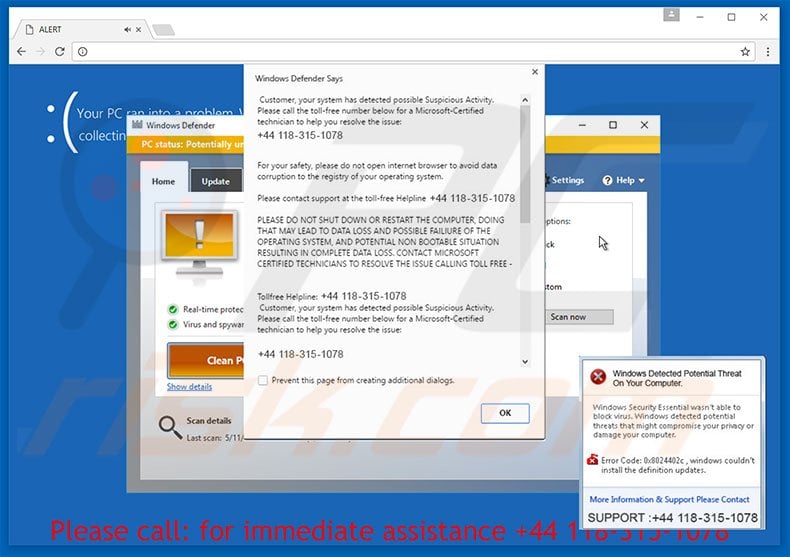
Text presented within this error:
Windows Defender Says. Customer, your system has detected possible Suspicious Activity. Please call the toll-free number below for a Microsoft-Certified technician to help you resolve the issue: +44 118-315-1078 For your safety, please do not open internet browser to avoid data corruption to the registry of your operating system. Please contact support at the toll-free Helpline +44 118-315-1078 PLEASE DO NOT SHUT DOWN OR RESTART THE COMPUTER, DOING THAT MAY LEAD TO DATA LOSS AND POSSIBLE FAILURE OF THE OPERATING SYSTEM, AND POTENTIAL NON BOOTABLE SITUATION RESULTING IN COMPLETE DATA LOSS, CONTACT MICROSOFT CERTIFIED TECHNICIANS TO RESLVE THE ISSUE CALLING TOLL FREE +44 118-315-1078
Screenshot of the website displaying "Invalid Partition Type Was Detected" error (GIF):
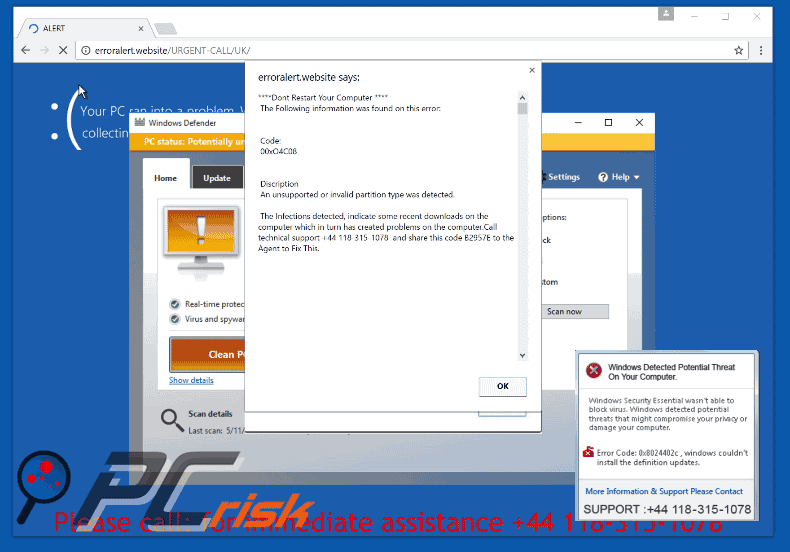
Another variant of "Invalid Partition Type Was Detected" scam:
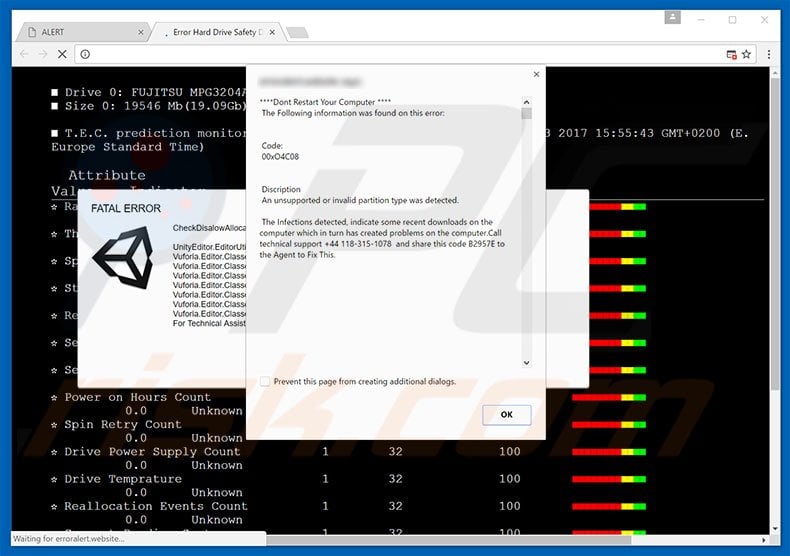
Instant automatic malware removal:
Manual threat removal might be a lengthy and complicated process that requires advanced IT skills. Combo Cleaner is a professional automatic malware removal tool that is recommended to get rid of malware. Download it by clicking the button below:
DOWNLOAD Combo CleanerBy downloading any software listed on this website you agree to our Privacy Policy and Terms of Use. To use full-featured product, you have to purchase a license for Combo Cleaner. 7 days free trial available. Combo Cleaner is owned and operated by RCS LT, the parent company of PCRisk.com.
Quick menu:
- What is Invalid Partition Type Was Detected?
- STEP 1. Uninstall deceptive applications using Control Panel.
- STEP 2. Remove adware from Internet Explorer.
- STEP 3. Remove rogue extensions from Google Chrome.
- STEP 4. Remove potentially unwanted plug-ins from Mozilla Firefox.
- STEP 5. Remove rogue extension from Safari.
- STEP 6. Remove rogue plug-ins from Microsoft Edge.
Adware removal:
Windows 11 users:

Right-click on the Start icon, select Apps and Features. In the opened window search for the application you want to uninstall, after locating it, click on the three vertical dots and select Uninstall.
Windows 10 users:

Right-click in the lower left corner of the screen, in the Quick Access Menu select Control Panel. In the opened window choose Programs and Features.
Windows 7 users:

Click Start (Windows Logo at the bottom left corner of your desktop), choose Control Panel. Locate Programs and click Uninstall a program.
macOS (OSX) users:

Click Finder, in the opened screen select Applications. Drag the app from the Applications folder to the Trash (located in your Dock), then right click the Trash icon and select Empty Trash.
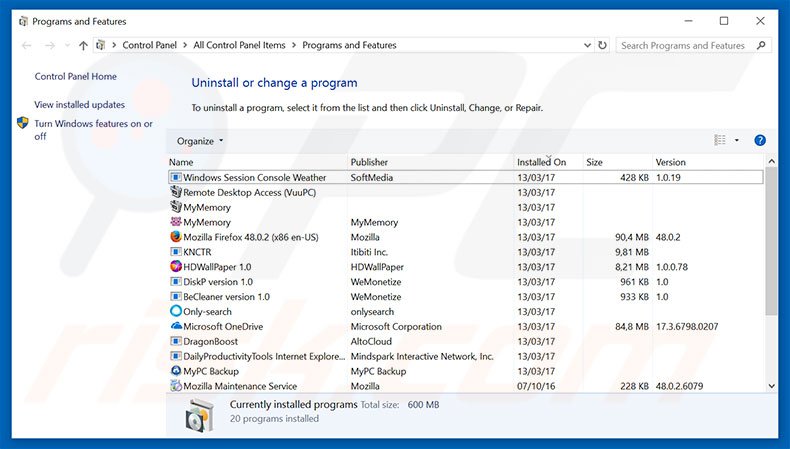
In the uninstall programs window, look for any suspicious/recently-installed applications, select these entries and click "Uninstall" or "Remove".
After uninstalling the potentially unwanted program, scan your computer for any remaining unwanted components or possible malware infections. To scan your computer, use recommended malware removal software.
DOWNLOAD remover for malware infections
Combo Cleaner checks if your computer is infected with malware. To use full-featured product, you have to purchase a license for Combo Cleaner. 7 days free trial available. Combo Cleaner is owned and operated by RCS LT, the parent company of PCRisk.com.
Remove adware from Internet browsers:
Video showing how to remove potentially unwanted browser add-ons:
 Remove malicious add-ons from Internet Explorer:
Remove malicious add-ons from Internet Explorer:
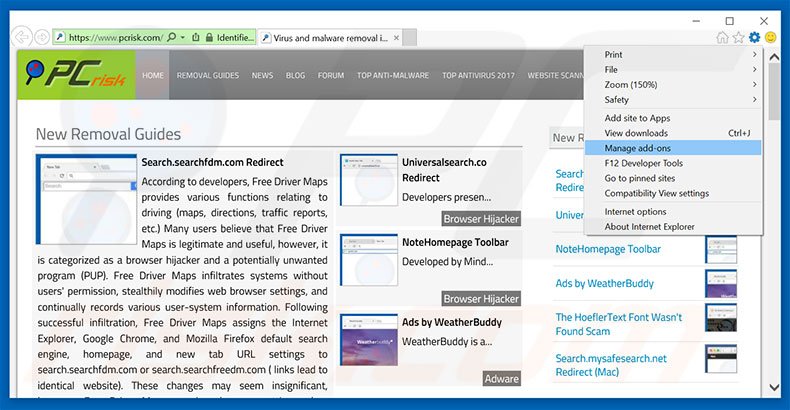
Click the "gear" icon ![]() (at the top right corner of Internet Explorer), select "Manage Add-ons". Look for any recently-installed suspicious browser extensions, select these entries and click "Remove".
(at the top right corner of Internet Explorer), select "Manage Add-ons". Look for any recently-installed suspicious browser extensions, select these entries and click "Remove".
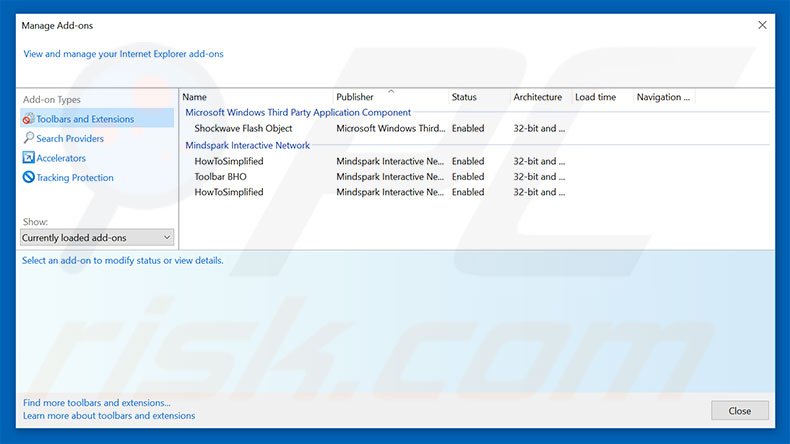
Optional method:
If you continue to have problems with removal of the "invalid partition type was detected" virus, reset your Internet Explorer settings to default.
Windows XP users: Click Start, click Run, in the opened window type inetcpl.cpl In the opened window click the Advanced tab, then click Reset.

Windows Vista and Windows 7 users: Click the Windows logo, in the start search box type inetcpl.cpl and click enter. In the opened window click the Advanced tab, then click Reset.

Windows 8 users: Open Internet Explorer and click the gear icon. Select Internet Options.

In the opened window, select the Advanced tab.

Click the Reset button.

Confirm that you wish to reset Internet Explorer settings to default by clicking the Reset button.

 Remove malicious extensions from Google Chrome:
Remove malicious extensions from Google Chrome:
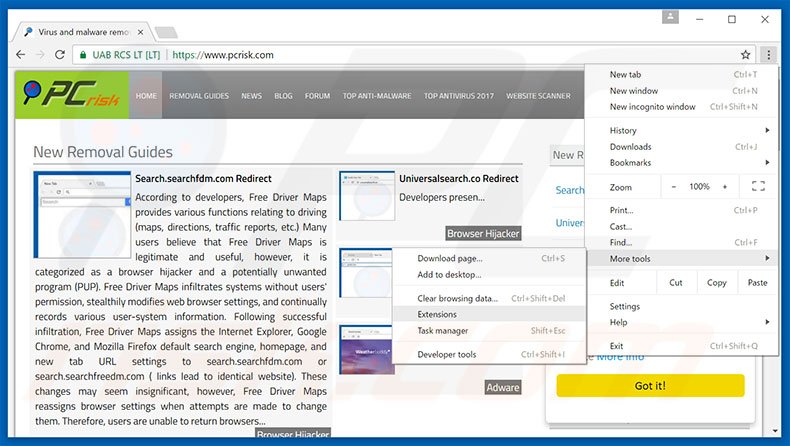
Click the Chrome menu icon ![]() (at the top right corner of Google Chrome), select "Tools" and click "Extensions". Locate all recently-installed suspicious browser add-ons, select these entries and click the trash can icon.
(at the top right corner of Google Chrome), select "Tools" and click "Extensions". Locate all recently-installed suspicious browser add-ons, select these entries and click the trash can icon.
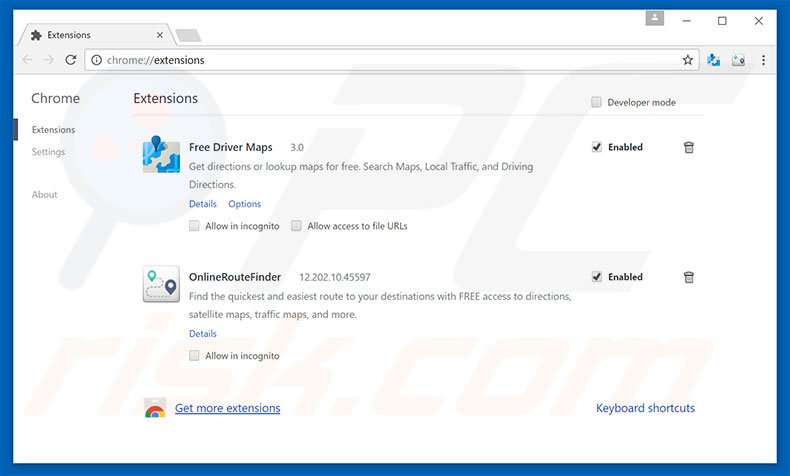
Optional method:
If you continue to have problems with removal of the "invalid partition type was detected" virus, reset your Google Chrome browser settings. Click the Chrome menu icon ![]() (at the top right corner of Google Chrome) and select Settings. Scroll down to the bottom of the screen. Click the Advanced… link.
(at the top right corner of Google Chrome) and select Settings. Scroll down to the bottom of the screen. Click the Advanced… link.

After scrolling to the bottom of the screen, click the Reset (Restore settings to their original defaults) button.

In the opened window, confirm that you wish to reset Google Chrome settings to default by clicking the Reset button.

 Remove malicious plug-ins from Mozilla Firefox:
Remove malicious plug-ins from Mozilla Firefox:
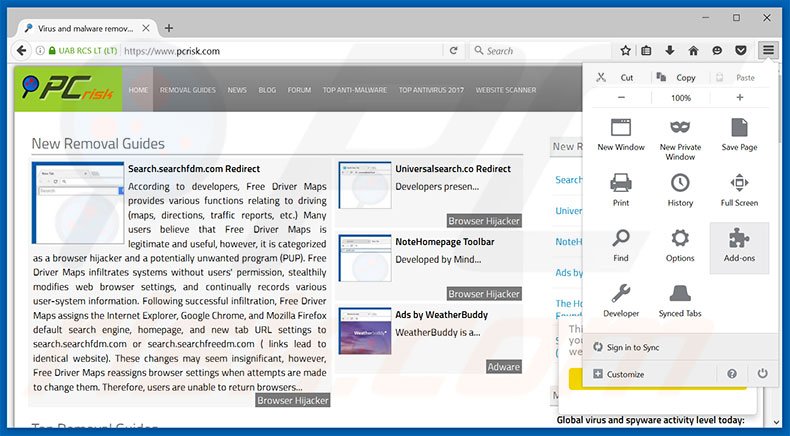
Click the Firefox menu ![]() (at the top right corner of the main window), select "Add-ons". Click "Extensions", in the opened window, remove all recently-installed suspicious browser plug-ins.
(at the top right corner of the main window), select "Add-ons". Click "Extensions", in the opened window, remove all recently-installed suspicious browser plug-ins.
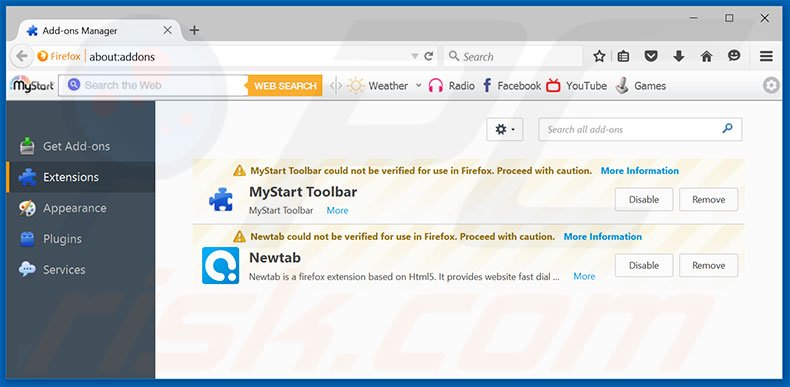
Optional method:
Computer users who have problems with "invalid partition type was detected" virus removal can reset their Mozilla Firefox settings.
Open Mozilla Firefox, at the top right corner of the main window, click the Firefox menu, ![]() in the opened menu, click Help.
in the opened menu, click Help.

Select Troubleshooting Information.

In the opened window, click the Refresh Firefox button.

In the opened window, confirm that you wish to reset Mozilla Firefox settings to default by clicking the Refresh Firefox button.

 Remove malicious extensions from Safari:
Remove malicious extensions from Safari:

Make sure your Safari browser is active, click Safari menu, and select Preferences....

In the opened window click Extensions, locate any recently installed suspicious extension, select it and click Uninstall.
Optional method:
Make sure your Safari browser is active and click on Safari menu. From the drop down menu select Clear History and Website Data...

In the opened window select all history and click the Clear History button.

 Remove malicious extensions from Microsoft Edge:
Remove malicious extensions from Microsoft Edge:

Click the Edge menu icon ![]() (at the upper-right corner of Microsoft Edge), select "Extensions". Locate all recently-installed suspicious browser add-ons and click "Remove" below their names.
(at the upper-right corner of Microsoft Edge), select "Extensions". Locate all recently-installed suspicious browser add-ons and click "Remove" below their names.

Optional method:
If you continue to have problems with removal of the "invalid partition type was detected" virus, reset your Microsoft Edge browser settings. Click the Edge menu icon ![]() (at the top right corner of Microsoft Edge) and select Settings.
(at the top right corner of Microsoft Edge) and select Settings.

In the opened settings menu select Reset settings.

Select Restore settings to their default values. In the opened window, confirm that you wish to reset Microsoft Edge settings to default by clicking the Reset button.

- If this did not help, follow these alternative instructions explaining how to reset the Microsoft Edge browser.
Summary:
 Commonly, adware or potentially unwanted applications infiltrate Internet browsers through free software downloads. Note that the safest source for downloading free software is via developers' websites only. To avoid installation of adware, be very attentive when downloading and installing free software. When installing previously-downloaded free programs, choose the custom or advanced installation options – this step will reveal any potentially unwanted applications listed for installation together with your chosen free program.
Commonly, adware or potentially unwanted applications infiltrate Internet browsers through free software downloads. Note that the safest source for downloading free software is via developers' websites only. To avoid installation of adware, be very attentive when downloading and installing free software. When installing previously-downloaded free programs, choose the custom or advanced installation options – this step will reveal any potentially unwanted applications listed for installation together with your chosen free program.
Post a comment:
If you have additional information on "invalid partition type was detected" virus or it's removal please share your knowledge in the comments section below.
Share:

Tomas Meskauskas
Expert security researcher, professional malware analyst
I am passionate about computer security and technology. I have an experience of over 10 years working in various companies related to computer technical issue solving and Internet security. I have been working as an author and editor for pcrisk.com since 2010. Follow me on Twitter and LinkedIn to stay informed about the latest online security threats.
PCrisk security portal is brought by a company RCS LT.
Joined forces of security researchers help educate computer users about the latest online security threats. More information about the company RCS LT.
Our malware removal guides are free. However, if you want to support us you can send us a donation.
DonatePCrisk security portal is brought by a company RCS LT.
Joined forces of security researchers help educate computer users about the latest online security threats. More information about the company RCS LT.
Our malware removal guides are free. However, if you want to support us you can send us a donation.
Donate
▼ Show Discussion