How to avoid scams like "Suspicious Activity From Your IP Address"
AdwareAlso Known As: "Suspicious Activity From Your IP Address" virus
Get free scan and check if your device is infected.
Remove it nowTo use full-featured product, you have to purchase a license for Combo Cleaner. Seven days free trial available. Combo Cleaner is owned and operated by RCS LT, the parent company of PCRisk.com.
What is Suspicious Activity From Your IP Address?
"Suspicious Activity From Your IP Address" is a fake pop-up error message displayed by a malicious website. Research shows that users often visit this website inadvertently - they are redirected by various unwanted programs that infiltrate systems without consent (the "bundling" method).
As well as causing redirects, potentially unwanted programs continually record information relating to Internet browsing activity and deliver intrusive online advertisements.
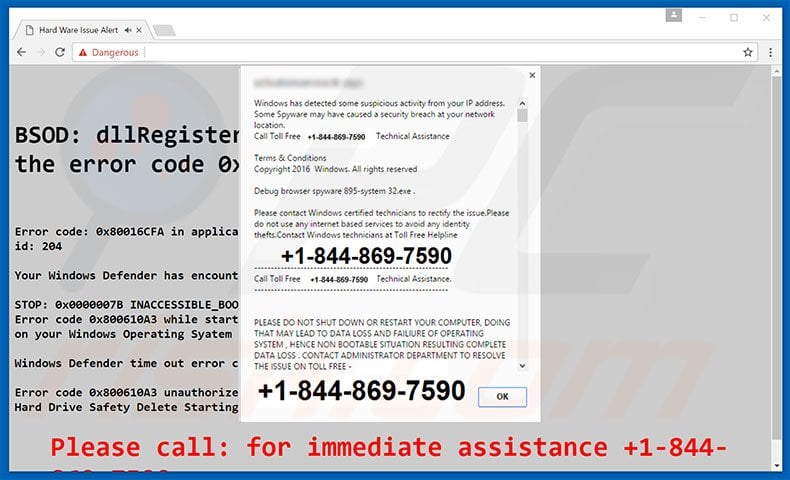
Suspicious Activity From Your IP Address scam overview
The "Suspicious Activity From Your IP Address" error message states that the operating system has detected a network security breach potentially caused by a spyware infection. The malware must be eliminated immediately by contacting "certified technicians" via a toll-free telephone number ("+1-844-869-7590") provided.
Users are then supposedly guided through the removal process. It is also stated that rebooting the system can result in permanent data loss. As mentioned above, however, the Suspicious Activity From Your IP Address error is fake and, thus, all associated claims are false - its only purpose is to trick victims into calling and paying for services that are not required.
Therefore, never attempt to call the aforementioned telephone number. This error can be removed simply by closing the web browser.
More about unwanted apps
Unwanted programs can record geo-locations, Internet Protocol (IP) addresses, website URLs visited, pages viewed, search queries, and other similar information. There is a high probability that the collected information will contain personal details that developers share with third parties (who misuse private data) to generate revenue.
Therefore, the presence of an information-tracking application(s) might result in serious privacy issues or even identity theft.
In addition, these apps can deliver coupon, banner, pop-up, and other similar intrusive ads. To achieve this, developers employ a "virtual layer" - a tool that enables placement of third party graphical content on any site. The displayed ads, thus, often conceal underlying website content, thereby significantly diminishing the web browsing experience.
Furthermore, some might lead to malicious websites and even accidental clicks can result in high-risk computer infections. You are strongly advised to uninstall all unwanted programs.
| Name | "Suspicious Activity From Your IP Address" virus |
| Threat Type | Phishing, Scam, Social Engineering, Fraud |
| Fake Claim | The operating system has detected a network security breach |
| Disguise | Legitimate warning from the operating system |
| Tech Support Scammer Phone Number | +1-844-869-7590 |
| Symptoms | Fake error messages, fake system warnings, pop-up errors, hoax computer scan. |
| Distribution methods | Compromised websites, rogue online pop-up ads, potentially unwanted applications. |
| Damage | Loss of sensitive private information, monetary loss, identity theft, possible malware infections. |
| Malware Removal (Windows) |
To eliminate possible malware infections, scan your computer with legitimate antivirus software. Our security researchers recommend using Combo Cleaner. Download Combo CleanerTo use full-featured product, you have to purchase a license for Combo Cleaner. 7 days free trial available. Combo Cleaner is owned and operated by RCS LT, the parent company of PCRisk.com. |
Similar scams
There are dozens of fake error messages that share similarities with "Suspicious Activity From Your IP Address". The list of examples includes (but is not limited to) Your Windows Has Been Banned, Microsoft Warning Alert, Warning Internet Security Breached, and Don't Restart Your Computer.
As with "Suspicious Activity From Your IP Address", however, these errors are designed to scare and trick victims into contacting fake technical support services. Pop-ups such as "Suspicious Activity From Your IP Address" are designed only to generate revenue for the developers.
How did adware install on my computer?
To proliferate potentially unwanted programs, developers use a deceptive marketing method called "bundling" - stealth installation of third party applications with regular software/apps. They know that users often rush the download/installation processes and skip most steps.
Therefore, bundled programs are hidden within the "Custom/Advanced" settings. By skipping this section, users expose their systems to risk of various infections and compromise their privacy.
How to avoid installation of potentially unwanted applications?
The are two simple steps you should take to prevent this situation. Firstly, select the "Custom/Advanced" settings and carefully observe each download/installation step. Secondly, decline offers to download/install additional applications and opt-out of those already included. The key to computer safety is caution.
Text presented within the "Suspicious Activity From Your IP Address" error message:
Windows has detected some suspicious activity from your IP address. Some Spyware may have caused a security breach at your network location. Call Toll Free +1-844-869-7590 Technical Assistance Terms & Conditions Copyright 2016 Windows. All rights reserved. Debug browser spyware 8950-system 32.exe Please contact Windows certified technicians to rectify the issue. Please do not use any Internet based services to avoid any identity thefts. Contact Windows technicians at Toll Free Helpline +1-844-869-7590 PLEASE DO NOT SHUT DOWN OR RESTART YOUR COMPUTER, DOING THAT MAY LEAD TO DATA LOSS AND FAILURE OF OPERATING SYSTEM, HENCE NON BOOTABLE SITUATION RESULTING COMPLETE DATA LOSS. CONTACT ADMINISTRATOR DEPARTMENT TO RESOLVE THE ISSUE ON TOLL FREE +1-844-869-7590
Second variant of "Suspicious Activity From Your IP Address" error:
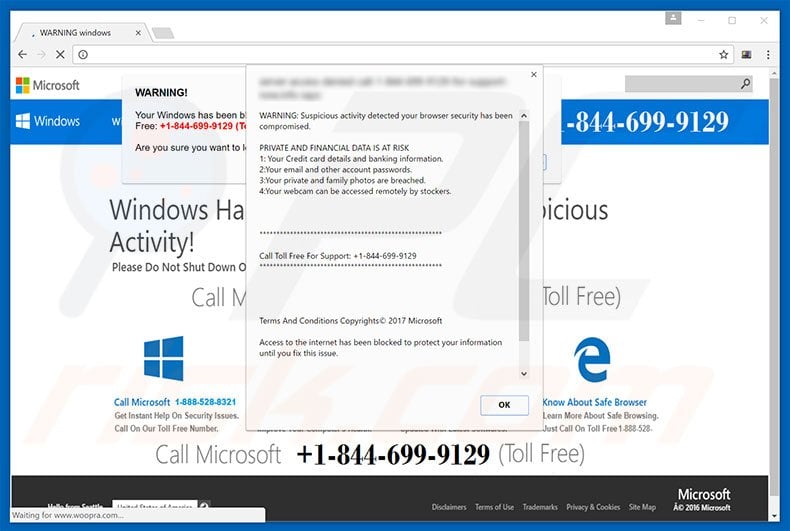
Text presented within this pop-up:
Warning: Suspicious activity detected your browser security has been compromised. PRIVATE AND FINANCIAL DATA IS AT RISK 1. Your Credit card details and banking information. 2. Your email and other account passwords. 3. Your private and family photos are breached. 4. Your webcam can be accessed remotely by stockers. Call Toll Free For Support: +1-844-699-9129 Terms and Conditions Copyright 2017 Microsoft Access to the Internet has been blocked to protect your information until you fix this issue.
Another variant of this scam (uses a phone number +1-844-798-3802) :
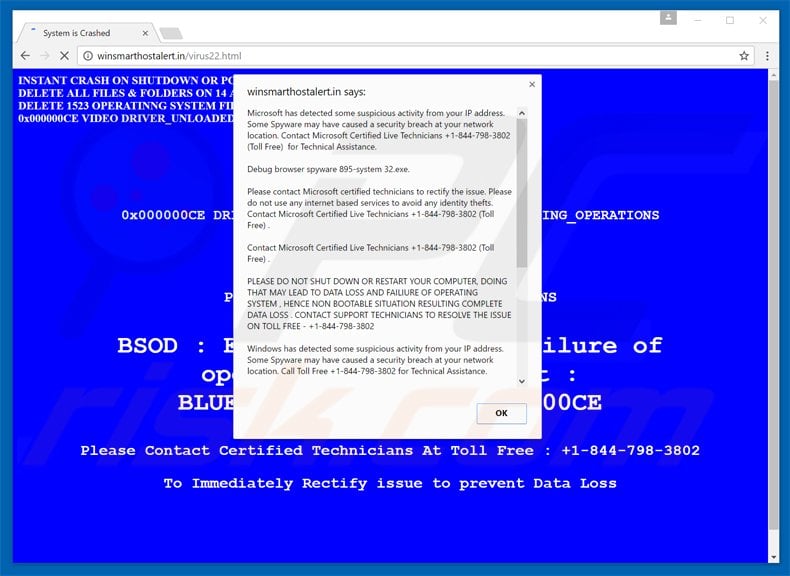
Jet another variant of this scam - "Suspicious activity detected on your IP":
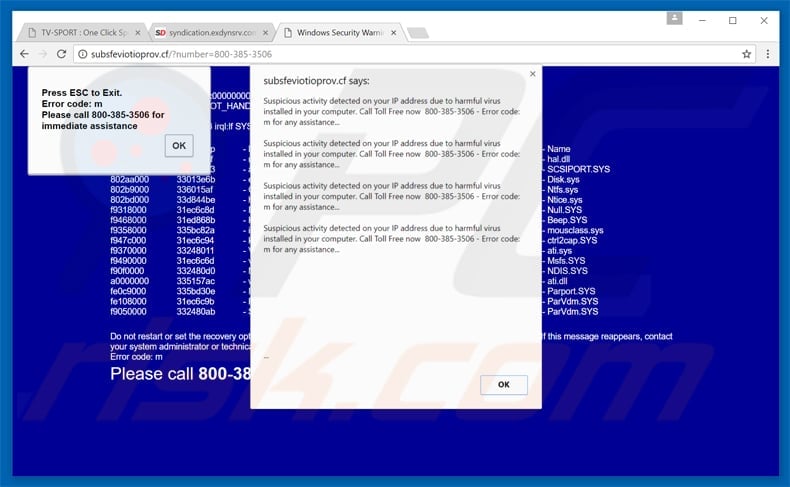
Text presented in this variant:
Suspicious activity detected on your IP address due to harmful virus installed in your computer. Call Toll Free now 800-385-3506 - Error code: m for any assistance.
Instant automatic malware removal:
Manual threat removal might be a lengthy and complicated process that requires advanced IT skills. Combo Cleaner is a professional automatic malware removal tool that is recommended to get rid of malware. Download it by clicking the button below:
DOWNLOAD Combo CleanerBy downloading any software listed on this website you agree to our Privacy Policy and Terms of Use. To use full-featured product, you have to purchase a license for Combo Cleaner. 7 days free trial available. Combo Cleaner is owned and operated by RCS LT, the parent company of PCRisk.com.
Quick menu:
- What is "Suspicious Activity From Your IP Address" virus?
- How to identify a pop-up scam?
- How do pop-up scams work?
- How to remove fake pop-ups?
- How to prevent fake pop-ups?
- What to do if you fell for a pop-up scam?
How to identify a pop-up scam?
Pop-up windows with various fake messages are a common type of lures cybercriminals use. They collect sensitive personal data, trick Internet users into calling fake tech support numbers, subscribe to useless online services, invest in shady cryptocurrency schemes, etc.
While in the majority of cases these pop-ups don't infect users' devices with malware, they can cause direct monetary loss or could result in identity theft.
Cybercriminals strive to create their rogue pop-up windows to look trustworthy, however, scams typically have the following characteristics:
- Spelling mistakes and non-professional images - Closely inspect the information displayed in a pop-up. Spelling mistakes and unprofessional images could be a sign of a scam.
- Sense of urgency - Countdown timer with a couple of minutes on it, asking you to enter your personal information or subscribe to some online service.
- Statements that you won something - If you haven't participated in a lottery, online competition, etc., and you see a pop-up window stating that you won.
- Computer or mobile device scan - A pop-up window that scans your device and informs of detected issues - is undoubtedly a scam; webpages cannot perform such actions.
- Exclusivity - Pop-up windows stating that only you are given secret access to a financial scheme that can quickly make you rich.
Example of a pop-up scam:

How do pop-up scams work?
Cybercriminals and deceptive marketers usually use various advertising networks, search engine poisoning techniques, and shady websites to generate traffic to their pop-ups. Users land on their online lures after clicking on fake download buttons, using a torrent website, or simply clicking on an Internet search engine result.
Based on users' location and device information, they are presented with a scam pop-up. Lures presented in such pop-ups range from get-rich-quick schemes to fake virus scans.
How to remove fake pop-ups?
In most cases, pop-up scams do not infect users' devices with malware. If you encountered a scam pop-up, simply closing it should be enough. In some cases scam, pop-ups may be hard to close; in such cases - close your Internet browser and restart it.
In extremely rare cases, you might need to reset your Internet browser. For this, use our instructions explaining how to reset Internet browser settings.
How to prevent fake pop-ups?
To prevent seeing pop-up scams, you should visit only reputable websites. Torrent, Crack, free online movie streaming, YouTube video download, and other websites of similar reputation commonly redirect Internet users to pop-up scams.
To minimize the risk of encountering pop-up scams, you should keep your Internet browsers up-to-date and use reputable anti-malware application. For this purpose, we recommend Combo Cleaner Antivirus for Windows.
What to do if you fell for a pop-up scam?
This depends on the type of scam that you fell for. Most commonly, pop-up scams try to trick users into sending money, giving away personal information, or giving access to one's device.
- If you sent money to scammers: You should contact your financial institution and explain that you were scammed. If informed promptly, there's a chance to get your money back.
- If you gave away your personal information: You should change your passwords and enable two-factor authentication in all online services that you use. Visit Federal Trade Commission to report identity theft and get personalized recovery steps.
- If you let scammers connect to your device: You should scan your computer with reputable anti-malware (we recommend Combo Cleaner Antivirus for Windows) - cyber criminals could have planted trojans, keyloggers, and other malware, don't use your computer until removing possible threats.
- Help other Internet users: report Internet scams to Federal Trade Commission.
Frequently Asked Questions (FAQ)
What is a pop-up scam?
A pop-up scam is a fraudulent notification that appears on a deceptive website, often mentioning urgent issues like viruses, system errors, or other issues.
What is the purpose of a pop-up scam?
Typically, these scams are utilized to steal money or information from users. They can also be used to distribute malicious software.
Why do I encounter fake pop-ups?
Scammers send fraudulent emails (or messages) containing links or files to trick users into opening scam websites. These sites can also be encountered upon clicking deceptive advertisements and notifications from untrustworthy web pages. Visiting sites (e.g., adult pages or torrent sites) that use rogue advertising networks can also lead to scams.
Will Combo Cleaner protect me from pop-up scams?
Combo Cleaner can scan every website you visit and detect malicious ones. Websites that deliver pop-up scams are included in this detection, and you will be immediately alerted, with access to these sites being blocked.
Share:

Tomas Meskauskas
Expert security researcher, professional malware analyst
I am passionate about computer security and technology. I have an experience of over 10 years working in various companies related to computer technical issue solving and Internet security. I have been working as an author and editor for pcrisk.com since 2010. Follow me on Twitter and LinkedIn to stay informed about the latest online security threats.
PCrisk security portal is brought by a company RCS LT.
Joined forces of security researchers help educate computer users about the latest online security threats. More information about the company RCS LT.
Our malware removal guides are free. However, if you want to support us you can send us a donation.
DonatePCrisk security portal is brought by a company RCS LT.
Joined forces of security researchers help educate computer users about the latest online security threats. More information about the company RCS LT.
Our malware removal guides are free. However, if you want to support us you can send us a donation.
Donate
▼ Show Discussion