Your Internet Connection Is Temporarily Suspended Scam (Mac)
Mac VirusAlso Known As: "Your Internet Connection Is Temporarily Suspended" virus
Get free scan and check if your device is infected.
Remove it nowTo use full-featured product, you have to purchase a license for Combo Cleaner. Seven days free trial available. Combo Cleaner is owned and operated by RCS LT, the parent company of PCRisk.com.
What is Your Internet Connection Is Temporarily Suspended?
"Your Internet Connection Is Temporarily Suspended" is a fake pop-up error message displayed by a malicious website that users visit inadvertently - they are redirected by various potentially unwanted programs (PUPs).
These applications often infiltrate systems without consent (the "bundling" method). As well as causing redirects, PUPs deliver intrusive online advertisements and continually record various user-system information.
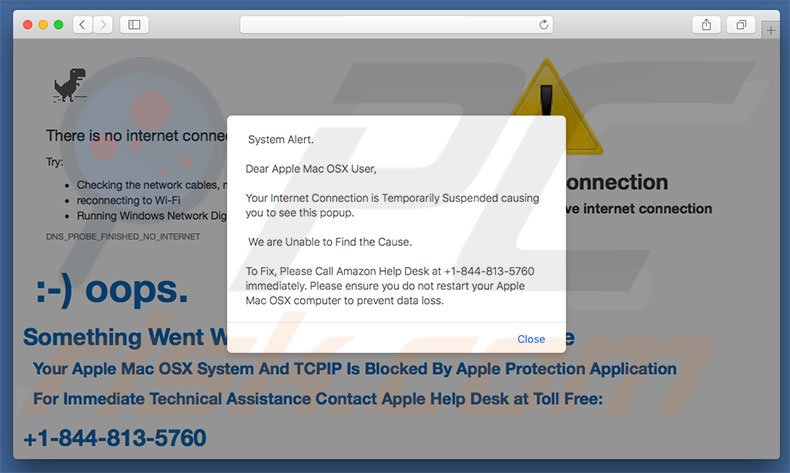
This pop-up targets Apple computers only and states that the Internet connection was suspended due to an unknown reason. To resolve this issue, users must immediately contact "certified technicians" via a telephone number ("+1-844-813-5760") provided. They are then supposedly guided through the entire process.
As mentioned above, however, the "Your Internet Connection Is Temporarily Suspended" error is fake. Cyber criminals generate revenue by tricking users into calling and paying for services that are not required. Therefore, never attempt to call the aforementioned telephone number. You can remove this error simply by closing the web browser.
Be aware that potentially unwanted programs use a "virtual layer" to generate pop-up, coupon, banner, and other similar ads. This enables placement of third party graphical content on any site. Therefore, displayed ads often conceal underlying content, thereby diminishing the web browsing experience.
In addition, some of these ads might redirect to malicious websites and even accidental clicks can result in high-risk adware or malware infections.
Furthermore, web browsing activity is continually tracked, since PUPs gather information such as geo-locations, Internet Protocol (IP) addresses, Internet service providers (ISPs), website URLs visited, pages viewed, search queries, mouse/keyboard activity, and other similar information.
This collected information might contain personal details that PUP developers share with third parties (potentially, cyber criminals) who misuse private data to generate revenue. Therefore, information tracking can result in serious privacy issues or even identity theft. All potentially unwanted programs should be uninstalled immediately.
There are dozens of fake errors similar to "Your Internet Connection Is Temporarily Suspended". The list of examples includes Internet Security Damage, Your Device Has Been Blocked, and YahLover.worm Infection. All claim that the system is damaged in some way, however, all are fake and should not be trusted.
As with "Your Internet Connection Is Temporarily Suspended", the above errors are designed only to scare and trick victims into contacting fake customer support services. PUPS simply generate revenue for the developers.
By offering 'useful features', they attempt to give the impression of legitimacy, however, rather than providing any value for regular users, PUPs cause unwanted redirects, deliver intrusive ads, and continually record various user-system information.
How did Your Internet Connection Is Temporarily Suspended install on my computer?
To proliferate potentially unwanted programs, developers employ a deceptive marketing method called "bundling" - stealth installation of PUPs with regular software. They hide all bundled programs within the "Custom/Advanced" settings of the download or installation processes. Therefore, users who skip this section often install rogue applications inadvertently.
How to avoid installation of potentially unwanted applications?
Installation of PUPs can be prevented by taking two simple steps. Firstly never rush when downloading and installing software. Select the "Custom/Advanced" settings and closely analyze each step. Secondly, decline offers to download/install third party apps and cancel those already included.
Text presented within "Your Internet Connection Is Temporarily Suspended" pop-up:
System Alert.
Dear Apple Mac OSX User,
Your Internet Connection is Temporarily Suspended causing you to see this popup.
We are Unable to Find the Cause.
To Fix, Please Call Amazon Help Desk at +1-844-813-5760 immediately. Please ensure you do not restart your Apple Mac OSX computer to prevent data loss.
Screenshot of the second "Your Internet Connection Is Temporarily Suspended" pop-up:
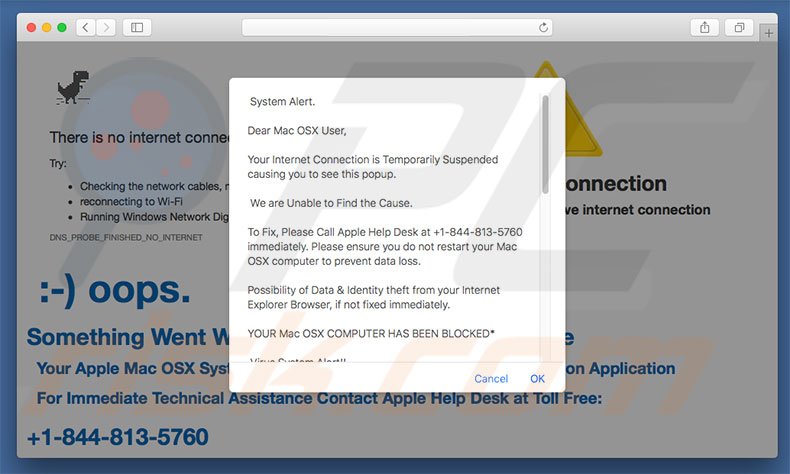
Text presented within the second pop-up:
System Alert.
Dear Mac OSX User,
Your Internet Connection is Temporarily Suspended causing you to see this popup.
We are Unable to Find the Cause.
To Fix, Please Call Apple Help Desk at +1-844-813-5760 immediately. Please ensure you do not restart your Mac OSX computer to prevent data loss.
Possibility of Data & Identity theft from your Internet Explorer Browser, if not fixed immediately.
YOUR Mac OSX COMPUTER HAS BEEN BLOCKED*
Virus System Alert!!
Unknown System has been infected due to unexpected error! (Error Code Number 54.70.165.233)
Please Contact Unknown OS Platform Help Desk at +1-844-813-5760 Immediately! to unblock your computer.
Suspicious Activity Detected. Your Internet Browser might have been hijacked or hacked.
ANONYMOUS ACTIVITY
Private and Financial Data is at RISK:
. Your credit card details and banking information
. Your e-mail passwords and other account passwords
. Your Facebook, Skype, AIM, ICQ and other chat logs
. Your private & family photos and other sensitive files
. Your webcam could be accessed remotely by stalkers
IMMEDIATELY CALL SUPPORT AT +1-844-813-5760
MORE ABOUT THIS INFECTION:
Seeing these pop-up's means that you may have a virus installed on your Unknown OS Platform computer which puts the security of your personal data at a serious risk.
It's strongly advised that you call the number above and get your computer inspected before you continue using your internet, especially for Shopping or Banking.
Call immediately for assistance.
Contact Support At +1-844-813-5760
Instant automatic malware removal:
Manual threat removal might be a lengthy and complicated process that requires advanced IT skills. Combo Cleaner is a professional automatic malware removal tool that is recommended to get rid of malware. Download it by clicking the button below:
DOWNLOAD Combo CleanerBy downloading any software listed on this website you agree to our Privacy Policy and Terms of Use. To use full-featured product, you have to purchase a license for Combo Cleaner. 7 days free trial available. Combo Cleaner is owned and operated by RCS LT, the parent company of PCRisk.com.
Quick menu:
- What is Your Internet Connection Is Temporarily Suspended?
- STEP 1. Remove adware related files and folders from OSX.
- STEP 2. Remove rogue plug-ins from Safari.
- STEP 3. Remove adware from Google Chrome.
- STEP 4. Remove rogue add-ons from Mozilla Firefox.
Video showing how to remove adware and browser hijackers from a Mac computer:
Adware removal:
Remove Your Internet Connection Is Temporarily Suspended-related potentially unwanted applications from your "Applications" folder:

Click the Finder icon. In the Finder window, select “Applications”. In the applications folder, look for “MPlayerX”,“NicePlayer”, or other suspicious applications and drag them to the Trash. After removing the potentially unwanted application(s) that cause online ads, scan your Mac for any remaining unwanted components.
DOWNLOAD remover for malware infections
Combo Cleaner checks if your computer is infected with malware. To use full-featured product, you have to purchase a license for Combo Cleaner. 7 days free trial available. Combo Cleaner is owned and operated by RCS LT, the parent company of PCRisk.com.
Remove adware-related files and folders

Click the Finder icon, from the menu bar. Choose Go, and click Go to Folder...
 Check for adware generated files in the /Library/LaunchAgents/ folder:
Check for adware generated files in the /Library/LaunchAgents/ folder:

In the Go to Folder... bar, type: /Library/LaunchAgents/

In the "LaunchAgents" folder, look for any recently-added suspicious files and move them to the Trash. Examples of files generated by adware - "installmac.AppRemoval.plist", "myppes.download.plist", "mykotlerino.ltvbit.plist", "kuklorest.update.plist", etc. Adware commonly installs several files with the exact same string.
 Check for adware generated files in the ~/Library/Application Support/ folder:
Check for adware generated files in the ~/Library/Application Support/ folder:

In the Go to Folder... bar, type: ~/Library/Application Support/

In the "Application Support" folder, look for any recently-added suspicious folders. For example, "MplayerX" or "NicePlayer", and move these folders to the Trash.
 Check for adware generated files in the ~/Library/LaunchAgents/ folder:
Check for adware generated files in the ~/Library/LaunchAgents/ folder:

In the Go to Folder... bar, type: ~/Library/LaunchAgents/

In the "LaunchAgents" folder, look for any recently-added suspicious files and move them to the Trash. Examples of files generated by adware - "installmac.AppRemoval.plist", "myppes.download.plist", "mykotlerino.ltvbit.plist", "kuklorest.update.plist", etc. Adware commonly installs several files with the exact same string.
 Check for adware generated files in the /Library/LaunchDaemons/ folder:
Check for adware generated files in the /Library/LaunchDaemons/ folder:

In the "Go to Folder..." bar, type: /Library/LaunchDaemons/

In the "LaunchDaemons" folder, look for recently-added suspicious files. For example "com.aoudad.net-preferences.plist", "com.myppes.net-preferences.plist", "com.kuklorest.net-preferences.plist", "com.avickUpd.plist", etc., and move them to the Trash.
 Scan your Mac with Combo Cleaner:
Scan your Mac with Combo Cleaner:
If you have followed all the steps correctly, your Mac should be clean of infections. To ensure your system is not infected, run a scan with Combo Cleaner Antivirus. Download it HERE. After downloading the file, double click combocleaner.dmg installer. In the opened window, drag and drop the Combo Cleaner icon on top of the Applications icon. Now open your launchpad and click on the Combo Cleaner icon. Wait until Combo Cleaner updates its virus definition database and click the "Start Combo Scan" button.

Combo Cleaner will scan your Mac for malware infections. If the antivirus scan displays "no threats found" - this means that you can continue with the removal guide; otherwise, it's recommended to remove any found infections before continuing.

After removing files and folders generated by the adware, continue to remove rogue extensions from your Internet browsers.
Remove malicious extensions from Internet browsers
 Remove malicious Safari extensions:
Remove malicious Safari extensions:

Open the Safari browser, from the menu bar, select "Safari" and click "Preferences...".

In the preferences window, select "Extensions" and look for any recently-installed suspicious extensions. When located, click the "Uninstall" button next to it/them. Note that you can safely uninstall all extensions from your Safari browser - none are crucial for regular browser operation.
- If you continue to have problems with browser redirects and unwanted advertisements - Reset Safari.
 Remove malicious extensions from Google Chrome:
Remove malicious extensions from Google Chrome:

Click the Chrome menu icon ![]() (at the top right corner of Google Chrome), select "More Tools" and click "Extensions". Locate all recently-installed suspicious extensions, select these entries and click "Remove".
(at the top right corner of Google Chrome), select "More Tools" and click "Extensions". Locate all recently-installed suspicious extensions, select these entries and click "Remove".

- If you continue to have problems with browser redirects and unwanted advertisements - Reset Google Chrome.
 Remove malicious extensions from Mozilla Firefox:
Remove malicious extensions from Mozilla Firefox:

Click the Firefox menu ![]() (at the top right corner of the main window) and select "Add-ons and themes". Click "Extensions", in the opened window locate all recently-installed suspicious extensions, click on the three dots and then click "Remove".
(at the top right corner of the main window) and select "Add-ons and themes". Click "Extensions", in the opened window locate all recently-installed suspicious extensions, click on the three dots and then click "Remove".

- If you continue to have problems with browser redirects and unwanted advertisements - Reset Mozilla Firefox.
Share:

Tomas Meskauskas
Expert security researcher, professional malware analyst
I am passionate about computer security and technology. I have an experience of over 10 years working in various companies related to computer technical issue solving and Internet security. I have been working as an author and editor for pcrisk.com since 2010. Follow me on Twitter and LinkedIn to stay informed about the latest online security threats.
PCrisk security portal is brought by a company RCS LT.
Joined forces of security researchers help educate computer users about the latest online security threats. More information about the company RCS LT.
Our malware removal guides are free. However, if you want to support us you can send us a donation.
DonatePCrisk security portal is brought by a company RCS LT.
Joined forces of security researchers help educate computer users about the latest online security threats. More information about the company RCS LT.
Our malware removal guides are free. However, if you want to support us you can send us a donation.
Donate
▼ Show Discussion