Get free scan and check if your device is infected.
Remove it nowTo use full-featured product, you have to purchase a license for Combo Cleaner. Seven days free trial available. Combo Cleaner is owned and operated by RCS LT, the parent company of PCRisk.com.
What is RDN_YahLover.worm Infection?
"RDN_YahLover.worm Infection" is an updated variant of a fake pop-up error message called YahLover.worm (that previously targeted Mac users only).
This pop-up is displayed by a malicious website that users often visit inadvertently - they are redirected by potentially unwanted programs (PUPs). These rogue applications infiltrate systems without consent (the "bundling" method). As well as causing redirects, PUPs deliver intrusive online advertisements and continually record various user-system information.
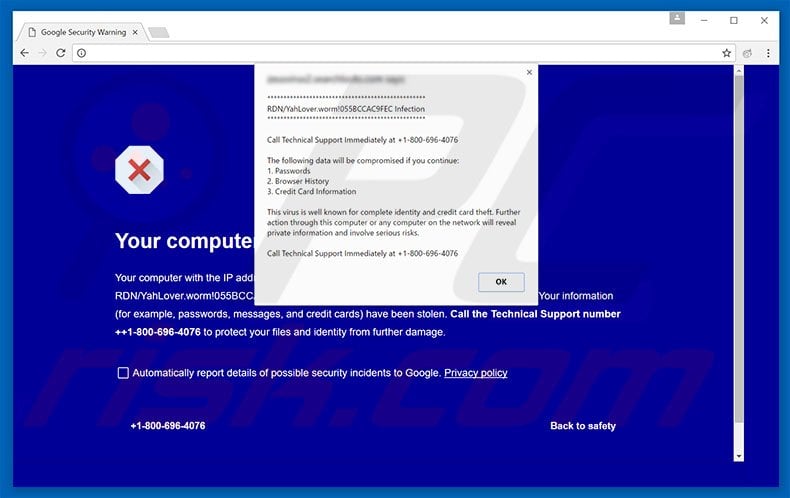
Unlike its previous version (that targets Mac OS users), "RDN_YahLover.worm Infection" targets PC users. The pop-up message states that the system has been infected and, therefore, personal details (logins/passwords, banking details, etc.) are at risk.
Users are advised that malware must be uninstalled immediately by calling "technical support" via a telephone number ("+1-800-696-4076") provided. They are then supposedly guided through the removal process.
As mentioned above, however, the "RDN_YahLover.worm Infection" error is fake and attempts to scare and trick victims into calling and paying for technical services that are not required. The aforementioned malware does not exist and, therefore, we strongly advise you to ignore this pop-up. It can be removed simply by closing the web browser.
Furthermore, PUPs employ a "virtual layer" to generate pop-up, banner, coupon, and other similar advertisements. The virtual layer enables placement of third party graphical content on any site.on any site. Therefore, displayed ads often conceal underlying content, thereby significantly diminishing the browsing experience.
In addition, they often redirect to malicious websites - clicking them is risky and can result in high-risk adware or malware infections. Another downside is information tracking. PUPs gather various information that might contain personal details including IP addresses, geo-locations, websites visited, pages viewed, search queries, mouse/keyboard activity, etc.
This information is shared with third parties (potentially, cyber criminals) who generate revenue by misusing private details. Therefore, the presence of a data-tracking applications can lead to serious privacy issues or even identity theft. For these reasons, all PUPs should be uninstalled immediately.
| Name | "RDN/YahLover.worm Infection" virus |
| Threat Type | Phishing, Scam, Social Engineering, Fraud |
| Fake Claim | Pop-up windows claim that the system is damaged/infected and encourage users to contact fake tech support. |
| Tech Support Scammer Phone Number | 1-800-696-4076, (888) 316-8177, 1800-005-886 |
| Related Domains | 66574116749843664788.bid, disk-3a5bc3.stream, xulahotstarcom.online |
| Symptoms | Fake error messages, fake system warnings, pop-up errors, hoax computer scan. |
| Distribution methods | Compromised websites, rogue online pop-up ads, potentially unwanted applications. |
| Damage | Loss of sensitive private information, monetary loss, identity theft, possible malware infections. |
| Malware Removal (Windows) |
To eliminate possible malware infections, scan your computer with legitimate antivirus software. Our security researchers recommend using Combo Cleaner. Download Combo CleanerTo use full-featured product, you have to purchase a license for Combo Cleaner. 7 days free trial available. Combo Cleaner is owned and operated by RCS LT, the parent company of PCRisk.com. |
There are many fake errors virtually identical to "RDN_YahLover.worm Infection" including, for example, Unknown Security Breach, System Has Been Locked For Your Safety, and You Have A ZEUS Virus.
All claim that the system is infected, missing files or damaged in other similar ways, however, as with "RDN_YahLover.worm Infection", they are fake and should not be trusted. The only purpose of these fake pop-ups is to generate revenue for the developers.
PUPs offer various 'useful features', however, claims to provide this functionality are merely attempts to give the impression of legitimacy. These apps are useless for regular users. They cause unwanted redirects, deliver intrusive ads, and continually record various user-system information.
How did adware install on my computer?
As mentioned above, PUPs are distributed using a deceptive marketing method called "bundling" - stealth installation of third party applications with regular software/apps.
Users often rush the download/installation processes and skip steps. Therefore, developers hide bundled apps within the "Custom/Advanced" settings. Skipping this section often leads to inadvertent installation of rogue applications.
How to avoid installation of potentially unwanted applications?
To prevent system infiltration by PUPs, be very cautious when downloading and installing software. Choose the "Custom/Advanced" settings, carefully observe each step, and decline offers to download/install additional applications. The key to computer safety is caution.
Another variant of this scam:
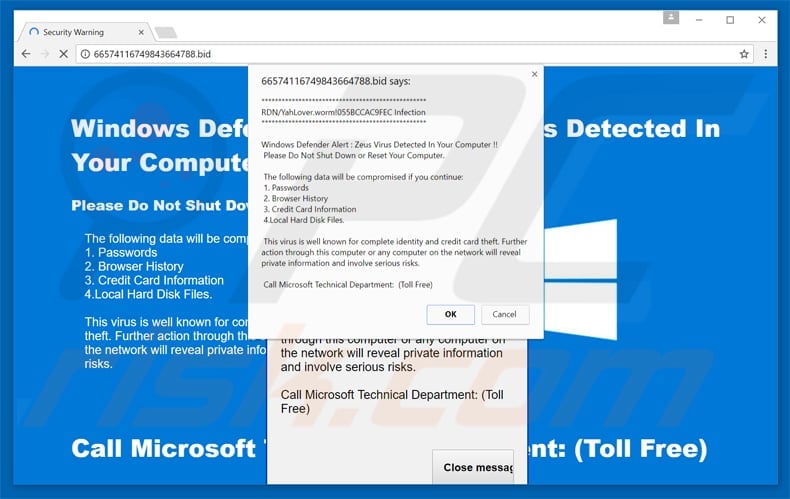
Text presented within the "RDN_YahLover.worm Infection" pop-up scam:
RDN/YahLover.worm!055BCCAC9FEC Infection
Call Technical Support Immediately at +1-800-696-4076
The following data will be compromised if you continue:
1. Passwords
2. Browser History
3. Credit Card Information
The virus is well known for complete identity and credit card theft. Further action through this computer or any computer on the network will reveal private information and involve serious risks.
Call Technical Support Immediately at: +1-800-696-4076
Screenshot of the malicious website after closing the pop-up:
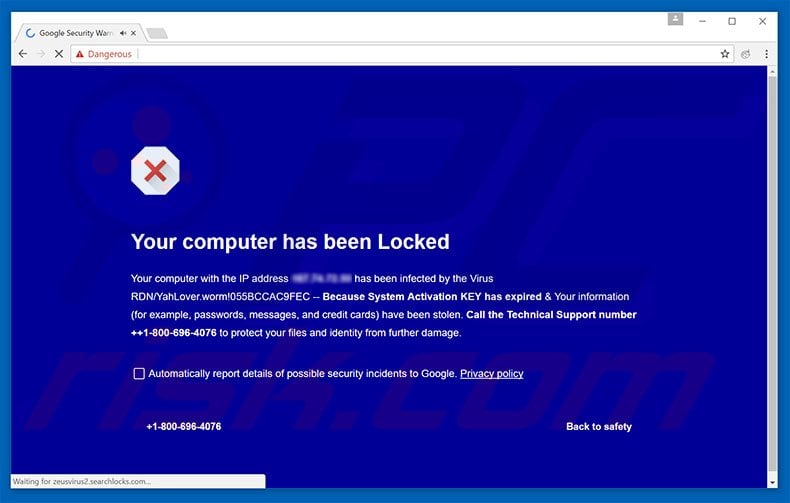
Scam presented within this website:
Your computer has been Locked
Your computer with the IP address - has been infected by the Virus RDN/YahLover.worm!055BCAC9FEC - Because System Activation KEY has expired & Your information (for example, passwords, messages, and credit cards) have been stolen. Call the Technical Support number +1-800-696-4076 to protect your files and identity from further damage.
Yet another variant of this scam using the (888) 316-8177 phone number:
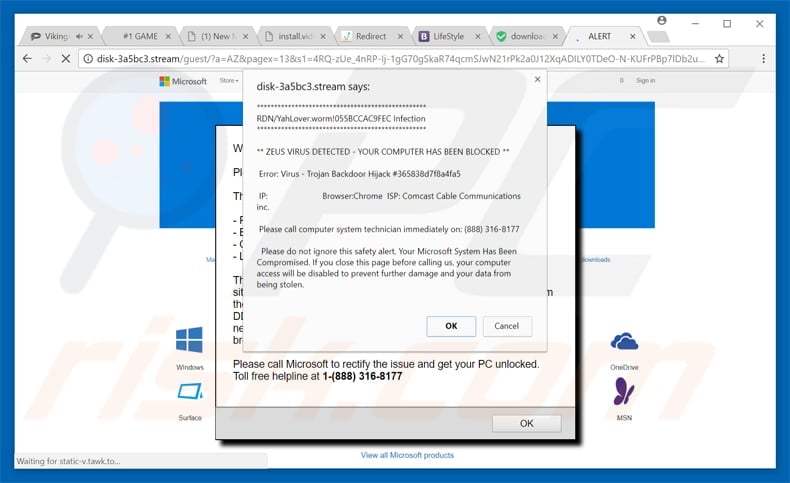
Text presented in this variant:
RDN/YahLover/worm!055BCCAC9FEC Infection
ZEUS VIRUS DETECTED - YOUR COMPUTER HAS BEEN BLOCKED
Error: Virus - Trojan Backdoor Hijack #365838d7f8a4fa5
IP: - Browser: Chrome ISP: Comcast Cable Communication Inc.Please call computer system technician immediately on: (888) 316-8177
Please do not ignore this safety alert: Your Microsoft System Has Been Compromised. If you close this page before calling us, your computer access will be disabled to prevent further damage and your data from being stolen.
Another variant of "RDN/YahLover.worm" pop-up scam:
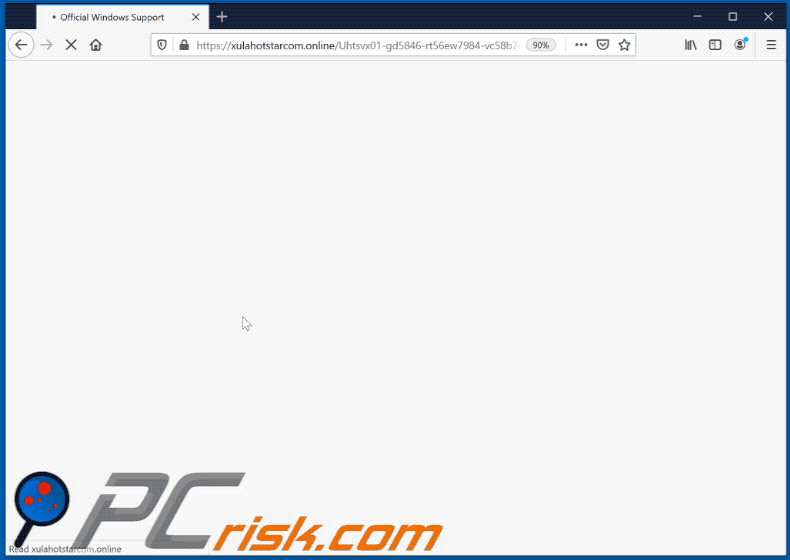
Text presented within:
Initial pop-up:
*************************************************
RDN/YahLover.worm!055BCCAC9FEC Infection
*************************************************Suspicious movement distinguished on your IP address because of a spyware introduced in your PC. Call To Free now @ 1800-005-886 for any help.
Second pop-up:
Important Information
Toll Free : 1800-005-886*** ERROR # AP7MQ79. *** Windows was blocked due to suspicious activity
The following information may be lost:
1. Passwords
2. Browsing history
3. Sensitive information (CC Details)
4. Files on the hard diskDo not ignore this critical warning. Closing this page will disable your computer access to prevent further damage to our network
Please call: 1800-005-886 .
Contact us immediately so that our technicians can guide you through the process of removing the phone. Please call us within 5 minutes to prevent your computer from being disabled.
*********** Telephone number: 1800-005-886 ***********
Background page:
Attention
1800-005-886 (Toll Free)
Please stop and do not close the PCWindows was blocked due to suspicious activity
The following information may be lost:
1. Passwords
2. Browsing history
3. Sensitive information (CC Details)
4. Files on the hard diskDo not ignore this critical warning. Closing this page will disable your computer access to prevent further damage to our network
Please call: 1800-005-886 .
Contact us immediately so that our technicians can guide you through the process of removing the phone. Please call us within 5 minutes to prevent your computer from being disabled.
Please call us: 1800-005-886English(United States)
Terms of Use English(United States) Brands @2019 Windows
×Prevent additional dialogues.
Back to Safety
Error Logged at: Wed Aug 19 2020 11:13am
Windows Diagnostics IP Address: 129.244.0.1
Call Support 1800-005-886
Instant automatic malware removal:
Manual threat removal might be a lengthy and complicated process that requires advanced IT skills. Combo Cleaner is a professional automatic malware removal tool that is recommended to get rid of malware. Download it by clicking the button below:
DOWNLOAD Combo CleanerBy downloading any software listed on this website you agree to our Privacy Policy and Terms of Use. To use full-featured product, you have to purchase a license for Combo Cleaner. 7 days free trial available. Combo Cleaner is owned and operated by RCS LT, the parent company of PCRisk.com.
Quick menu:
- What is RDN_YahLover.worm Infection?
- STEP 1. Uninstall deceptive applications using Control Panel.
- STEP 2. Remove adware from Internet Explorer.
- STEP 3. Remove rogue extensions from Google Chrome.
- STEP 4. Remove potentially unwanted plug-ins from Mozilla Firefox.
- STEP 5. Remove rogue extension from Safari.
- STEP 6. Remove rogue plug-ins from Microsoft Edge.
Adware removal:
Windows 11 users:

Right-click on the Start icon, select Apps and Features. In the opened window search for the application you want to uninstall, after locating it, click on the three vertical dots and select Uninstall.
Windows 10 users:

Right-click in the lower left corner of the screen, in the Quick Access Menu select Control Panel. In the opened window choose Programs and Features.
Windows 7 users:

Click Start (Windows Logo at the bottom left corner of your desktop), choose Control Panel. Locate Programs and click Uninstall a program.
macOS (OSX) users:

Click Finder, in the opened screen select Applications. Drag the app from the Applications folder to the Trash (located in your Dock), then right click the Trash icon and select Empty Trash.
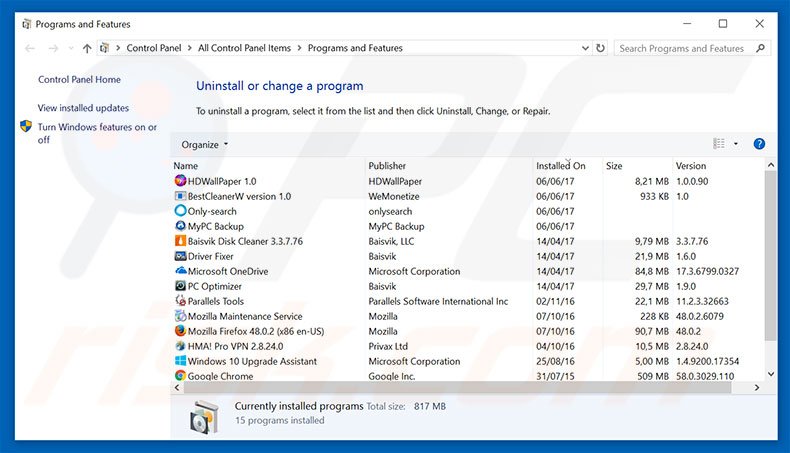
In the uninstall programs window, look for any suspicious/recently-installed applications, select these entries and click "Uninstall" or "Remove".
After uninstalling the potentially unwanted program, scan your computer for any remaining unwanted components or possible malware infections. To scan your computer, use recommended malware removal software.
DOWNLOAD remover for malware infections
Combo Cleaner checks if your computer is infected with malware. To use full-featured product, you have to purchase a license for Combo Cleaner. 7 days free trial available. Combo Cleaner is owned and operated by RCS LT, the parent company of PCRisk.com.
Remove adware from Internet browsers:
Video showing how to remove potentially unwanted browser add-ons:
 Remove malicious add-ons from Internet Explorer:
Remove malicious add-ons from Internet Explorer:
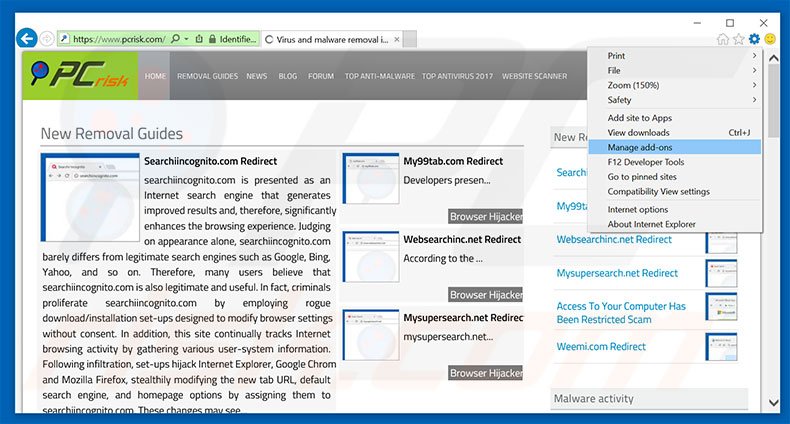
Click the "gear" icon ![]() (at the top right corner of Internet Explorer), select "Manage Add-ons". Look for any recently-installed suspicious browser extensions, select these entries and click "Remove".
(at the top right corner of Internet Explorer), select "Manage Add-ons". Look for any recently-installed suspicious browser extensions, select these entries and click "Remove".
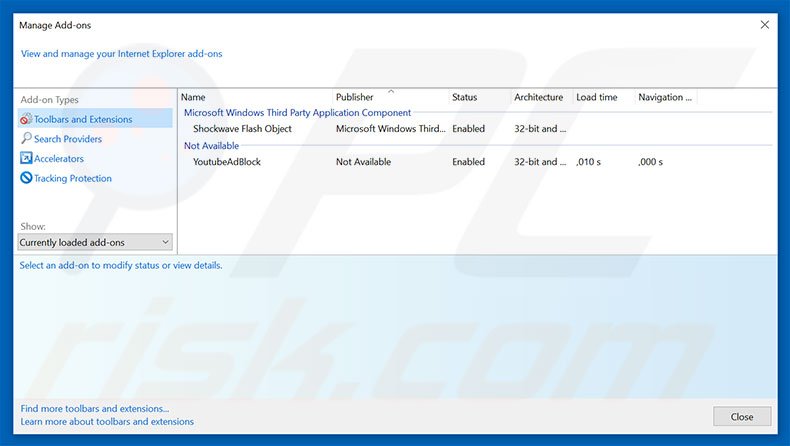
Optional method:
If you continue to have problems with removal of the "rdn/yahlover.worm infection" virus, reset your Internet Explorer settings to default.
Windows XP users: Click Start, click Run, in the opened window type inetcpl.cpl In the opened window click the Advanced tab, then click Reset.

Windows Vista and Windows 7 users: Click the Windows logo, in the start search box type inetcpl.cpl and click enter. In the opened window click the Advanced tab, then click Reset.

Windows 8 users: Open Internet Explorer and click the gear icon. Select Internet Options.

In the opened window, select the Advanced tab.

Click the Reset button.

Confirm that you wish to reset Internet Explorer settings to default by clicking the Reset button.

 Remove malicious extensions from Google Chrome:
Remove malicious extensions from Google Chrome:
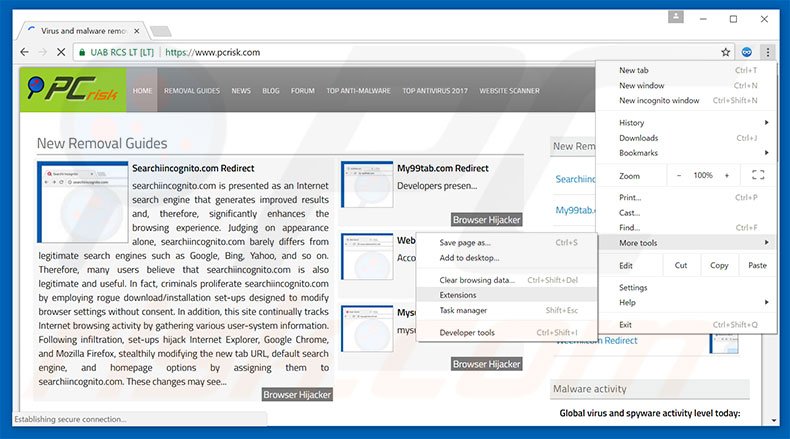
Click the Chrome menu icon ![]() (at the top right corner of Google Chrome), select "Tools" and click "Extensions". Locate all recently-installed suspicious browser add-ons, select these entries and click the trash can icon.
(at the top right corner of Google Chrome), select "Tools" and click "Extensions". Locate all recently-installed suspicious browser add-ons, select these entries and click the trash can icon.
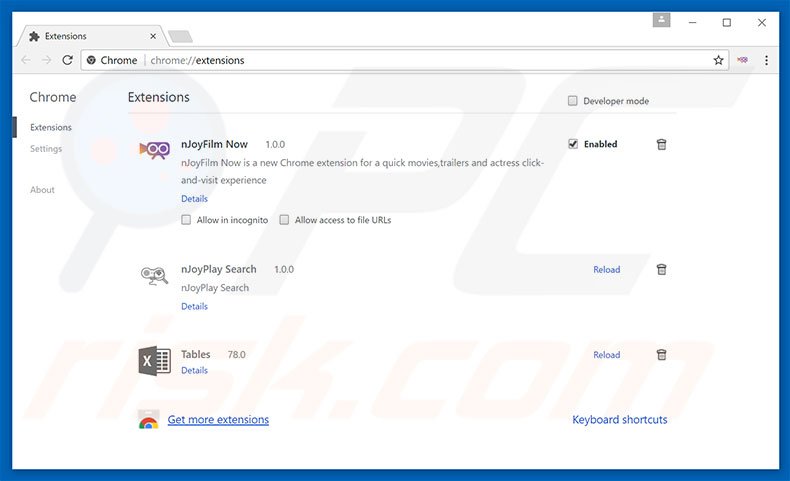
Optional method:
If you continue to have problems with removal of the "rdn/yahlover.worm infection" virus, reset your Google Chrome browser settings. Click the Chrome menu icon ![]() (at the top right corner of Google Chrome) and select Settings. Scroll down to the bottom of the screen. Click the Advanced… link.
(at the top right corner of Google Chrome) and select Settings. Scroll down to the bottom of the screen. Click the Advanced… link.

After scrolling to the bottom of the screen, click the Reset (Restore settings to their original defaults) button.

In the opened window, confirm that you wish to reset Google Chrome settings to default by clicking the Reset button.

 Remove malicious plug-ins from Mozilla Firefox:
Remove malicious plug-ins from Mozilla Firefox:
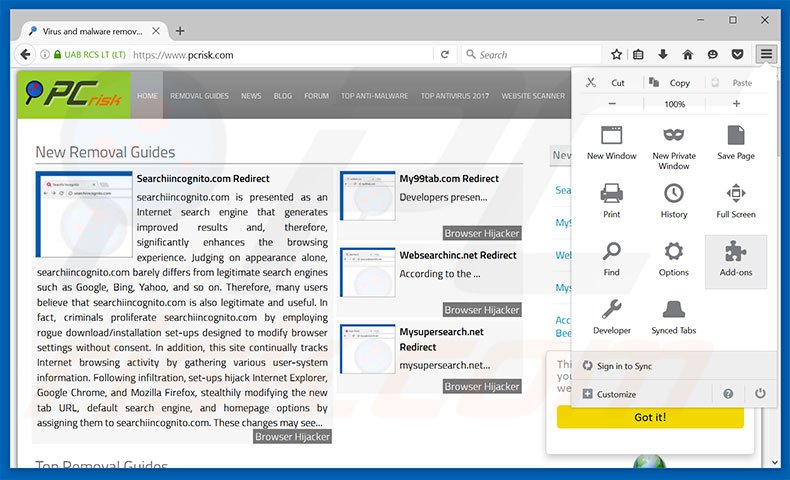
Click the Firefox menu ![]() (at the top right corner of the main window), select "Add-ons". Click "Extensions", in the opened window, remove all recently-installed suspicious browser plug-ins.
(at the top right corner of the main window), select "Add-ons". Click "Extensions", in the opened window, remove all recently-installed suspicious browser plug-ins.
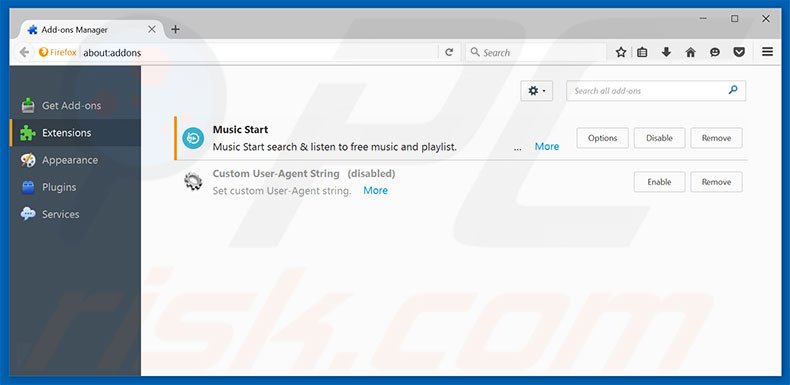
Optional method:
Computer users who have problems with "rdn/yahlover.worm infection" virus removal can reset their Mozilla Firefox settings.
Open Mozilla Firefox, at the top right corner of the main window, click the Firefox menu, ![]() in the opened menu, click Help.
in the opened menu, click Help.

Select Troubleshooting Information.

In the opened window, click the Refresh Firefox button.

In the opened window, confirm that you wish to reset Mozilla Firefox settings to default by clicking the Refresh Firefox button.

 Remove malicious extensions from Safari:
Remove malicious extensions from Safari:

Make sure your Safari browser is active, click Safari menu, and select Preferences....

In the opened window click Extensions, locate any recently installed suspicious extension, select it and click Uninstall.
Optional method:
Make sure your Safari browser is active and click on Safari menu. From the drop down menu select Clear History and Website Data...

In the opened window select all history and click the Clear History button.

 Remove malicious extensions from Microsoft Edge:
Remove malicious extensions from Microsoft Edge:

Click the Edge menu icon ![]() (at the upper-right corner of Microsoft Edge), select "Extensions". Locate all recently-installed suspicious browser add-ons and click "Remove" below their names.
(at the upper-right corner of Microsoft Edge), select "Extensions". Locate all recently-installed suspicious browser add-ons and click "Remove" below their names.

Optional method:
If you continue to have problems with removal of the "rdn/yahlover.worm infection" virus, reset your Microsoft Edge browser settings. Click the Edge menu icon ![]() (at the top right corner of Microsoft Edge) and select Settings.
(at the top right corner of Microsoft Edge) and select Settings.

In the opened settings menu select Reset settings.

Select Restore settings to their default values. In the opened window, confirm that you wish to reset Microsoft Edge settings to default by clicking the Reset button.

- If this did not help, follow these alternative instructions explaining how to reset the Microsoft Edge browser.
Summary:
 Commonly, adware or potentially unwanted applications infiltrate Internet browsers through free software downloads. Note that the safest source for downloading free software is via developers' websites only. To avoid installation of adware, be very attentive when downloading and installing free software. When installing previously-downloaded free programs, choose the custom or advanced installation options – this step will reveal any potentially unwanted applications listed for installation together with your chosen free program.
Commonly, adware or potentially unwanted applications infiltrate Internet browsers through free software downloads. Note that the safest source for downloading free software is via developers' websites only. To avoid installation of adware, be very attentive when downloading and installing free software. When installing previously-downloaded free programs, choose the custom or advanced installation options – this step will reveal any potentially unwanted applications listed for installation together with your chosen free program.
Post a comment:
If you have additional information on "rdn/yahlover.worm infection" virus or it's removal please share your knowledge in the comments section below.
Share:

Tomas Meskauskas
Expert security researcher, professional malware analyst
I am passionate about computer security and technology. I have an experience of over 10 years working in various companies related to computer technical issue solving and Internet security. I have been working as an author and editor for pcrisk.com since 2010. Follow me on Twitter and LinkedIn to stay informed about the latest online security threats.
PCrisk security portal is brought by a company RCS LT.
Joined forces of security researchers help educate computer users about the latest online security threats. More information about the company RCS LT.
Our malware removal guides are free. However, if you want to support us you can send us a donation.
DonatePCrisk security portal is brought by a company RCS LT.
Joined forces of security researchers help educate computer users about the latest online security threats. More information about the company RCS LT.
Our malware removal guides are free. However, if you want to support us you can send us a donation.
Donate
▼ Show Discussion