Search.superspeedtester.com Redirect
Browser HijackerAlso Known As: Super Speed Tester browser hijacker
Get free scan and check if your device is infected.
Remove it nowTo use full-featured product, you have to purchase a license for Combo Cleaner. Seven days free trial available. Combo Cleaner is owned and operated by RCS LT, the parent company of PCRisk.com.
What is search.superspeedtester.com?
Super Speed Tester is a rogue application that supposedly allows users to test and improve Internet performance. On initial inspection, Super Speed Tester may appear legitimate and useful, however, this app is categorized as a potentially unwanted program (PUP) and a browser hijacker.
There are three main reasons for these negative associations: 1) stealth installation without consent; 2) modification of web browser settings, and; 3) tracking of users' Internet browsing activity.
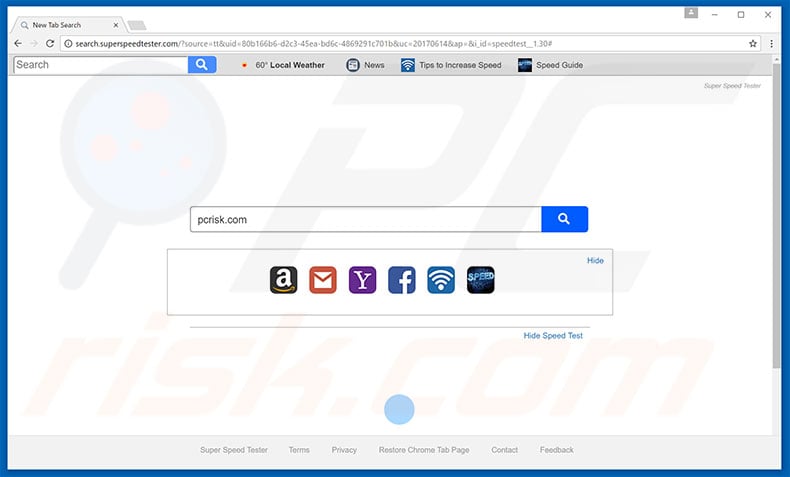
Following infiltration, Super Speed Tester hijacks Internet Explorer, Google Chrome, and Mozilla Firefox, stealthily assigning the new tab URL, default search engine, and homepage options to search.superperformancetester.com.
These changes may seem insignificant, however, users are unable to revert them - research shows that Super Speed Tester reassigns the aforementioned options when attempts are made to change them.
Therefore, returning browsers to their previous states becomes impossible and users continually encounter unwanted redirects to search.superperformancetester.com, significantly diminishing the web browsing experience. Another downside is information tracking.
Be aware that Super Speed Tester records IP addresses, URLs visited, pages viewed, search queries, and other similar information relating to browsing activity. The collected data might contain personal details that Super Speed Tester's developers share with third parties (who misuse private information to generate revenue).
The presence of a data-tracking app can result in serious privacy issues or even identity theft. For these reasons, Super Speed Tester should be uninstalled immediately.
Super Speed Tester is identical to a dozens of other browser-hijacking applications such as Map Beast, Listen To The Radio Now, Search Classifieds, and Find Active Coupons. These applications offer different functionality, however, all have identical behavior.
The only purpose of apps such as Super Speed Tester is to generate revenue for the developers. They are useless for regular users. Browser-hijacking applications merely cause unwanted redirects (thereby promoting fake search engines) and collect various user-system information (which is later sold to third parties).
How did search.superspeedtester.com install on my computer?
This PUP is free for anyone to download on its official website, however, developers also proliferate this application via a deceptive marketing method called "bundling". Therefore, many users install Super Speed Tester inadvertently, without their consent. Bundling is stealth installation of third party applications with regular software/apps.
Developers know that users often rush the download/installation processes and skip steps and hide bundled applications within the "Custom/Advanced" settings. Skipping this section often leads to inadvertent installation of rogue applications such as Super Speed Tester.
How to avoid installation of potentially unwanted applications?
PUPs are distributed using the bundling method. Therefore, never rush the download or installation processes. Choose the "Custom/Advanced" settings, carefully analyze each step, and decline offers to download/install additional applications. The key to computer safety is caution.
Super Speed Tester browser hijacker installer set-up:
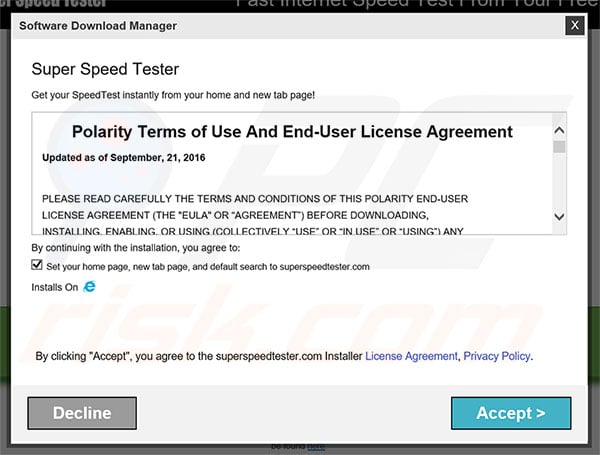
Website promoting Super Speed Tester browser hijacker:
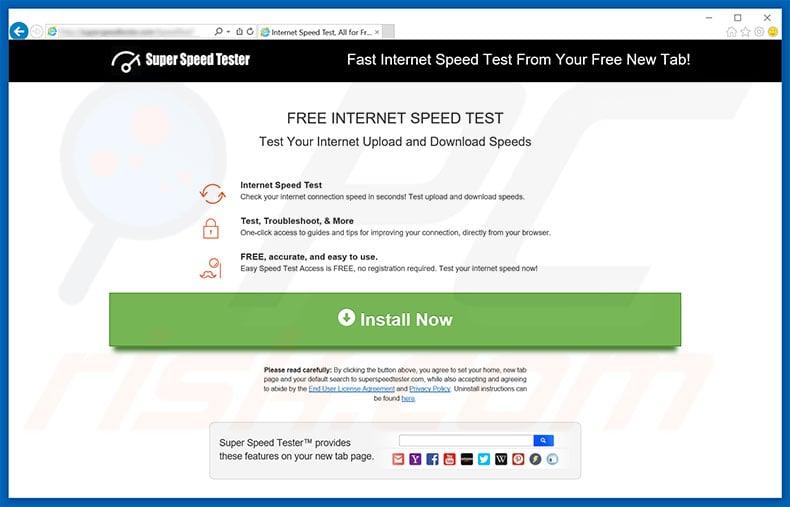
Instant automatic malware removal:
Manual threat removal might be a lengthy and complicated process that requires advanced IT skills. Combo Cleaner is a professional automatic malware removal tool that is recommended to get rid of malware. Download it by clicking the button below:
DOWNLOAD Combo CleanerBy downloading any software listed on this website you agree to our Privacy Policy and Terms of Use. To use full-featured product, you have to purchase a license for Combo Cleaner. 7 days free trial available. Combo Cleaner is owned and operated by RCS LT, the parent company of PCRisk.com.
Quick menu:
- What is search.superspeedtester.com?
- STEP 1. Uninstall Super Speed Tester application using Control Panel.
- STEP 2. Remove search.superspeedtester.com redirect from Internet Explorer.
- STEP 3. Remove Super Speed Tester browser hijacker from Google Chrome.
- STEP 4. Remove search.superspeedtester.com homepage and default search engine from Mozilla Firefox.
- STEP 5. Remove search.superspeedtester.com redirect from Safari.
- STEP 6. Remove rogue plug-ins from Microsoft Edge.
Super Speed Tester browser hijacker removal:
Windows 11 users:

Right-click on the Start icon, select Apps and Features. In the opened window search for the application you want to uninstall, after locating it, click on the three vertical dots and select Uninstall.
Windows 10 users:

Right-click in the lower left corner of the screen, in the Quick Access Menu select Control Panel. In the opened window choose Programs and Features.
Windows 7 users:

Click Start (Windows Logo at the bottom left corner of your desktop), choose Control Panel. Locate Programs and click Uninstall a program.
macOS (OSX) users:

Click Finder, in the opened screen select Applications. Drag the app from the Applications folder to the Trash (located in your Dock), then right click the Trash icon and select Empty Trash.
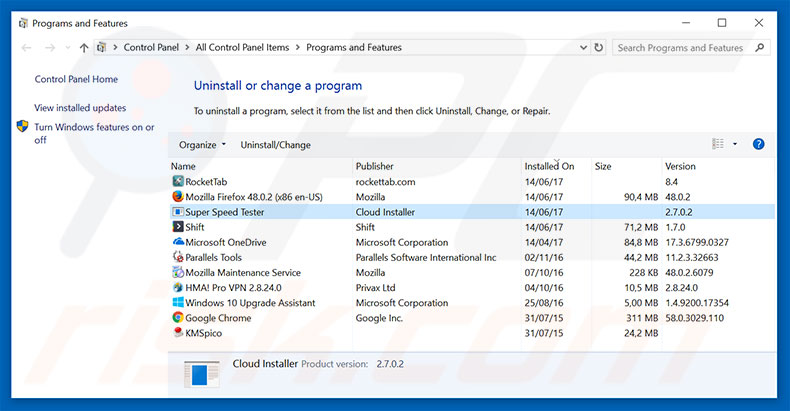
In the uninstall programs window: look for any recently-installed suspicious applications (for example, "Super Speed Tester"), select these entries and click "Uninstall" or "Remove".
After uninstalling the potentially unwanted programs that cause browser redirects to the search.superspeedtester.com website, scan your computer for any remaining unwanted components. To scan your computer, use recommended malware removal software.
DOWNLOAD remover for malware infections
Combo Cleaner checks if your computer is infected with malware. To use full-featured product, you have to purchase a license for Combo Cleaner. 7 days free trial available. Combo Cleaner is owned and operated by RCS LT, the parent company of PCRisk.com.
Super Speed Tester browser hijacker removal from Internet browsers:
Video showing how to remove browser redirects:
 Remove malicious add-ons from Internet Explorer:
Remove malicious add-ons from Internet Explorer:
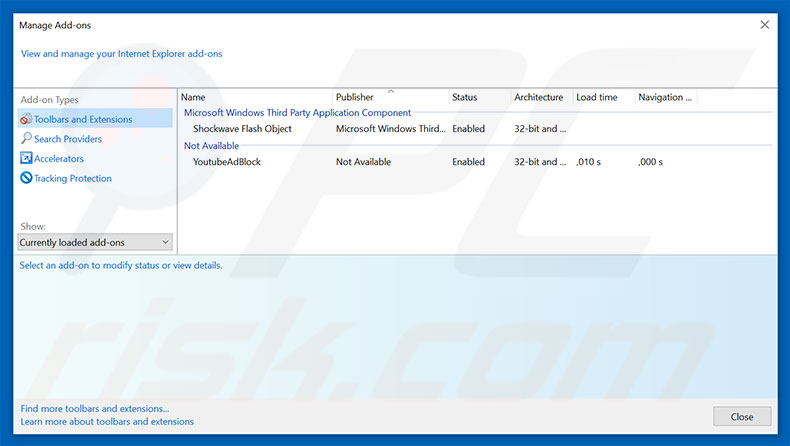
Click the "gear" icon ![]() (at the top right corner of Internet Explorer), select "Manage Add-ons". Look for any recently-installed suspicious extensions, select these entries and click "Remove".
(at the top right corner of Internet Explorer), select "Manage Add-ons". Look for any recently-installed suspicious extensions, select these entries and click "Remove".
Change your homepage:
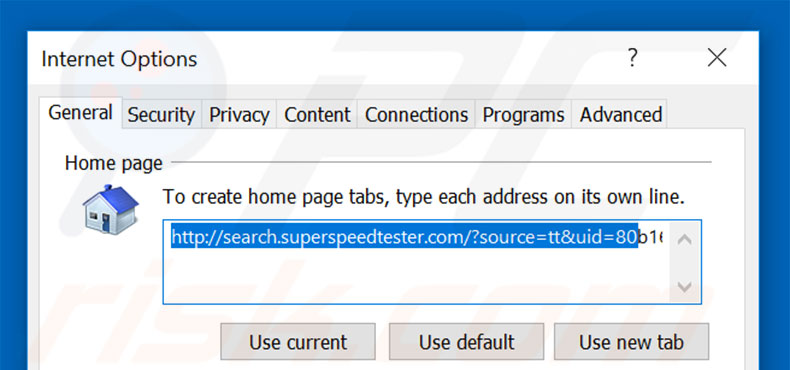
Click the "gear" icon ![]() (at the top right corner of Internet Explorer), select "Internet Options", in the opened window, remove hxxp://search.superspeedtester.com and enter your preferred domain, which will open each time you launch Internet Explorer. You can also enter about: blank to open a blank page when you start Internet Explorer.
(at the top right corner of Internet Explorer), select "Internet Options", in the opened window, remove hxxp://search.superspeedtester.com and enter your preferred domain, which will open each time you launch Internet Explorer. You can also enter about: blank to open a blank page when you start Internet Explorer.
Change your default search engine:
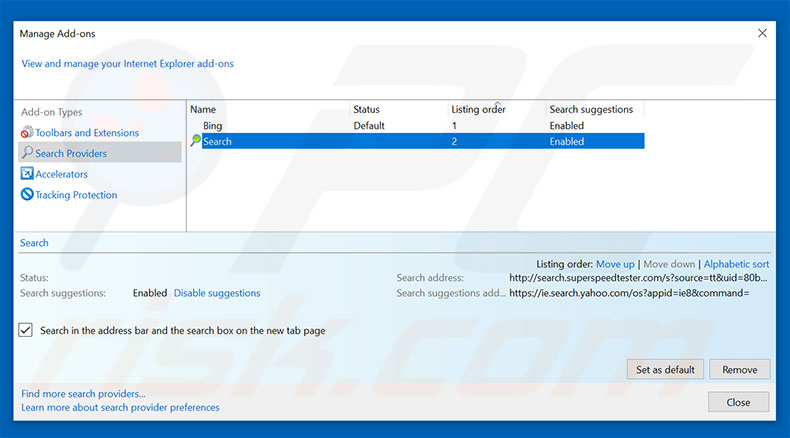
Click the "gear" icon ![]() (at the top right corner of Internet Explorer), select "Manage Add-ons". In the opened window, select "Search Providers", set "Google", "Bing", or any other preferred search engine as your default and then remove "Search".
(at the top right corner of Internet Explorer), select "Manage Add-ons". In the opened window, select "Search Providers", set "Google", "Bing", or any other preferred search engine as your default and then remove "Search".
Optional method:
If you continue to have problems with removal of the super speed tester browser hijacker, reset your Internet Explorer settings to default.
Windows XP users: Click Start, click Run, in the opened window type inetcpl.cpl In the opened window click the Advanced tab, then click Reset.

Windows Vista and Windows 7 users: Click the Windows logo, in the start search box type inetcpl.cpl and click enter. In the opened window click the Advanced tab, then click Reset.

Windows 8 users: Open Internet Explorer and click the gear icon. Select Internet Options.

In the opened window, select the Advanced tab.

Click the Reset button.

Confirm that you wish to reset Internet Explorer settings to default by clicking the Reset button.

 Remove malicious extensions from Google Chrome:
Remove malicious extensions from Google Chrome:
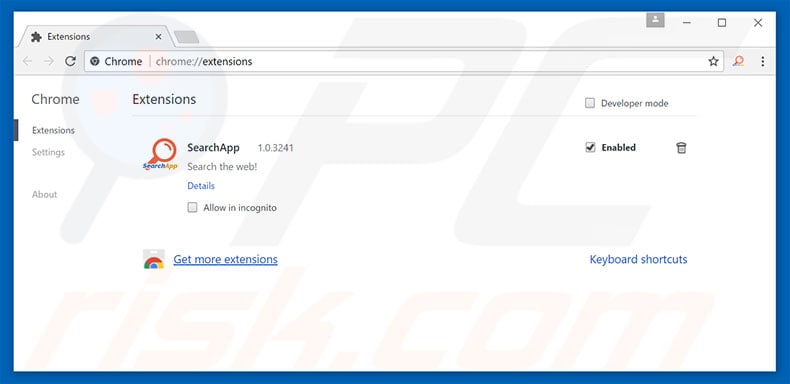
Click the Chrome menu icon ![]() (at the top right corner of Google Chrome), select "Tools" and click "Extensions". Locate "Super Speed Tester", and other recently-installed suspicious add-ons, select these entries and click the trash can icon.
(at the top right corner of Google Chrome), select "Tools" and click "Extensions". Locate "Super Speed Tester", and other recently-installed suspicious add-ons, select these entries and click the trash can icon.
Change your homepage:
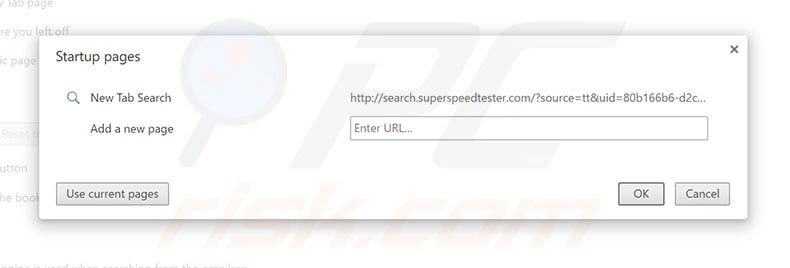
Click the Chrome menu icon ![]() (at the top right corner of Google Chrome), select "Settings". In the "On startup" section, click "set pages", hover your mouse over hxxp://search.superspeedtester.com and click the x symbol. Now, you can add your preferred website as your homepage.
(at the top right corner of Google Chrome), select "Settings". In the "On startup" section, click "set pages", hover your mouse over hxxp://search.superspeedtester.com and click the x symbol. Now, you can add your preferred website as your homepage.
Change your default search engine:
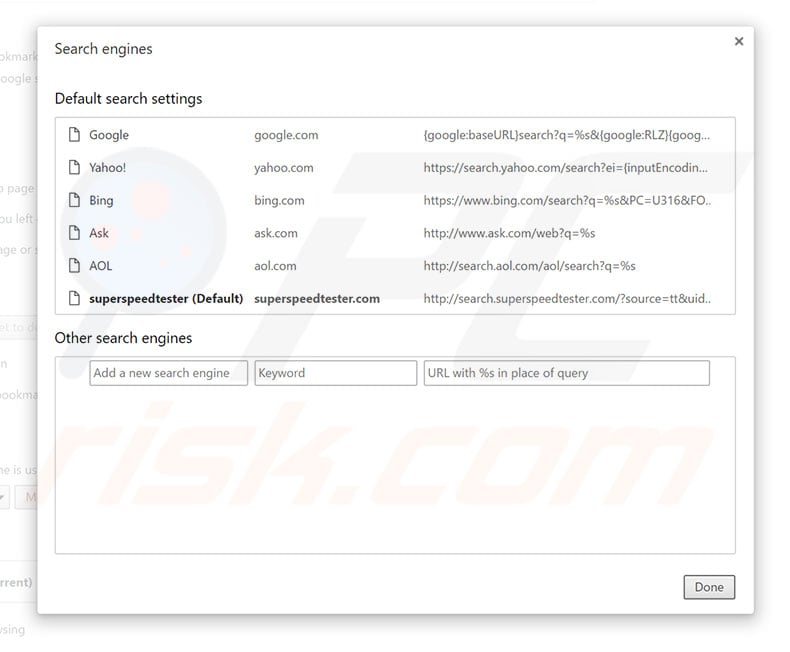
To change your default search engine in Google Chrome: Click the Chrome menu icon ![]() (at the top right corner of Google Chrome), select "Settings", in the "Search" section, click "Manage Search Engines...", remove "superspeedtester" and add or select your preferred domain.
(at the top right corner of Google Chrome), select "Settings", in the "Search" section, click "Manage Search Engines...", remove "superspeedtester" and add or select your preferred domain.
Optional method:
If you continue to have problems with removal of the super speed tester browser hijacker, reset your Google Chrome browser settings. Click the Chrome menu icon ![]() (at the top right corner of Google Chrome) and select Settings. Scroll down to the bottom of the screen. Click the Advanced… link.
(at the top right corner of Google Chrome) and select Settings. Scroll down to the bottom of the screen. Click the Advanced… link.

After scrolling to the bottom of the screen, click the Reset (Restore settings to their original defaults) button.

In the opened window, confirm that you wish to reset Google Chrome settings to default by clicking the Reset button.

 Remove malicious plug-ins from Mozilla Firefox:
Remove malicious plug-ins from Mozilla Firefox:
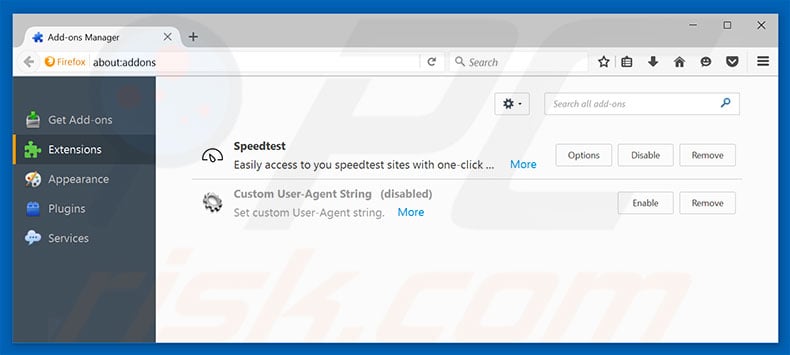
Click the Firefox menu ![]() (at the top right corner of the main window), select "Add-ons". Click "Extensions" and remove "Speedtest", and any other recently-installed browser plug-ins.
(at the top right corner of the main window), select "Add-ons". Click "Extensions" and remove "Speedtest", and any other recently-installed browser plug-ins.
Change your homepage:
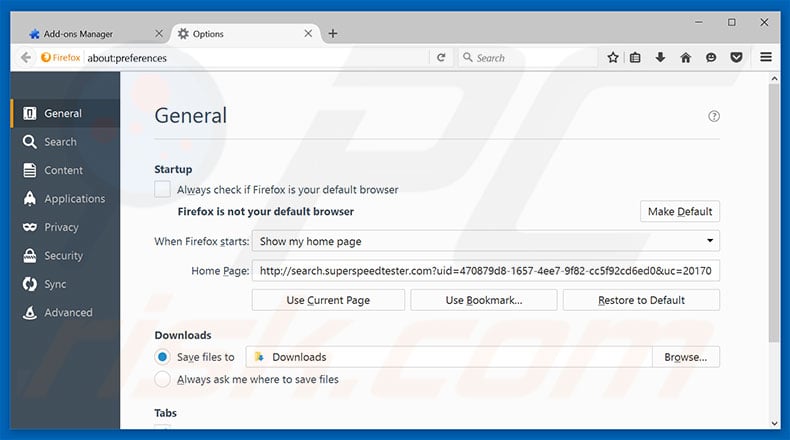
To reset your homepage, click the Firefox menu ![]() (at the top right corner of the main window), then select "Options", in the opened window remove hxxp://search.superspeedtester.com and enter your preferred domain, which will open each time you start Mozilla Firefox.
(at the top right corner of the main window), then select "Options", in the opened window remove hxxp://search.superspeedtester.com and enter your preferred domain, which will open each time you start Mozilla Firefox.
Change your default search engine:
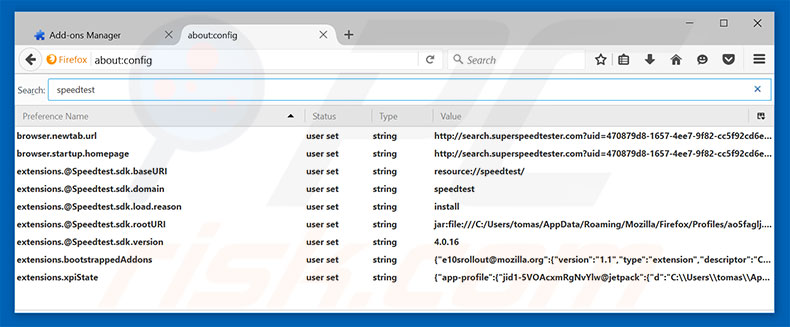
In the URL address bar, type about:config and press Enter.
Click "I'll be careful, I promise!".
In the search filter at the top, type: "speedtest"
Right-click on the found preferences and select "Reset" to restore default values.
Optional method:
Computer users who have problems with super speed tester browser hijacker removal can reset their Mozilla Firefox settings.
Open Mozilla Firefox, at the top right corner of the main window, click the Firefox menu, ![]() in the opened menu, click Help.
in the opened menu, click Help.

Select Troubleshooting Information.

In the opened window, click the Refresh Firefox button.

In the opened window, confirm that you wish to reset Mozilla Firefox settings to default by clicking the Refresh Firefox button.

 Remove malicious extensions from Safari:
Remove malicious extensions from Safari:

Make sure your Safari browser is active and click Safari menu, then select Preferences...

In the preferences window select the Extensions tab. Look for any recently installed suspicious extensions and uninstall them.

In the preferences window select General tab and make sure that your homepage is set to a preferred URL, if its altered by a browser hijacker - change it.

In the preferences window select Search tab and make sure that your preferred Internet search engine is selected.
Optional method:
Make sure your Safari browser is active and click on Safari menu. From the drop down menu select Clear History and Website Data...

In the opened window select all history and click the Clear History button.

 Remove malicious extensions from Microsoft Edge:
Remove malicious extensions from Microsoft Edge:

Click the Edge menu icon ![]() (at the top right corner of Microsoft Edge), select "Extensions". Locate any recently-installed suspicious browser add-ons, and remove them.
(at the top right corner of Microsoft Edge), select "Extensions". Locate any recently-installed suspicious browser add-ons, and remove them.
Change your homepage and new tab settings:

Click the Edge menu icon ![]() (at the top right corner of Microsoft Edge), select "Settings". In the "On startup" section look for the name of the browser hijacker and click "Disable".
(at the top right corner of Microsoft Edge), select "Settings". In the "On startup" section look for the name of the browser hijacker and click "Disable".
Change your default Internet search engine:

To change your default search engine in Microsoft Edge: Click the Edge menu icon ![]() (at the top right corner of Microsoft Edge), select "Privacy and services", scroll to bottom of the page and select "Address bar". In the "Search engines used in address bar" section look for the name of the unwanted Internet search engine, when located click the "Disable" button near it. Alternatively you can click on "Manage search engines", in the opened menu look for unwanted Internet search engine. Click on the puzzle icon
(at the top right corner of Microsoft Edge), select "Privacy and services", scroll to bottom of the page and select "Address bar". In the "Search engines used in address bar" section look for the name of the unwanted Internet search engine, when located click the "Disable" button near it. Alternatively you can click on "Manage search engines", in the opened menu look for unwanted Internet search engine. Click on the puzzle icon ![]() near it and select "Disable".
near it and select "Disable".
Optional method:
If you continue to have problems with removal of the super speed tester browser hijacker, reset your Microsoft Edge browser settings. Click the Edge menu icon ![]() (at the top right corner of Microsoft Edge) and select Settings.
(at the top right corner of Microsoft Edge) and select Settings.

In the opened settings menu select Reset settings.

Select Restore settings to their default values. In the opened window, confirm that you wish to reset Microsoft Edge settings to default by clicking the Reset button.

- If this did not help, follow these alternative instructions explaining how to reset the Microsoft Edge browser.
Summary:
 A browser hijacker is a type of adware infection that modifies Internet browser settings by assigning the homepage and default Internet search engine settings to some other (unwanted) website URL. Commonly, this type of adware infiltrates operating systems through free software downloads. If your download is managed by a download client, ensure that you decline offers to install advertised toolbars or applications that seek to change your homepage and default Internet search engine settings.
A browser hijacker is a type of adware infection that modifies Internet browser settings by assigning the homepage and default Internet search engine settings to some other (unwanted) website URL. Commonly, this type of adware infiltrates operating systems through free software downloads. If your download is managed by a download client, ensure that you decline offers to install advertised toolbars or applications that seek to change your homepage and default Internet search engine settings.
Post a comment:
If you have additional information on super speed tester browser hijacker or it's removal please share your knowledge in the comments section below.
Share:

Tomas Meskauskas
Expert security researcher, professional malware analyst
I am passionate about computer security and technology. I have an experience of over 10 years working in various companies related to computer technical issue solving and Internet security. I have been working as an author and editor for pcrisk.com since 2010. Follow me on Twitter and LinkedIn to stay informed about the latest online security threats.
PCrisk security portal is brought by a company RCS LT.
Joined forces of security researchers help educate computer users about the latest online security threats. More information about the company RCS LT.
Our malware removal guides are free. However, if you want to support us you can send us a donation.
DonatePCrisk security portal is brought by a company RCS LT.
Joined forces of security researchers help educate computer users about the latest online security threats. More information about the company RCS LT.
Our malware removal guides are free. However, if you want to support us you can send us a donation.
Donate
▼ Show Discussion