How to avoid fallking for fake WIndows Warning Alert
AdwareAlso Known As: "Windows Warning Alert" virus
Get free scan and check if your device is infected.
Remove it nowTo use full-featured product, you have to purchase a license for Combo Cleaner. Seven days free trial available. Combo Cleaner is owned and operated by RCS LT, the parent company of PCRisk.com.
What is Windows Warning Alert?
"Windows Warning Alert" is a fake error message displayed by a malicious website and often visited by users inadvertently - they are redirected by various unwanted programs that infiltrate systems without permission (the "bundling" method). Furthermore, these apps continually deliver intrusive online advertisements and record various data relating to browsing activity.
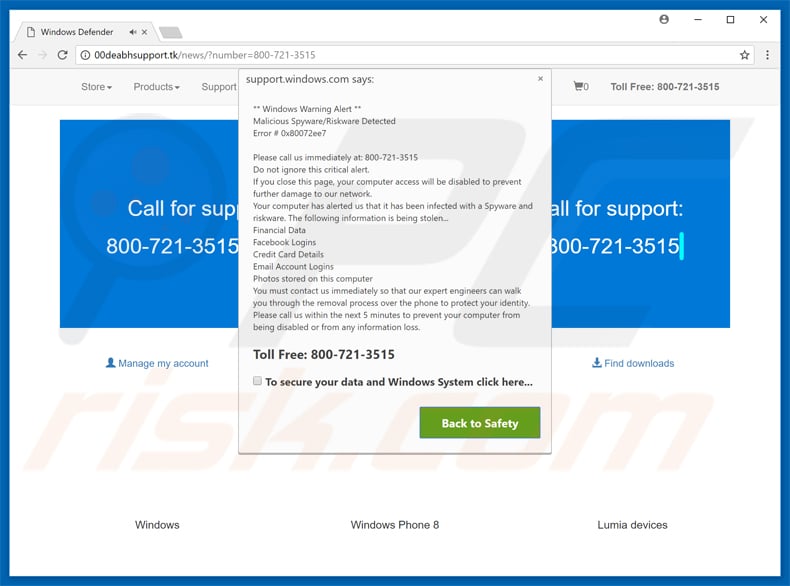
More about the fake Windows Warning Alert
The "Windows Warning Alert" error message states that malware infections have been detected, personal data (logins/passwords, banking details, etc.) are at risk, and that the malware must be eliminated immediately. Victims are encouraged to contact "certified technicians" via a telephone number ("1-877-804-5390") provided.
They are then supposedly guided through the virus removal process. Bear in mind, however, that, as mentioned above, the "Windows Warning Alert" error is fake. It attempts to scare and trick victims into calling and paying for services that are not required. Ignore this message. You can remove it simply by closing the web browser.
Rogue apps generate pop-ups, banners, coupons and other similar advertisements using a "virtual layer" - a tool that enables placement of third party graphical content on any site. Therefore, displayed ads often conceal underlying content of visited websites, thereby significantly diminishing the browsing experience.
In addition, these ads can lead to malicious websites - even accidental clicks might result in high-risk adware or malware infections. Also, rogue apps record IP addresses, URLs visited, pages viewed, search queries, and other similar information.
This collected data might contain personal details that the developers of dubious apps share with third parties (who misuse personal details to generate revenue). Information tracking can result in serious privacy issues or even identity theft. For these reasons, users should remove all unwanted apps immediately.
| Name | "Windows Warning Alert" virus |
| Threat Type | Phishing, Scam, Social Engineering, Fraud |
| Fake Claim | Deceptive pop-ups and websites claim that the system is infected/damaged and encourages users to contact fake tech support. |
| Tech Support Scammer Phone Number | +1-877-804-5390, +800-721-3515, +1833-782-9400, +1300-310-117 |
| Symptoms | Fake error messages, fake system warnings, pop-up errors, hoax computer scan. |
| Distribution methods | Compromised websites, rogue online pop-up ads, potentially unwanted applications. |
| Damage | Loss of sensitive private information, monetary loss, identity theft, possible malware infections. |
| Malware Removal (Windows) |
To eliminate possible malware infections, scan your computer with legitimate antivirus software. Our security researchers recommend using Combo Cleaner. Download Combo CleanerTo use full-featured product, you have to purchase a license for Combo Cleaner. 7 days free trial available. Combo Cleaner is owned and operated by RCS LT, the parent company of PCRisk.com. |
Similar scams
"Windows Warning Alert" is virtually identical to Ransomware Attack Warning Alert, Windows Health Is Critical, Windows Defender Alert, and dozens of other fake error messages that also claim that the system is infected, missing files, or damaged in other similar ways. As with Windows Warning Alert, however, these pop-ups should not be trusted.
Their purpose is identical - to generate revenue for the developers. Rogue apps have very similar behavior. By offering various 'useful features', they attempt to give the impression of legitimacy. Rather than providing any significant value for regular users, these apps cause unwanted redirects, deliver intrusive advertisements, and continually record user-system information.
How did adware install on my computer?
To proliferate unwanted apps, developers employ a deceptive marketing method called "bundling" - stealth installation of third party applications with regular software/apps, since they know that users often rush the download/installation processes and skip steps.
They hide bundled unwanted app within the "Custom/Advanced" settings. Thus, skipping this section often leads to inadvertent installation of rogue applications.
How to avoid installation of unwanted applications?
There are two simple steps you should take to prevent this situation. Firstly, closely analyze each download/installation step using the "Custom" or "Advanced" settings. Secondly, opt-out of all additionally-included programs and decline offers to download/install them. The key to computer safety is caution.
Text presented within "Windows Warning Alert" pop-up:
Malicious Spyware/Riskware Detected
Error #0x80072ee7
Please call us immediately at: 1-877-804-5390
Do not ignore this critical alert.
If you close this page, your computer access will be disabled to prevent further damage to our network.
Your computer has alerted us that it has been infected with a Spyware and risk ware. The following information is being stolen…
> Financial Data
> Facebook Logins
> Credit Card Details
> Email Account Logins
> Photos stored on this computer
You must contact us immediately so that our expert engineers can walk you through the removal process over the phone to protect your identity. Please call us within the next 5 minutes to prevent your computer from being disabled or from any inforamtion loss. Toll free 1-877-804-5390
The appearance of this scam pop-up (clicking "Back to Safety" opens this pop-up in full screen mode):
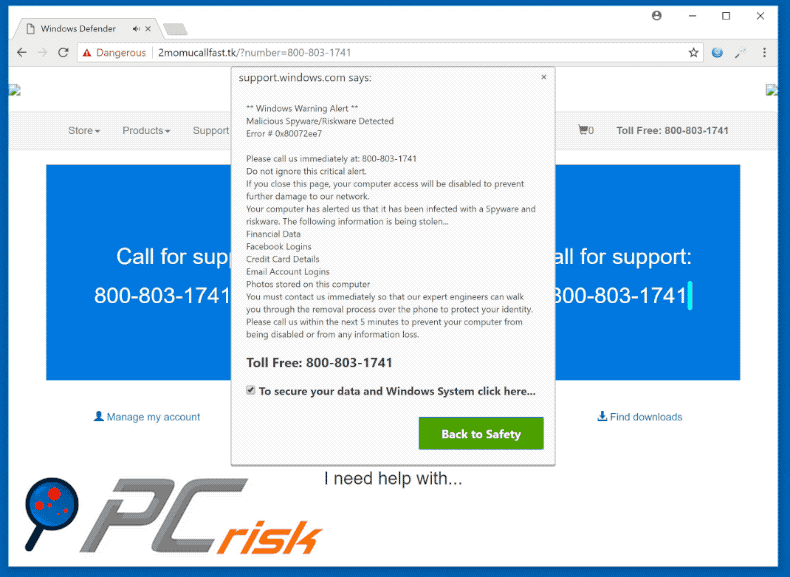
The appearance of another variant:
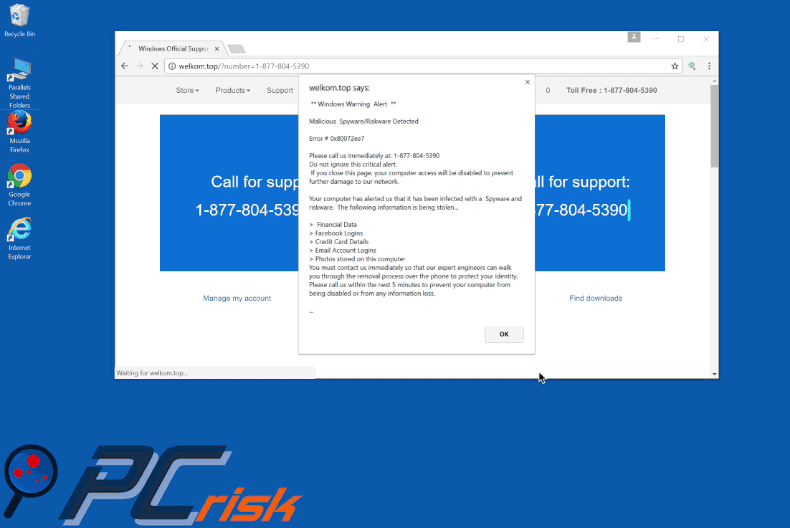
Another variant "Microsoft Warning Alert" pop-up scam (crooks are now using "+1833-782-9400" phone number):
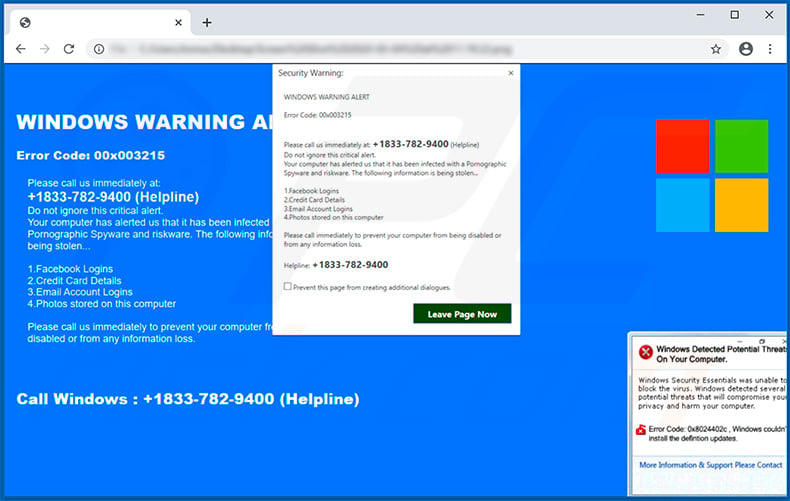
Another variant of "Windows Warning Alert" pop-up scam:
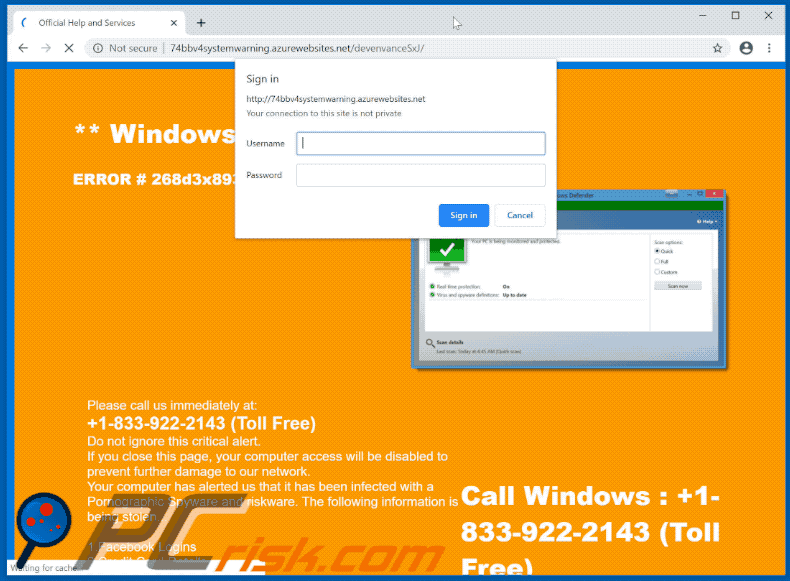
Text presented within:
** Windows Warning Alert **
ERROR # 268d3x8938(3)
Please call us immediately at:
+1-833-922-2143 (Toll Free)
Do not ignore this critical alert.
If you close this page, your computer access will be disabled to prevent further damage to our network.
Your computer has alerted us that it has been infected with a Pornographic Spyware and riskware. The following information is being stolen...1.Facebook Logins
2.Credit Card Details
3.Email Account Logins
4.Photos stored on this computerYou must contact us immediately so that our expert engineers can walk you through the removal process over the phone to protect your identity or from any information loss.
Call Windows : +1-833-922-2143 (Toll Free)
Another variant of "Windows Warning Alert" pop-up scam:
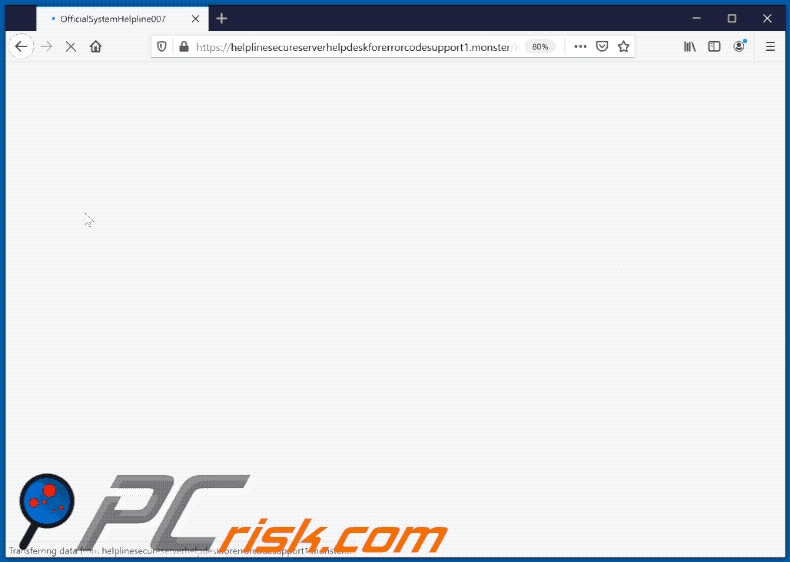
Yet another variant of "Windows Warning Alert" pop-up scam:
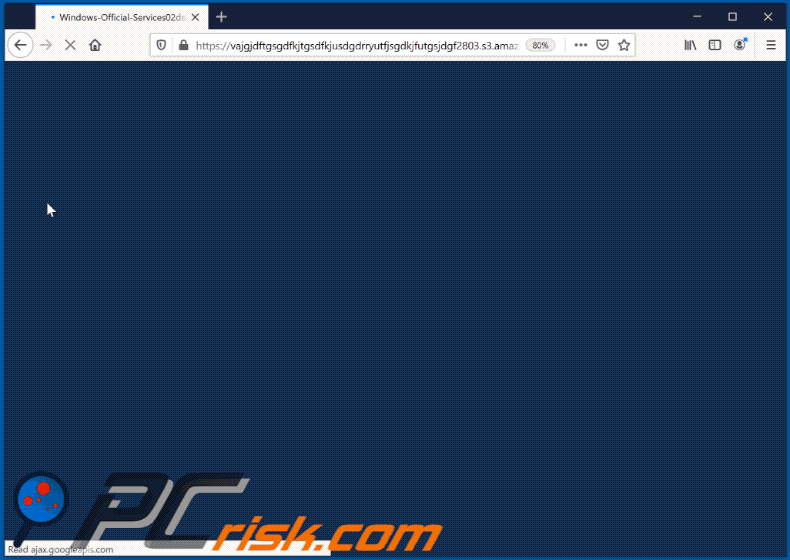
Another example of Windows Warning Alert-themed scam website:
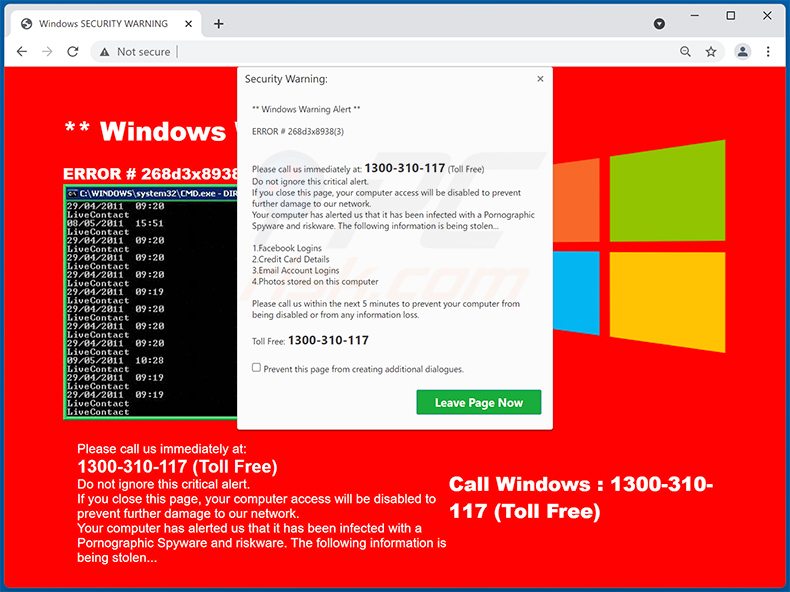
Instant automatic malware removal:
Manual threat removal might be a lengthy and complicated process that requires advanced IT skills. Combo Cleaner is a professional automatic malware removal tool that is recommended to get rid of malware. Download it by clicking the button below:
DOWNLOAD Combo CleanerBy downloading any software listed on this website you agree to our Privacy Policy and Terms of Use. To use full-featured product, you have to purchase a license for Combo Cleaner. 7 days free trial available. Combo Cleaner is owned and operated by RCS LT, the parent company of PCRisk.com.
Quick menu:
- What is Windows Warning Alert?
- STEP 1. Uninstall deceptive applications using Control Panel.
- STEP 2. Remove adware from Internet Explorer.
- STEP 3. Remove rogue extensions from Google Chrome.
- STEP 4. Remove potentially unwanted plug-ins from Mozilla Firefox.
- STEP 5. Remove rogue extension from Safari.
- STEP 6. Remove rogue plug-ins from Microsoft Edge.
Adware removal:
Windows 11 users:

Right-click on the Start icon, select Apps and Features. In the opened window search for the application you want to uninstall, after locating it, click on the three vertical dots and select Uninstall.
Windows 10 users:

Right-click in the lower left corner of the screen, in the Quick Access Menu select Control Panel. In the opened window choose Programs and Features.
Windows 7 users:

Click Start (Windows Logo at the bottom left corner of your desktop), choose Control Panel. Locate Programs and click Uninstall a program.
macOS (OSX) users:

Click Finder, in the opened screen select Applications. Drag the app from the Applications folder to the Trash (located in your Dock), then right click the Trash icon and select Empty Trash.
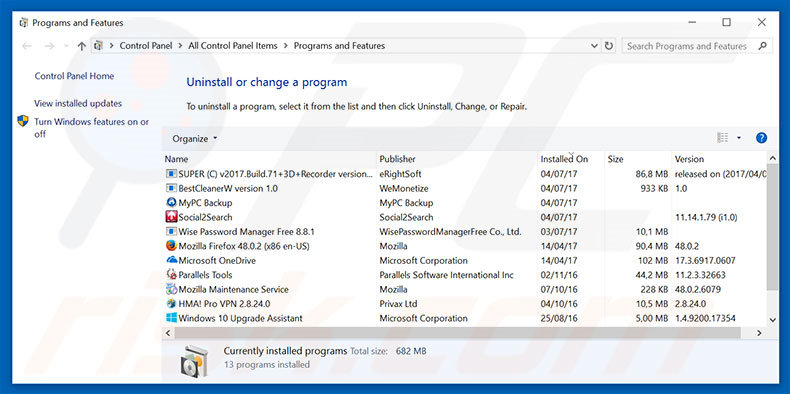
In the uninstall programs window, look for any suspicious/recently-installed applications, select these entries and click "Uninstall" or "Remove".
After uninstalling the potentially unwanted program, scan your computer for any remaining unwanted components or possible malware infections. To scan your computer, use recommended malware removal software.
DOWNLOAD remover for malware infections
Combo Cleaner checks if your computer is infected with malware. To use full-featured product, you have to purchase a license for Combo Cleaner. 7 days free trial available. Combo Cleaner is owned and operated by RCS LT, the parent company of PCRisk.com.
Remove adware from Internet browsers:
Video showing how to remove potentially unwanted browser add-ons:
 Remove malicious add-ons from Internet Explorer:
Remove malicious add-ons from Internet Explorer:
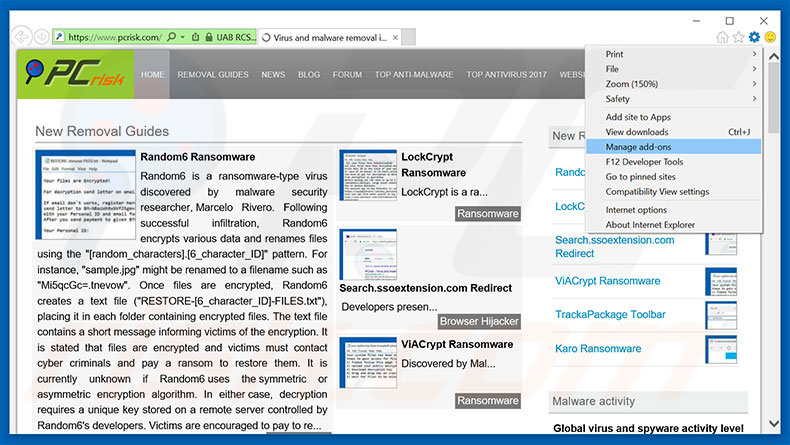
Click the "gear" icon ![]() (at the top right corner of Internet Explorer), select "Manage Add-ons". Look for any recently-installed suspicious browser extensions, select these entries and click "Remove".
(at the top right corner of Internet Explorer), select "Manage Add-ons". Look for any recently-installed suspicious browser extensions, select these entries and click "Remove".
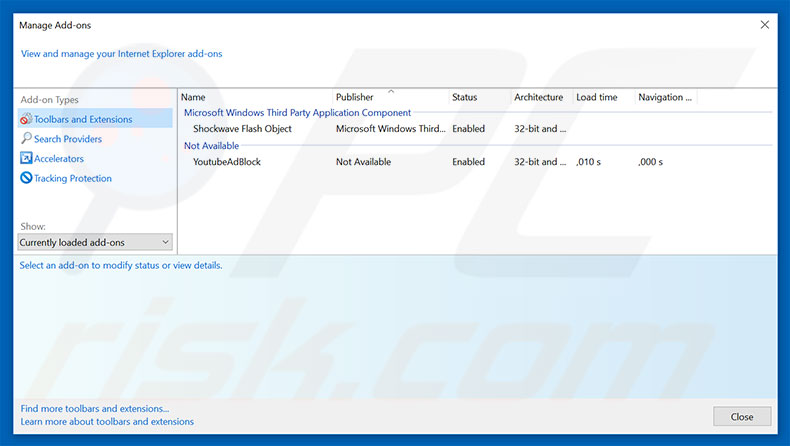
Optional method:
If you continue to have problems with removal of the "windows warning alert" virus, reset your Internet Explorer settings to default.
Windows XP users: Click Start, click Run, in the opened window type inetcpl.cpl In the opened window click the Advanced tab, then click Reset.

Windows Vista and Windows 7 users: Click the Windows logo, in the start search box type inetcpl.cpl and click enter. In the opened window click the Advanced tab, then click Reset.

Windows 8 users: Open Internet Explorer and click the gear icon. Select Internet Options.

In the opened window, select the Advanced tab.

Click the Reset button.

Confirm that you wish to reset Internet Explorer settings to default by clicking the Reset button.

 Remove malicious extensions from Google Chrome:
Remove malicious extensions from Google Chrome:
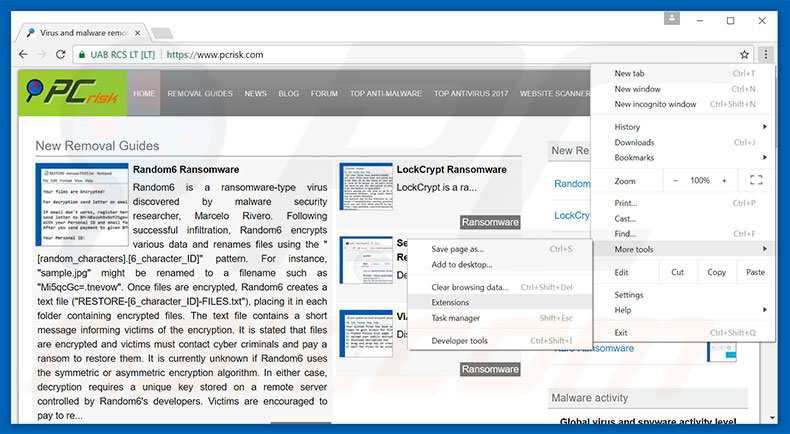
Click the Chrome menu icon ![]() (at the top right corner of Google Chrome), select "More tools" and click "Extensions". Locate all recently-installed suspicious browser add-ons, select these entries and click the trash can icon.
(at the top right corner of Google Chrome), select "More tools" and click "Extensions". Locate all recently-installed suspicious browser add-ons, select these entries and click the trash can icon.
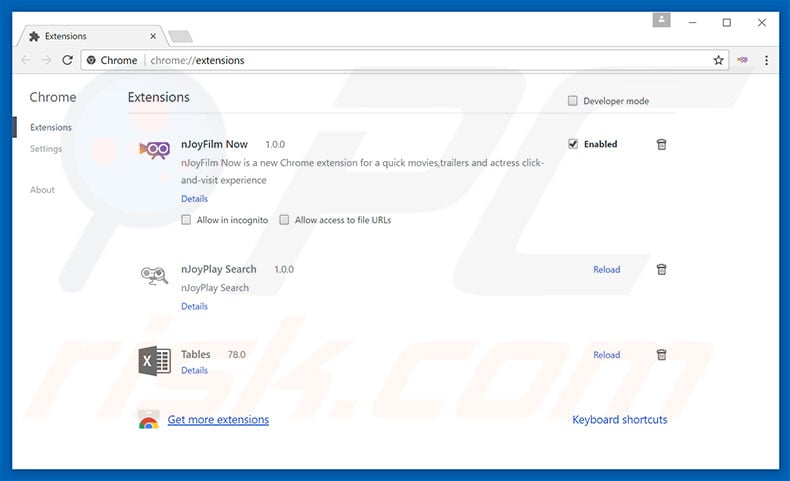
Optional method:
If you continue to have problems with removal of the "windows warning alert" virus, reset your Google Chrome browser settings. Click the Chrome menu icon ![]() (at the top right corner of Google Chrome) and select Settings. Scroll down to the bottom of the screen. Click the Advanced… link.
(at the top right corner of Google Chrome) and select Settings. Scroll down to the bottom of the screen. Click the Advanced… link.

After scrolling to the bottom of the screen, click the Reset (Restore settings to their original defaults) button.

In the opened window, confirm that you wish to reset Google Chrome settings to default by clicking the Reset button.

 Remove malicious plug-ins from Mozilla Firefox:
Remove malicious plug-ins from Mozilla Firefox:
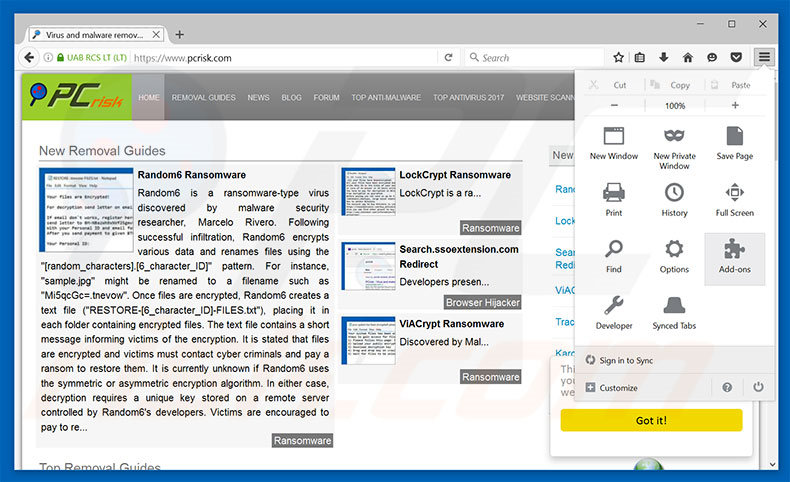
Click the Firefox menu ![]() (at the top right corner of the main window), select "Add-ons". Click "Extensions", in the opened window, remove all recently-installed suspicious browser plug-ins.
(at the top right corner of the main window), select "Add-ons". Click "Extensions", in the opened window, remove all recently-installed suspicious browser plug-ins.
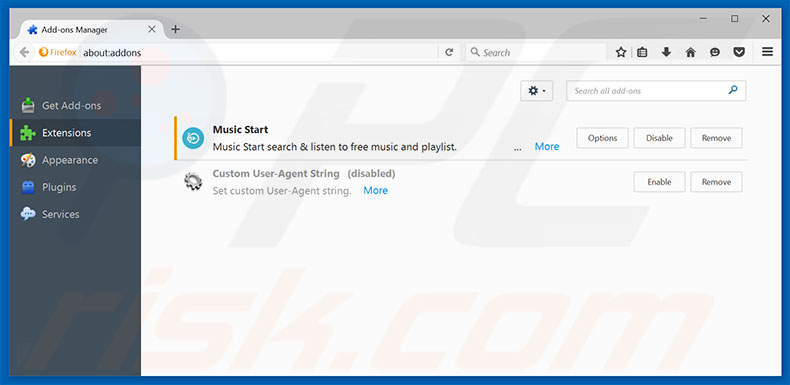
Optional method:
Computer users who have problems with "windows warning alert" virus removal can reset their Mozilla Firefox settings.
Open Mozilla Firefox, at the top right corner of the main window, click the Firefox menu, ![]() in the opened menu, click Help.
in the opened menu, click Help.

Select Troubleshooting Information.

In the opened window, click the Refresh Firefox button.

In the opened window, confirm that you wish to reset Mozilla Firefox settings to default by clicking the Refresh Firefox button.

 Remove malicious extensions from Safari:
Remove malicious extensions from Safari:

Make sure your Safari browser is active, click Safari menu, and select Preferences....

In the opened window click Extensions, locate any recently installed suspicious extension, select it and click Uninstall.
Optional method:
Make sure your Safari browser is active and click on Safari menu. From the drop down menu select Clear History and Website Data...

In the opened window select all history and click the Clear History button.

 Remove malicious extensions from Microsoft Edge:
Remove malicious extensions from Microsoft Edge:

Click the Edge menu icon ![]() (at the upper-right corner of Microsoft Edge), select "Extensions". Locate all recently-installed suspicious browser add-ons and click "Remove" below their names.
(at the upper-right corner of Microsoft Edge), select "Extensions". Locate all recently-installed suspicious browser add-ons and click "Remove" below their names.

Optional method:
If you continue to have problems with removal of the "windows warning alert" virus, reset your Microsoft Edge browser settings. Click the Edge menu icon ![]() (at the top right corner of Microsoft Edge) and select Settings.
(at the top right corner of Microsoft Edge) and select Settings.

In the opened settings menu select Reset settings.

Select Restore settings to their default values. In the opened window, confirm that you wish to reset Microsoft Edge settings to default by clicking the Reset button.

- If this did not help, follow these alternative instructions explaining how to reset the Microsoft Edge browser.
Summary:
 Commonly, adware or potentially unwanted applications infiltrate Internet browsers through free software downloads. Note that the safest source for downloading free software is via developers' websites only. To avoid installation of adware, be very attentive when downloading and installing free software. When installing previously-downloaded free programs, choose the custom or advanced installation options – this step will reveal any potentially unwanted applications listed for installation together with your chosen free program.
Commonly, adware or potentially unwanted applications infiltrate Internet browsers through free software downloads. Note that the safest source for downloading free software is via developers' websites only. To avoid installation of adware, be very attentive when downloading and installing free software. When installing previously-downloaded free programs, choose the custom or advanced installation options – this step will reveal any potentially unwanted applications listed for installation together with your chosen free program.
Post a comment:
If you have additional information on "windows warning alert" virus or it's removal please share your knowledge in the comments section below.
Frequently Asked Questions (FAQ)
What is a pop-up scam?
It is a scam designed to display fake warnings, alerts, or other messages urging users to take certain actions (e.g., call fake technical support numbers).
What is the purpose of a pop-up scam?
These scams are used to extract money (e.g., to trick users into paying for fake or unnecessary services or products), steal sensitive information like credit card details or passwords, or distribute malicious software.
Why do I encounter fake pop-ups?
Users land on pages running scams via links in deceptive emails, ads or pop-ups displayed by dubious sites, sites associated with rogue advertising networks (e.g., torrent sites or pages offering illegal streaming services), or notifications from shady sites.
Will Combo Cleaner protect me from pop-up scams?
Combo Cleaner can scan every website you visit, effectively identifying malicious ones. This includes sites designed to deliver pop-up scams. Thus, Combo Cleaner will immediately warn you and restrict access to these harmful pages.
Share:

Tomas Meskauskas
Expert security researcher, professional malware analyst
I am passionate about computer security and technology. I have an experience of over 10 years working in various companies related to computer technical issue solving and Internet security. I have been working as an author and editor for pcrisk.com since 2010. Follow me on Twitter and LinkedIn to stay informed about the latest online security threats.
PCrisk security portal is brought by a company RCS LT.
Joined forces of security researchers help educate computer users about the latest online security threats. More information about the company RCS LT.
Our malware removal guides are free. However, if you want to support us you can send us a donation.
DonatePCrisk security portal is brought by a company RCS LT.
Joined forces of security researchers help educate computer users about the latest online security threats. More information about the company RCS LT.
Our malware removal guides are free. However, if you want to support us you can send us a donation.
Donate
▼ Show Discussion