Get free scan and check if your device is infected.
Remove it nowTo use full-featured product, you have to purchase a license for Combo Cleaner. Seven days free trial available. Combo Cleaner is owned and operated by RCS LT, the parent company of PCRisk.com.
What is MyCouponize?
MyCouponize is a deceptive application that supposedly saves time and money when shopping online. Judging on appearance alone, MyCouponize may seem legitimate and useful, however, this app is categorized as a potentially unwanted program (PUP) and adware.
There are three main reasons for these negative associations: 1) installation without consent; 2) display of intrusive online advertisements, and; 3) tracking of users' Internet browsing activity.
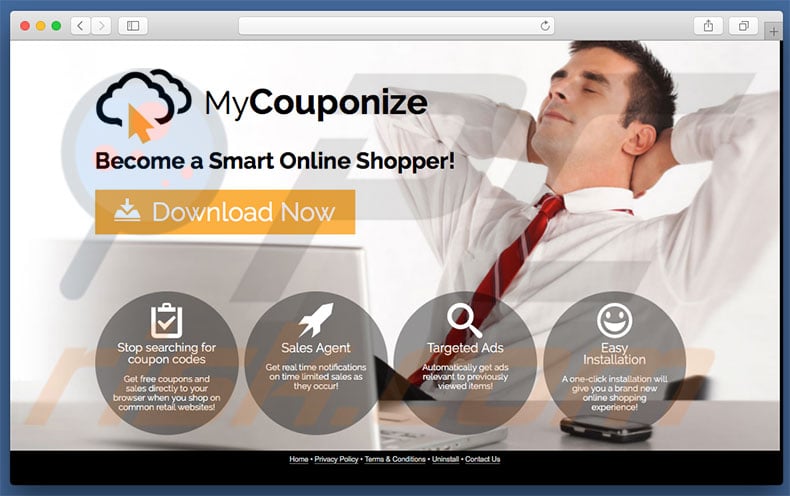
Following infiltration, MyCouponize delivers pop-up, coupon, banner, and other similar advertisements. These conceal underlying website content, significantly diminishing the browsing experience. Furthermore, they often lead to malicious websites - clicking them causes further high-risk adware or malware infections. Another downside is information tracking.
Research shows that MyCouponize continually monitors browsing activity by recording information that might be personally identifiable. The list of collected data types includes (but is not limited to) IP addresses, URLs visited, pages viewed, and search queries.
MyCouponize's developers share this information with third parties (potentially, cyber criminals) who misuse personal details to generate revenue. Therefore, the presence of an information-tracking app such as MyCouponize can lead to serious privacy issues or even identity theft.
For these reasons, we strongly advise you to eliminate MyCouponize adware from your computer immediately.
| Name | Ads by MyCouponize |
| Threat Type | Adware, Mac malware, Mac virus |
| Detection Names | Avast (MacOS:SurfBuyer-N [Adw]), AVG (MacOS:SurfBuyer-N [Adw]), Full List (VirusTotal) |
| Symptoms | Your Mac becomes slower than normal, you see unwanted pop-up ads, you are redirected to dubious websites. |
| Distribution methods | Deceptive pop-up ads, free software installers (bundling), fake Flash Player installers, torrent file downloads. |
| Damage | Internet browser tracking (potential privacy issues), display of unwanted ads, redirects to dubious websites, loss of private information. |
| Malware Removal (Windows) |
To eliminate possible malware infections, scan your computer with legitimate antivirus software. Our security researchers recommend using Combo Cleaner. Download Combo CleanerTo use full-featured product, you have to purchase a license for Combo Cleaner. 7 days free trial available. Combo Cleaner is owned and operated by RCS LT, the parent company of PCRisk.com. |
MyCouponize is identical to dozens of other adware-type applications such as, for example, MyShopBot, OptiBuy, Shopperify, and SmartShoppy. All offer identical functionality, however, they are useless for regular users. Their only purpose is to generate revenue for the developers.
They deliver intrusive online advertisements (via the "Pay Per Click" advertising model) and continually record private information (which is later shared with third parties to generate revenue).
How did MyCouponize install on my computer?
MyCouponize is free for anyone to download on its official website, however, developers proliferate this PUP by employing a deceptive marketing method called "bundling". Therefore, many users install MyCouponize inadvertently, without their consent. Bundling is stealth installation of third party applications with regular software/apps.
Developers know that users often rush the download/installation processes and skip steps. Therefore, bundled programs are hidden within the "Custom/Advanced" options. Skipping this section often leads to inadvertent installation of PUPs such as MyCouponize.
How to avoid installation of potentially unwanted applications?
There are two simple steps you should take to prevent installation of PUPs. First, carefully analyze each download/installation step using the "Custom" or "Advanced" settings. Second, opt-out of all additionally-included programs and decline offers to download/install them.
Deceptive application installer (fake Flash Player installer) promoting MyCouponize adware:
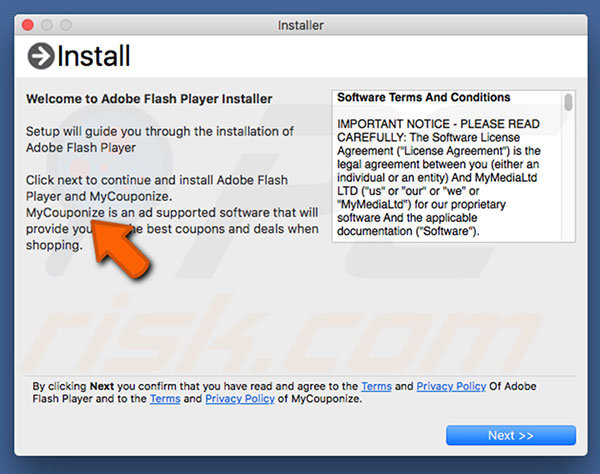
Another free software installer (pretends to be an update for a Media Player) distributing MyCouponize adware:
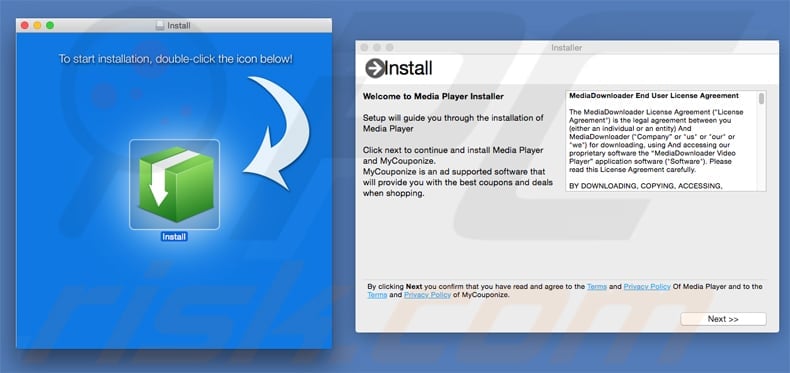
MyCouponize adware generating intrusive online advertisements (commonly marked as 'Ad by MyCouponize'):
The appearance of pop-up ads generated by MyCouponize adware (GIF):
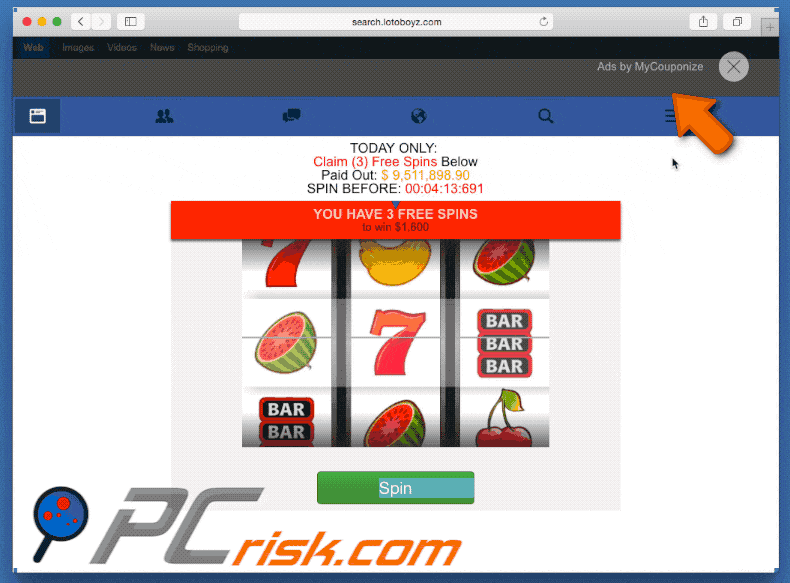
Instant automatic malware removal:
Manual threat removal might be a lengthy and complicated process that requires advanced IT skills. Combo Cleaner is a professional automatic malware removal tool that is recommended to get rid of malware. Download it by clicking the button below:
DOWNLOAD Combo CleanerBy downloading any software listed on this website you agree to our Privacy Policy and Terms of Use. To use full-featured product, you have to purchase a license for Combo Cleaner. 7 days free trial available. Combo Cleaner is owned and operated by RCS LT, the parent company of PCRisk.com.
Quick menu:
- What is MyCouponize?
- STEP 1. Remove MyCouponize related files and folders from OSX.
- STEP 2. Remove MyCouponize ads from Safari.
- STEP 3. Remove MyCouponize adware from Google Chrome.
- STEP 4. Remove MyCouponize ads from Mozilla Firefox.
Video showing how to remove adware and browser hijackers from a Mac computer:
MyCouponize adware removal:
Remove MyCouponize-related potentially unwanted applications from your "Applications" folder:

Click the Finder icon. In the Finder window, select “Applications”. In the applications folder, look for “MPlayerX”,“NicePlayer”, or other suspicious applications and drag them to the Trash. After removing the potentially unwanted application(s) that cause online ads, scan your Mac for any remaining unwanted components.
DOWNLOAD remover for malware infections
Combo Cleaner checks if your computer is infected with malware. To use full-featured product, you have to purchase a license for Combo Cleaner. 7 days free trial available. Combo Cleaner is owned and operated by RCS LT, the parent company of PCRisk.com.
Remove adware-related files and folders

Click the Finder icon, from the menu bar. Choose Go, and click Go to Folder...
 Check for adware generated files in the /Library/LaunchAgents/ folder:
Check for adware generated files in the /Library/LaunchAgents/ folder:

In the Go to Folder... bar, type: /Library/LaunchAgents/

In the "LaunchAgents" folder, look for any recently-added suspicious files and move them to the Trash. Examples of files generated by adware - "installmac.AppRemoval.plist", "myppes.download.plist", "mykotlerino.ltvbit.plist", "kuklorest.update.plist", etc. Adware commonly installs several files with the exact same string.
 Check for adware generated files in the ~/Library/Application Support/ folder:
Check for adware generated files in the ~/Library/Application Support/ folder:

In the Go to Folder... bar, type: ~/Library/Application Support/

In the "Application Support" folder, look for any recently-added suspicious folders. For example, "MplayerX" or "NicePlayer", and move these folders to the Trash.
 Check for adware generated files in the ~/Library/LaunchAgents/ folder:
Check for adware generated files in the ~/Library/LaunchAgents/ folder:

In the Go to Folder... bar, type: ~/Library/LaunchAgents/

In the "LaunchAgents" folder, look for any recently-added suspicious files and move them to the Trash. Examples of files generated by adware - "installmac.AppRemoval.plist", "myppes.download.plist", "mykotlerino.ltvbit.plist", "kuklorest.update.plist", etc. Adware commonly installs several files with the exact same string.
 Check for adware generated files in the /Library/LaunchDaemons/ folder:
Check for adware generated files in the /Library/LaunchDaemons/ folder:

In the "Go to Folder..." bar, type: /Library/LaunchDaemons/

In the "LaunchDaemons" folder, look for recently-added suspicious files. For example "com.aoudad.net-preferences.plist", "com.myppes.net-preferences.plist", "com.kuklorest.net-preferences.plist", "com.avickUpd.plist", etc., and move them to the Trash.
 Scan your Mac with Combo Cleaner:
Scan your Mac with Combo Cleaner:
If you have followed all the steps correctly, your Mac should be clean of infections. To ensure your system is not infected, run a scan with Combo Cleaner Antivirus. Download it HERE. After downloading the file, double click combocleaner.dmg installer. In the opened window, drag and drop the Combo Cleaner icon on top of the Applications icon. Now open your launchpad and click on the Combo Cleaner icon. Wait until Combo Cleaner updates its virus definition database and click the "Start Combo Scan" button.

Combo Cleaner will scan your Mac for malware infections. If the antivirus scan displays "no threats found" - this means that you can continue with the removal guide; otherwise, it's recommended to remove any found infections before continuing.

After removing files and folders generated by the adware, continue to remove rogue extensions from your Internet browsers.
Remove malicious extensions from Internet browsers
 Remove malicious Safari extensions:
Remove malicious Safari extensions:

Open the Safari browser, from the menu bar, select "Safari" and click "Preferences...".

In the preferences window, select "Extensions" and look for any recently-installed suspicious extensions. When located, click the "Uninstall" button next to it/them. Note that you can safely uninstall all extensions from your Safari browser - none are crucial for regular browser operation.
- If you continue to have problems with browser redirects and unwanted advertisements - Reset Safari.
 Remove malicious extensions from Google Chrome:
Remove malicious extensions from Google Chrome:

Click the Chrome menu icon ![]() (at the top right corner of Google Chrome), select "More Tools" and click "Extensions". Locate all recently-installed suspicious extensions, select these entries and click "Remove".
(at the top right corner of Google Chrome), select "More Tools" and click "Extensions". Locate all recently-installed suspicious extensions, select these entries and click "Remove".

- If you continue to have problems with browser redirects and unwanted advertisements - Reset Google Chrome.
 Remove malicious extensions from Mozilla Firefox:
Remove malicious extensions from Mozilla Firefox:

Click the Firefox menu ![]() (at the top right corner of the main window) and select "Add-ons and themes". Click "Extensions", in the opened window locate all recently-installed suspicious extensions, click on the three dots and then click "Remove".
(at the top right corner of the main window) and select "Add-ons and themes". Click "Extensions", in the opened window locate all recently-installed suspicious extensions, click on the three dots and then click "Remove".

- If you continue to have problems with browser redirects and unwanted advertisements - Reset Mozilla Firefox.
Share:

Tomas Meskauskas
Expert security researcher, professional malware analyst
I am passionate about computer security and technology. I have an experience of over 10 years working in various companies related to computer technical issue solving and Internet security. I have been working as an author and editor for pcrisk.com since 2010. Follow me on Twitter and LinkedIn to stay informed about the latest online security threats.
PCrisk security portal is brought by a company RCS LT.
Joined forces of security researchers help educate computer users about the latest online security threats. More information about the company RCS LT.
Our malware removal guides are free. However, if you want to support us you can send us a donation.
DonatePCrisk security portal is brought by a company RCS LT.
Joined forces of security researchers help educate computer users about the latest online security threats. More information about the company RCS LT.
Our malware removal guides are free. However, if you want to support us you can send us a donation.
Donate
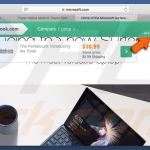
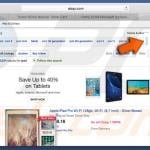
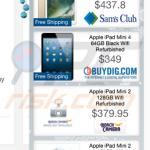
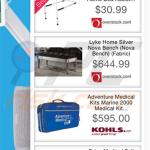
▼ Show Discussion