Get free scan and check if your device is infected.
Remove it nowTo use full-featured product, you have to purchase a license for Combo Cleaner. Seven days free trial available. Combo Cleaner is owned and operated by RCS LT, the parent company of PCRisk.com.
What is Opurie?
A new "family" of rogue adware-type extensions has recently been discovered. Developers promote a rogue extension via a malicious website (after opening the website, victims are presented with a pop-up window asking them to install a browser extension).
At time of research, the adware was called Opurie. Research shows, however, that cyber criminals change this name daily. Once infiltrated, Opurie causes unwanted browser redirects and displays intrusive advertisements. There's also a high probability that this extension will track users' web browsing activity.
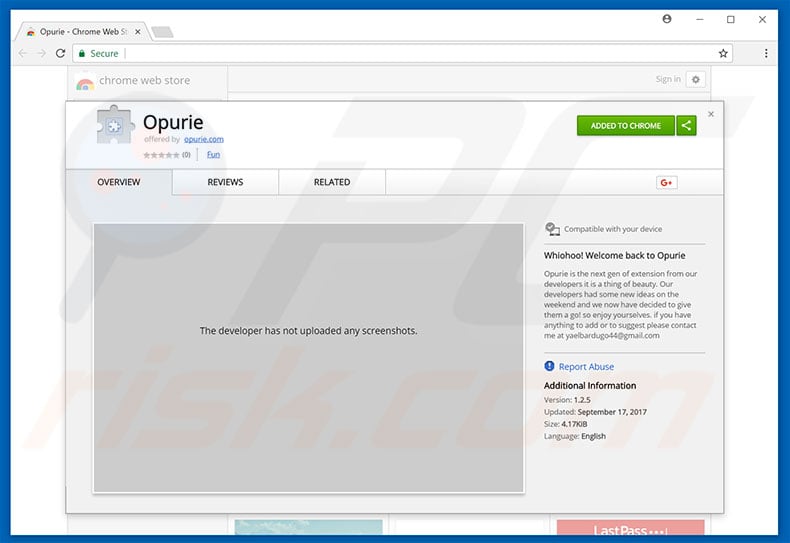
Opurie hijacks web browsers and causes unwanted redirects when searching via the Google or Bing search engines. After entering their query, victims are redirected to a fake search engine (such as startupfraction.com, search.feedvertizus.com, or go.querymo.com) and the query is applied.
This rogue extension also displays various intrusive ads side with "search results". In doing so, cyber criminals increase the traffic of various websites and increase these websites' ranks within legitimate search engines. Furthermore, intrusive ads and results generated by fake search engines can lead to other malicious websites.
In addition, they might execute scripts designed to download and install malware/PUPs. Therefore, even accidental clicks can result in high-risk adware or malware infections.
Adware such as Opurie continually tracks browsing activity by gathering IP addresses, URLs visited, pages viewed, search queries, mouse/keyboard activity, and other similar information that might contain personal details.
Adware developers generate revenue by selling collected data to third parties (potentially, cyber criminals) who misuse private details with an identical purpose: to increase their revenue. Thus, the presence of data-tracking apps such as Opurie can lead to serious privacy issues or even identity theft. For these reasons, we strongly advise you to eliminate Opurie adware immediately.
| Name | Opurie adware |
| Threat Type | Adware, Unwanted ads, Pop-up Virus |
| Symptoms | Seeing advertisements not originating from the sites you are browsing. Intrusive pop-up ads. Decreased Internet browsing speed. |
| Distribution methods | Deceptive pop-up ads, free software installers (bundling), fake flash player installers. |
| Damage | Decreased computer performance, browser tracking - privacy issues, possible additional malware infections. |
| Malware Removal (Windows) |
To eliminate possible malware infections, scan your computer with legitimate antivirus software. Our security researchers recommend using Combo Cleaner. Download Combo CleanerTo use full-featured product, you have to purchase a license for Combo Cleaner. 7 days free trial available. Combo Cleaner is owned and operated by RCS LT, the parent company of PCRisk.com. |
The Internet is full of adware-type applications, all of which are virtually identical. By offering a variety of 'useful features', PUPs such as Webunstop, Search My Tabs, Clean My Chrome, and many others, attempt to trick users into believing that they are legitimate and useful apps. In fact, the only purpose of all adware is to generate revenue for the developers.
Rather than providing any significant value for regular users, adware-type applications deliver intrusive online advertisements (via the "Pay Per Click" advertising model), gather various information, and in some cases cause unwanted browser redirects.
How did Opurie install on my computer?
Some potentially unwanted programs (PUPs) have official promotion websites, however, most are distributed using intrusive ads and/or a deceptive marketing method called "bundling" (stealth installation of third party applications with regular software/apps). Developers hide "bundled" programs within the "Custom" or "Advanced" settings of the download/installation processes.
Skipping this section, and clicking various advertisements, often leads to inadvertent installation of PUPs. Furthermore, this exposes systems to risk of various infections, compromises users' privacy, and inadvertently grants set-ups permission to modify system settings.
How to avoid installation of potentially unwanted applications?
The main reasons for computer infections are careless behavior and lack of knowledge. The key to computer safety is caution. Therefore, be very careful when browsing the Internet and downloading/installing software. Never click online advertisements, no matter how "tempting" they may seem.
Research shows that cyber criminals put a great deal of time and effort into designing intrusive ads. They often appear genuine and, therefore, you should not take the risk of clicking them. In addition, carefully analyze each download/installation step (especially the "Custom/Advanced" settings) and opt-out of all additionally-included programs.
Download your software from trusted sources only and, if possible, select the direct download URL, rather than using third party downloaders (these tools usually bundle additional software and using them can lead to further computer infections).
An example of Opurie adware causing redirects:
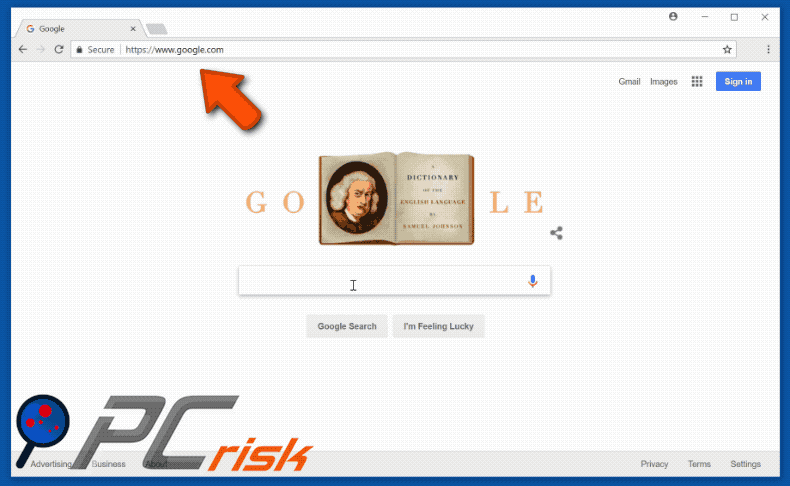
Instant automatic malware removal:
Manual threat removal might be a lengthy and complicated process that requires advanced IT skills. Combo Cleaner is a professional automatic malware removal tool that is recommended to get rid of malware. Download it by clicking the button below:
DOWNLOAD Combo CleanerBy downloading any software listed on this website you agree to our Privacy Policy and Terms of Use. To use full-featured product, you have to purchase a license for Combo Cleaner. 7 days free trial available. Combo Cleaner is owned and operated by RCS LT, the parent company of PCRisk.com.
Quick menu:
- What is Opurie?
- STEP 1. Uninstall Opurie application using Control Panel.
- STEP 2. Remove Opurie adware from Internet Explorer.
- STEP 3. Remove Opurie ads from Google Chrome.
- STEP 4. Remove 'Ads by Opurie' from Mozilla Firefox.
- STEP 5. Remove Opurie extension from Safari.
- STEP 6. Remove rogue plug-ins from Microsoft Edge.
Opurie adware removal:
Windows 11 users:

Right-click on the Start icon, select Apps and Features. In the opened window search for the application you want to uninstall, after locating it, click on the three vertical dots and select Uninstall.
Windows 10 users:

Right-click in the lower left corner of the screen, in the Quick Access Menu select Control Panel. In the opened window choose Programs and Features.
Windows 7 users:

Click Start (Windows Logo at the bottom left corner of your desktop), choose Control Panel. Locate Programs and click Uninstall a program.
macOS (OSX) users:

Click Finder, in the opened screen select Applications. Drag the app from the Applications folder to the Trash (located in your Dock), then right click the Trash icon and select Empty Trash.
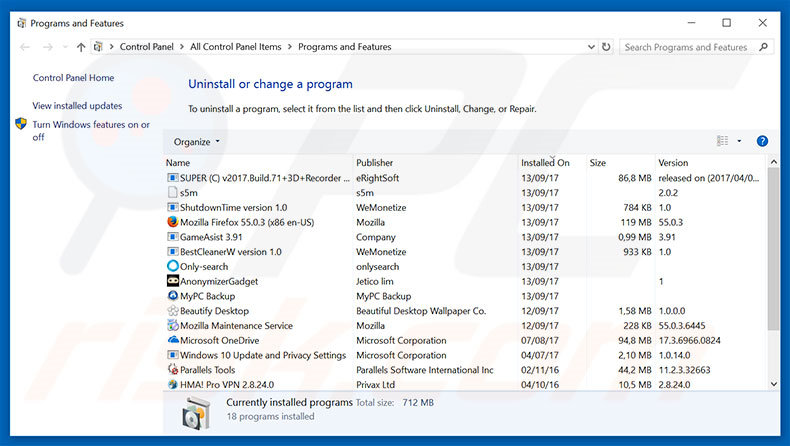
In the uninstall programs window, look for "Opurie", select this entry and click "Uninstall" or "Remove".
After uninstalling the potentially unwanted program that causes Opurie ads, scan your computer for any remaining unwanted components or possible malware infections. To scan your computer, use recommended malware removal software.
DOWNLOAD remover for malware infections
Combo Cleaner checks if your computer is infected with malware. To use full-featured product, you have to purchase a license for Combo Cleaner. 7 days free trial available. Combo Cleaner is owned and operated by RCS LT, the parent company of PCRisk.com.
Remove Opurie adware from Internet browsers:
Video showing how to remove potentially unwanted browser add-ons:
 Remove malicious add-ons from Internet Explorer:
Remove malicious add-ons from Internet Explorer:
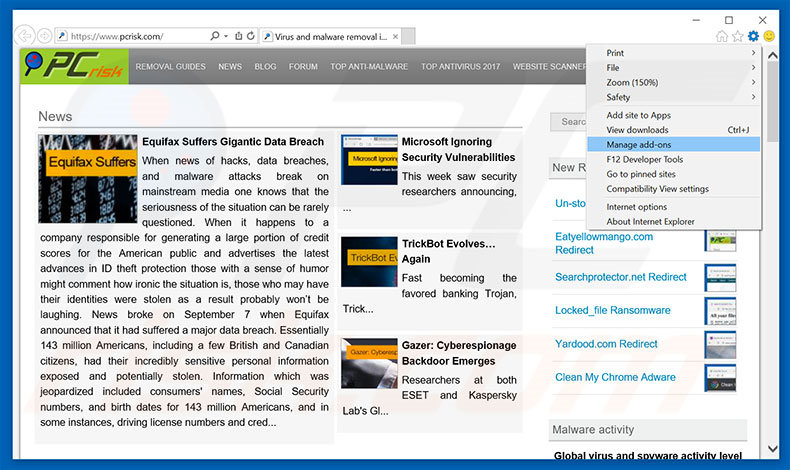
Click the "gear" icon ![]() (at the top right corner of Internet Explorer), select "Manage Add-ons". Look for "Opurie", select this entry and click "Remove".
(at the top right corner of Internet Explorer), select "Manage Add-ons". Look for "Opurie", select this entry and click "Remove".
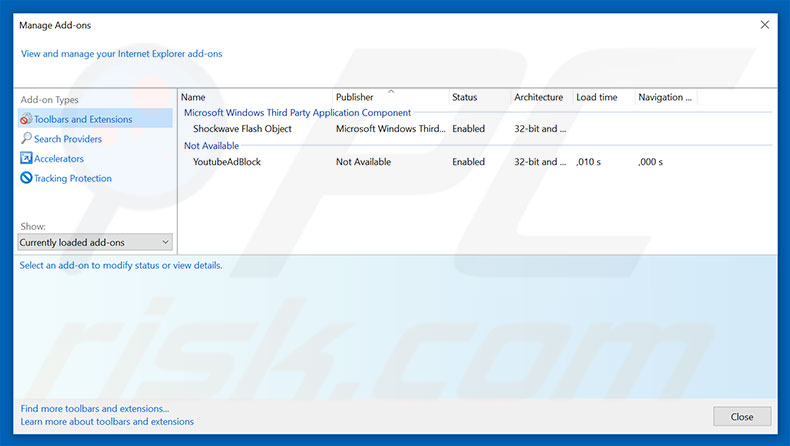
Optional method:
If you continue to have problems with removal of the opurie adware, reset your Internet Explorer settings to default.
Windows XP users: Click Start, click Run, in the opened window type inetcpl.cpl In the opened window click the Advanced tab, then click Reset.

Windows Vista and Windows 7 users: Click the Windows logo, in the start search box type inetcpl.cpl and click enter. In the opened window click the Advanced tab, then click Reset.

Windows 8 users: Open Internet Explorer and click the gear icon. Select Internet Options.

In the opened window, select the Advanced tab.

Click the Reset button.

Confirm that you wish to reset Internet Explorer settings to default by clicking the Reset button.

 Remove malicious extensions from Google Chrome:
Remove malicious extensions from Google Chrome:
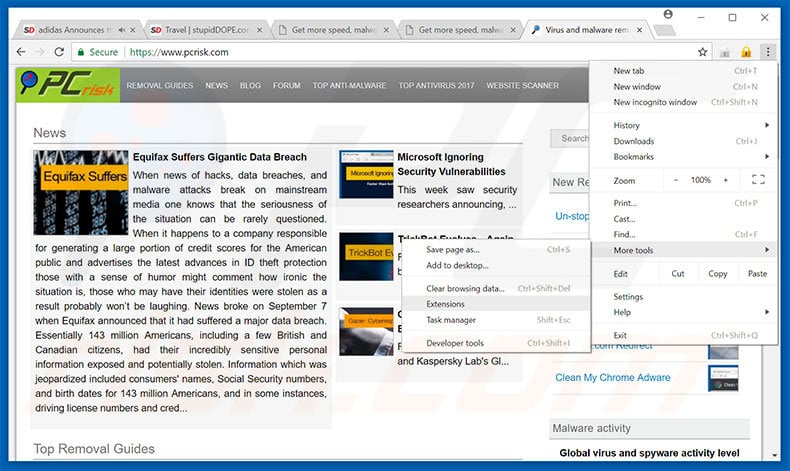
Click the Chrome menu icon ![]() (at the top right corner of Google Chrome), select "More tools" and click "Extensions". Locate "Opurie", select this entry and click the trash can icon.
(at the top right corner of Google Chrome), select "More tools" and click "Extensions". Locate "Opurie", select this entry and click the trash can icon.
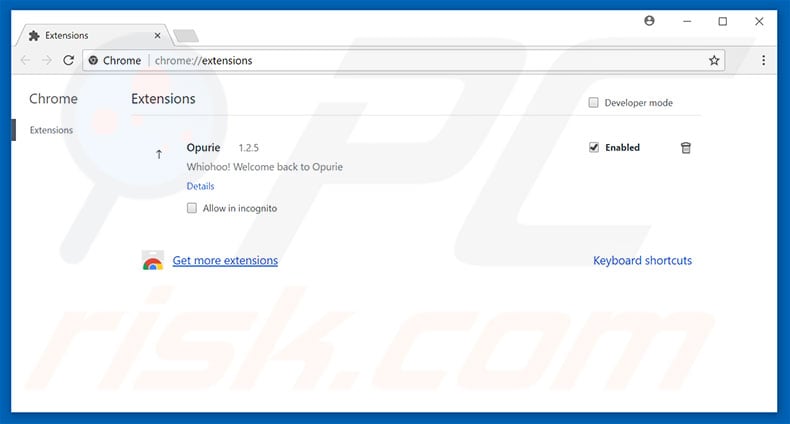
Optional method:
If you continue to have problems with removal of the opurie adware, reset your Google Chrome browser settings. Click the Chrome menu icon ![]() (at the top right corner of Google Chrome) and select Settings. Scroll down to the bottom of the screen. Click the Advanced… link.
(at the top right corner of Google Chrome) and select Settings. Scroll down to the bottom of the screen. Click the Advanced… link.

After scrolling to the bottom of the screen, click the Reset (Restore settings to their original defaults) button.

In the opened window, confirm that you wish to reset Google Chrome settings to default by clicking the Reset button.

 Remove malicious plug-ins from Mozilla Firefox:
Remove malicious plug-ins from Mozilla Firefox:
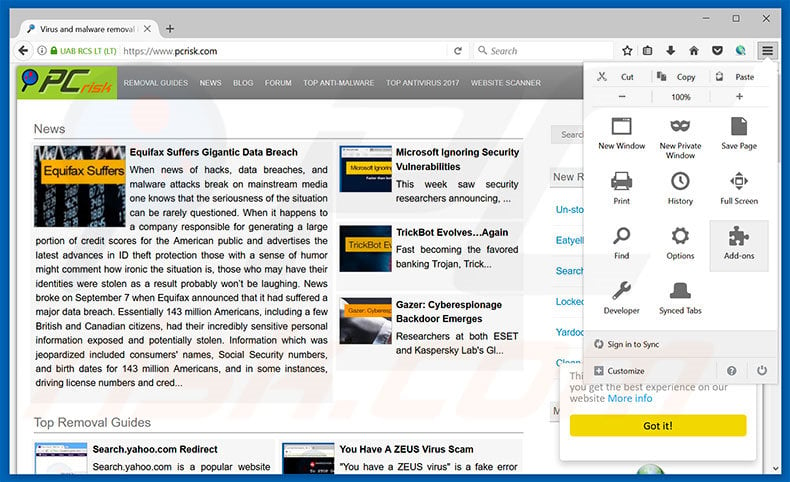
Click the Firefox menu ![]() (at the top right corner of the main window), select "Add-ons". Click "Extensions", in the opened window, remove "Opurie".
(at the top right corner of the main window), select "Add-ons". Click "Extensions", in the opened window, remove "Opurie".
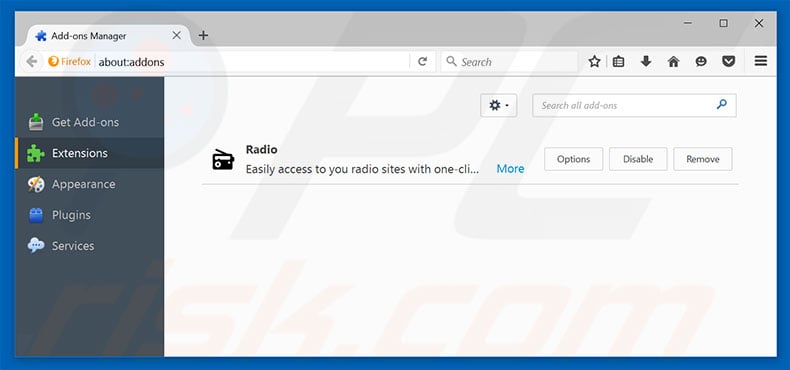
Optional method:
Computer users who have problems with opurie adware removal can reset their Mozilla Firefox settings.
Open Mozilla Firefox, at the top right corner of the main window, click the Firefox menu, ![]() in the opened menu, click Help.
in the opened menu, click Help.

Select Troubleshooting Information.

In the opened window, click the Refresh Firefox button.

In the opened window, confirm that you wish to reset Mozilla Firefox settings to default by clicking the Refresh Firefox button.

 Remove malicious extensions from Safari:
Remove malicious extensions from Safari:

Make sure your Safari browser is active, click Safari menu, and select Preferences....

In the opened window click Extensions, locate any recently installed suspicious extension, select it and click Uninstall.
Optional method:
Make sure your Safari browser is active and click on Safari menu. From the drop down menu select Clear History and Website Data...

In the opened window select all history and click the Clear History button.

 Remove malicious extensions from Microsoft Edge:
Remove malicious extensions from Microsoft Edge:

Click the Edge menu icon ![]() (at the upper-right corner of Microsoft Edge), select "Extensions". Locate all recently-installed suspicious browser add-ons and click "Remove" below their names.
(at the upper-right corner of Microsoft Edge), select "Extensions". Locate all recently-installed suspicious browser add-ons and click "Remove" below their names.

Optional method:
If you continue to have problems with removal of the opurie adware, reset your Microsoft Edge browser settings. Click the Edge menu icon ![]() (at the top right corner of Microsoft Edge) and select Settings.
(at the top right corner of Microsoft Edge) and select Settings.

In the opened settings menu select Reset settings.

Select Restore settings to their default values. In the opened window, confirm that you wish to reset Microsoft Edge settings to default by clicking the Reset button.

- If this did not help, follow these alternative instructions explaining how to reset the Microsoft Edge browser.
Summary:
 Commonly, adware or potentially unwanted applications infiltrate Internet browsers through free software downloads. Note that the safest source for downloading free software is via developers' websites only. To avoid installation of adware, be very attentive when downloading and installing free software. When installing previously-downloaded free programs, choose the custom or advanced installation options – this step will reveal any potentially unwanted applications listed for installation together with your chosen free program.
Commonly, adware or potentially unwanted applications infiltrate Internet browsers through free software downloads. Note that the safest source for downloading free software is via developers' websites only. To avoid installation of adware, be very attentive when downloading and installing free software. When installing previously-downloaded free programs, choose the custom or advanced installation options – this step will reveal any potentially unwanted applications listed for installation together with your chosen free program.
Post a comment:
If you have additional information on opurie adware or it's removal please share your knowledge in the comments section below.
Share:

Tomas Meskauskas
Expert security researcher, professional malware analyst
I am passionate about computer security and technology. I have an experience of over 10 years working in various companies related to computer technical issue solving and Internet security. I have been working as an author and editor for pcrisk.com since 2010. Follow me on Twitter and LinkedIn to stay informed about the latest online security threats.
PCrisk security portal is brought by a company RCS LT.
Joined forces of security researchers help educate computer users about the latest online security threats. More information about the company RCS LT.
Our malware removal guides are free. However, if you want to support us you can send us a donation.
DonatePCrisk security portal is brought by a company RCS LT.
Joined forces of security researchers help educate computer users about the latest online security threats. More information about the company RCS LT.
Our malware removal guides are free. However, if you want to support us you can send us a donation.
Donate
▼ Show Discussion