Get free scan and check if your device is infected.
Remove it nowTo use full-featured product, you have to purchase a license for Combo Cleaner. Seven days free trial available. Combo Cleaner is owned and operated by RCS LT, the parent company of PCRisk.com.
What is Security Update Error?
Displayed by a malicious website, "Security Update Error" is a fake error message claiming that the system is infected. Users often visit this website inadvertently - they are redirected by various potentially unwanted programs (PUPs).
These rogue programs (for example, adware, browser hijackers, etc.) usually infiltrate systems without consent. As well as causing unwanted redirects, PUPs diminish system performance, display intrusive ads, and record user-system information.
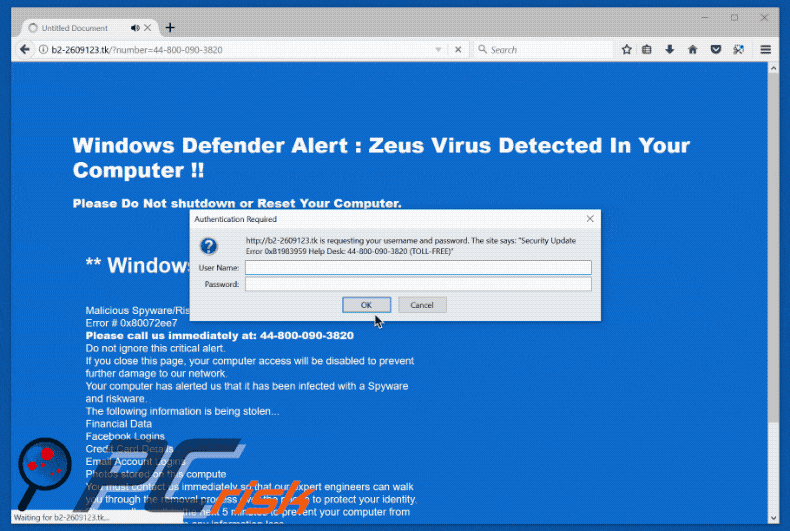
"Security Update Error" claims to be Windows Defender and states that the system is infected with the Zeus virus, which is known to record various information relating to users' identities (for example, logins/passwords, credit card details, etc.) It goes on to state that the virus should be eliminated immediately and encourages victims to contact 'Microsoft Windows Help Desk' via a telephone number ("44-800-090-3820") provided.
As mentioned above, however, this error is fake. Cyber criminals attempt to extort money from unsuspecting victims by claiming to be "certified technicians" - after calling the telephone number, victims are encouraged to pay a service fee. Note that "Security Update Error" error has nothing to do with Microsoft. It is merely a scam and, thus, should be ignored.
You can remove it simply by closing the web browser. As mentioned, some PUPs diminish computer performance (for example, they might use system resources to stealthily perform various tasks irrelevant to the user). Furthermore, cyber criminals design PUPs to employ various tools that enable placement of third party graphical content on any site.
Therefore, PUPs often deploy numerous malicious ads (for example, banners, pop-ups, coupons, etc.) that conceal underlying content (thereby diminishing browsing experience). They might also lead to other malicious websites or execute scripts that download and install other PUPs/malware.
Another downside is information tracking. PUPs record data relating to browsing habits, including website URLs visited, pages viewed, search queries, keystrokes, etc. PUP developers sell this information to third parties for dubious marketing purposes. These actions are performed to generate revenue.
Therefore, PUPs pose a direct threat to your privacy and Internet browsing safety. For these reasons, uninstall all PUPs immediately.
| Name | "Security Update Error" virus |
| Threat Type | Adware, Unwanted ads, Pop-up Virus |
| Symptoms | Seeing advertisements not originating from the sites you are browsing. Intrusive pop-up ads. Decreased Internet browsing speed. |
| Distribution methods | Deceptive pop-up ads, free software installers (bundling), fake flash player installers. |
| Damage | Decreased computer performance, browser tracking - privacy issues, possible additional malware infections. |
| Malware Removal (Windows) |
To eliminate possible malware infections, scan your computer with legitimate antivirus software. Our security researchers recommend using Combo Cleaner. Download Combo CleanerTo use full-featured product, you have to purchase a license for Combo Cleaner. 7 days free trial available. Combo Cleaner is owned and operated by RCS LT, the parent company of PCRisk.com. |
Research shows that all PUPs are virtually identical. Most offer various "useful features" (for example, access to blocked websites, file format conversion, file sharing, etc.), however, these claims are merely attempts to give the impression of legitimacy.
Only a small fraction of PUPs provide the functionality promised - most provide no real value. Their only purpose is to increase developers' revenue. Rather than enabling the features promised, they promote malicious websites, diminish system performance, generate advertisements (via the "Pay Per Click" advertising model), and record user-system information.
How did adware install on my computer?
Potentially unwanted programs often have official download websites, however, criminals also proliferate them using intrusive ads and a deceptive marketing method called "bundling". Many users are careless when browsing the Internet and downloading/installing software.
"Bundling" is stealth installation of rogue programs along with regular (mostly free) software. Developers often do not properly disclose installation of "bundled" software - they hide these programs within the "Custom/Advanced" settings of the download/installation processes.
Therefore, clicking ads and rushing the download/installation processes exposes systems to risk of various infections and compromises users' privacy.
How to avoid installation of potentially unwanted applications?
PUPs are often distributed using intrusive ads and the aforementioned bundling method. Therefore, be cautious when browsing the Internet and downloading/installing software. Cyber criminals invest a great deal of resources into designing intrusive ads.
Therefore, most appear genuine, but lead to suspicious websites (for example, adult dating websites, surveys, extension downloads, etc.) Do not click then and uninstall all suspicious applications/browser plug-ins. Furthermore, inspect each step of the download/installation dialogs and opt-out of all additionally-included apps.
Your desired software should be downloaded from official sources only. Third party downloaders/installers commonly bundle additional apps and, in some cases, they are concealed and users are unable to cancel them. Therefore, select the direct download URL rather than using these tools.
Text presented within "Security Update Error" pop-up:
Security Update Error 0x81983949 Help Desk: 44-800-090-3820 (TOLL-FREE)
Screenshot of a website displaying "Security Update Error" pop-up:
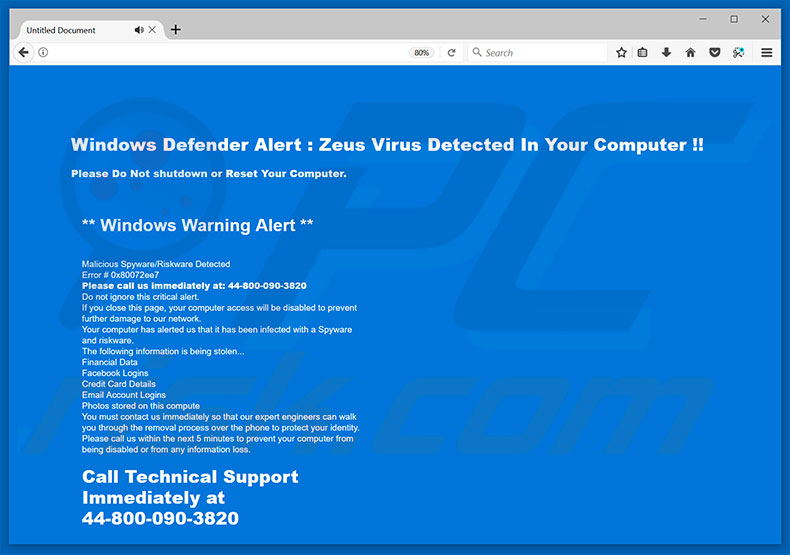
Text presented within this website:
Windows Defender Alert: Zeus Virus Detected In Your Computer!!
Please Do Not shutdown or Reset Your Computer.
** Windows Warning Alert **
Malicious Spyware/Riskware Detected
Error # 0x80072ee7
Please call us immediately at: 44-800-090-3820
Do not ignore this critical alert.
If you close this page, your computer access will be disabled to prevent further damage to our network.
Your computer has alerted us that it has been infected with a Spyware and risk ware.
The following information is being stolen…
Financial Data
Facebook Logins
Credit Card Details
Email Account Logins
Photos stored on this computer
You must constant us immediately so that our expert engineers can walk you through the removal process over the phone to protect your identity. Please call us within the next 5 minutes to prevent your computer from being disabled or from any information loss.
Call Technical Support Immediately at 44-800-090-3820
Instant automatic malware removal:
Manual threat removal might be a lengthy and complicated process that requires advanced IT skills. Combo Cleaner is a professional automatic malware removal tool that is recommended to get rid of malware. Download it by clicking the button below:
DOWNLOAD Combo CleanerBy downloading any software listed on this website you agree to our Privacy Policy and Terms of Use. To use full-featured product, you have to purchase a license for Combo Cleaner. 7 days free trial available. Combo Cleaner is owned and operated by RCS LT, the parent company of PCRisk.com.
Quick menu:
- What is Security Update Error?
- STEP 1. Uninstall deceptive applications using Control Panel.
- STEP 2. Remove adware from Internet Explorer.
- STEP 3. Remove rogue extensions from Google Chrome.
- STEP 4. Remove potentially unwanted plug-ins from Mozilla Firefox.
- STEP 5. Remove rogue extension from Safari.
- STEP 6. Remove rogue plug-ins from Microsoft Edge.
Adware removal:
Windows 11 users:

Right-click on the Start icon, select Apps and Features. In the opened window search for the application you want to uninstall, after locating it, click on the three vertical dots and select Uninstall.
Windows 10 users:

Right-click in the lower left corner of the screen, in the Quick Access Menu select Control Panel. In the opened window choose Programs and Features.
Windows 7 users:

Click Start (Windows Logo at the bottom left corner of your desktop), choose Control Panel. Locate Programs and click Uninstall a program.
macOS (OSX) users:

Click Finder, in the opened screen select Applications. Drag the app from the Applications folder to the Trash (located in your Dock), then right click the Trash icon and select Empty Trash.
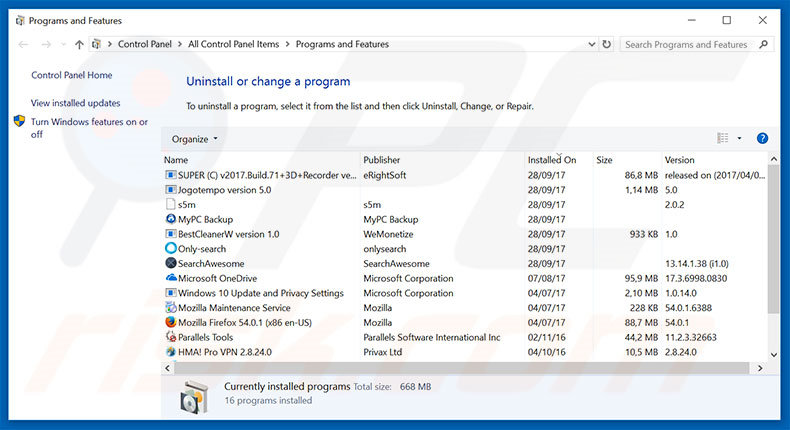
In the uninstall programs window, look for any suspicious/recently-installed applications, select these entries and click "Uninstall" or "Remove".
After uninstalling the potentially unwanted program, scan your computer for any remaining unwanted components or possible malware infections. To scan your computer, use recommended malware removal software.
DOWNLOAD remover for malware infections
Combo Cleaner checks if your computer is infected with malware. To use full-featured product, you have to purchase a license for Combo Cleaner. 7 days free trial available. Combo Cleaner is owned and operated by RCS LT, the parent company of PCRisk.com.
Remove adware from Internet browsers:
Video showing how to remove potentially unwanted browser add-ons:
 Remove malicious add-ons from Internet Explorer:
Remove malicious add-ons from Internet Explorer:
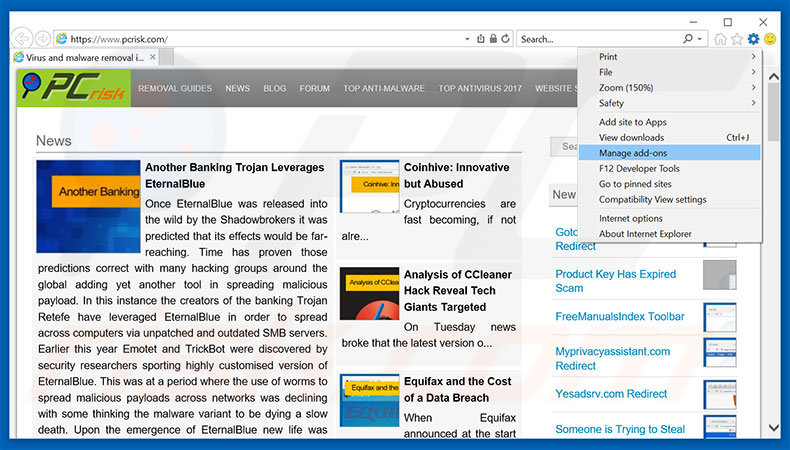
Click the "gear" icon ![]() (at the top right corner of Internet Explorer), select "Manage Add-ons". Look for any recently-installed suspicious browser extensions, select these entries and click "Remove".
(at the top right corner of Internet Explorer), select "Manage Add-ons". Look for any recently-installed suspicious browser extensions, select these entries and click "Remove".
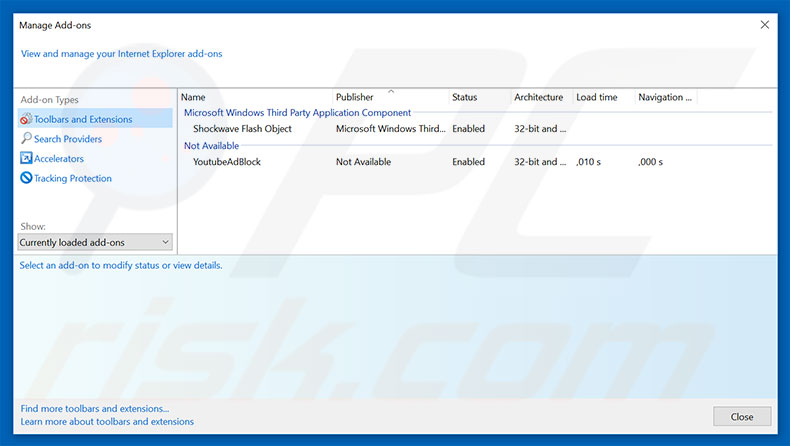
Optional method:
If you continue to have problems with removal of the "security update error" virus, reset your Internet Explorer settings to default.
Windows XP users: Click Start, click Run, in the opened window type inetcpl.cpl In the opened window click the Advanced tab, then click Reset.

Windows Vista and Windows 7 users: Click the Windows logo, in the start search box type inetcpl.cpl and click enter. In the opened window click the Advanced tab, then click Reset.

Windows 8 users: Open Internet Explorer and click the gear icon. Select Internet Options.

In the opened window, select the Advanced tab.

Click the Reset button.

Confirm that you wish to reset Internet Explorer settings to default by clicking the Reset button.

 Remove malicious extensions from Google Chrome:
Remove malicious extensions from Google Chrome:
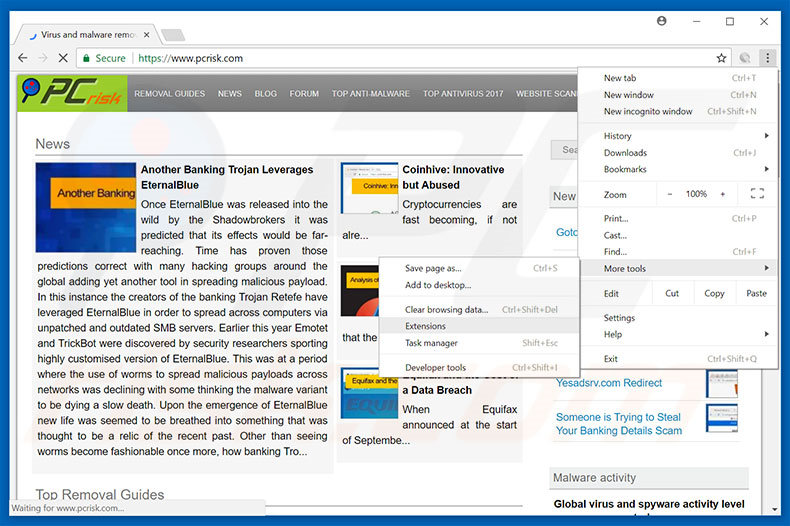
Click the Chrome menu icon ![]() (at the top right corner of Google Chrome), select "More tools" and click "Extensions". Locate all recently-installed suspicious browser add-ons, select these entries and click the trash can icon.
(at the top right corner of Google Chrome), select "More tools" and click "Extensions". Locate all recently-installed suspicious browser add-ons, select these entries and click the trash can icon.
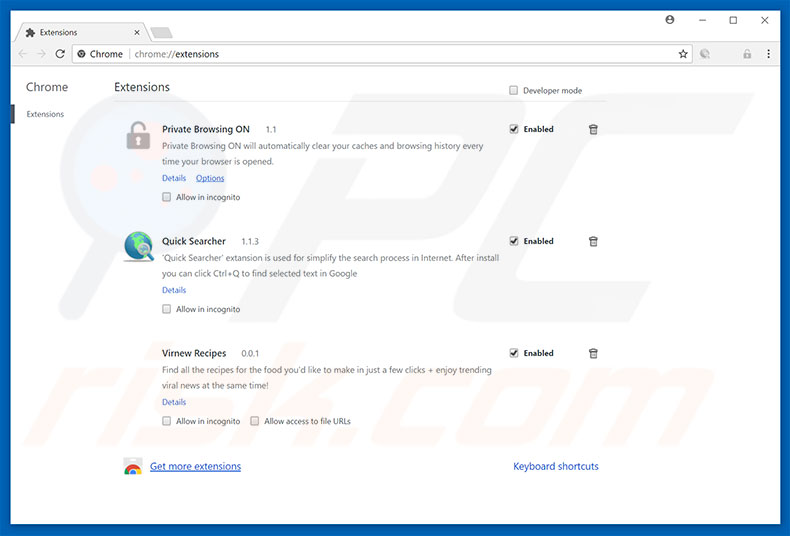
Optional method:
If you continue to have problems with removal of the "security update error" virus, reset your Google Chrome browser settings. Click the Chrome menu icon ![]() (at the top right corner of Google Chrome) and select Settings. Scroll down to the bottom of the screen. Click the Advanced… link.
(at the top right corner of Google Chrome) and select Settings. Scroll down to the bottom of the screen. Click the Advanced… link.

After scrolling to the bottom of the screen, click the Reset (Restore settings to their original defaults) button.

In the opened window, confirm that you wish to reset Google Chrome settings to default by clicking the Reset button.

 Remove malicious plug-ins from Mozilla Firefox:
Remove malicious plug-ins from Mozilla Firefox:
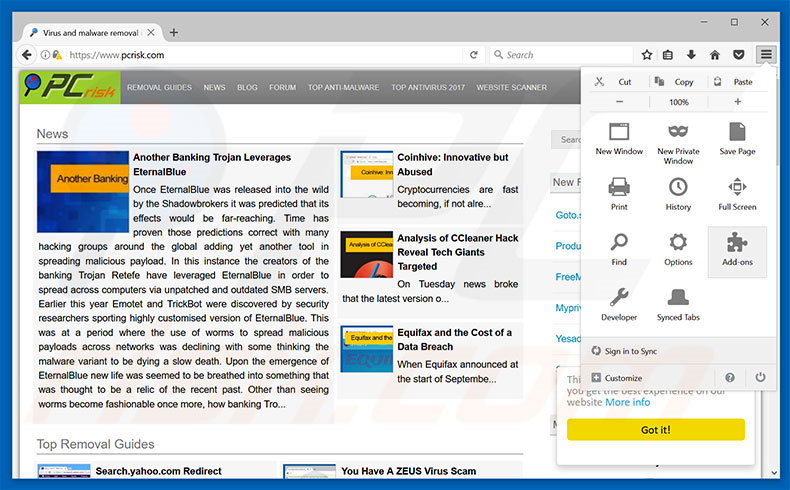
Click the Firefox menu ![]() (at the top right corner of the main window), select "Add-ons". Click "Extensions", in the opened window, remove all recently-installed suspicious browser plug-ins.
(at the top right corner of the main window), select "Add-ons". Click "Extensions", in the opened window, remove all recently-installed suspicious browser plug-ins.
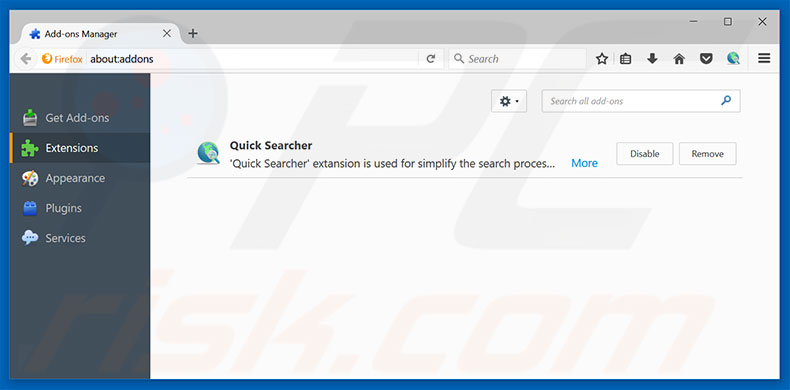
Optional method:
Computer users who have problems with "security update error" virus removal can reset their Mozilla Firefox settings.
Open Mozilla Firefox, at the top right corner of the main window, click the Firefox menu, ![]() in the opened menu, click Help.
in the opened menu, click Help.

Select Troubleshooting Information.

In the opened window, click the Refresh Firefox button.

In the opened window, confirm that you wish to reset Mozilla Firefox settings to default by clicking the Refresh Firefox button.

 Remove malicious extensions from Safari:
Remove malicious extensions from Safari:

Make sure your Safari browser is active, click Safari menu, and select Preferences....

In the opened window click Extensions, locate any recently installed suspicious extension, select it and click Uninstall.
Optional method:
Make sure your Safari browser is active and click on Safari menu. From the drop down menu select Clear History and Website Data...

In the opened window select all history and click the Clear History button.

 Remove malicious extensions from Microsoft Edge:
Remove malicious extensions from Microsoft Edge:

Click the Edge menu icon ![]() (at the upper-right corner of Microsoft Edge), select "Extensions". Locate all recently-installed suspicious browser add-ons and click "Remove" below their names.
(at the upper-right corner of Microsoft Edge), select "Extensions". Locate all recently-installed suspicious browser add-ons and click "Remove" below their names.

Optional method:
If you continue to have problems with removal of the "security update error" virus, reset your Microsoft Edge browser settings. Click the Edge menu icon ![]() (at the top right corner of Microsoft Edge) and select Settings.
(at the top right corner of Microsoft Edge) and select Settings.

In the opened settings menu select Reset settings.

Select Restore settings to their default values. In the opened window, confirm that you wish to reset Microsoft Edge settings to default by clicking the Reset button.

- If this did not help, follow these alternative instructions explaining how to reset the Microsoft Edge browser.
Summary:
 Commonly, adware or potentially unwanted applications infiltrate Internet browsers through free software downloads. Note that the safest source for downloading free software is via developers' websites only. To avoid installation of adware, be very attentive when downloading and installing free software. When installing previously-downloaded free programs, choose the custom or advanced installation options – this step will reveal any potentially unwanted applications listed for installation together with your chosen free program.
Commonly, adware or potentially unwanted applications infiltrate Internet browsers through free software downloads. Note that the safest source for downloading free software is via developers' websites only. To avoid installation of adware, be very attentive when downloading and installing free software. When installing previously-downloaded free programs, choose the custom or advanced installation options – this step will reveal any potentially unwanted applications listed for installation together with your chosen free program.
Post a comment:
If you have additional information on "security update error" virus or it's removal please share your knowledge in the comments section below.
Share:

Tomas Meskauskas
Expert security researcher, professional malware analyst
I am passionate about computer security and technology. I have an experience of over 10 years working in various companies related to computer technical issue solving and Internet security. I have been working as an author and editor for pcrisk.com since 2010. Follow me on Twitter and LinkedIn to stay informed about the latest online security threats.
PCrisk security portal is brought by a company RCS LT.
Joined forces of security researchers help educate computer users about the latest online security threats. More information about the company RCS LT.
Our malware removal guides are free. However, if you want to support us you can send us a donation.
DonatePCrisk security portal is brought by a company RCS LT.
Joined forces of security researchers help educate computer users about the latest online security threats. More information about the company RCS LT.
Our malware removal guides are free. However, if you want to support us you can send us a donation.
Donate
▼ Show Discussion