Your Computer Has Been Locked POP-UP Virus
AdwareAlso Known As: "Your Computer Has Been Locked To Prevent Damage" virus
Get free scan and check if your device is infected.
Remove it nowTo use full-featured product, you have to purchase a license for Combo Cleaner. Seven days free trial available. Combo Cleaner is owned and operated by RCS LT, the parent company of PCRisk.com.
What is Your Computer Has Been Locked To Prevent Damage?
Similar to Microsoft Has Blocked The Computer, Windows Failed To Find Any Security Tool, Call Windows Help Desk Immediately, and many others, "Your Computer Has Been Locked To Prevent Damage" is a fake error message claiming that the operating system is damaged.
This error is displayed by a malicious website that users often visit inadvertently - they are redirected by various potentially unwanted programs (PUPs) that infiltrate systems without permission. These dubious programs are also known to misuse system resources, generate malicious ads (coupons, pop-ups, banners, etc.), and gather information.
These actions are performed without users' consent.
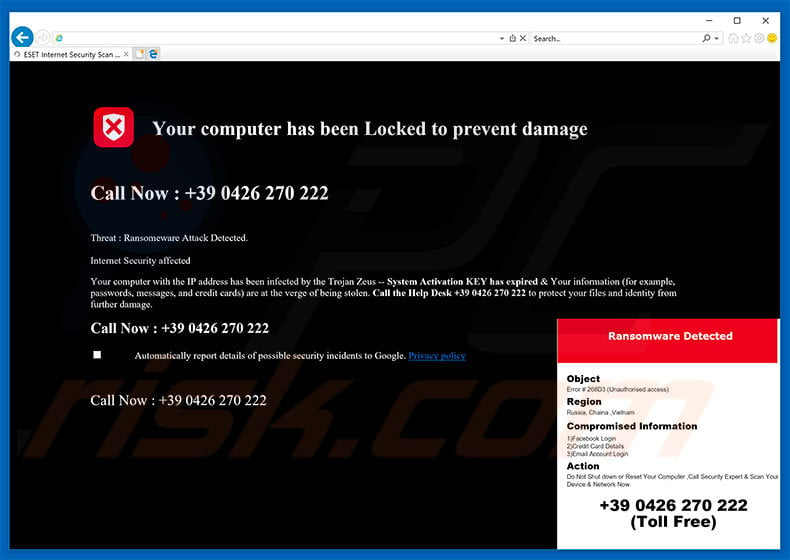
"Your Computer Has Been Locked To Prevent Damage" states that a high-risk ransomware-type virus has been detected and the system activation key has expired. For these reasons, sensitive data (logins/passwords, banking information, etc.) is at risk.
Therefore, users are encouraged to contact 'security experts' (via the "+39 0426 270 222" telephone number provided) without delay. They will then supposedly receive help in removing the malware and resolving other issues. In fact, "Your Computer Has Been Locked To Prevent Damage" is bogus and should not be trusted - it is a scam.
Cyber criminals claim to be 'certified technicians' and offer their help (which is not required, since the malware does not exist) for a certain fee. These people often demand remote access to the caller's computer. They do this to install malware and/or change system settings.
They then claim to detect more errors and offer further help for additional fees. For these reasons, never call the telephone number. "Your Computer Has Been Locked To Prevent Damage" can be removed simply by closing the web browser (preferably via Task Manger) or restarting the system.
Research shows that some potentially unwanted programs and dubious (malicious) websites mine cryptocurrency or misuse system resources in other ways. In doing so, these PUPs/websites significantly diminish the browsing experience and reduce overall computer performance.
Cyber criminals also employ potentially unwanted programs to generate 'malvertising' revenue. These programs deliver unwanted ads that typically overlay visited website content, thereby further diminishing the browsing experience. Some redirect to malicious websites or even execute scripts that download/install malware/PUPs.
Thus, clicking them risks further computer infections. In addition, potentially unwanted programs continually gather sensitive data, which is later sold to third parties. This form of information tracking can result in serious privacy issues. We strongly advise you to uninstall all potentially unwanted programs immediately.
| Name | "Your Computer Has Been Locked To Prevent Damage" virus |
| Threat Type | Phishing, Scam, Social Engineering, Fraud. |
| Fake Claim | The pop-ups claim that the system is damaged and encourage users to contact various fake technicians. |
| Tech Support Scammer Phone Number | +39 0426 270 222, +44-800-861-1148, +1-888-834-8756 |
| Related Domains | mailsupportt[.]live |
| Symptoms | Fake error messages, fake system warnings, pop-up errors, hoax computer scan. |
| Distribution methods | Compromised websites, rogue online pop-up ads, potentially unwanted applications. |
| Damage | Loss of sensitive private information, monetary loss, identity theft, possible malware infections. |
| Malware Removal (Windows) |
To eliminate possible malware infections, scan your computer with legitimate antivirus software. Our security researchers recommend using Combo Cleaner. Download Combo CleanerTo use full-featured product, you have to purchase a license for Combo Cleaner. 7 days free trial available. Combo Cleaner is owned and operated by RCS LT, the parent company of PCRisk.com. |
As mentioned above, there are dozens of fake errors similar to "Your Computer Has Been Locked To Prevent Damage". All claim that the system is corrupted, however, these errors are designed only to trick unsuspecting users into calling and paying for technical support that is not required.
Potentially unwanted programs are designed only to generate revenue for the developers. They offer many "useful features", however, most are useless for regular users - the claims are merely attempts to give the impression of legitimacy.
PUPs cause redirects (thereby building traffic for malicious websites), diminish system performance, generate malicious ads, and record data. Potentially unwanted programs pose a direct threat to your privacy and Internet browsing safety.
How did adware install on my computer
In some cases, potentially unwanted programs have official download websites, however, most are proliferated using a deceptive marketing method called "bundling" and via the aforementioned malicious ads. Therefore, due to careless behavior and lack of knowledge by many users, PUPs often infiltrate systems without permission.
"Bundling" is stealth installation of PUPs with regular (usually free) software. Developers do not adequately disclose installation of additional programs - they hide them within various sections (usually the "Custom/Advanced" options) of the download/installation processes.
Thus, skipping download/installation steps, and clicking various ads, exposes systems to risk of infection and compromises users' privacy.
How to avoid installation of potentially unwanted applications
To prevent system infiltration by PUPs, pay close attention when downloading/installing software and browsing the internet in general. Carefully analyze each window of the download/installation dialogues and cancel all additionally-included programs. Download your software from official sources only and, preferably, using a direct download link.
Note that third party download/installation tools usually "bundle" dubious apps, and thus should never be used. Note also that 'malvertising' ads usually appear genuine, since criminals invest a great deal of resources into ad design. They are, however, distinguishable for their redirects - most lead to gambling, adult dating, pornography, survey, and other dubious websites.
As mentioned above, the ads are usually displayed by malicious apps - if you encounter them, immediately eliminate all suspicious programs and browser plug-ins.
Text presented on the malicious website:
Your computer has been Locked to prevent damage
Call Now: +39 0426 270 222
Threat: Ransomware Attack Detected.
Internet Security affected
Your computer with the IP address has been infected by the Trojan Zeus -- System Activation KEY has expired & Your information (for example, passwords, messages, and credit cards) are at the verge of being stolen. Call the Help Desk +39 0426 270 222 to protect your files and identify from further damage.
Call Now: +39 0426 270 222
Automatically report details of possible security incidents to Google.
Ransomware Detected
Object
Error # 268D3 (Unauthorised access)
Regio
Russia, China, Vietnam
Compromised Information
1) Facebook Login
2) Credit Card Details
3) Email Account Login
Action
Do Not Shut down or Restart Your Computer, Call Security Expert & Scan Your Device & Network Now.
+39 0426 270 222 (Toll Free)
The appearance of "Your Computer Has Been Locked To Prevent Damage" pop-up (GIF):
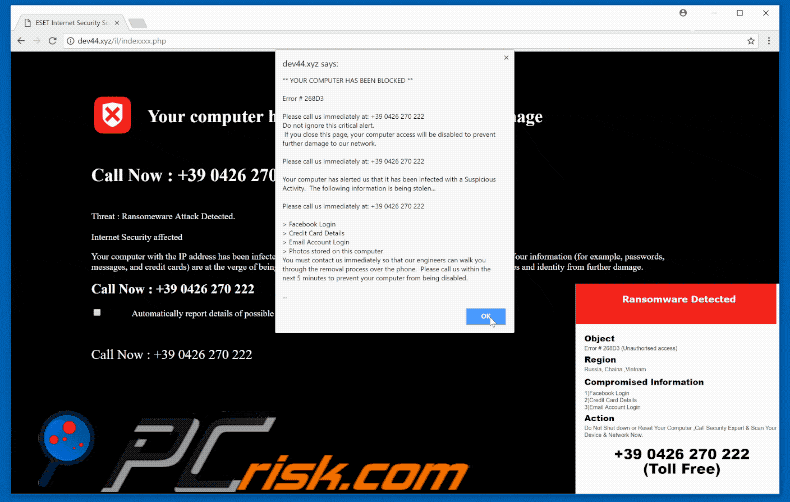
Text presented in the pop-up window:
YOUR Computer Has BEEN BLOCKED
Error # 268D3
Please call us immediately at: +39 0426 270 222
Do not ignore this page, your computer access will be disabled to prevent further damage to our network.
Your computer has alerted us that it has been infected with a Suspicious Activity. The following information is bring stolen...
>Facebook Login
> Credit Card Details
> Email Account Login
> Photos stored on this computer
You must contact us immediately so that our engineers can walk you through the removal process over the phone. Please call us within the next 5 minutes to prevent your computer from being disabled.
Another variant of this scam (tech support scammers use the +44-800-861-1148 phone number):

Appearance of this tech support scam:
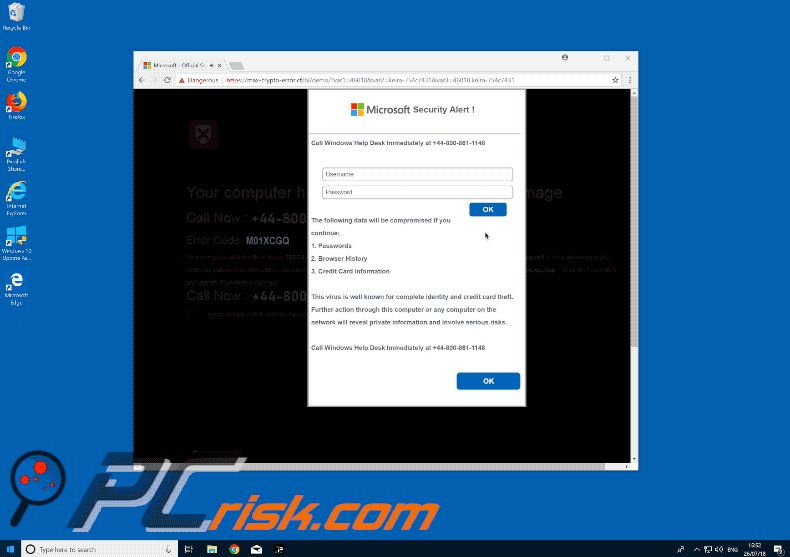
Text presented in this variant of the tech support scam:
Microsoft Security Alert!
Firewall detecting 'suspicious' incoming network connections, we recommend that you click on "Back to Safety"
Your computer has been Locked to prevent damage
Call Now: +44-800-8611-1148
Error Code - M01XCGQ
Your computer with the IP address - has been infected with the Trojan Zeus - System Activation KEY has expired & Your information (for example, passwords, messages, and credit cards) are at the verge of being stolen. Call the Windows Help Desk +44-800-861-1148 to protect your files and identity from further damage.
Call Now: +44-800-8611-1148
The following data will be compromised if you continue:
1. Passwords
2. Browser History
3. Credit Card Information
This virus is well known for complete identity and credit card theft. Further action through this computer or any computer on the network will reveal private information and involve serious risks.
Call Windows Help Desk Immediately at +44-800-861-1148
Another variant of "Your Computer Has Been Locked" pop-up scam:
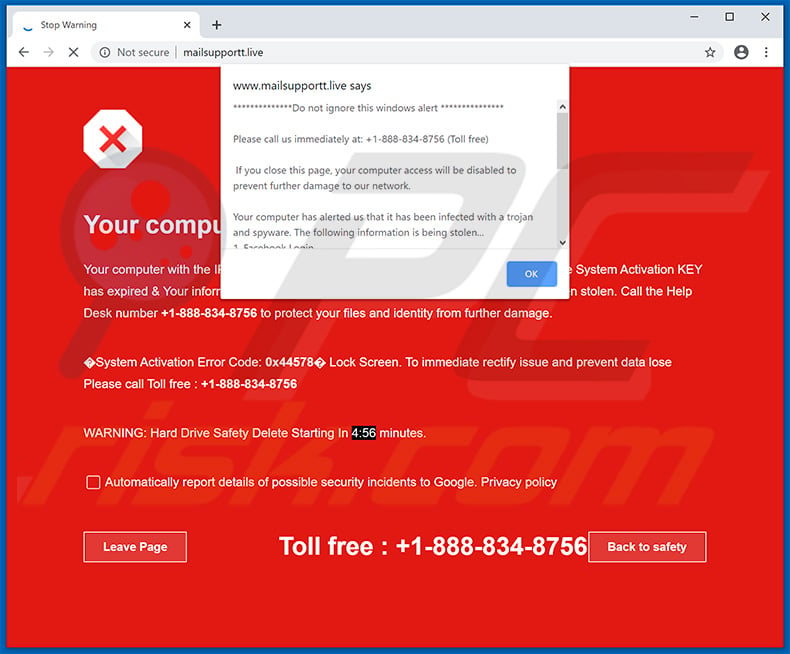
Text presented within this site:
Pop-up:
****Do not ignore this windows alert ****
Please call us immediately at: +1-888-834-8756 (Toll free)If you close this page, your computer access will be disabled to prevent further damage to our network.
Your computer has alerted us that it has been infected with a trojan and spyware. The following information is being stolen...
1. Facebook Login
2. CC Details
3. Email Account Login
4.Photos stored & saved on this computerYou must contact us immediately so that our engineers can walk you through the most process over the phone. Please call us within the next 5 minutes to prevent your computer from being disabled.
Please call us immediately: +1-888-834-8756 (Toll free)
****Do not ignore this windows alert ****
Background:
Your computer has been locked
Your computer with the IP address ***.**.**.** might infected by the Trojans-- Because System Activation KEY has expired & Your information (for example, passwords, messages, and CCs) have been stolen. Call the Help Desk number +1-888-834-8756 to protect your files and identity from further damage.System Activation Error Code: 0x44578 Lock Screen. To immediate rectify issue and prevent data lose
Please call Toll free : +1-888-834-8756Warning: Hard Drive Safety Delete Starting In 4:54 minutes.
Automatically report details of possible security incidents to Google. Privacy policy
Leave Page Toll free : +1-888-834-8756 Back to safety
Appearance of this variant:
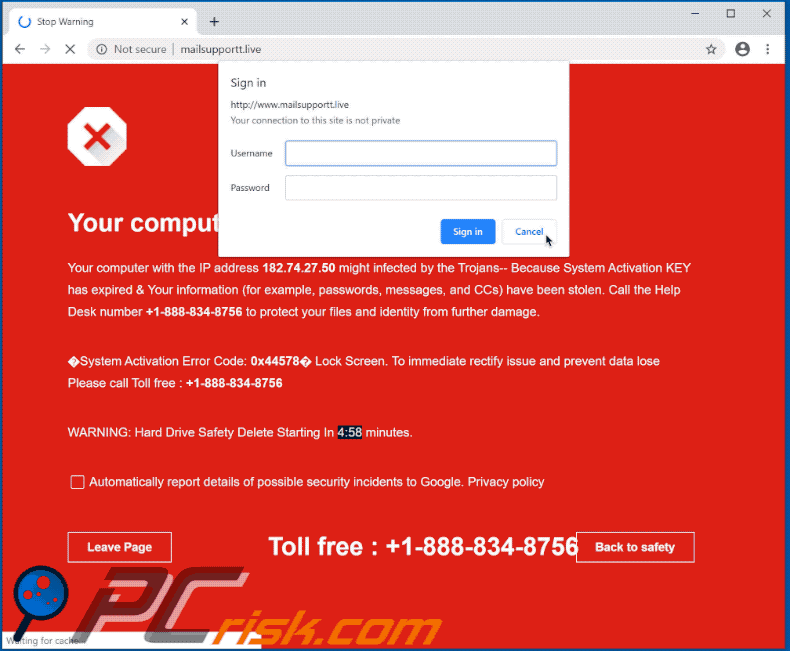
Example of yet another "Your Computer Has Been Locked" scam variant:
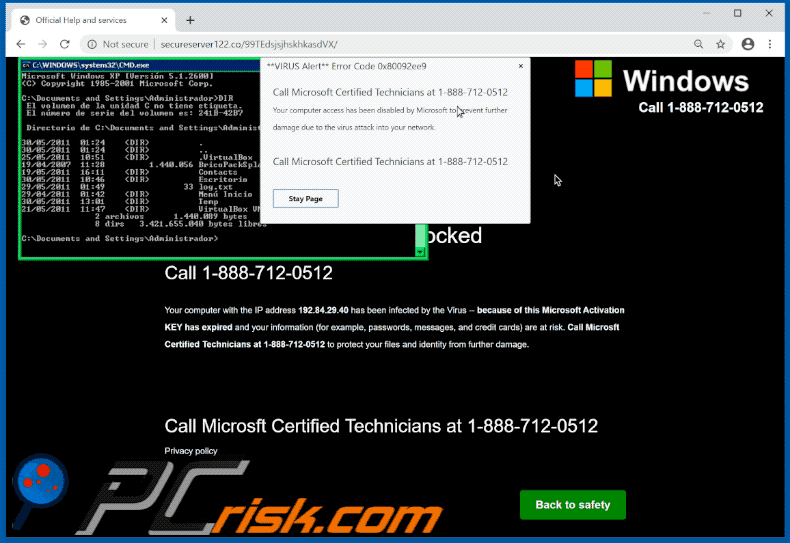
Text presented within:
Pop-up:
**VIRUS Alert** Error Code 0x80092ee9
Call Microsoft Certified Technicians at 1-888-712-0512 Your computer access has been disabled by Microsoft to prevent further damage due to the virus attack into your network.Call Microsoft Certified Technicians at 1-888-712-0512
Leave PageStay Page
Background:
Windows
Call 1-888-712-0512
stop
Your computer has been Locked
Call 1-888-712-0512Your computer with the IP address 192.84.29.40 has been infected by the Virus -- because of this Microsoft Activation KEY has expired and your information (for example, passwords, messages, and credit cards) are at risk. Call Microsft Certified Technicians at 1-888-712-0512 to protect your files and identity from further damage.
Call Microsft Certified Technicians at 1-888-712-0512
Privacy policy
Instant automatic malware removal:
Manual threat removal might be a lengthy and complicated process that requires advanced IT skills. Combo Cleaner is a professional automatic malware removal tool that is recommended to get rid of malware. Download it by clicking the button below:
DOWNLOAD Combo CleanerBy downloading any software listed on this website you agree to our Privacy Policy and Terms of Use. To use full-featured product, you have to purchase a license for Combo Cleaner. 7 days free trial available. Combo Cleaner is owned and operated by RCS LT, the parent company of PCRisk.com.
Quick menu:
- What is Your Computer Has Been Locked To Prevent Damage?
- STEP 1. Uninstall deceptive applications using Control Panel.
- STEP 2. Remove adware from Internet Explorer.
- STEP 3. Remove rogue extensions from Google Chrome.
- STEP 4. Remove potentially unwanted plug-ins from Mozilla Firefox.
- STEP 5. Remove rogue extensions from Safari.
- STEP 6. Remove rogue plug-ins from Microsoft Edge.
Adware removal:
Windows 11 users:

Right-click on the Start icon, select Apps and Features. In the opened window search for the application you want to uninstall, after locating it, click on the three vertical dots and select Uninstall.
Windows 10 users:

Right-click in the lower left corner of the screen, in the Quick Access Menu select Control Panel. In the opened window choose Programs and Features.
Windows 7 users:

Click Start (Windows Logo at the bottom left corner of your desktop), choose Control Panel. Locate Programs and click Uninstall a program.
macOS (OSX) users:

Click Finder, in the opened screen select Applications. Drag the app from the Applications folder to the Trash (located in your Dock), then right click the Trash icon and select Empty Trash.
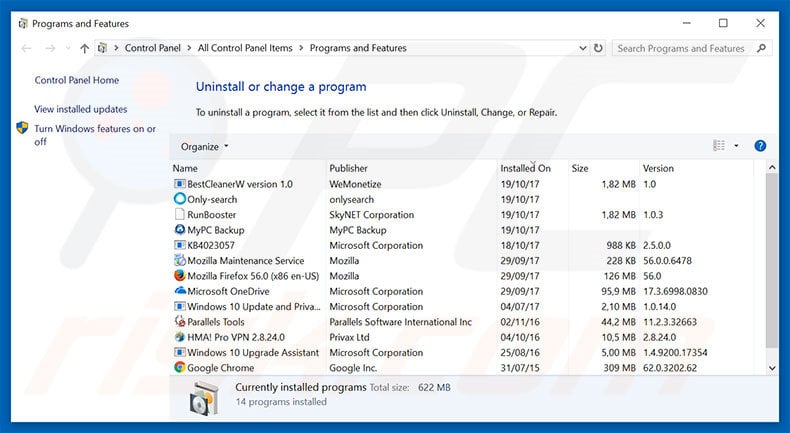
In the uninstall programs window, look for any suspicious/recently-installed applications, select these entries and click "Uninstall" or "Remove".
After uninstalling the potentially unwanted program, scan your computer for any remaining unwanted components or possible malware infections. To scan your computer, use recommended malware removal software.
DOWNLOAD remover for malware infections
Combo Cleaner checks if your computer is infected with malware. To use full-featured product, you have to purchase a license for Combo Cleaner. 7 days free trial available. Combo Cleaner is owned and operated by RCS LT, the parent company of PCRisk.com.
Remove adware from Internet browsers:
Video showing how to remove potentially unwanted browser add-ons:
 Remove malicious add-ons from Internet Explorer:
Remove malicious add-ons from Internet Explorer:
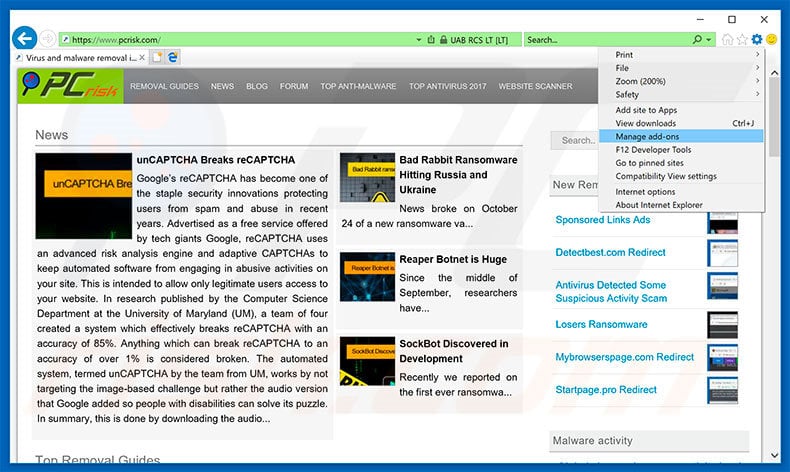
Click the "gear" icon ![]() (at the top right corner of Internet Explorer), select "Manage Add-ons". Look for any recently-installed suspicious browser extensions, select these entries and click "Remove".
(at the top right corner of Internet Explorer), select "Manage Add-ons". Look for any recently-installed suspicious browser extensions, select these entries and click "Remove".
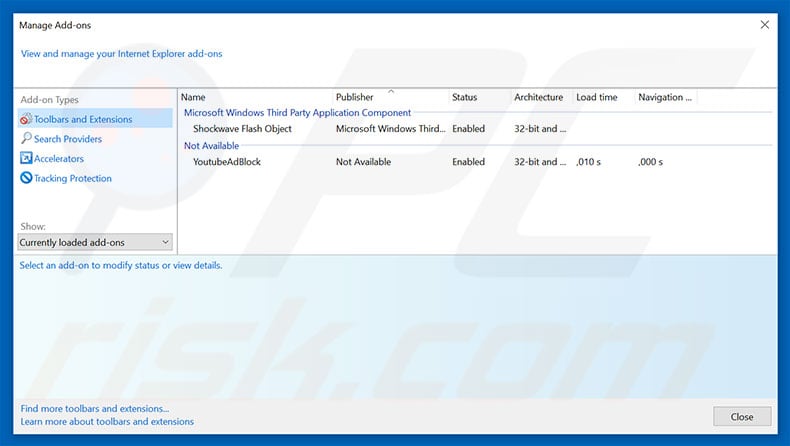
Optional method:
If you continue to have problems with removal of the "your computer has been locked to prevent damage" virus, reset your Internet Explorer settings to default.
Windows XP users: Click Start, click Run, in the opened window type inetcpl.cpl In the opened window click the Advanced tab, then click Reset.

Windows Vista and Windows 7 users: Click the Windows logo, in the start search box type inetcpl.cpl and click enter. In the opened window click the Advanced tab, then click Reset.

Windows 8 users: Open Internet Explorer and click the gear icon. Select Internet Options.

In the opened window, select the Advanced tab.

Click the Reset button.

Confirm that you wish to reset Internet Explorer settings to default by clicking the Reset button.

 Remove malicious extensions from Google Chrome:
Remove malicious extensions from Google Chrome:
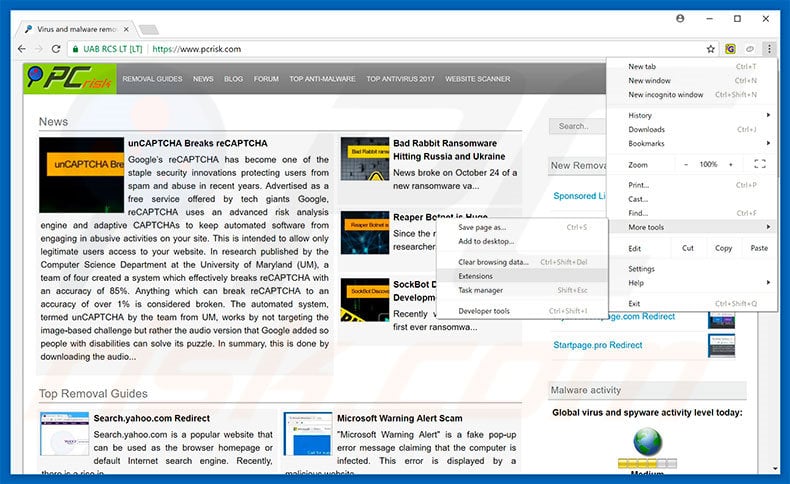
Click the Chrome menu icon ![]() (at the top right corner of Google Chrome), select "More tools" and click "Extensions". Locate all recently-installed suspicious browser add-ons, select these entries and click the trash can icon.
(at the top right corner of Google Chrome), select "More tools" and click "Extensions". Locate all recently-installed suspicious browser add-ons, select these entries and click the trash can icon.

Optional method:
If you continue to have problems with removal of the "your computer has been locked to prevent damage" virus, reset your Google Chrome browser settings. Click the Chrome menu icon ![]() (at the top right corner of Google Chrome) and select Settings. Scroll down to the bottom of the screen. Click the Advanced… link.
(at the top right corner of Google Chrome) and select Settings. Scroll down to the bottom of the screen. Click the Advanced… link.

After scrolling to the bottom of the screen, click the Reset (Restore settings to their original defaults) button.

In the opened window, confirm that you wish to reset Google Chrome settings to default by clicking the Reset button.

 Remove malicious plug-ins from Mozilla Firefox:
Remove malicious plug-ins from Mozilla Firefox:
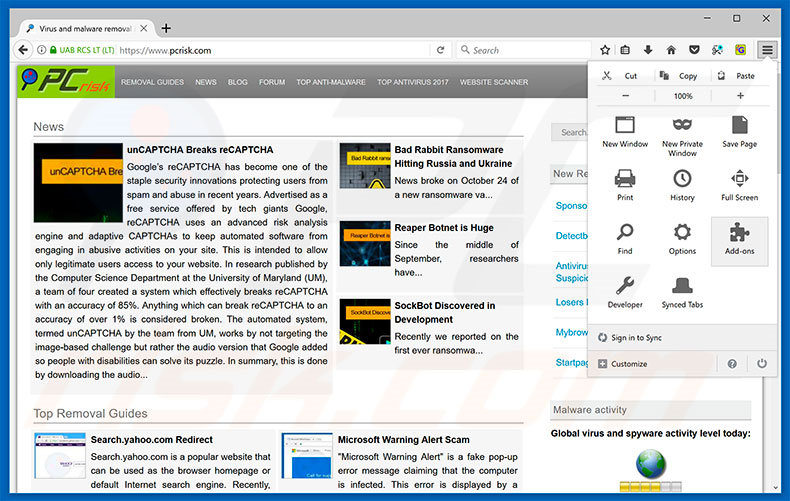
Click the Firefox menu ![]() (at the top right corner of the main window), select "Add-ons". Click "Extensions", in the opened window, remove all recently-installed suspicious browser plug-ins.
(at the top right corner of the main window), select "Add-ons". Click "Extensions", in the opened window, remove all recently-installed suspicious browser plug-ins.
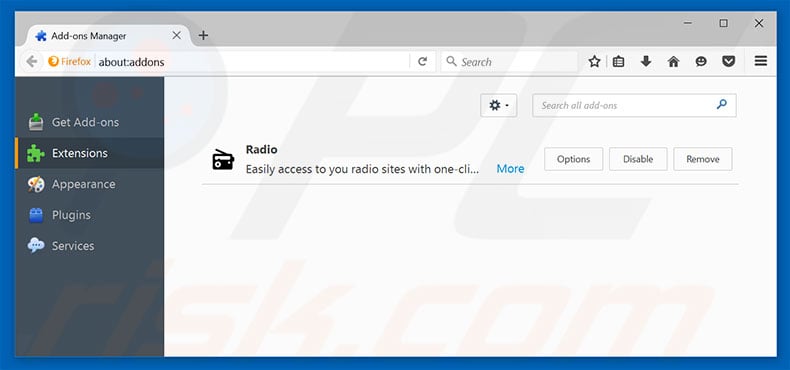
Optional method:
Computer users who have problems with "your computer has been locked to prevent damage" virus removal can reset their Mozilla Firefox settings.
Open Mozilla Firefox, at the top right corner of the main window, click the Firefox menu, ![]() in the opened menu, click Help.
in the opened menu, click Help.

Select Troubleshooting Information.

In the opened window, click the Refresh Firefox button.

In the opened window, confirm that you wish to reset Mozilla Firefox settings to default by clicking the Refresh Firefox button.

 Remove malicious extensions from Safari:
Remove malicious extensions from Safari:

Make sure your Safari browser is active, click Safari menu, and select Preferences....

In the opened window click Extensions, locate any recently installed suspicious extension, select it and click Uninstall.
Optional method:
Make sure your Safari browser is active and click on Safari menu. From the drop down menu select Clear History and Website Data...

In the opened window select all history and click the Clear History button.

 Remove malicious extensions from Microsoft Edge:
Remove malicious extensions from Microsoft Edge:

Click the Edge menu icon ![]() (at the upper-right corner of Microsoft Edge), select "Extensions". Locate all recently-installed suspicious browser add-ons and click "Remove" below their names.
(at the upper-right corner of Microsoft Edge), select "Extensions". Locate all recently-installed suspicious browser add-ons and click "Remove" below their names.

Optional method:
If you continue to have problems with removal of the "your computer has been locked to prevent damage" virus, reset your Microsoft Edge browser settings. Click the Edge menu icon ![]() (at the top right corner of Microsoft Edge) and select Settings.
(at the top right corner of Microsoft Edge) and select Settings.

In the opened settings menu select Reset settings.

Select Restore settings to their default values. In the opened window, confirm that you wish to reset Microsoft Edge settings to default by clicking the Reset button.

- If this did not help, follow these alternative instructions explaining how to reset the Microsoft Edge browser.
Summary:
 Commonly, adware or potentially unwanted applications infiltrate Internet browsers through free software downloads. Note that the safest source for downloading free software is via developers' websites only. To avoid installation of adware, be very attentive when downloading and installing free software. When installing previously-downloaded free programs, choose the custom or advanced installation options – this step will reveal any potentially unwanted applications listed for installation together with your chosen free program.
Commonly, adware or potentially unwanted applications infiltrate Internet browsers through free software downloads. Note that the safest source for downloading free software is via developers' websites only. To avoid installation of adware, be very attentive when downloading and installing free software. When installing previously-downloaded free programs, choose the custom or advanced installation options – this step will reveal any potentially unwanted applications listed for installation together with your chosen free program.
Post a comment:
If you have additional information on "your computer has been locked to prevent damage" virus or it's removal please share your knowledge in the comments section below.
Share:

Tomas Meskauskas
Expert security researcher, professional malware analyst
I am passionate about computer security and technology. I have an experience of over 10 years working in various companies related to computer technical issue solving and Internet security. I have been working as an author and editor for pcrisk.com since 2010. Follow me on Twitter and LinkedIn to stay informed about the latest online security threats.
PCrisk security portal is brought by a company RCS LT.
Joined forces of security researchers help educate computer users about the latest online security threats. More information about the company RCS LT.
Our malware removal guides are free. However, if you want to support us you can send us a donation.
DonatePCrisk security portal is brought by a company RCS LT.
Joined forces of security researchers help educate computer users about the latest online security threats. More information about the company RCS LT.
Our malware removal guides are free. However, if you want to support us you can send us a donation.
Donate
▼ Show Discussion