Avoid getting scammed by websites claiming to have detected threats
AdwareAlso Known As: "Threats Detected" virus
Get free scan and check if your device is infected.
Remove it nowTo use full-featured product, you have to purchase a license for Combo Cleaner. Seven days free trial available. Combo Cleaner is owned and operated by RCS LT, the parent company of PCRisk.com.
What is "Threats Detected"?
"Threats Detected" is a fake pop-up error displayed by various malicious websites. Research shows that users are often redirected to these websites by various potentially unwanted programs (PUPs). These rogue programs usually infiltrate systems without permission.
As well as causing redirects, potentially unwanted programs run spurious processes, deliver 'malvertising' ads (coupons, banners, pop-ups, etc.), and gather various information.
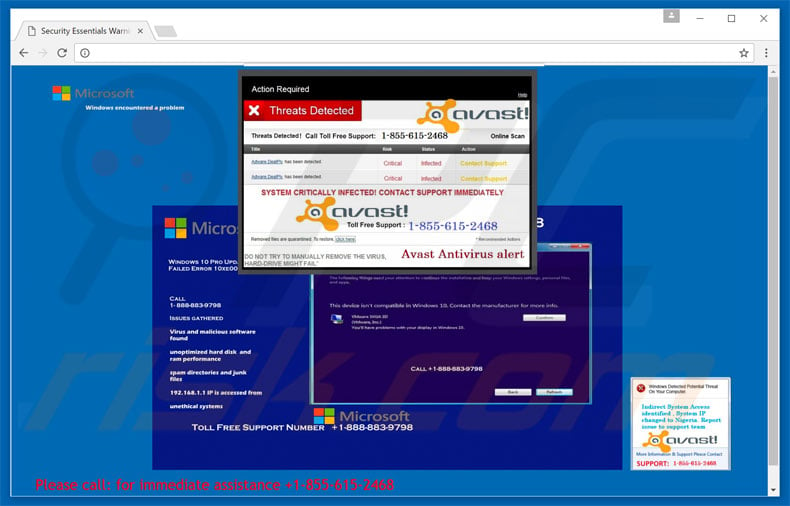
"Threats Detected" technical support scam overview
"Threats Detected" claims that the system is infected and encourages users to immediately contact technical support via a toll-free telephone number ("1-855-615-2468") provided. Note that the "Threats Detected" pop-up exploits names of legitimate anti-virus applications (e.g., Avast, McAfee) in an attempt to give the impression of legitimacy.
In fact, this error is fake and the specified malware does not exist. It is a simple scam - cyber criminals claim to be "certified technicians" and generate revenue by offering technical services to generate revenue.
Furthermore, these people often request access to users' computers to "resolve issues", however, once connected, they stealthily install malware and/or change system settings. The criminals then claim to "detect" additional issues and offer further services for an extra fee.
For these reasons, never attempt to call the aforementioned telephone number. "Threats Detected" can be removed by closing web browsers (preferably via Task Manager) or rebooting the system.
As mentioned above, potentially unwanted programs (and malicious websites) often misuse system resources to mine cryptocurrency or run other unwanted process in the background, without users' consent. In doing so, these PUPs/websites significantly diminish system performance.
In addition, potentially unwanted programs gather various information (e.g., IP addresses, URLs visited, search queries, keystrokes, etc.) that often contains personal details. Developers sell this information to third parties (potentially, cyber criminals). Therefore, information tracking might result in serious privacy issues.
Furthermore, potentially unwanted programs deliver malicious ads that conceal underlying website content (thereby significantly diminishing the browsing experience), and might also redirect to malicious websites or even execute scripts that download and install malware/PUPs. For these reasons, potentially unwanted programs should be uninstalled without delay.
| Name | "Threats Detected" virus |
| Threat Type | Adware, Unwanted ads, Pop-up Virus |
| Symptoms | Seeing advertisements not originating from the sites you are browsing. Intrusive pop-up ads. Decreased Internet browsing speed. |
| Distribution methods | Deceptive pop-up ads, free software installers (bundling), fake flash player installers. |
| Damage | Decreased computer performance, browser tracking - privacy issues, possible additional malware infections. |
| Malware Removal (Windows) |
To eliminate possible malware infections, scan your computer with legitimate antivirus software. Our security researchers recommend using Combo Cleaner. Download Combo CleanerTo use full-featured product, you have to purchase a license for Combo Cleaner. 7 days free trial available. Combo Cleaner is owned and operated by RCS LT, the parent company of PCRisk.com. |
Tech support scam examples
There are dozens of malicious websites displaying fake errors similar to "Threats Detected". For example, Microsoft has Blocked The Computer, Microsoft Security Alert, Call Windows Help Desk Immediately, and many others.
All state that the system is infected, missing files or damaged in other similar ways, however, these claims are merely attempts to extort money from unsuspecting users.
Potentially unwanted programs also share many similarities. By offering "useful features", PUPs often trick users to install - their only purpose is to generate revenue for the developers. Rather than giving any real value for regular users, PUPs pose a direct threat to your privacy and Internet browsing safety.
How did potentially unwanted programs install on my computer?
To proliferate potentially unwanted programs, criminals employ the aforementioned ads, and a deceptive marketing method called "bundling" - stealth installation of third party software together with regular apps. Developers hide "bundled" programs within various sections (usually the "Custom/Advanced" settings) of the download or installation processes.
They do not properly disclose this information. Furthermore, users often rush the download/installation processes and click various advertisements. Therefore, due to careless behavior and lack of knowledge by many users, potentially unwanted programs infiltrate systems without permission.
How to avoid installation of potentially unwanted applications?
Infiltration of potentially unwanted programs can be prevented by paying close attention when browsing the Internet and especially when downloading/installing software. Be aware aware that that cyber criminals invest a great deal of time and resources into designing malicious ads.
Therefore, most appear genuine, however, once clicked, they redirect to various dubious websites (e.g., adult dating, gambling, pornography, etc.) As mentioned above, the ads are delivered by malicious programs - if you encounter them, immediately remove all suspicious applications and browser plug-ins.
Furthermore, carefully analyze each step of the download/installation processes and opt-out of all additionally-included programs. Never use third party download/installation tools, since criminals monetize them using the "bundling" method (these tools promote malicious apps). The key to computer safety is caution.
Text presented within "Threats Detected" fake error:
Microsoft Windows encountered a problem
Action Required
Threats Detected
Threats Detected! Call Toll Free Support: 1-855-615-2468
SYSTEM CRITICALLY INFECTED! CONTACT SUPPORT IMMEDIATLY
DO NOT TRY TO MANUALLY REMOVE THIS VIRUS
HARD DRIVE MIGHT FAIL*
Avast Antivirus alert
Instant automatic malware removal:
Manual threat removal might be a lengthy and complicated process that requires advanced IT skills. Combo Cleaner is a professional automatic malware removal tool that is recommended to get rid of malware. Download it by clicking the button below:
DOWNLOAD Combo CleanerBy downloading any software listed on this website you agree to our Privacy Policy and Terms of Use. To use full-featured product, you have to purchase a license for Combo Cleaner. 7 days free trial available. Combo Cleaner is owned and operated by RCS LT, the parent company of PCRisk.com.
Quick menu:
- What is Threats Detected?
- STEP 1. Uninstall deceptive applications using Control Panel.
- STEP 2. Remove adware from Internet Explorer.
- STEP 3. Remove rogue extensions from Google Chrome.
- STEP 4. Remove potentially unwanted plug-ins from Mozilla Firefox.
- STEP 5. Remove rogue extensions from Safari.
- STEP 6. Remove rogue plug-ins from Microsoft Edge.
Adware removal:
Windows 11 users:

Right-click on the Start icon, select Apps and Features. In the opened window search for the application you want to uninstall, after locating it, click on the three vertical dots and select Uninstall.
Windows 10 users:

Right-click in the lower left corner of the screen, in the Quick Access Menu select Control Panel. In the opened window choose Programs and Features.
Windows 7 users:

Click Start (Windows Logo at the bottom left corner of your desktop), choose Control Panel. Locate Programs and click Uninstall a program.
macOS (OSX) users:

Click Finder, in the opened screen select Applications. Drag the app from the Applications folder to the Trash (located in your Dock), then right click the Trash icon and select Empty Trash.
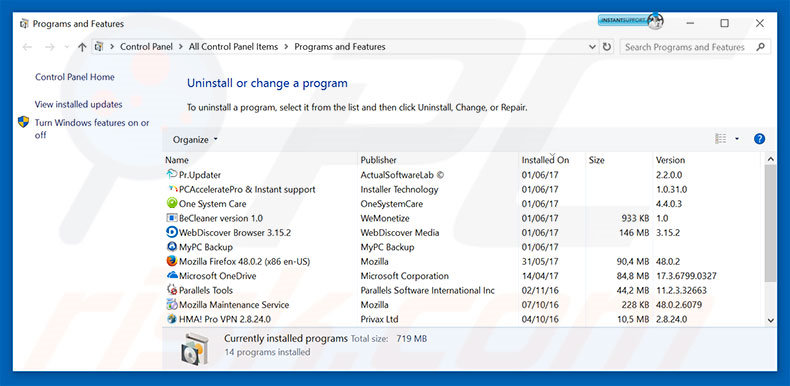
In the uninstall programs window, look for any suspicious/recently-installed applications, select these entries and click "Uninstall" or "Remove".
After uninstalling the potentially unwanted program, scan your computer for any remaining unwanted components or possible malware infections. To scan your computer, use recommended malware removal software.
DOWNLOAD remover for malware infections
Combo Cleaner checks if your computer is infected with malware. To use full-featured product, you have to purchase a license for Combo Cleaner. 7 days free trial available. Combo Cleaner is owned and operated by RCS LT, the parent company of PCRisk.com.
Remove adware from Internet browsers:
Video showing how to remove potentially unwanted browser add-ons:
 Remove malicious add-ons from Internet Explorer:
Remove malicious add-ons from Internet Explorer:
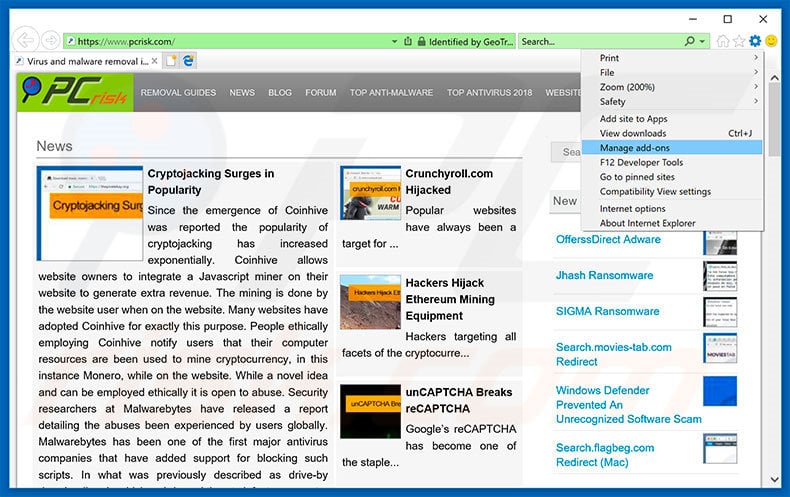
Click the "gear" icon ![]() (at the top right corner of Internet Explorer), select "Manage Add-ons". Look for any recently-installed suspicious browser extensions, select these entries and click "Remove".
(at the top right corner of Internet Explorer), select "Manage Add-ons". Look for any recently-installed suspicious browser extensions, select these entries and click "Remove".
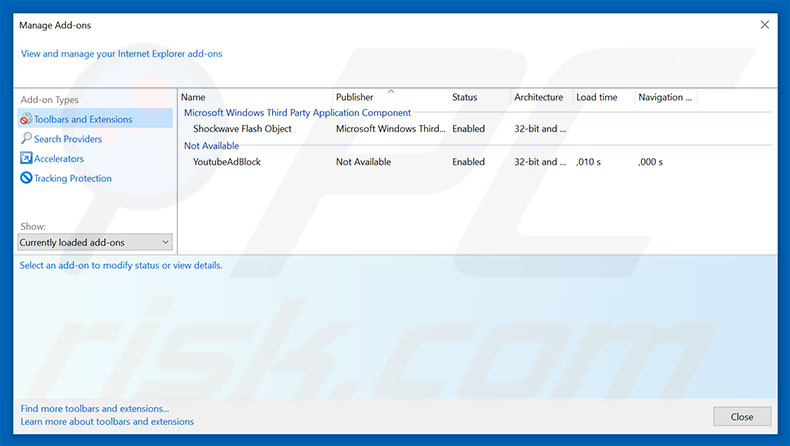
Optional method:
If you continue to have problems with removal of the "threats detected" virus, reset your Internet Explorer settings to default.
Windows XP users: Click Start, click Run, in the opened window type inetcpl.cpl In the opened window click the Advanced tab, then click Reset.

Windows Vista and Windows 7 users: Click the Windows logo, in the start search box type inetcpl.cpl and click enter. In the opened window click the Advanced tab, then click Reset.

Windows 8 users: Open Internet Explorer and click the gear icon. Select Internet Options.

In the opened window, select the Advanced tab.

Click the Reset button.

Confirm that you wish to reset Internet Explorer settings to default by clicking the Reset button.

 Remove malicious extensions from Google Chrome:
Remove malicious extensions from Google Chrome:
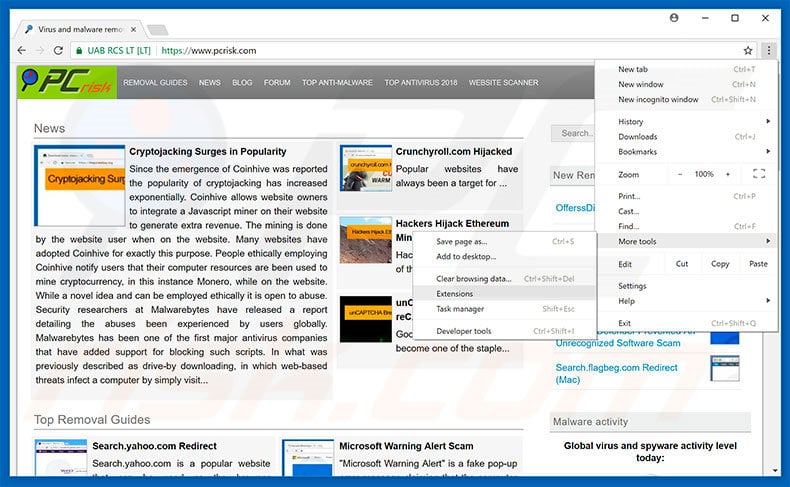
Click the Chrome menu icon ![]() (at the top right corner of Google Chrome), select "More tools" and click "Extensions". Locate all recently-installed suspicious browser add-ons, select these entries and click the trash can icon.
(at the top right corner of Google Chrome), select "More tools" and click "Extensions". Locate all recently-installed suspicious browser add-ons, select these entries and click the trash can icon.
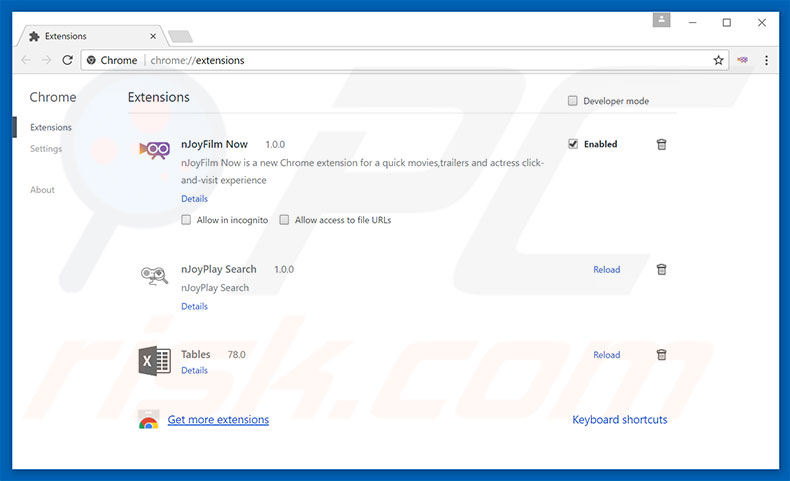
Optional method:
If you continue to have problems with removal of the "threats detected" virus, reset your Google Chrome browser settings. Click the Chrome menu icon ![]() (at the top right corner of Google Chrome) and select Settings. Scroll down to the bottom of the screen. Click the Advanced… link.
(at the top right corner of Google Chrome) and select Settings. Scroll down to the bottom of the screen. Click the Advanced… link.

After scrolling to the bottom of the screen, click the Reset (Restore settings to their original defaults) button.

In the opened window, confirm that you wish to reset Google Chrome settings to default by clicking the Reset button.

 Remove malicious plug-ins from Mozilla Firefox:
Remove malicious plug-ins from Mozilla Firefox:
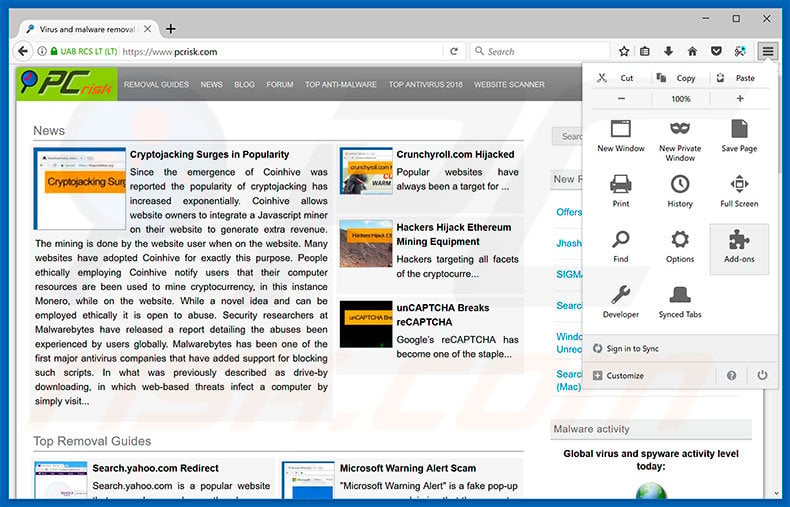
Click the Firefox menu ![]() (at the top right corner of the main window), select "Add-ons". Click "Extensions", in the opened window, remove all recently-installed suspicious browser plug-ins.
(at the top right corner of the main window), select "Add-ons". Click "Extensions", in the opened window, remove all recently-installed suspicious browser plug-ins.
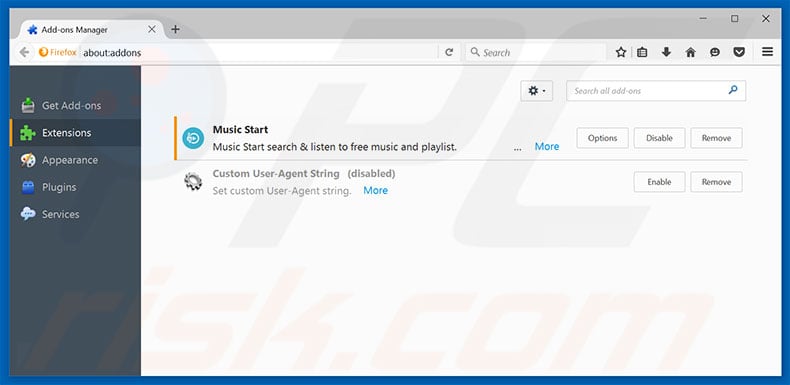
Optional method:
Computer users who have problems with "threats detected" virus removal can reset their Mozilla Firefox settings.
Open Mozilla Firefox, at the top right corner of the main window, click the Firefox menu, ![]() in the opened menu, click Help.
in the opened menu, click Help.

Select Troubleshooting Information.

In the opened window, click the Refresh Firefox button.

In the opened window, confirm that you wish to reset Mozilla Firefox settings to default by clicking the Refresh Firefox button.

 Remove malicious extensions from Safari:
Remove malicious extensions from Safari:

Make sure your Safari browser is active, click Safari menu, and select Preferences....

In the opened window click Extensions, locate any recently installed suspicious extension, select it and click Uninstall.
Optional method:
Make sure your Safari browser is active and click on Safari menu. From the drop down menu select Clear History and Website Data...

In the opened window select all history and click the Clear History button.

 Remove malicious extensions from Microsoft Edge:
Remove malicious extensions from Microsoft Edge:

Click the Edge menu icon ![]() (at the upper-right corner of Microsoft Edge), select "Extensions". Locate all recently-installed suspicious browser add-ons and click "Remove" below their names.
(at the upper-right corner of Microsoft Edge), select "Extensions". Locate all recently-installed suspicious browser add-ons and click "Remove" below their names.

Optional method:
If you continue to have problems with removal of the "threats detected" virus, reset your Microsoft Edge browser settings. Click the Edge menu icon ![]() (at the top right corner of Microsoft Edge) and select Settings.
(at the top right corner of Microsoft Edge) and select Settings.

In the opened settings menu select Reset settings.

Select Restore settings to their default values. In the opened window, confirm that you wish to reset Microsoft Edge settings to default by clicking the Reset button.

- If this did not help, follow these alternative instructions explaining how to reset the Microsoft Edge browser.
Summary:
 Commonly, adware or potentially unwanted applications infiltrate Internet browsers through free software downloads. Note that the safest source for downloading free software is via developers' websites only. To avoid installation of adware, be very attentive when downloading and installing free software. When installing previously-downloaded free programs, choose the custom or advanced installation options – this step will reveal any potentially unwanted applications listed for installation together with your chosen free program.
Commonly, adware or potentially unwanted applications infiltrate Internet browsers through free software downloads. Note that the safest source for downloading free software is via developers' websites only. To avoid installation of adware, be very attentive when downloading and installing free software. When installing previously-downloaded free programs, choose the custom or advanced installation options – this step will reveal any potentially unwanted applications listed for installation together with your chosen free program.
Post a comment:
If you have additional information on "threats detected" virus or it's removal please share your knowledge in the comments section below.
Frequently Asked Questions (FAQ)
What is a pop-up scam?
Pop-up scams are messages intended to deceive users into performing specific actions, e.g., calling fake helplines, allowing cyber criminals to remotely access devices, making monetary transactions, disclosing private data, downloading/installing software, purchasing products, etc.
What is the purpose of a pop-up scam?
Pop-up scams are designed to generate profit at victims' expense. Cyber criminals achieve this primarily by obtaining funds through deception, abusing or selling vulnerable information, promoting software/services, or proliferating malware.
Why do I encounter fake pop-ups?
Pop-up scams are promoted on rogue websites, which are rarely accessed intentionally. Most users enter them via redirects caused by sites using rogue advertising networks, mistyped URLs, intrusive advertisements, spam browser notifications, or installed adware.
I cannot exit a scam page, how do I close it?
If you cannot close a deceptive webpage, use the Windows Task Manager to end the browser's process. However, remember not to restore the previous browsing session when opening the browser again - since that will reopen the scam site.
I have allowed cyber criminals to remotely access my computer, what should I do?
If you have permitted cyber criminals to remotely access your device, you must first disconnect it from the Internet (as your permission may be unnecessary for them to reconnect). Afterward, uninstall the remote access software the scammers used (e.g., AnyDesk, TeamViewer, UltraViewer, etc.). Lastly, use an anti-virus to run a complete system scan and remove all detected threats.
I have provided my personal information when tricked by a pop-up scam, what should I do?
If you have provided account credentials - immediately change the passwords of all potentially exposed accounts and inform their official support. And if you have disclosed other private data (e.g., ID card details, credit card numbers, etc.) - contact the appropriate authorities without delay.
Will Combo Cleaner protect me from pop-up scams and the malware they proliferate?
Combo Cleaner is capable of scanning visited websites and detecting scam/malicious ones. It can also restrict all further access to such pages. Additionally, Combo Cleaner can detect and eliminate practically all known malware infections. Keep in mind that running a full system scan is paramount - since sophisticated malicious software usually hides deep within systems.
Share:

Tomas Meskauskas
Expert security researcher, professional malware analyst
I am passionate about computer security and technology. I have an experience of over 10 years working in various companies related to computer technical issue solving and Internet security. I have been working as an author and editor for pcrisk.com since 2010. Follow me on Twitter and LinkedIn to stay informed about the latest online security threats.
PCrisk security portal is brought by a company RCS LT.
Joined forces of security researchers help educate computer users about the latest online security threats. More information about the company RCS LT.
Our malware removal guides are free. However, if you want to support us you can send us a donation.
DonatePCrisk security portal is brought by a company RCS LT.
Joined forces of security researchers help educate computer users about the latest online security threats. More information about the company RCS LT.
Our malware removal guides are free. However, if you want to support us you can send us a donation.
Donate
▼ Show Discussion