The Last Website Infected Your Computer Scam (Mac)
Mac VirusAlso Known As: "The last website infected your computer" virus
Get free scan and check if your device is infected.
Remove it nowTo use full-featured product, you have to purchase a license for Combo Cleaner. Seven days free trial available. Combo Cleaner is owned and operated by RCS LT, the parent company of PCRisk.com.
What is The Last Website Infected Your Computer?
"The Last Website Infected Your Computer" is a fake pop-up error that targets MacOS operating system users. This error is displayed by a malicious website that users often visit inadvertently - they are redirected by various potentially unwanted programs (PUPs) that infiltrate systems without permission.
Research shows that PUPs are also likely to misuse system resources, gather various information, and deliver 'malvertising' ads (coupons, banners, pop-ups, etc.)
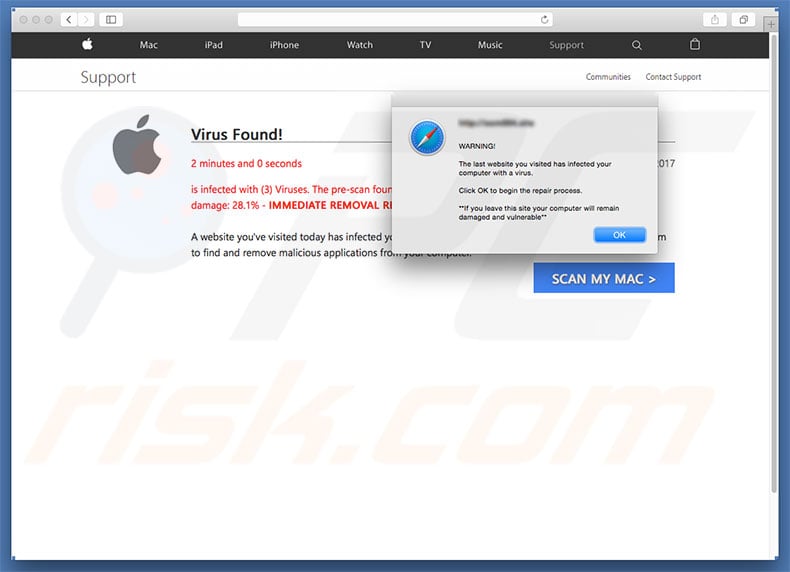
This pop-up error claims that a previously-visited website has infected the computer. In addition, "The Last Website Infected Your Computer" error-displaying website fakes a computer scan and provides "detailed information" regarding the infection. Along with the results, users are encouraged to immediately download a malware removal tool and eliminate these infections.
As mentioned above, however, "The Last Website Infected Your Computer" error is fake - the infection simply does not exist. Cyber criminals attempt to scare and trick victims into clicking the "download" button, however, rather than downloading a malware removal tool, they will inadvertently download a malicious executable designed to infect the system.
For these reasons, "The Last Website Infected Your Computer" should be ignored. It can be removed simply by closing the web browser or rebooting the system.
As mentioned above, potentially unwanted programs (and some malicious websites) misuse system resources to run various processes (e.g., mine cryptocurrency) in the background. In doing so, these malicious apps/websites significantly diminish overall computer performance. In addition, PUPs are likely to collect information that usually includes personal details.
PUP developers later sell the data (IP addresses, URLs visited, pages viewed, search queries, keystrokes, geo-loations, etc.) to third parties. Therefore, data tracking might lead to serious privacy issues or even identity theft. Potentially unwanted programs also deliver various 'malvertising' ads.
These often conceal underlying visited website content, significantly diminishing the Internet browsing experience. Furthermore, these ads commonly redirect to malicious websites and, in some cases, run scripts that download/install malware.
Therefore, even accidental clicks might result in high-risk adware or malware infections. For these reasons, all potentially unwanted programs must be uninstalled without delay.
| Name | "The last website infected your computer" virus |
| Threat Type | Mac malware, Mac virus |
| Symptoms | Your Mac became slower than normal, you see unwanted pop-up ads, you get redirected to shady websites. |
| Distribution methods | Deceptive pop-up ads, free software installers (bundling), fake flash player installers, torrent file downloads. |
| Damage | Internet browsing tracking (potential privacy issues), displaying of unwanted ads, redirects to shady websites, loss of private information. |
| Malware Removal (Windows) |
To eliminate possible malware infections, scan your computer with legitimate antivirus software. Our security researchers recommend using Combo Cleaner. Download Combo CleanerTo use full-featured product, you have to purchase a license for Combo Cleaner. 7 days free trial available. Combo Cleaner is owned and operated by RCS LT, the parent company of PCRisk.com. |
"The Last Website Infected Your Computer" shares many similarities with AppleCare And Warranty, WARNING! MAC OS Is Infected, YOUR MAC HAS BEEN BLOCKED, and dozens of other fake errors. All claim that the system is damaged (e.g., infected, missing files, etc.) Unlike "The Last Website Infected Your Computer", however, they do not proliferate malware.
Most fake errors extort money from unsuspecting users by tricking the to contact "certified technicians" (via various telephone numbers provided) and paying for their services that are not needed. Research shows that potentially unwanted programs also share many similarities.
By offering various "useful features", they attempt to give the impression of legitimacy and trick users to install, however, PUPs are designed only to generate revenue for the developers. Rather than delivering any real value for regular users, PUPs pose a direct threat to your privacy and Internet browsing safety.
How did potentially unwanted programs install on my computer?
Most PUPs infiltrate systems without permission. This is due to lack of knowledge and careless behavior by many users. Criminals proliferate PUPs by employing malicious ads, together with a deceptive marketing method called "bundling" (stealth installation of third party apps together with regular software/apps).
These people do not disclose installation of PUPs properly - they conceal "bundled" apps within the "Custom/Advanced" settings or other sections of the download/installation processes. Many users are likely to click malicious advertisements and skip download/installation steps. In doing so, they expose their systems to risk of various infections and compromise their privacy.
How to avoid installation of potentially unwanted applications?
This situation can be prevented by paying close attention during the download/installation processes and browsing the Internet. Select the "Custom/Advanced" settings and carefully analyze each step of the download/installation processes.
We also recommend that you avoid using any third party downloaders/installers, since criminals monetize them by promoting unwanted programs (the "bundling" method). It is also important to note that criminals invest many resources into designing malicious ads.
Therefore, they often appear legitimate. Once clicked, however, these ads redirect to various dubious websites (e.g., adult dating, gambling, survey, etc.) If you encounter such ads and websites, uninstall all suspicious applications and browser plug-ins.
Text presented in the "The Last Website Infected Your Computer" pop-up:
WARNING! The last website you visited has infected your computer with a virus.
Click OK to begin the repair process.
If you leave this site your computer will remain damaged and vulnerable.
DOWNLOAD REQUIRED
Your Mac is heavily damaged! (33.2%)
Please download - application to remove (3) Viruses from your computer.
VIRUS INFORMATION
Virus Name: Tapsnake, CronDNS, Dubfishicv
Risk: HIGH
Infected Files: -
Appearance of "The Last Website Infected Your Computer" scam (GIF):
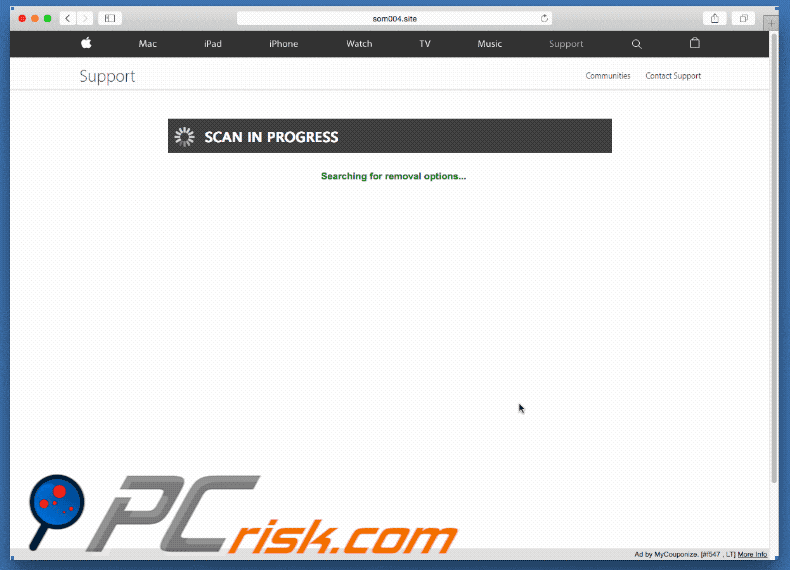
Malicious website displaying a fake scan results:
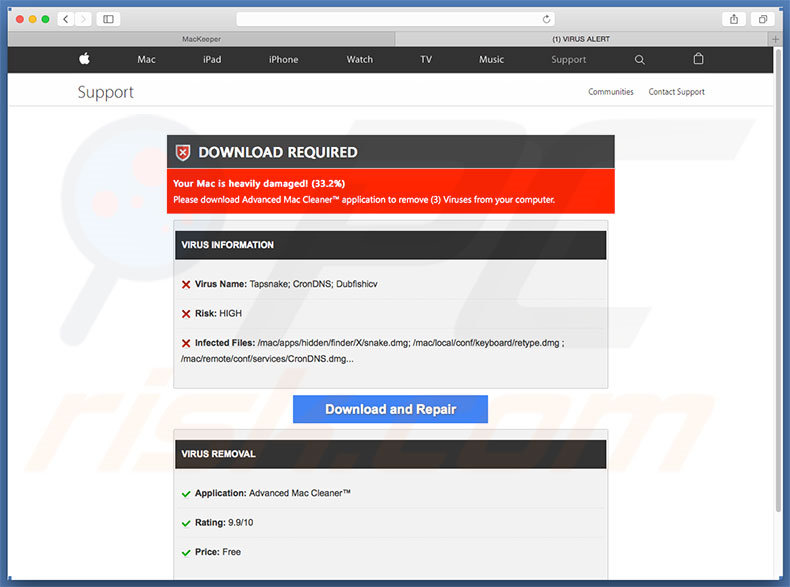
Instant automatic malware removal:
Manual threat removal might be a lengthy and complicated process that requires advanced IT skills. Combo Cleaner is a professional automatic malware removal tool that is recommended to get rid of malware. Download it by clicking the button below:
DOWNLOAD Combo CleanerBy downloading any software listed on this website you agree to our Privacy Policy and Terms of Use. To use full-featured product, you have to purchase a license for Combo Cleaner. 7 days free trial available. Combo Cleaner is owned and operated by RCS LT, the parent company of PCRisk.com.
Quick menu:
- What is The Last Website Infected Your Computer?
- STEP 1. Remove PUP related files and folders from OSX.
- STEP 2. Remove rogue extensions from Safari.
- STEP 3. Remove rogue add-ons from Google Chrome.
- STEP 4. Remove potentially unwanted plug-ins from Mozilla Firefox.
Video showing how to remove adware and browser hijackers from a Mac computer:
Potentially unwanted programs removal:
Remove PUP-related potentially unwanted applications from your "Applications" folder:

Click the Finder icon. In the Finder window, select “Applications”. In the applications folder, look for “MPlayerX”,“NicePlayer”, or other suspicious applications and drag them to the Trash. After removing the potentially unwanted application(s) that cause online ads, scan your Mac for any remaining unwanted components.
DOWNLOAD remover for malware infections
Combo Cleaner checks if your computer is infected with malware. To use full-featured product, you have to purchase a license for Combo Cleaner. 7 days free trial available. Combo Cleaner is owned and operated by RCS LT, the parent company of PCRisk.com.
Remove adware-related files and folders

Click the Finder icon, from the menu bar. Choose Go, and click Go to Folder...
 Check for adware generated files in the /Library/LaunchAgents/ folder:
Check for adware generated files in the /Library/LaunchAgents/ folder:

In the Go to Folder... bar, type: /Library/LaunchAgents/

In the "LaunchAgents" folder, look for any recently-added suspicious files and move them to the Trash. Examples of files generated by adware - "installmac.AppRemoval.plist", "myppes.download.plist", "mykotlerino.ltvbit.plist", "kuklorest.update.plist", etc. Adware commonly installs several files with the exact same string.
 Check for adware generated files in the ~/Library/Application Support/ folder:
Check for adware generated files in the ~/Library/Application Support/ folder:

In the Go to Folder... bar, type: ~/Library/Application Support/

In the "Application Support" folder, look for any recently-added suspicious folders. For example, "MplayerX" or "NicePlayer", and move these folders to the Trash.
 Check for adware generated files in the ~/Library/LaunchAgents/ folder:
Check for adware generated files in the ~/Library/LaunchAgents/ folder:

In the Go to Folder... bar, type: ~/Library/LaunchAgents/

In the "LaunchAgents" folder, look for any recently-added suspicious files and move them to the Trash. Examples of files generated by adware - "installmac.AppRemoval.plist", "myppes.download.plist", "mykotlerino.ltvbit.plist", "kuklorest.update.plist", etc. Adware commonly installs several files with the exact same string.
 Check for adware generated files in the /Library/LaunchDaemons/ folder:
Check for adware generated files in the /Library/LaunchDaemons/ folder:

In the "Go to Folder..." bar, type: /Library/LaunchDaemons/

In the "LaunchDaemons" folder, look for recently-added suspicious files. For example "com.aoudad.net-preferences.plist", "com.myppes.net-preferences.plist", "com.kuklorest.net-preferences.plist", "com.avickUpd.plist", etc., and move them to the Trash.
 Scan your Mac with Combo Cleaner:
Scan your Mac with Combo Cleaner:
If you have followed all the steps correctly, your Mac should be clean of infections. To ensure your system is not infected, run a scan with Combo Cleaner Antivirus. Download it HERE. After downloading the file, double click combocleaner.dmg installer. In the opened window, drag and drop the Combo Cleaner icon on top of the Applications icon. Now open your launchpad and click on the Combo Cleaner icon. Wait until Combo Cleaner updates its virus definition database and click the "Start Combo Scan" button.

Combo Cleaner will scan your Mac for malware infections. If the antivirus scan displays "no threats found" - this means that you can continue with the removal guide; otherwise, it's recommended to remove any found infections before continuing.

After removing files and folders generated by the adware, continue to remove rogue extensions from your Internet browsers.
Remove malicious extensions from Internet browsers
 Remove malicious Safari extensions:
Remove malicious Safari extensions:

Open the Safari browser, from the menu bar, select "Safari" and click "Preferences...".

In the preferences window, select "Extensions" and look for any recently-installed suspicious extensions. When located, click the "Uninstall" button next to it/them. Note that you can safely uninstall all extensions from your Safari browser - none are crucial for regular browser operation.
- If you continue to have problems with browser redirects and unwanted advertisements - Reset Safari.
 Remove malicious extensions from Google Chrome:
Remove malicious extensions from Google Chrome:

Click the Chrome menu icon ![]() (at the top right corner of Google Chrome), select "More Tools" and click "Extensions". Locate all recently-installed suspicious extensions, select these entries and click "Remove".
(at the top right corner of Google Chrome), select "More Tools" and click "Extensions". Locate all recently-installed suspicious extensions, select these entries and click "Remove".

- If you continue to have problems with browser redirects and unwanted advertisements - Reset Google Chrome.
 Remove malicious extensions from Mozilla Firefox:
Remove malicious extensions from Mozilla Firefox:

Click the Firefox menu ![]() (at the top right corner of the main window) and select "Add-ons and themes". Click "Extensions", in the opened window locate all recently-installed suspicious extensions, click on the three dots and then click "Remove".
(at the top right corner of the main window) and select "Add-ons and themes". Click "Extensions", in the opened window locate all recently-installed suspicious extensions, click on the three dots and then click "Remove".

- If you continue to have problems with browser redirects and unwanted advertisements - Reset Mozilla Firefox.
Share:

Tomas Meskauskas
Expert security researcher, professional malware analyst
I am passionate about computer security and technology. I have an experience of over 10 years working in various companies related to computer technical issue solving and Internet security. I have been working as an author and editor for pcrisk.com since 2010. Follow me on Twitter and LinkedIn to stay informed about the latest online security threats.
PCrisk security portal is brought by a company RCS LT.
Joined forces of security researchers help educate computer users about the latest online security threats. More information about the company RCS LT.
Our malware removal guides are free. However, if you want to support us you can send us a donation.
DonatePCrisk security portal is brought by a company RCS LT.
Joined forces of security researchers help educate computer users about the latest online security threats. More information about the company RCS LT.
Our malware removal guides are free. However, if you want to support us you can send us a donation.
Donate
▼ Show Discussion