Get free scan and check if your device is infected.
Remove it nowTo use full-featured product, you have to purchase a license for Combo Cleaner. Seven days free trial available. Combo Cleaner is owned and operated by RCS LT, the parent company of PCRisk.com.
What is Your TCP Connection Was Blocked?
Similar to You Have A Trojan!, WANNACRY DETECTED, Your Device Is Under Threat, and many others, "Your TCP Connection Was Blocked" is a fake error displayed by a rogue website. Users are redirected to this site by various potentially unwanted programs (PUPs) that typically infiltrate systems without users’ permission.
In addition to causing redirects, potentially unwanted programs perform unwanted tasks, generate intrusive ads (pop-ups, coupons, banners, etc.), and record sensitive data.
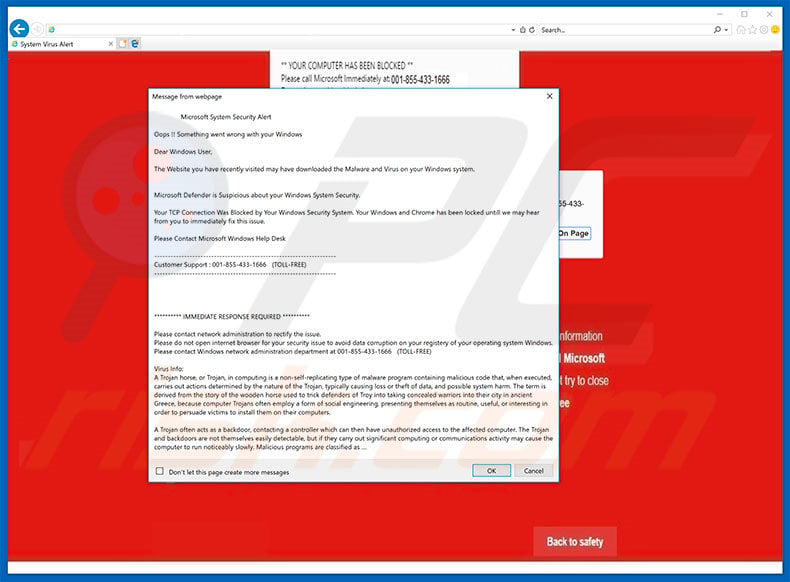
"Your TCP Connection Was Blocked" claims that a previously-visited website potentially downloaded and installed malware. A version of "Microsoft Defender" also detected suspicious activity on Windows System Security. Therefore, users should immediately contact Microsoft Help Desk via toll-free telephone number ("001-855-433-1666") provided.
They then supposedly receive help in resolving these issues (they are guided throughout the malware removal process). In fact, "Your TCP Connection Was Blocked" error is fake - a scam that has nothing to do with Microsoft (developers of the Windows Operating System).
Cyber criminals delivering this scam claim to be certified technicians and generate revenue by scaring and tricking users into calling and paying for technical support that is not needed - all claims regarding the infection are false. In addition, these people often attempt to draw users into granting remote access to their computers.
Once connected, they stealthily install malware and/or change important system settings. They claim to detect even more issues and offer further help for an additional fee. For these reasons, we advise you to ignore the "Your TCP Connection Was Blocked" error and never call the telephone number.
This error can be removed by closing the web browser or rebooting the system. After re-running the browser, never click "Restore Closed Tabs", otherwise you will visit the fake error-displaying website again.
Some potentially unwanted programs (and malicious sites) run various processes (e.g., to nmine cryptocurrency) in the background. These programs misuse system resources without users' consent, thereby significantly diminishing overall computer performance. In addition, potentially unwanted programs deliver various intrusive online advertisements.
To achieve this, PUP developers employ various tools that enable placement of third party graphical content on any site. Therefore, displayed ads are likely to conceal visited website content, significantly diminishing the Internet browsing experience. Furthermore, these ads may redirect to malicious websites or even execute scripts that download and install malware/PUPs.
Clicking them can cause high-risk computer infections. Potentially unwanted programs gather information that often contains personal details. Collected data (IP addresses, website URLs visited, pages viewed, search queries, keystrokes, and other) is later sold to third parties (potentially, cyber criminals).
Therefore, information tracking might lead to serious privacy issues or even identity theft. We strongly advise you to uninstall all PUPs immediately.
| Name | "Your TCP Connection Was Blocked" virus |
| Threat Type | Adware, Unwanted ads, Pop-up Virus |
| Symptoms | Seeing advertisements not originating from the sites you are browsing. Intrusive pop-up ads. Decreased Internet browsing speed. |
| Distribution methods | Deceptive pop-up ads, free software installers (bundling), fake flash player installers. |
| Damage | Decreased computer performance, browser tracking - privacy issues, possible additional malware infections. |
| Malware Removal (Windows) |
To eliminate possible malware infections, scan your computer with legitimate antivirus software. Our security researchers recommend using Combo Cleaner. Download Combo CleanerTo use full-featured product, you have to purchase a license for Combo Cleaner. 7 days free trial available. Combo Cleaner is owned and operated by RCS LT, the parent company of PCRisk.com. |
As mentioned above, "Your TCP Connection Was Blocked" shares many similarities with dozens of other fake errors. All claim that the system is damaged (e.g., missing files, infected, etc.), however, these errors are designed only to extort money from unsuspecting users. Potentially unwanted programs are designed only to generate revenue for the developers.
By offering various "useful features", they attempt to give the impression of legitimacy, however, rather than giving any real value for regular users, PUPs pose a direct threat to their privacy and Internet browsing safety.
How did potentially unwanted programs install on my computer?
In some cases, PUPs have official download websites, however, these programs typically infiltrate systems without permission. Criminals proliferate them using intrusive advertisement with a deceptive marketing method called "bundling" - stealth installation of third party applications with regular software/apps.
Developers hide "bundled" programs within the "Custom/Advanced" settings or other sections of the download/installation processes - they do not disclose this information properly.
Clicking various advertisements and rush download/installation processes thus often leads to inadvertent installation of PUPs. They expose systems to risk of various infections and compromises users' privacy.
How to avoid installation of potentially unwanted applications?
The main reasons for computer infections are poor knowledge and careless behavior. Therefore, be cautious when downloading/installing software and browsing the Internet. Select the "Custom/Advanced" settings, closely observe each download/installation step, and cancel offers to download/install additional applications.
Furthermore, note that criminals invest a great deal of resources into intrusive ad design and, for this reason, most look legitimate. These ads redirect to various dubious websites (pornography, adult dating, gambling, etc.) If you encounter such ads, immediately eliminate all dubious programs/browser plug-ins. The key to computer safety is caution.
Text presented in "Your TCP Connection Was Blocked" pop-up:
Microsoft System Security Alert Oops !! Something went wrong with your Windows Dear Windows User, The Website you have recently visited may have downloaded the Malware and Virus on your Windows system.
Microsoft Defender is Suspicious about your Windows System Security.
Your TCP Connection Was Blocked by Your Windows Security System. Your Windows and Chrome has been locked untill we may hear from you to immediately fix this issue.
Please Contact Microsoft Windows Help Desk
Customer Support : 001-855-433-1666 (TOLL-FREE)
********' IMMEDIATE RESPONSE REQUIRED ********'
Please contact network administration to rectify the issue. Please do not open internet browser for your security issue to avoid data corruption on your registery of your operating system Windows. Please contact Windows network administration department at 001-855-433-1666 (TOLL-FREE)
Virus Info: A Trojan horse, or Trojan, in computing is a non-self-replicating type of malware program containing malicious code that, when executed, carries out actions determined by the nature of the Trojan, typically causing loss or theft of data, and possible system harm. The term is derived from the story of the wooden horse used to trick defenders of Troy into taking concealed warriors into their city in ancient Greece, because computer Trojans often employ a form of social engineering, presenting themselves as routine, useful, or interesting in order to persuade victims to install them on their computers.
A Trojan often acts as a backdoor, contacting a controller which can then have unauthorized access to the affected computer. The Trojan and backdoors are not themselves easily detectable, but if they carry out significant computing or communications activity may cause the computer to run noticeably slowly. Malicious programs are classified as ...
The appearance of "Your TCP Connection Was Blocked" pop-up (GIF):
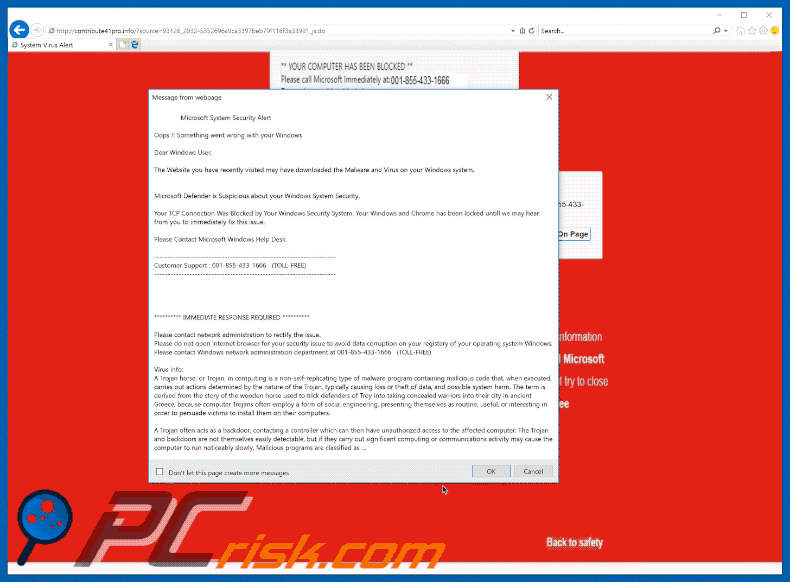
Instant automatic malware removal:
Manual threat removal might be a lengthy and complicated process that requires advanced IT skills. Combo Cleaner is a professional automatic malware removal tool that is recommended to get rid of malware. Download it by clicking the button below:
DOWNLOAD Combo CleanerBy downloading any software listed on this website you agree to our Privacy Policy and Terms of Use. To use full-featured product, you have to purchase a license for Combo Cleaner. 7 days free trial available. Combo Cleaner is owned and operated by RCS LT, the parent company of PCRisk.com.
Quick menu:
- What is Your TCP Connection Was Blocked?
- STEP 1. Uninstall deceptive applications using Control Panel.
- STEP 2. Remove adware from Internet Explorer.
- STEP 3. Remove rogue extensions from Google Chrome.
- STEP 4. Remove potentially unwanted plug-ins from Mozilla Firefox.
- STEP 5. Remove rogue extensions from Safari.
- STEP 6. Remove rogue plug-ins from Microsoft Edge.
Removal of potentially unwanted programs:
Windows 11 users:

Right-click on the Start icon, select Apps and Features. In the opened window search for the application you want to uninstall, after locating it, click on the three vertical dots and select Uninstall.
Windows 10 users:

Right-click in the lower left corner of the screen, in the Quick Access Menu select Control Panel. In the opened window choose Programs and Features.
Windows 7 users:

Click Start (Windows Logo at the bottom left corner of your desktop), choose Control Panel. Locate Programs and click Uninstall a program.
macOS (OSX) users:

Click Finder, in the opened screen select Applications. Drag the app from the Applications folder to the Trash (located in your Dock), then right click the Trash icon and select Empty Trash.
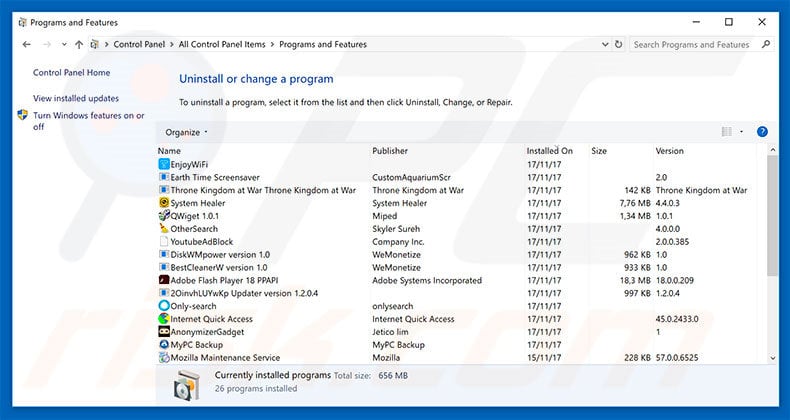
In the uninstall programs window, look for any suspicious/recently-installed applications, select these entries and click "Uninstall" or "Remove".
After uninstalling the potentially unwanted program, scan your computer for any remaining unwanted components or possible malware infections. To scan your computer, use recommended malware removal software.
DOWNLOAD remover for malware infections
Combo Cleaner checks if your computer is infected with malware. To use full-featured product, you have to purchase a license for Combo Cleaner. 7 days free trial available. Combo Cleaner is owned and operated by RCS LT, the parent company of PCRisk.com.
Remove rogue extensions from Internet browsers:
Video showing how to remove potentially unwanted browser add-ons:
 Remove malicious add-ons from Internet Explorer:
Remove malicious add-ons from Internet Explorer:
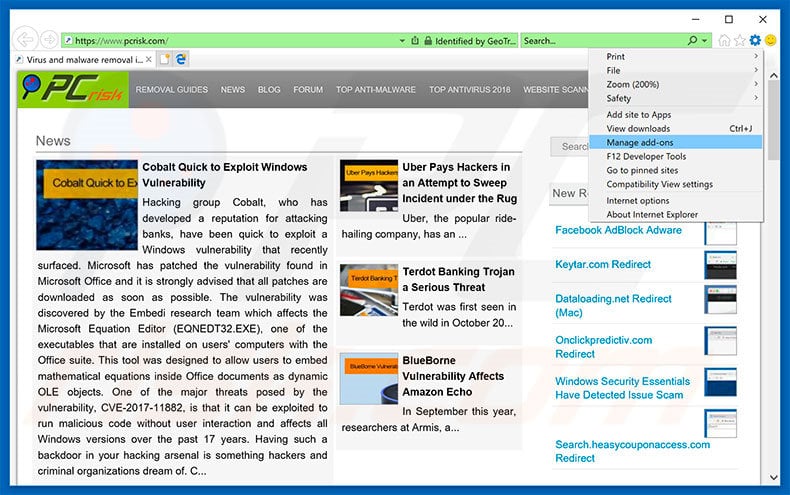
Click the "gear" icon ![]() (at the top right corner of Internet Explorer), select "Manage Add-ons". Look for any recently-installed suspicious browser extensions, select these entries and click "Remove".
(at the top right corner of Internet Explorer), select "Manage Add-ons". Look for any recently-installed suspicious browser extensions, select these entries and click "Remove".
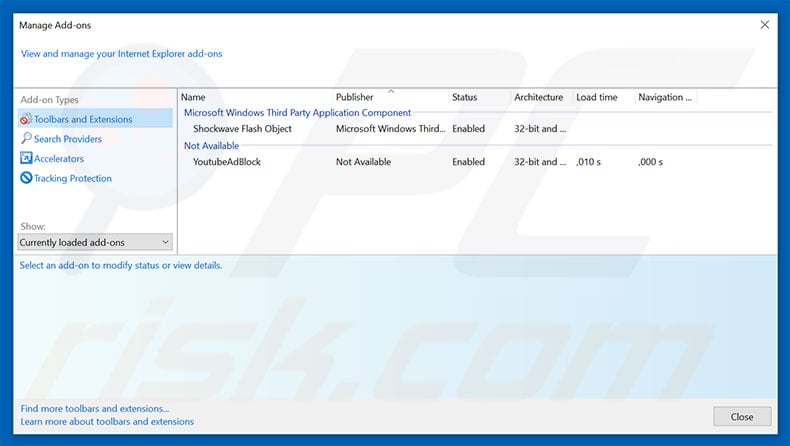
Optional method:
If you continue to have problems with removal of the "your tcp connection was blocked" virus, reset your Internet Explorer settings to default.
Windows XP users: Click Start, click Run, in the opened window type inetcpl.cpl In the opened window click the Advanced tab, then click Reset.

Windows Vista and Windows 7 users: Click the Windows logo, in the start search box type inetcpl.cpl and click enter. In the opened window click the Advanced tab, then click Reset.

Windows 8 users: Open Internet Explorer and click the gear icon. Select Internet Options.

In the opened window, select the Advanced tab.

Click the Reset button.

Confirm that you wish to reset Internet Explorer settings to default by clicking the Reset button.

 Remove malicious extensions from Google Chrome:
Remove malicious extensions from Google Chrome:
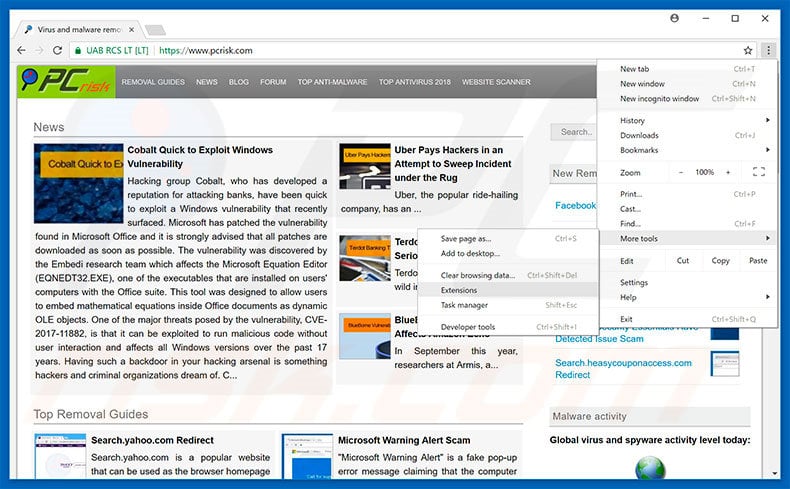
Click the Chrome menu icon ![]() (at the top right corner of Google Chrome), select "More tools" and click "Extensions". Locate all recently-installed suspicious browser add-ons, select these entries and click the trash can icon.
(at the top right corner of Google Chrome), select "More tools" and click "Extensions". Locate all recently-installed suspicious browser add-ons, select these entries and click the trash can icon.
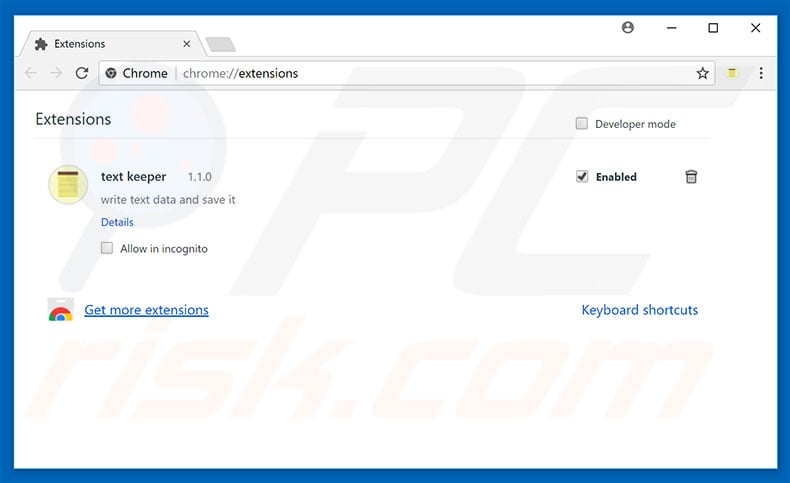
Optional method:
If you continue to have problems with removal of the "your tcp connection was blocked" virus, reset your Google Chrome browser settings. Click the Chrome menu icon ![]() (at the top right corner of Google Chrome) and select Settings. Scroll down to the bottom of the screen. Click the Advanced… link.
(at the top right corner of Google Chrome) and select Settings. Scroll down to the bottom of the screen. Click the Advanced… link.

After scrolling to the bottom of the screen, click the Reset (Restore settings to their original defaults) button.

In the opened window, confirm that you wish to reset Google Chrome settings to default by clicking the Reset button.

 Remove malicious plug-ins from Mozilla Firefox:
Remove malicious plug-ins from Mozilla Firefox:
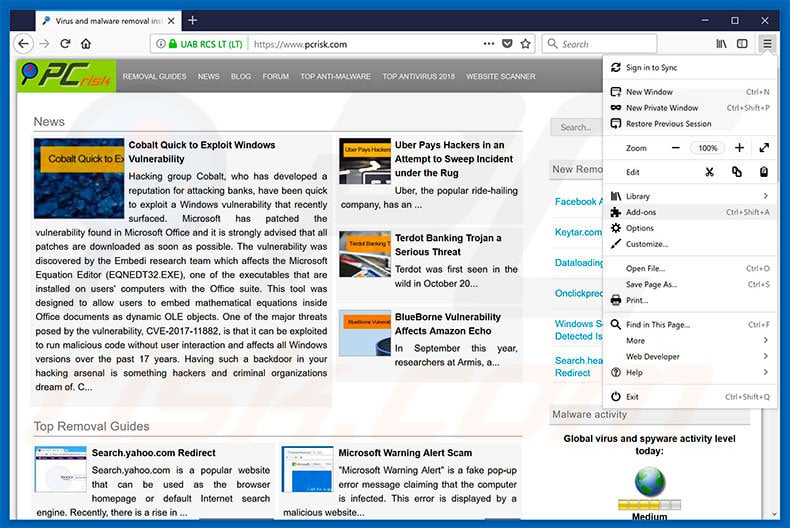
Click the Firefox menu ![]() (at the top right corner of the main window), select "Add-ons". Click "Extensions", in the opened window, remove all recently-installed suspicious browser plug-ins.
(at the top right corner of the main window), select "Add-ons". Click "Extensions", in the opened window, remove all recently-installed suspicious browser plug-ins.
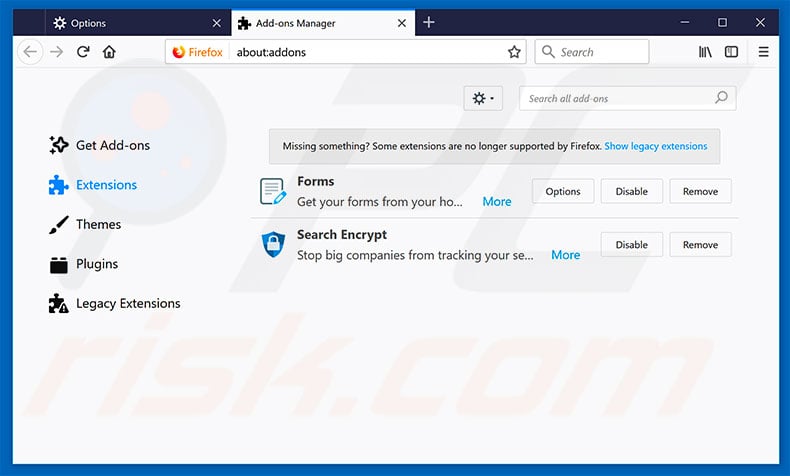
Optional method:
Computer users who have problems with "your tcp connection was blocked" virus removal can reset their Mozilla Firefox settings.
Open Mozilla Firefox, at the top right corner of the main window, click the Firefox menu, ![]() in the opened menu, click Help.
in the opened menu, click Help.

Select Troubleshooting Information.

In the opened window, click the Refresh Firefox button.

In the opened window, confirm that you wish to reset Mozilla Firefox settings to default by clicking the Refresh Firefox button.

 Remove malicious extensions from Safari:
Remove malicious extensions from Safari:

Make sure your Safari browser is active, click Safari menu, and select Preferences....

In the opened window click Extensions, locate any recently installed suspicious extension, select it and click Uninstall.
Optional method:
Make sure your Safari browser is active and click on Safari menu. From the drop down menu select Clear History and Website Data...

In the opened window select all history and click the Clear History button.

 Remove malicious extensions from Microsoft Edge:
Remove malicious extensions from Microsoft Edge:

Click the Edge menu icon ![]() (at the upper-right corner of Microsoft Edge), select "Extensions". Locate all recently-installed suspicious browser add-ons and click "Remove" below their names.
(at the upper-right corner of Microsoft Edge), select "Extensions". Locate all recently-installed suspicious browser add-ons and click "Remove" below their names.

Optional method:
If you continue to have problems with removal of the "your tcp connection was blocked" virus, reset your Microsoft Edge browser settings. Click the Edge menu icon ![]() (at the top right corner of Microsoft Edge) and select Settings.
(at the top right corner of Microsoft Edge) and select Settings.

In the opened settings menu select Reset settings.

Select Restore settings to their default values. In the opened window, confirm that you wish to reset Microsoft Edge settings to default by clicking the Reset button.

- If this did not help, follow these alternative instructions explaining how to reset the Microsoft Edge browser.
Summary:
 Commonly, adware or potentially unwanted applications infiltrate Internet browsers through free software downloads. Note that the safest source for downloading free software is via developers' websites only. To avoid installation of adware, be very attentive when downloading and installing free software. When installing previously-downloaded free programs, choose the custom or advanced installation options – this step will reveal any potentially unwanted applications listed for installation together with your chosen free program.
Commonly, adware or potentially unwanted applications infiltrate Internet browsers through free software downloads. Note that the safest source for downloading free software is via developers' websites only. To avoid installation of adware, be very attentive when downloading and installing free software. When installing previously-downloaded free programs, choose the custom or advanced installation options – this step will reveal any potentially unwanted applications listed for installation together with your chosen free program.
Post a comment:
If you have additional information on "your tcp connection was blocked" virus or it's removal please share your knowledge in the comments section below.
Share:

Tomas Meskauskas
Expert security researcher, professional malware analyst
I am passionate about computer security and technology. I have an experience of over 10 years working in various companies related to computer technical issue solving and Internet security. I have been working as an author and editor for pcrisk.com since 2010. Follow me on Twitter and LinkedIn to stay informed about the latest online security threats.
PCrisk security portal is brought by a company RCS LT.
Joined forces of security researchers help educate computer users about the latest online security threats. More information about the company RCS LT.
Our malware removal guides are free. However, if you want to support us you can send us a donation.
DonatePCrisk security portal is brought by a company RCS LT.
Joined forces of security researchers help educate computer users about the latest online security threats. More information about the company RCS LT.
Our malware removal guides are free. However, if you want to support us you can send us a donation.
Donate
▼ Show Discussion