Search.anysearchmanager.com Redirect (Mac)
Mac VirusAlso Known As: Any Search Manager browser hijacker
Get free scan and check if your device is infected.
Remove it nowTo use full-featured product, you have to purchase a license for Combo Cleaner. Seven days free trial available. Combo Cleaner is owned and operated by RCS LT, the parent company of PCRisk.com.
What is Any Search Manager?
Any Search Manager is a deceptive application that supposedly allows users to search the Internet directly from the desktop.
Any Search Manager may give the impression of legitimacy, however, this potentially unwanted program (PUP) typically infiltrates systems without users' consent and continually records various sensitive information. In addition, Any Search Manager is categorized as a browser hijacker - a form of unwanted software that modifies web browser options without permission.
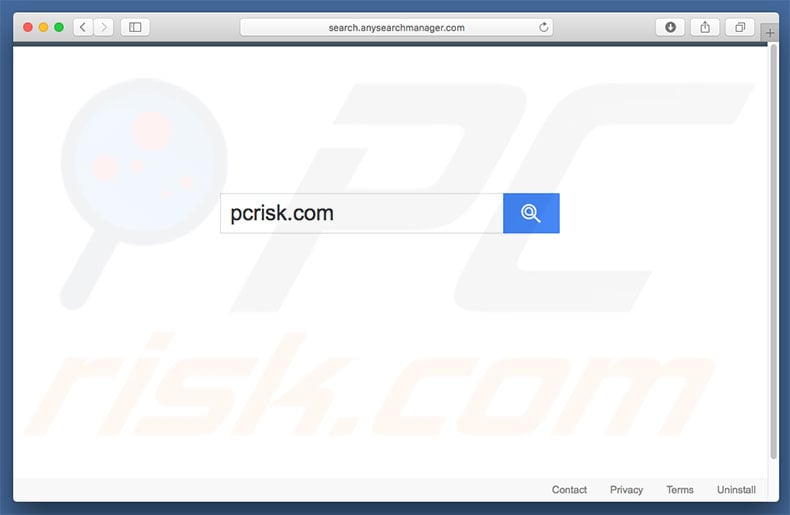
Immediately after infiltration, Any Search Manager hijacks Safari, Mozilla Firefox, and Google Chrome, stealthily assigning browser options to search.anysearchmanager.com - a fake Internet search engine (previously, Any Search Manager promoted anysearch.com). The changes may seem insignificant, however, users are unable to revert them.
This browser hijacker reassigns browser settings when attempts are made to change them. Therefore, returning browsers to their previous states becomes impossible. From this point, users are forced to visit search.anysearchmanager.com when they open a new browser tab and/or search via the URL bar.
This significantly diminishes the web browsing experience - Any Search Manager is essentially used to deceptively build search.anysearchmanager.com traffic at the cost of users' Internet browsing experience. As mentioned above, Any Search Manager records various user-system information that might contain personal details.
The list of data types collected by browser hijackers typically includes (but is not limited to) search queries, URLs visited, pages viewed, IP addresses, and keystrokes. After collecting this information, developers sell it to third parties (potentially, cyber criminals). Therefore, there is a high probability that data tracking will result in serious privacy issues or even identity theft.
In addition, some browser hijackers run various unwanted processes (e.g., to mine cryptocurrency) in the background, without users' consent. By misusing system resources in this way, PUPs significantly diminish overall system performance. Therefore, PUPs such as Any Search Manager should be uninstalled immediately.
| Name | Any Search Manager browser hijacker |
| Threat Type | Browser hijacker, Mac malware, Mac virus |
| Detection Names (Any Search Manager) | Avast (Other:Malware-gen [Trj]), BitDefender (Adware.MAC.Bundlore.DJO), Emsisoft (Adware.MAC.Bundlore.DJO (B)), Kaspersky (HEUR:Trojan-Downloader.OSX.Shlayer.e), Full List (VirusTotal) |
| Serving IP Address | 23.63.71.8 |
| Symptoms | Your Mac became slower than normal, you see unwanted pop-up ads, you get redirected to shady websites. |
| Distribution methods | Deceptive pop-up ads, free software installers (bundling), fake Flash Player installers, torrent file downloads. |
| Damage | Internet browsing tracking (potential privacy issues), displaying of unwanted ads, redirects to shady websites, loss of private information. |
| Malware Removal (Windows) |
To eliminate possible malware infections, scan your computer with legitimate antivirus software. Our security researchers recommend using Combo Cleaner. Download Combo CleanerTo use full-featured product, you have to purchase a license for Combo Cleaner. 7 days free trial available. Combo Cleaner is owned and operated by RCS LT, the parent company of PCRisk.com. |
There are hundreds of browser-hijacking applications similar to Any Search Manager. For example, Search fort pro, HD Video Search Tool, City Page Today, and many others. Although these apps are not designed for MacOS, they have identical behavior. By offering "useful features", PUPs often trick users to install. In fact, most deliver no real value for regular users.
Potentially unwanted programs such as Any Search Manager are designed only to generate revenue for the developers. They pose a direct threat to your privacy and Internet browsing safety.
Fake search engines often generate false results and/or intrusive ads (coupons, banners, etc.) These results/ads often lead to malicious websites. Therefore, using fake search engines risks adware or malware infections.
How did Any Search Manager install on my computer?
Any Search Manager is free for anyone to download on its official website, however, in some cases, this PUP infiltrates systems without users’ permission. Criminals proliferate Any Search Manager via intrusive ads, and a deceptive marketing method called "bundling".
Some intrusive ads execute scripts that stealthily download and install malware/PUPs, whilst "Bundling" is stealth installation of third party applications together with regular software/apps. Developers hide "bundled" apps within various sections (e.g., "Custom/Advanced" settings) of the download or installation processes.
Many users rush these procedures and skip steps. In addition, they click various ads without considering the possible consequences. In doing so, they expose their systems to risk of various infections and compromise their privacy.
How to avoid installation of potentially unwanted applications?
There two main reasons for computer infections: 1) poor knowledge, and; 2) careless behavior. Therefore, be cautious during the download/installation processes, and when browsing the Internet. Carefully analyze each download/installation procedure step and cancel all additionally-included programs.
Furthermore, avoid using any unofficial download/installation tools, since criminals monetize them by proliferating dubious applications (the "bundling" method).
Intrusive ads typically look legitimate, since criminals invest extensive time and resources into their design, however, they typically lead to gambling, adult dating, pornography, and other dubious sites. They are often delivered by various adware-type programs. If you encounter such redirects, uninstall all suspicious applications and browser plug-ins.
Search.anysearchmanager.com redirecting users to search.yahoo.com:
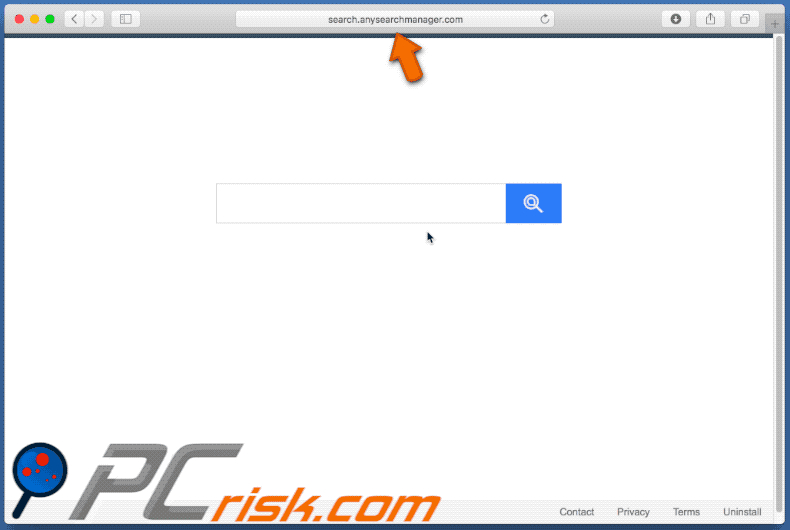
Website promoting search.anysearchmanager.com:
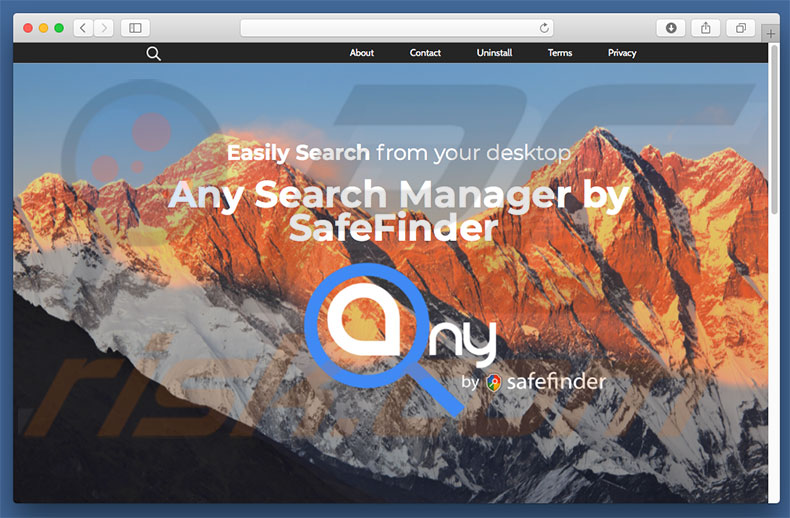
Any Search Manager installing its extensions onto Safari web browser:
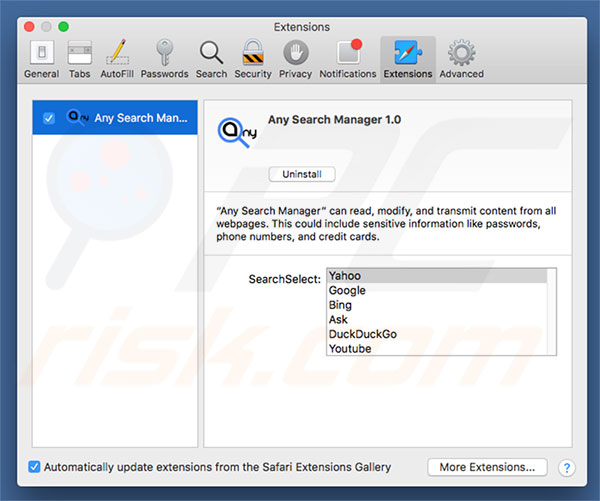
Screenshot of a rogue installation setup used to promote Any Search Manager browser hijacker:
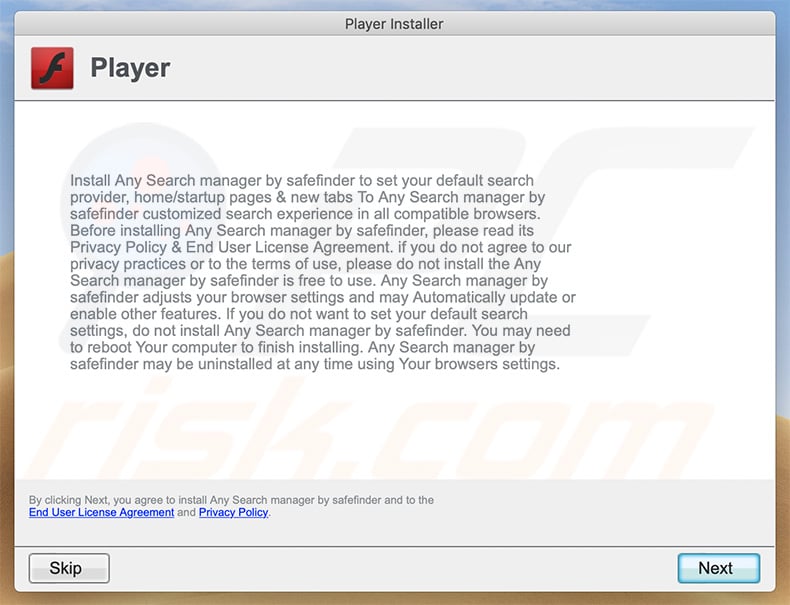
Yet another rogue installer used to promote Any Search Manager browser hijacker:
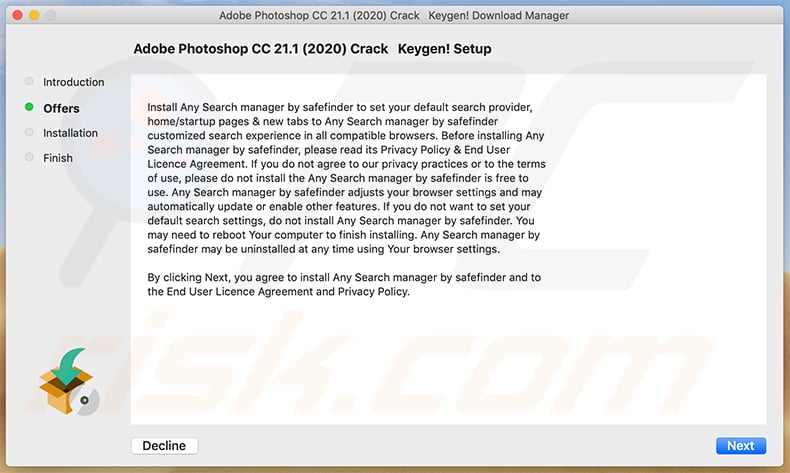
Instant automatic malware removal:
Manual threat removal might be a lengthy and complicated process that requires advanced IT skills. Combo Cleaner is a professional automatic malware removal tool that is recommended to get rid of malware. Download it by clicking the button below:
DOWNLOAD Combo CleanerBy downloading any software listed on this website you agree to our Privacy Policy and Terms of Use. To use full-featured product, you have to purchase a license for Combo Cleaner. 7 days free trial available. Combo Cleaner is owned and operated by RCS LT, the parent company of PCRisk.com.
Quick menu:
- What is search.anysearchmanager.com?
- STEP 1. Remove Any Search Manager related files and folders from OSX.
- STEP 2. Remove search.anysearchmanager.com redirect from Safari.
- STEP 3. Remove Any Search manager browser hijacker from Google Chrome.
- STEP 4. Remove search.anysearchmanager.com homepage and default search engine from Mozilla Firefox.
Video showing how to remove adware and browser hijackers from a Mac computer:
Any Search Manager browser hijacker removal:
Remove search.anysearchmanager.com-related potentially unwanted applications from your "Applications" folder:

Click the Finder icon. In the Finder window, select “Applications”. In the applications folder, look for “MPlayerX”,“NicePlayer”, or other suspicious applications and drag them to the Trash. After removing the potentially unwanted application(s) that cause online ads, scan your Mac for any remaining unwanted components.
DOWNLOAD remover for malware infections
Combo Cleaner checks if your computer is infected with malware. To use full-featured product, you have to purchase a license for Combo Cleaner. 7 days free trial available. Combo Cleaner is owned and operated by RCS LT, the parent company of PCRisk.com.
Remove browser hijacker-related files and folders

Click the Finder icon from the menu bar. Choose Go, and click Go to Folder...
 Check for browser hijacker generated files in the /Library/LaunchAgents/ folder:
Check for browser hijacker generated files in the /Library/LaunchAgents/ folder:

In the Go to Folder... bar, type: /Library/LaunchAgents/

In the "LaunchAgents" folder, look for any recently-added suspicious files and move them to the Trash. Examples of files generated by browser hijackers - "installmac.AppRemoval.plist", "myppes.download.plist", "mykotlerino.ltvbit.plist", "kuklorest.update.plist", etc. Browser hijacker commonly installs several files with the exact same string.
 Check for browser hijacker generated files in the ~/Library/Application Support/ folder:
Check for browser hijacker generated files in the ~/Library/Application Support/ folder:

In the Go to Folder... bar, type: ~/Library/Application Support/

In the "Application Support" folder, look for any recently-added suspicious folders. For example, "MplayerX" or "NicePlayer", and move these folders to the Trash.
 Check for browser hijacker generated files in the ~/Library/LaunchAgents/ folder:
Check for browser hijacker generated files in the ~/Library/LaunchAgents/ folder:

In the Go to Folder... bar, type: ~/Library/LaunchAgents/

In the "LaunchAgents" folder, look for any recently-added suspicious files and move them to the Trash. Examples of files generated by browser hijackers - "installmac.AppRemoval.plist", "myppes.download.plist", "mykotlerino.ltvbit.plist", "kuklorest.update.plist", etc. Browser hijacker commonly installs several files with the exact same string.
 Check for browser hijacker generated files in the /Library/LaunchDaemons/ folder:
Check for browser hijacker generated files in the /Library/LaunchDaemons/ folder:

In the "Go to Folder..." bar, type: /Library/LaunchDaemons/

In the "LaunchDaemons" folder, look for recently-added suspicious files. For example "com.aoudad.net-preferences.plist", "com.myppes.net-preferences.plist", "com.kuklorest.net-preferences.plist", "com.avickUpd.plist", etc., and move them to the Trash.
 Scan your Mac with Combo Cleaner:
Scan your Mac with Combo Cleaner:
If you have followed all the steps correctly, your Mac should be clean of infections. To ensure your system is not infected, run a scan with Combo Cleaner Antivirus. Download it HERE. After downloading the file, double click combocleaner.dmg installer. In the opened window, drag and drop the Combo Cleaner icon on top of the Applications icon. Now open your launchpad and click on the Combo Cleaner icon. Wait until Combo Cleaner updates its virus definition database and click the "Start Combo Scan" button.

Combo Cleaner will scan your Mac for malware infections. If the antivirus scan displays "no threats found" - this means that you can continue with the removal guide; otherwise, it's recommended to remove any found infections before continuing.

After removing files and folders generated by the browser hijackers, continue to remove rogue extensions from your Internet browsers.
Remove browser hijackers from Internet browsers
 Remove Safari browser hijackers:
Remove Safari browser hijackers:

Open the Safari browser, from the menu bar, select "Safari" and click "Preferences...".

In the preferences window, select "Extensions" and look for any recently-installed suspicious extensions. When located, click the "Uninstall" button next to it/them. Note that you can safely uninstall all extensions from your Safari browser - none are crucial for regular browser operation.
Change your homepage:

In the "Preferences" window, select the "General" tab. To set your homepage, type the preferred website URL (for example: www.google.com) in the Homepage field. You can also click the "Set to Current Page" button if you wish to set your homepage to the website you are currently visiting.
Change your default search engine:

In the "Preferences" window, select the "Search" tab. Here you will find a drop-down menu labeled "Search engine:" Simply select your preferred search engine from the drop-down list.
- If you continue to have problems with browser redirects and unwanted advertisements - Reset Safari.
 Remove Google Chrome browser hijackers:
Remove Google Chrome browser hijackers:

Click the Chrome menu icon ![]() (at the top right corner of Google Chrome), select "More Tools" and click "Extensions". Locate all recently-installed suspicious extensions, select these entries and click "Remove".
(at the top right corner of Google Chrome), select "More Tools" and click "Extensions". Locate all recently-installed suspicious extensions, select these entries and click "Remove".

Change your homepage

Click the Chrome menu icon ![]() (at the top right corner of Google Chrome) and select "Settings". In the "On startup" section, disable the malicious extension (if present), look for a browser hijacker URL below the "Open a specific or set of pages" option. If present, click on the three vertical dots icon and select "Remove".
(at the top right corner of Google Chrome) and select "Settings". In the "On startup" section, disable the malicious extension (if present), look for a browser hijacker URL below the "Open a specific or set of pages" option. If present, click on the three vertical dots icon and select "Remove".
Change your default search engine:

To change your default search engine in Google Chrome: Click the Chrome menu icon ![]() (at the top right corner of Google Chrome), select "Settings", in the "Search engine" section, click "Manage search engines...", in the opened list look for a browser hijacker URL, when located click the three vertical dots near this URL and select "Delete".
(at the top right corner of Google Chrome), select "Settings", in the "Search engine" section, click "Manage search engines...", in the opened list look for a browser hijacker URL, when located click the three vertical dots near this URL and select "Delete".
- If you continue to have problems with browser redirects and unwanted advertisements - Reset Google Chrome.
 Remove malicious extensions from Mozilla Firefox:
Remove malicious extensions from Mozilla Firefox:

Click the Firefox menu ![]() (at the top right corner of the main window) and select "Add-ons and themes". Click "Extensions", in the opened window locate all recently-installed suspicious extensions, click on the three dots and then click "Remove".
(at the top right corner of the main window) and select "Add-ons and themes". Click "Extensions", in the opened window locate all recently-installed suspicious extensions, click on the three dots and then click "Remove".

Change your homepage

To reset your homepage, click the Firefox menu ![]() (at the top right corner of the main window), then select "Settings", in the opened window disable malicious extension (if present), remove the browser hijacker URL and enter your preferred domain, which will open each time you start Mozilla Firefox.
(at the top right corner of the main window), then select "Settings", in the opened window disable malicious extension (if present), remove the browser hijacker URL and enter your preferred domain, which will open each time you start Mozilla Firefox.
Change your default search engine:

In the URL address bar, type "about:config" and press Enter. Click "Accept the Risk and Continue".

In the search filter at the top, type: "extensionControlled". Set both results to "false" by either double-clicking each entry or clicking the ![]() button.
button.
- If you continue to have problems with browser redirects and unwanted advertisements - Reset Mozilla Firefox.
Share:

Tomas Meskauskas
Expert security researcher, professional malware analyst
I am passionate about computer security and technology. I have an experience of over 10 years working in various companies related to computer technical issue solving and Internet security. I have been working as an author and editor for pcrisk.com since 2010. Follow me on Twitter and LinkedIn to stay informed about the latest online security threats.
PCrisk security portal is brought by a company RCS LT.
Joined forces of security researchers help educate computer users about the latest online security threats. More information about the company RCS LT.
Our malware removal guides are free. However, if you want to support us you can send us a donation.
DonatePCrisk security portal is brought by a company RCS LT.
Joined forces of security researchers help educate computer users about the latest online security threats. More information about the company RCS LT.
Our malware removal guides are free. However, if you want to support us you can send us a donation.
Donate
▼ Show Discussion