Get free scan and check if your device is infected.
Remove it nowTo use full-featured product, you have to purchase a license for Combo Cleaner. Seven days free trial available. Combo Cleaner is owned and operated by RCS LT, the parent company of PCRisk.com.
What is Clean Grill Grates?
Clean Grill Grates is a rogue application that typically infiltrates systems without users' consent. According to their website, Clean Grill Grates is legitimate and virus-free, however, this app delivers intrusive advertisements and records sensitive data. For these reasons, Clean Grill Grates is categorized as a potentially unwanted program (PUP) and adware.
Note that developers of this scam plugin are releasing new variants daily, some of the names of their rogue add-ons include: 11 Pumpkin Flavored Foods, Deodorize Laundry, Turkey from Flowers, Succulent Cupcakes, Cheesy Barbecue Bacon, Croissant French Toast, Italian Skewers, Desert Style Basket, Pinwheel Rosettes and many other.
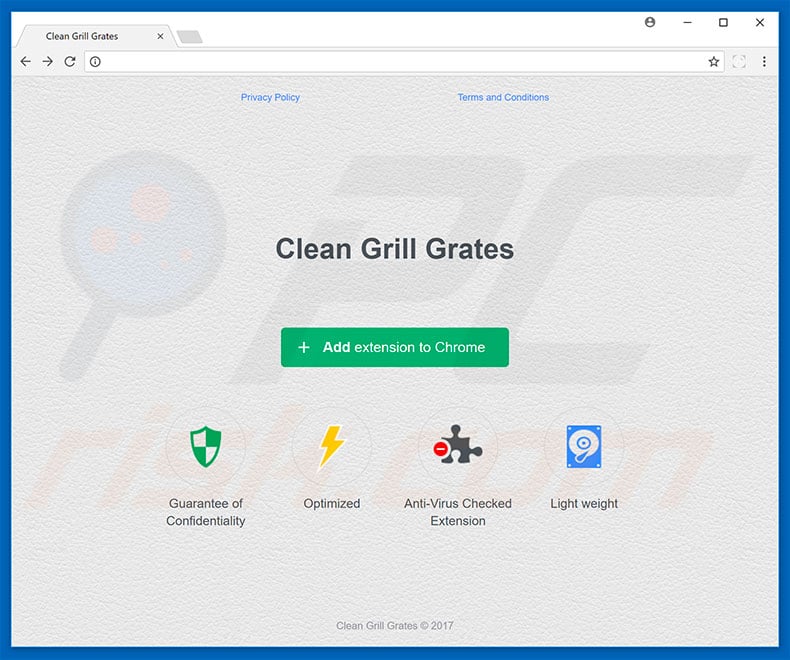
Following infiltration, Clean Grill Grates delivers intrusive ads (for example, pop-ups, banners, coupons, etc.) To achieve this, adware-type applications employ various tools that enable placement of third party graphical content on any site. Therefore, the ads often diminish the browsing experience by concealing visited website content.
Furthermore, these advertisements lead to infectious sites and execute scripts that download and install malware. Therefore, even accidental clicks can result in high-risk computer infections. As well as displaying ads, Clean Grill Grates records various information.
These programs usually gather IP addresses, website URLs visited, pages viewed, search queries, keystrokes, and other similar information that often includes personally identifiable details. PUP developers generate revenue by selling the collected data to third parties (potentially, cyber criminals).
This puts users' privacy at risk. Some PUPs run spurious processes (e.g., cryptocurrency mining) in the background. By misusing system resources in this way, PUPs significantly diminish overall system performance. In any case, eliminate Clean Grill Grates adware from your computer immediately.
| Name | Ads by Clean Grill Grates |
| Threat Type | Adware, Unwanted ads, Pop-up Virus |
| Symptoms | Seeing advertisements not originating from the sites you are browsing. Intrusive pop-up ads. Decreased Internet browsing speed. |
| Distribution methods | Deceptive pop-up ads, free software installers (bundling), fake flash player installers. |
| Damage | Decreased computer performance, browser tracking - privacy issues, possible additional malware infections. |
| Malware Removal (Windows) |
To eliminate possible malware infections, scan your computer with legitimate antivirus software. Our security researchers recommend using Combo Cleaner. Download Combo CleanerTo use full-featured product, you have to purchase a license for Combo Cleaner. 7 days free trial available. Combo Cleaner is owned and operated by RCS LT, the parent company of PCRisk.com. |
Clean Grill Grates is virtually identical to ProxyGate, SearchMyFile, Nilla Weather, and dozens of other adware-type applications. Note that these PUPs offer different functionality and are developed by different people, however, their behavior is identical.
Potentially unwanted programs such as Clean Grill Grates are designed only to generate revenue for the developers and deliver no real value for regular users. Adware delivers intrusive ads, gathers information, and, in some cases, misuses system resources, thereby posing a threat to your privacy and Internet browsing safety.
How did Clean Grill Grates install on my computer?
This app has an official download website, however, criminals also promote it using a deceptive marketing method called "bundling", and intrusive ads. Due to lack of knowledge and careless behavior by many users, Clean Grill Grates often infiltrates systems without permission. "Bundling" is stealth installation of PUPs together with regular (mostly free) software.
Many developers are dishonest and do not disclose these installations adequately - they conceal "bundled" apps within "Custom/Advanced" options or other sections of the download/installation processes. Therefore, by skipping download/installation steps and clicking various advertisements, users often expose their systems to risk of various infections.
How to avoid installation of potentially unwanted applications?
The key to computer safety is caution. Carefully analyze each step of the download/installation processes and opt-out of all additionally-included programs. Avoid using any third party downloaders/installers, since they are likely to include PUPs (criminals use "bundling" as a monetization method).
Your desired software should be downloaded from official sources only, preferably, using a direct download link. Note that intrusive ads usually look legitimate, however, they redirect to dubious websites (such as gambling, adult dating, surveys, etc.) If you experience such redirects, immediately eliminate all dubious applications and browser plug-ins.
Screenshots of adware from this family "Succulent Cupcakes", "Cheesy Barbecue Bacon", "Salad Garden":
Instant automatic malware removal:
Manual threat removal might be a lengthy and complicated process that requires advanced IT skills. Combo Cleaner is a professional automatic malware removal tool that is recommended to get rid of malware. Download it by clicking the button below:
DOWNLOAD Combo CleanerBy downloading any software listed on this website you agree to our Privacy Policy and Terms of Use. To use full-featured product, you have to purchase a license for Combo Cleaner. 7 days free trial available. Combo Cleaner is owned and operated by RCS LT, the parent company of PCRisk.com.
Quick menu:
- What is Clean Grill Grates?
- STEP 1. Uninstall Clean Grill Grates application using Control Panel.
- STEP 2. Remove Clean Grill Grates adware from Internet Explorer.
- STEP 3. Remove Clean Grill Grates ads from Google Chrome.
- STEP 4. Remove 'Ads by Clean Grill Grates' from Mozilla Firefox.
- STEP 5. Remove Clean Grill Grates extension from Safari.
- STEP 6. Remove rogue plug-ins from Microsoft Edge.
Clean Grill Grates adware removal:
Windows 11 users:

Right-click on the Start icon, select Apps and Features. In the opened window search for the application you want to uninstall, after locating it, click on the three vertical dots and select Uninstall.
Windows 10 users:

Right-click in the lower left corner of the screen, in the Quick Access Menu select Control Panel. In the opened window choose Programs and Features.
Windows 7 users:

Click Start (Windows Logo at the bottom left corner of your desktop), choose Control Panel. Locate Programs and click Uninstall a program.
macOS (OSX) users:

Click Finder, in the opened screen select Applications. Drag the app from the Applications folder to the Trash (located in your Dock), then right click the Trash icon and select Empty Trash.
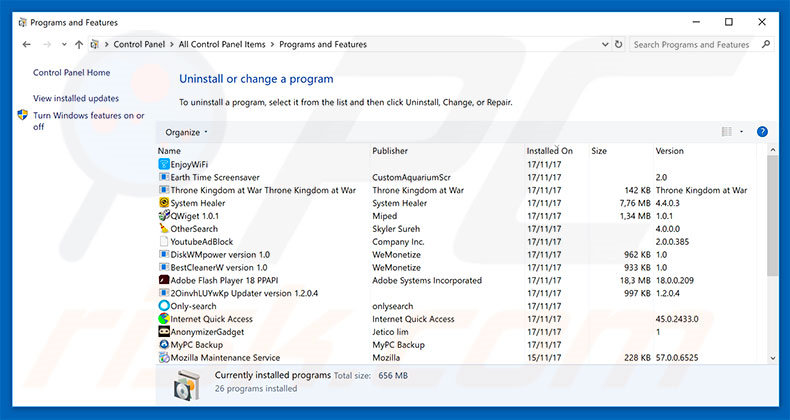
In the uninstall programs window, look for "Clean Grill Grates", select this entry and click "Uninstall" or "Remove".
After uninstalling the potentially unwanted program that causes Clean Grill Grates ads, scan your computer for any remaining unwanted components or possible malware infections. To scan your computer, use recommended malware removal software.
DOWNLOAD remover for malware infections
Combo Cleaner checks if your computer is infected with malware. To use full-featured product, you have to purchase a license for Combo Cleaner. 7 days free trial available. Combo Cleaner is owned and operated by RCS LT, the parent company of PCRisk.com.
Remove Clean Grill Grates adware from Internet browsers:
Video showing how to remove potentially unwanted browser add-ons:
 Remove malicious add-ons from Internet Explorer:
Remove malicious add-ons from Internet Explorer:
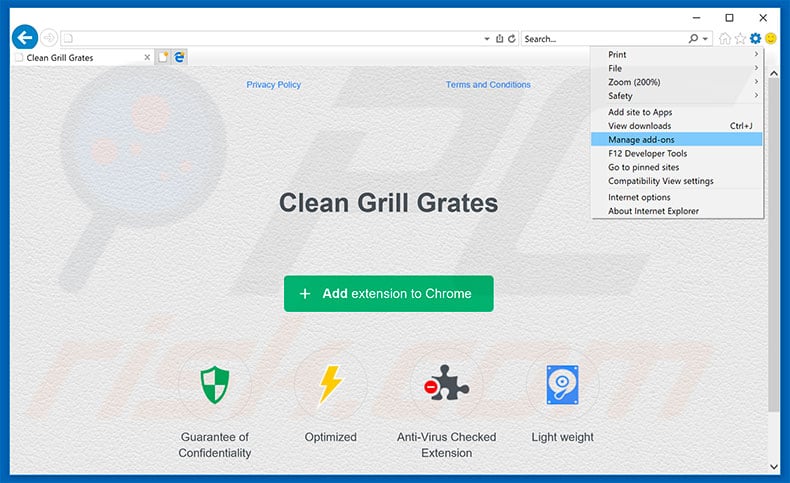
Click the "gear" icon ![]() (at the top right corner of Internet Explorer), select "Manage Add-ons". Look for "Clean Grill Grates", select this entry and click "Remove".
(at the top right corner of Internet Explorer), select "Manage Add-ons". Look for "Clean Grill Grates", select this entry and click "Remove".
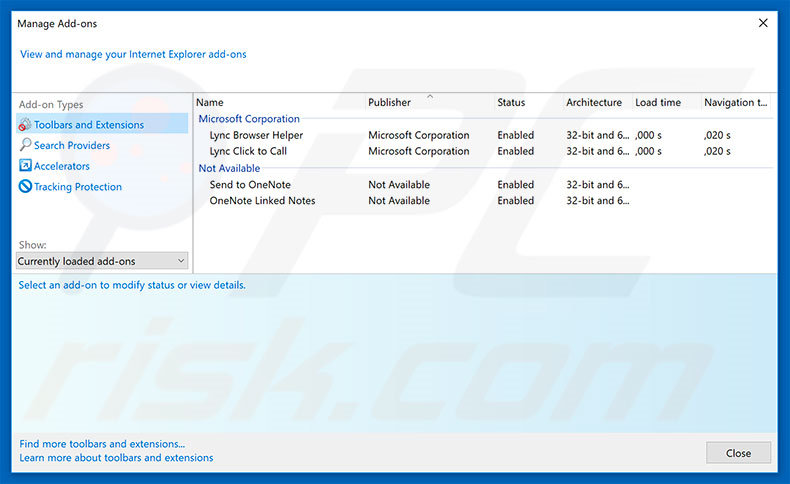
Optional method:
If you continue to have problems with removal of the ads by clean grill grates, reset your Internet Explorer settings to default.
Windows XP users: Click Start, click Run, in the opened window type inetcpl.cpl In the opened window click the Advanced tab, then click Reset.

Windows Vista and Windows 7 users: Click the Windows logo, in the start search box type inetcpl.cpl and click enter. In the opened window click the Advanced tab, then click Reset.

Windows 8 users: Open Internet Explorer and click the gear icon. Select Internet Options.

In the opened window, select the Advanced tab.

Click the Reset button.

Confirm that you wish to reset Internet Explorer settings to default by clicking the Reset button.

 Remove malicious extensions from Google Chrome:
Remove malicious extensions from Google Chrome:

Click the Chrome menu icon ![]() (at the top right corner of Google Chrome), select "More tools" and click "Extensions". Locate "Clean Grill Grates", select this entry and click the trash can icon.
(at the top right corner of Google Chrome), select "More tools" and click "Extensions". Locate "Clean Grill Grates", select this entry and click the trash can icon.
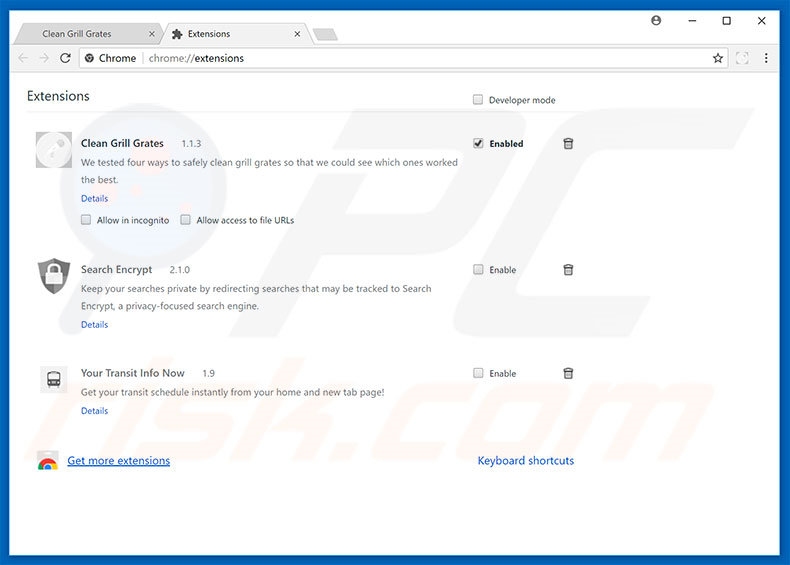
Optional method:
If you continue to have problems with removal of the ads by clean grill grates, reset your Google Chrome browser settings. Click the Chrome menu icon ![]() (at the top right corner of Google Chrome) and select Settings. Scroll down to the bottom of the screen. Click the Advanced… link.
(at the top right corner of Google Chrome) and select Settings. Scroll down to the bottom of the screen. Click the Advanced… link.

After scrolling to the bottom of the screen, click the Reset (Restore settings to their original defaults) button.

In the opened window, confirm that you wish to reset Google Chrome settings to default by clicking the Reset button.

 Remove malicious plug-ins from Mozilla Firefox:
Remove malicious plug-ins from Mozilla Firefox:
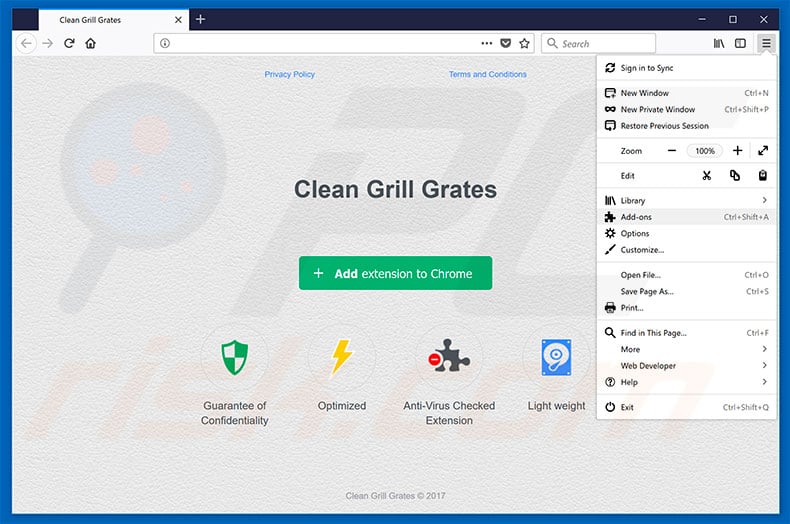
Click the Firefox menu ![]() (at the top right corner of the main window), select "Add-ons". Click "Extensions", in the opened window, remove "Clean Grill Grates".
(at the top right corner of the main window), select "Add-ons". Click "Extensions", in the opened window, remove "Clean Grill Grates".
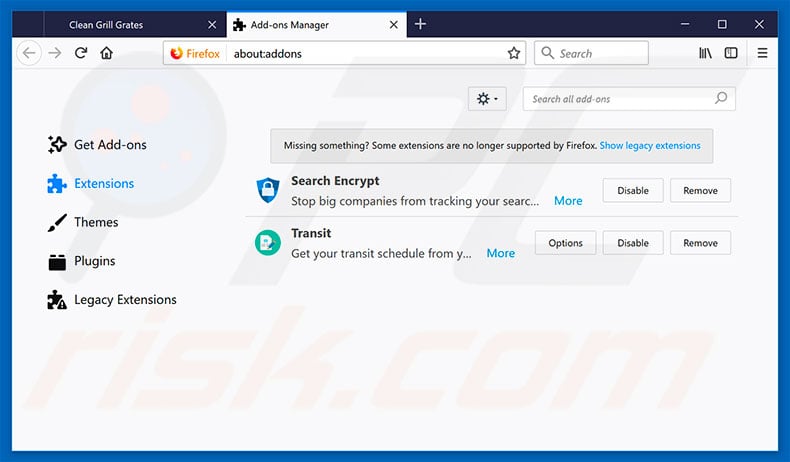
Optional method:
Computer users who have problems with ads by clean grill grates removal can reset their Mozilla Firefox settings.
Open Mozilla Firefox, at the top right corner of the main window, click the Firefox menu, ![]() in the opened menu, click Help.
in the opened menu, click Help.

Select Troubleshooting Information.

In the opened window, click the Refresh Firefox button.

In the opened window, confirm that you wish to reset Mozilla Firefox settings to default by clicking the Refresh Firefox button.

 Remove malicious extensions from Safari:
Remove malicious extensions from Safari:

Make sure your Safari browser is active, click Safari menu, and select Preferences....

In the opened window click Extensions, locate any recently installed suspicious extension, select it and click Uninstall.
Optional method:
Make sure your Safari browser is active and click on Safari menu. From the drop down menu select Clear History and Website Data...

In the opened window select all history and click the Clear History button.

 Remove malicious extensions from Microsoft Edge:
Remove malicious extensions from Microsoft Edge:

Click the Edge menu icon ![]() (at the upper-right corner of Microsoft Edge), select "Extensions". Locate all recently-installed suspicious browser add-ons and click "Remove" below their names.
(at the upper-right corner of Microsoft Edge), select "Extensions". Locate all recently-installed suspicious browser add-ons and click "Remove" below their names.

Optional method:
If you continue to have problems with removal of the ads by clean grill grates, reset your Microsoft Edge browser settings. Click the Edge menu icon ![]() (at the top right corner of Microsoft Edge) and select Settings.
(at the top right corner of Microsoft Edge) and select Settings.

In the opened settings menu select Reset settings.

Select Restore settings to their default values. In the opened window, confirm that you wish to reset Microsoft Edge settings to default by clicking the Reset button.

- If this did not help, follow these alternative instructions explaining how to reset the Microsoft Edge browser.
Summary:
 Commonly, adware or potentially unwanted applications infiltrate Internet browsers through free software downloads. Note that the safest source for downloading free software is via developers' websites only. To avoid installation of adware, be very attentive when downloading and installing free software. When installing previously-downloaded free programs, choose the custom or advanced installation options – this step will reveal any potentially unwanted applications listed for installation together with your chosen free program.
Commonly, adware or potentially unwanted applications infiltrate Internet browsers through free software downloads. Note that the safest source for downloading free software is via developers' websites only. To avoid installation of adware, be very attentive when downloading and installing free software. When installing previously-downloaded free programs, choose the custom or advanced installation options – this step will reveal any potentially unwanted applications listed for installation together with your chosen free program.
Post a comment:
If you have additional information on ads by clean grill grates or it's removal please share your knowledge in the comments section below.
Share:

Tomas Meskauskas
Expert security researcher, professional malware analyst
I am passionate about computer security and technology. I have an experience of over 10 years working in various companies related to computer technical issue solving and Internet security. I have been working as an author and editor for pcrisk.com since 2010. Follow me on Twitter and LinkedIn to stay informed about the latest online security threats.
PCrisk security portal is brought by a company RCS LT.
Joined forces of security researchers help educate computer users about the latest online security threats. More information about the company RCS LT.
Our malware removal guides are free. However, if you want to support us you can send us a donation.
DonatePCrisk security portal is brought by a company RCS LT.
Joined forces of security researchers help educate computer users about the latest online security threats. More information about the company RCS LT.
Our malware removal guides are free. However, if you want to support us you can send us a donation.
Donate
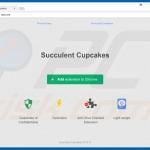
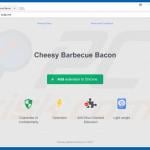
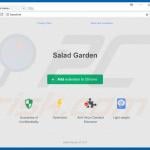
▼ Show Discussion