How to avoid scams like "ISP HAS BLOCKED YOUR PC"
Phishing/ScamAlso Known As: "ISP HAS BLOCKED YOUR PC" virus
Get free scan and check if your device is infected.
Remove it nowTo use full-featured product, you have to purchase a license for Combo Cleaner. Seven days free trial available. Combo Cleaner is owned and operated by RCS LT, the parent company of PCRisk.com.
What is "ISP HAS BLOCKED YOUR PC"?
"ISP HAS BLOCKED YOUR PC" is another fake error displayed by a malicious website. Users often visit this site inadvertently - they are redirected by unwanted programs that typically infiltrate systems without consent.
Research shows that, as well as causing redirects, unwanted apps can deliver intrusive advertisements (coupons, banners, pop-ups, etc.), gather various information, and potentially misuse system resources to run unwanted background processes.
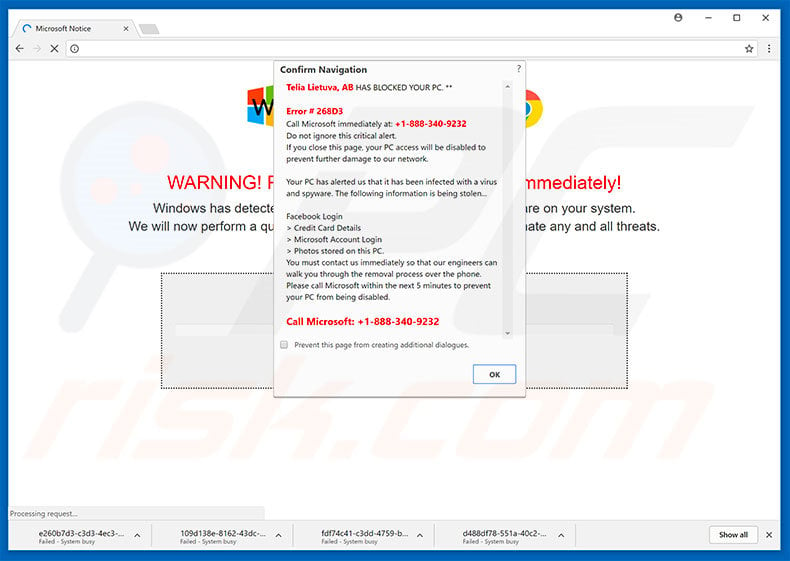
"ISP HAS BLOCKED YOUR PC" scam overview
"ISP HAS BLOCKED YOUR PC" error states that the Internet service provided has blocked the system due to a type of malware infection. Note that "ISP HAS BLOCKED YOUR PC" is advanced as compared to other fake errors.
For example, it detects users' Internet service providers and uses its name in the pop-up (e.g., "Verizon HAS BLOCKED YOUR PC", "Comcast HAS BLOCKED YOUR PC", "Time Warner Cable HAS BLOCKED YOUR PC", etc.) In addition, the malicious website runs a script that that immediately runs and downloads multiple files simultaneously.
In doing so, this malicious website freezes or crashes the web browser, thereby imitating infection symptoms. The pop-up also states that the malware has stolen various personal details (e.g., logins/passwords, banking details, etc.) and encourages users to immediately contact Microsoft via a telephone number ("+1-888-340-9232") provided.
Microsoft 'certified technicians' then supposedly guide victims through the malware removal process. Note, however, that "ISP HAS BLOCKED YOUR PC" error is a scam. It is fake and has nothing to do with Microsoft.
Cyber criminals claim to be certified technicians and attempt to trick users into paying for unnecessary technical support - all claims regarding computer infections and stolen data are false. In addition, developers of these viruses might demand remote access to victims' computers. Once connected, they stealthily install malware and/or change system settings.
They claim to "discover" other issues and then offer further help for an additional fee. For these reasons, you should ignore "ISP HAS BLOCKED YOUR PC". Remove it by closing the web browser (preferably, via "Task Manager") or rebooting the system. Note that after re-running the web browser, you should not click "Restored Closed Tabs", otherwise you will visit this malicious website again.
More about unwanted apps
These apps often deliver various ads. To achieve this, developers employ various tools that enable placement of third party graphical content on any site. Therefore, the ads often conceal underlying website content, significantly diminishing the Internet browsing experience.
Furthermore, they often lead to malicious websites and, in some cases, execute scripts that download/install malware. Therefore, even accidental clicks can result in high-risk computer infections.
Unwanted apps can gather IP addresses, website URLs visited, pages viewed, search queries, geo-location, and other similar information that might contain personal details. Collected data is typically sold to third parties and there is a high probability that this data tracking will lead to serious privacy issues.
Some unwanted apps are known to mine cryptocurriences or run other irrelevant processes in the background. In doing so, they significantly reduce overall system performance. For these reasons, we strongly advise you to uninstall all potentially unwanted programs immediately.
| Name | "ISP HAS BLOCKED YOUR PC" virus |
| Threat Type | Adware, Unwanted ads, Pop-up Virus |
| Symptoms | Seeing advertisements not originating from the sites you are browsing. Intrusive pop-up ads. Decreased Internet browsing speed. |
| Distribution methods | Deceptive pop-up ads, free software installers (bundling), fake flash player installers. |
| Damage | Decreased computer performance, browser tracking - privacy issues, possible additional malware infections. |
| Malware Removal (Windows) |
To eliminate possible malware infections, scan your computer with legitimate antivirus software. Our security researchers recommend using Combo Cleaner. Download Combo CleanerTo use full-featured product, you have to purchase a license for Combo Cleaner. 7 days free trial available. Combo Cleaner is owned and operated by RCS LT, the parent company of PCRisk.com. |
Similar scams
"ISP HAS BLOCKED YOUR PC" is very similar to Microsoft Azure, Windows Product Key Expired, Google Security Warning, and many others. As with "ISP HAS BLOCKED YOUR PC", these errors also claim that the system is damaged, however, they should never be trusted - their only purpose is to to extort money from unsuspecting users.
Unwanted programs are all virtually identical. They offer certain "valuable" features, and yet, deliver no real value for regular users. These apps pose a direct threat to your privacy and Internet browsing safety.
How did unwanted programs install on my computer?
Some unwanted apps have official download/promotion websites, however, most are distributed using intrusive ads, together with a deceptive marketing method called "bundling" (stealth installation of rogue software together with regular programs). Therefore, due to lack of caution and careless behavior by many users, rogue apps typically infiltrate systems without permission.
Be aware that "bundled" applications are often hidden within various sections (e.g., "Custom/Advanced" settings) of the download/installation processes. Many users rush these processes and skip steps. Furthermore, they click various ads without considering the possible consequences. In doing so, they expose their systems to risk of various infections.
How to avoid installation of unwanted applications?
The key to computer safety is caution. Therefore, to prevent system infiltration by rogue apps, be very cautious when downloading/installing software and browsing the Internet. Carefully analyze each step of the download/installation processes and cancel all additionally-included programs.
We also advise you to download your applications from official sources only using a direct download link (third party downloaders/installers often proliferate dubious apps).
Furthermore, intrusive ads typically look legitimate, however, they are distinguishable for their redirects - most lead to gambling, adult dating, and other dubious apps. If you experience these redirects, immediately eliminate all suspicious applications and browser plug-ins.
Text presented within "ISP HAS BLOCKED YOUR PC" pop-up:
ISP HAS BLOCKED YOUR PC
Error # 268D3
Call Microsoft immediately at: +1-888-340-9232
Do not ignore this critical alert.
If you close this page, your PC access will be disabled to prevent further damage to our network.
Your PC has alerted us that it has been infected with a virus and spyware. The following information is being stolen...
Facebook Login
Credit Card Detail
Microsoft Account Login
Photos stored on this PC.
You must contact us immediately so that our engineers can walk you through the removal process over the phone. Please call Microsoft within the next 5 minutes to prevent your PC from being disabled.
Call Microsoft: +1-888-340-9232
Screenshot of the website displaying "ISP HAS BLOCKED YOUR PC" pop-up:
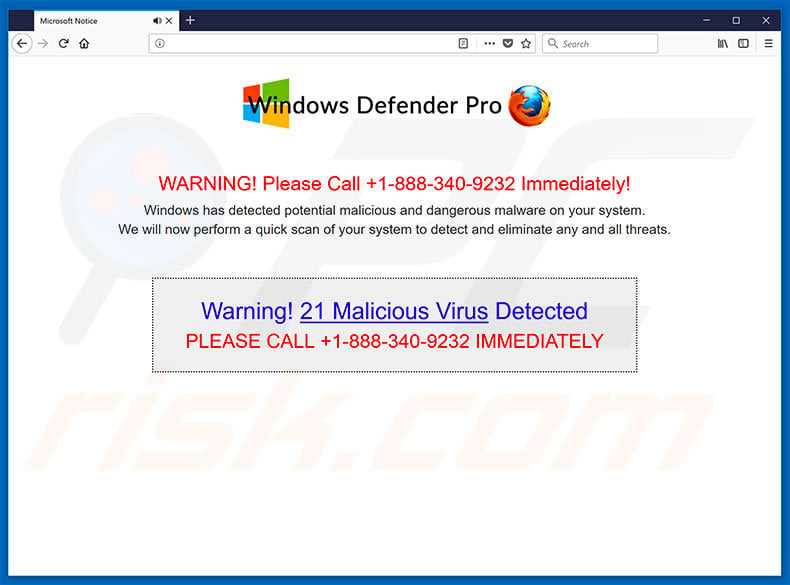
Text presented within this site:
Windows Defender Pro
WARNING! Please Call +1-888-340-9232 Immediately!
Windows has detected potential malicious and dangerous malware on your system. We will now perform a quick scam of your system to detect and eliminate any and all threats.
Warning! 21 Malicious Virus Detected
PLEASE CALL +1-888-340-9232 IMMEDIATELY
The appearance of "ISP HAS BLOCKED YOUR PC" pop-up (GIF):
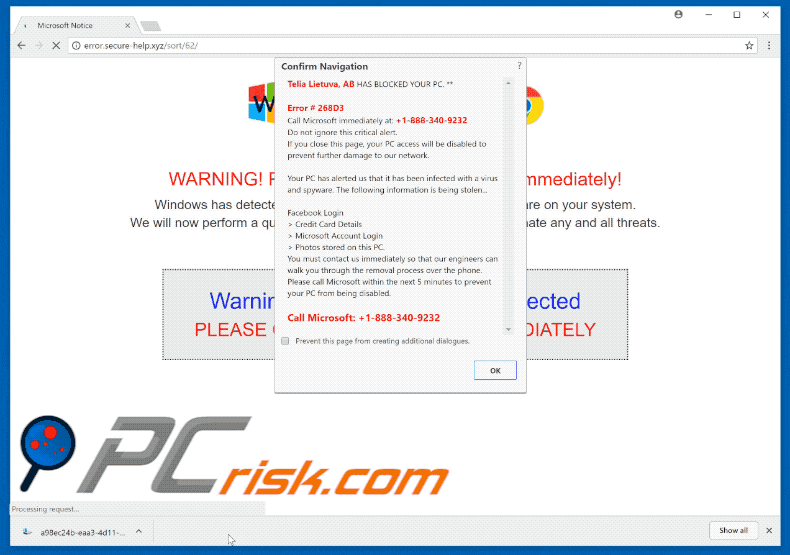
Instant automatic malware removal:
Manual threat removal might be a lengthy and complicated process that requires advanced IT skills. Combo Cleaner is a professional automatic malware removal tool that is recommended to get rid of malware. Download it by clicking the button below:
DOWNLOAD Combo CleanerBy downloading any software listed on this website you agree to our Privacy Policy and Terms of Use. To use full-featured product, you have to purchase a license for Combo Cleaner. 7 days free trial available. Combo Cleaner is owned and operated by RCS LT, the parent company of PCRisk.com.
Quick menu:
- What is "ISP HAS BLOCKED YOUR PC" virus?
- How to identify a pop-up scam?
- How do pop-up scams work?
- How to remove fake pop-ups?
- How to prevent fake pop-ups?
- What to do if you fell for a pop-up scam?
How to identify a pop-up scam?
Pop-up windows with various fake messages are a common type of lures cybercriminals use. They collect sensitive personal data, trick Internet users into calling fake tech support numbers, subscribe to useless online services, invest in shady cryptocurrency schemes, etc.
While in the majority of cases these pop-ups don't infect users' devices with malware, they can cause direct monetary loss or could result in identity theft.
Cybercriminals strive to create their rogue pop-up windows to look trustworthy, however, scams typically have the following characteristics:
- Spelling mistakes and non-professional images - Closely inspect the information displayed in a pop-up. Spelling mistakes and unprofessional images could be a sign of a scam.
- Sense of urgency - Countdown timer with a couple of minutes on it, asking you to enter your personal information or subscribe to some online service.
- Statements that you won something - If you haven't participated in a lottery, online competition, etc., and you see a pop-up window stating that you won.
- Computer or mobile device scan - A pop-up window that scans your device and informs of detected issues - is undoubtedly a scam; webpages cannot perform such actions.
- Exclusivity - Pop-up windows stating that only you are given secret access to a financial scheme that can quickly make you rich.
Example of a pop-up scam:

How do pop-up scams work?
Cybercriminals and deceptive marketers usually use various advertising networks, search engine poisoning techniques, and shady websites to generate traffic to their pop-ups. Users land on their online lures after clicking on fake download buttons, using a torrent website, or simply clicking on an Internet search engine result.
Based on users' location and device information, they are presented with a scam pop-up. Lures presented in such pop-ups range from get-rich-quick schemes to fake virus scans.
How to remove fake pop-ups?
In most cases, pop-up scams do not infect users' devices with malware. If you encountered a scam pop-up, simply closing it should be enough. In some cases scam, pop-ups may be hard to close; in such cases - close your Internet browser and restart it.
In extremely rare cases, you might need to reset your Internet browser. For this, use our instructions explaining how to reset Internet browser settings.
How to prevent fake pop-ups?
To prevent seeing pop-up scams, you should visit only reputable websites. Torrent, Crack, free online movie streaming, YouTube video download, and other websites of similar reputation commonly redirect Internet users to pop-up scams.
To minimize the risk of encountering pop-up scams, you should keep your Internet browsers up-to-date and use reputable anti-malware application. For this purpose, we recommend Combo Cleaner Antivirus for Windows.
What to do if you fell for a pop-up scam?
This depends on the type of scam that you fell for. Most commonly, pop-up scams try to trick users into sending money, giving away personal information, or giving access to one's device.
- If you sent money to scammers: You should contact your financial institution and explain that you were scammed. If informed promptly, there's a chance to get your money back.
- If you gave away your personal information: You should change your passwords and enable two-factor authentication in all online services that you use. Visit Federal Trade Commission to report identity theft and get personalized recovery steps.
- If you let scammers connect to your device: You should scan your computer with reputable anti-malware (we recommend Combo Cleaner Antivirus for Windows) - cyber criminals could have planted trojans, keyloggers, and other malware, don't use your computer until removing possible threats.
- Help other Internet users: report Internet scams to Federal Trade Commission.
Frequently Asked Questions (FAQ)
What is a pop-up scam?
A pop-up scam is a deceptive message that appears while browsing, designed to mislead users. It often claims issues like a virus infection or system error to manipulate users into taking certain actions.
What is the purpose of a pop-up scam?
These scams are typically designed to trick users into revealing personal information, downloading malicious software, or making payments to scammers.
Why do I encounter scam pages?
Scam websites are commonly promoted through misleading ads, pop-ups on dubious sites, adware, phishing emails, and compromised social media accounts. Users may also be redirected to these scams via rogue advertising networks found on torrent or illegal streaming sites, or through notifications from untrustworthy web pages.
Will Combo Cleaner protect me from scams?
Combo Cleaner is built to scan websites you visit and detect malicious ones, including those delivering pop-up scams. It provides instant warnings and blocks access to protect your system.
Share:

Tomas Meskauskas
Expert security researcher, professional malware analyst
I am passionate about computer security and technology. I have an experience of over 10 years working in various companies related to computer technical issue solving and Internet security. I have been working as an author and editor for pcrisk.com since 2010. Follow me on Twitter and LinkedIn to stay informed about the latest online security threats.
PCrisk security portal is brought by a company RCS LT.
Joined forces of security researchers help educate computer users about the latest online security threats. More information about the company RCS LT.
Our malware removal guides are free. However, if you want to support us you can send us a donation.
DonatePCrisk security portal is brought by a company RCS LT.
Joined forces of security researchers help educate computer users about the latest online security threats. More information about the company RCS LT.
Our malware removal guides are free. However, if you want to support us you can send us a donation.
Donate
▼ Show Discussion