Get free scan and check if your device is infected.
Remove it nowTo use full-featured product, you have to purchase a license for Combo Cleaner. Seven days free trial available. Combo Cleaner is owned and operated by RCS LT, the parent company of PCRisk.com.
What is Microsoft Azure?
Displayed by a malicious website, "Microsoft Azure" is a fake error message similar to Windows Product Key Expired, Google Security Warning, Internet Security Alert, and many others.
Research shows that users are redirected to this website by potentially unwanted programs (PUPs) that typically infiltrate systems without permission. As well as causing redirects, PUPs deliver intrusive ads (coupons, banners, pop-ups, etc.), gather sensitive information, and (in some cases) reduce overall system performance.
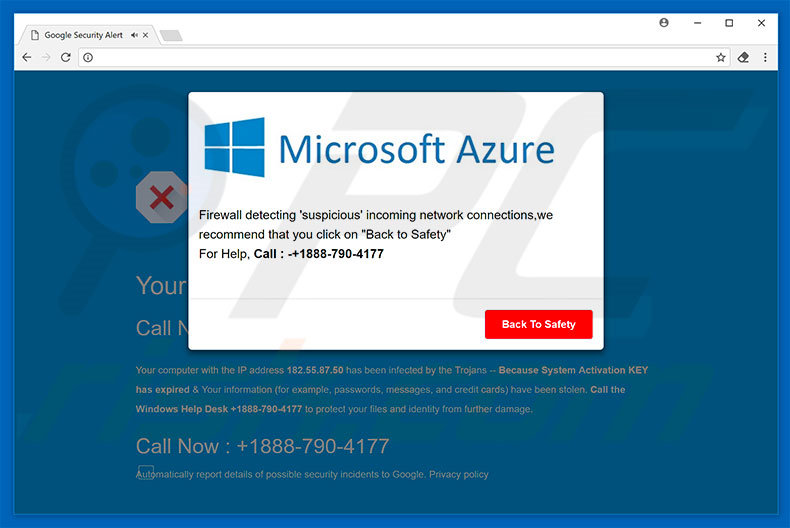
The "Microsoft Azure" error states that the system activation key has expired. As a result, the system has been infected with a trojan virus and personal details (logins/passwords, banking information, messages, etc.) have been stolen. To prevent further damage, users must immediately contact Windows Help Desk via the "+1888-790-4177" telephone number provided.
These people then supposedly guide users through the malware removal and Windows activation processes. In fact, "Microsoft Azure" is fake - a simple scam that has nothing to do with Microsoft (developers of the Windows Operating System).
Cyber criminals generate revenue by claiming to be 'certified technicians' and charging users for technical support that is not required - all claims by "Microsoft Azure" are false. In addition, cyber criminals often encourage users to grant remote access to their computers. Once connected, they stealthily install malware and/or modify system settings.
Furthermore, they claim to "detect" additional issues and offer further help for an extra fee. For these reasons, you should ignore "Microsoft Azure" and never call the aforementioned telephone number. This error can be removed simply by closing the browser or restarting the system.
Note also that, after re-running the browser, you should never click "Restore Closed Tabs", otherwise you will re-open the malicious website.
Potentially unwanted programs are known to generate intrusive advertisements. To achieve this, developers employ tools that enable placement of third party graphical content on any site. Therefore, the ads often conceal underlying content, thereby significantly diminishing the browsing experience.
Furthermore, they typically lead to malicious websites and even execute scripts that stealthily download/install malware/PUPs. Therefore, clicking them risks further computer infections. Another downside is information tracking. Be aware that PUPs often collect IP addresses, URLs visited, search queries, keystrokes, and other data that includes personal details.
PUP developers later sell this collected information to third parties. Therefore, information tracking can lead to serious privacy issues or even identity theft.
Some PUPs mine cryptocurrencies or run other unwanted processes in the background. These programs significantly reduce overall system performance. For these reasons, we strongly advise you to eliminate all PUPs immediately.
| Name | "Microsoft Azure" virus |
| Threat Type | Adware, Unwanted ads, Pop-up Virus |
| Symptoms | Seeing advertisements not originating from the sites you are browsing. Intrusive pop-up ads. Decreased Internet browsing speed. |
| Distribution methods | Deceptive pop-up ads, free software installers (bundling), fake flash player installers. |
| Damage | Decreased computer performance, browser tracking - privacy issues, possible additional malware infections. |
| Malware Removal (Windows) |
To eliminate possible malware infections, scan your computer with legitimate antivirus software. Our security researchers recommend using Combo Cleaner. Download Combo CleanerTo use full-featured product, you have to purchase a license for Combo Cleaner. 7 days free trial available. Combo Cleaner is owned and operated by RCS LT, the parent company of PCRisk.com. |
As mentioned above, "Microsoft Azure" is similar to many other fake errors. As with "Microsoft Azure", they claim that the system is infected, missing files, or damaged in other similar ways, however, all are designed only to extort money from unsuspecting users. Potentially unwanted programs share many similarities.
By offering "useful features", they attempt to give the impression of legitimacy, however, since their only purpose is to generate revenue for the developers, PUPs deliver no real value for regular users and pose a direct threat to your privacy and Internet browsing safety.
How did potentially unwanted programs install on my computer?
Some PUPs are known to have official download websites. In most cases, however, cyber criminals proliferate them by employing a deceptive marketing method called "bundling", and the aforementioned intrusive ads. Therefore, they typically infiltrate systems without users' consent.
"Bundling" is stealth installation of potentially unwanted programs with regular software/apps. Developers conceal "bundled" apps within various sections (typically "Custom/Advanced" settings) of the download or installation processes. Rushing and skipping download/installation steps exposes systems to risk of various infections and compromises users' privacy.
How to avoid installation of potentially unwanted applications?
The main reasons for computer infections are poor knowledge and careless behavior. The key to safety is caution. Therefore, be very careful when browsing the Internet and downloading/installing software. Intrusive ads typically appear legitimate, however, they redirect to pornography, gambling, adult dating, and other dubious sites.
If you experience these redirects, immediately eliminate all suspicious applications and browser plug-ins. Furthermore, carefully analyze each window of the download/installation dialogues and opt-out of all additionally-included programs.
Text presented within "Microsoft Azure" pop-up:
Microsoft Azure
Firewall detecting 'suspicious' incoming network connections, we recommend that you click "Back to Safety"
For Help, Call: +1888-790-4177
Website displaying "Microsoft Azure" pop-up:
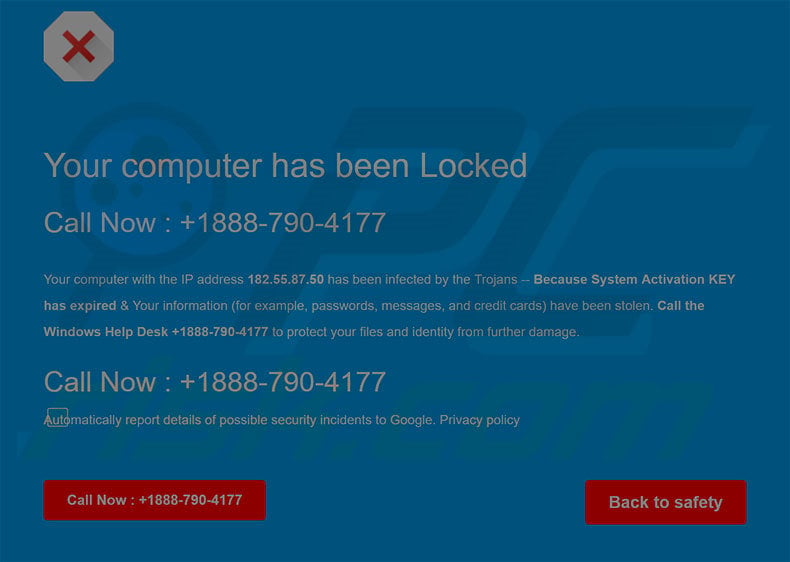
Text presented within this site:
Your computer has been Locked
Call Now: +1888-790-4177
Your computer with the IP address - has been infected by the Trojans - Because System Activation KEY has expired & Your information (for example, passwords, messages, and credit cards) have been stolen. Call the Windows Help Desk +1888-790-4177 to protect your files and identity from further damage.
Call Now: +1888-790-4177
The appearance of "Microsoft Azure" pop-up (GIF):
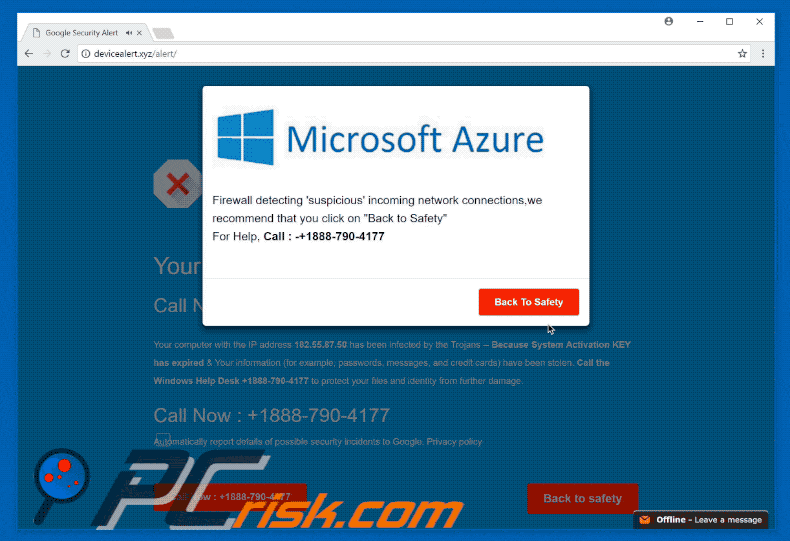
Instant automatic malware removal:
Manual threat removal might be a lengthy and complicated process that requires advanced IT skills. Combo Cleaner is a professional automatic malware removal tool that is recommended to get rid of malware. Download it by clicking the button below:
DOWNLOAD Combo CleanerBy downloading any software listed on this website you agree to our Privacy Policy and Terms of Use. To use full-featured product, you have to purchase a license for Combo Cleaner. 7 days free trial available. Combo Cleaner is owned and operated by RCS LT, the parent company of PCRisk.com.
Quick menu:
- What is Microsoft Azure?
- STEP 1. Uninstall deceptive applications using Control Panel.
- STEP 2. Remove adware from Internet Explorer.
- STEP 3. Remove rogue extensions from Google Chrome.
- STEP 4. Remove potentially unwanted plug-ins from Mozilla Firefox.
- STEP 5. Remove rogue extensions from Safari.
- STEP 6. Remove rogue plug-ins from Microsoft Edge.
Removal of potentially unwanted programs:
Windows 11 users:

Right-click on the Start icon, select Apps and Features. In the opened window search for the application you want to uninstall, after locating it, click on the three vertical dots and select Uninstall.
Windows 10 users:

Right-click in the lower left corner of the screen, in the Quick Access Menu select Control Panel. In the opened window choose Programs and Features.
Windows 7 users:

Click Start (Windows Logo at the bottom left corner of your desktop), choose Control Panel. Locate Programs and click Uninstall a program.
macOS (OSX) users:

Click Finder, in the opened screen select Applications. Drag the app from the Applications folder to the Trash (located in your Dock), then right click the Trash icon and select Empty Trash.
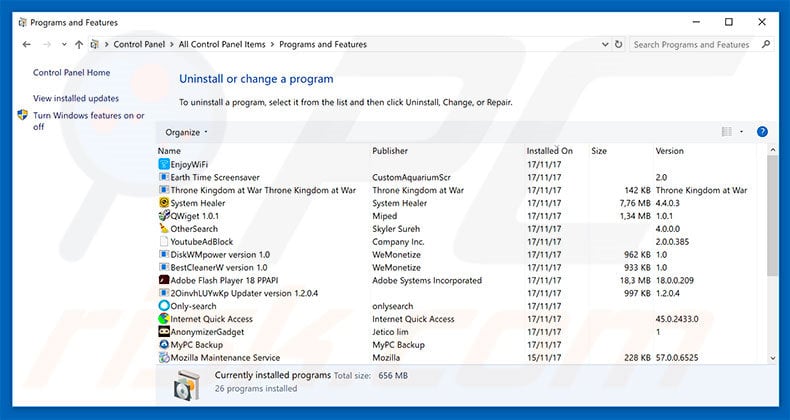
In the uninstall programs window, look for any suspicious/recently-installed applications, select these entries and click "Uninstall" or "Remove".
After uninstalling the potentially unwanted program, scan your computer for any remaining unwanted components or possible malware infections. To scan your computer, use recommended malware removal software.
DOWNLOAD remover for malware infections
Combo Cleaner checks if your computer is infected with malware. To use full-featured product, you have to purchase a license for Combo Cleaner. 7 days free trial available. Combo Cleaner is owned and operated by RCS LT, the parent company of PCRisk.com.
Remove rogue extensions from Internet browsers:
Video showing how to remove potentially unwanted browser add-ons:
 Remove malicious add-ons from Internet Explorer:
Remove malicious add-ons from Internet Explorer:
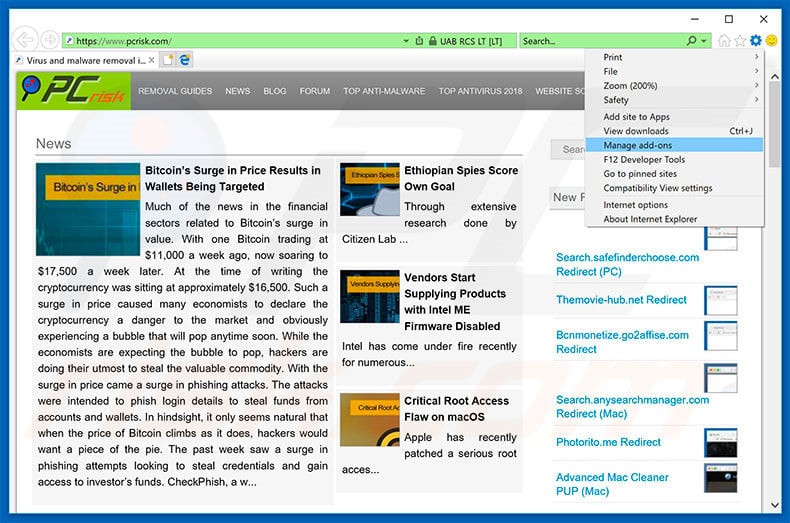
Click the "gear" icon ![]() (at the top right corner of Internet Explorer), select "Manage Add-ons". Look for any recently-installed suspicious browser extensions, select these entries and click "Remove".
(at the top right corner of Internet Explorer), select "Manage Add-ons". Look for any recently-installed suspicious browser extensions, select these entries and click "Remove".
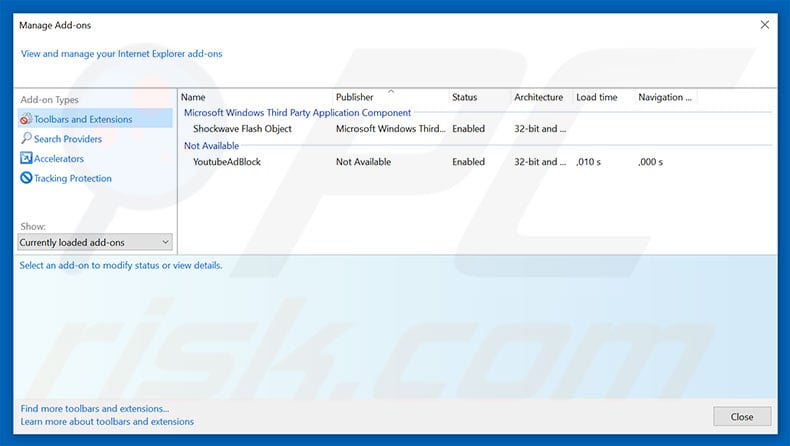
Optional method:
If you continue to have problems with removal of the "microsoft azure" virus, reset your Internet Explorer settings to default.
Windows XP users: Click Start, click Run, in the opened window type inetcpl.cpl In the opened window click the Advanced tab, then click Reset.

Windows Vista and Windows 7 users: Click the Windows logo, in the start search box type inetcpl.cpl and click enter. In the opened window click the Advanced tab, then click Reset.

Windows 8 users: Open Internet Explorer and click the gear icon. Select Internet Options.

In the opened window, select the Advanced tab.

Click the Reset button.

Confirm that you wish to reset Internet Explorer settings to default by clicking the Reset button.

 Remove malicious extensions from Google Chrome:
Remove malicious extensions from Google Chrome:
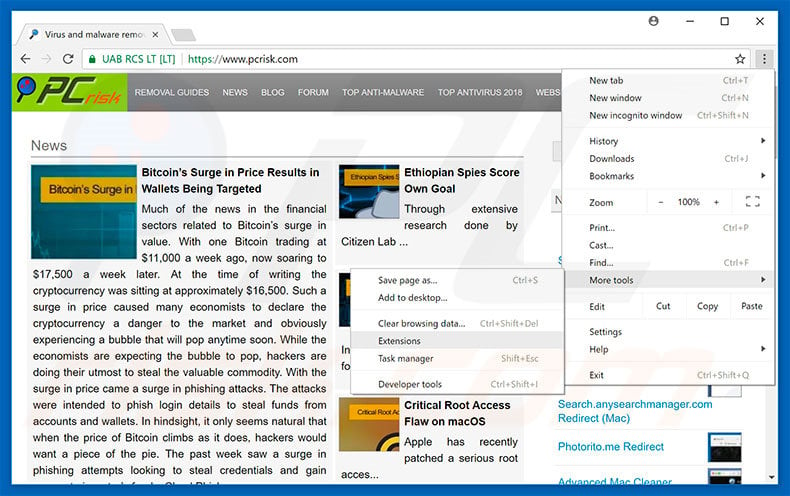
Click the Chrome menu icon ![]() (at the top right corner of Google Chrome), select "More tools" and click "Extensions". Locate all recently-installed suspicious browser add-ons, select these entries and click the trash can icon.
(at the top right corner of Google Chrome), select "More tools" and click "Extensions". Locate all recently-installed suspicious browser add-ons, select these entries and click the trash can icon.
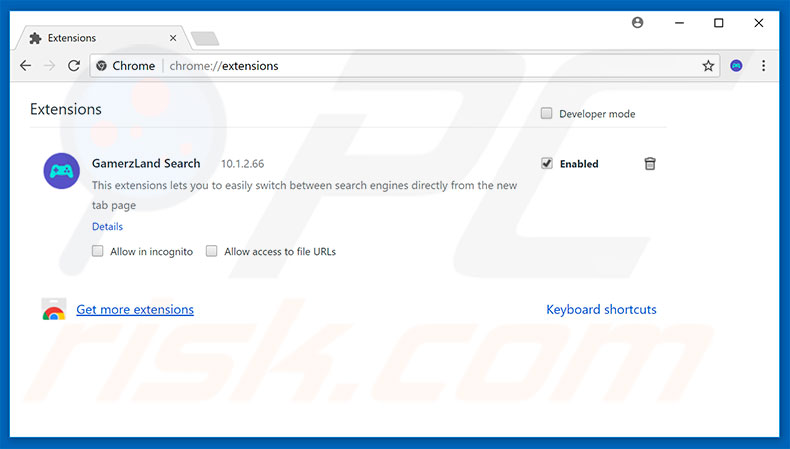
Optional method:
If you continue to have problems with removal of the "microsoft azure" virus, reset your Google Chrome browser settings. Click the Chrome menu icon ![]() (at the top right corner of Google Chrome) and select Settings. Scroll down to the bottom of the screen. Click the Advanced… link.
(at the top right corner of Google Chrome) and select Settings. Scroll down to the bottom of the screen. Click the Advanced… link.

After scrolling to the bottom of the screen, click the Reset (Restore settings to their original defaults) button.

In the opened window, confirm that you wish to reset Google Chrome settings to default by clicking the Reset button.

 Remove malicious plug-ins from Mozilla Firefox:
Remove malicious plug-ins from Mozilla Firefox:
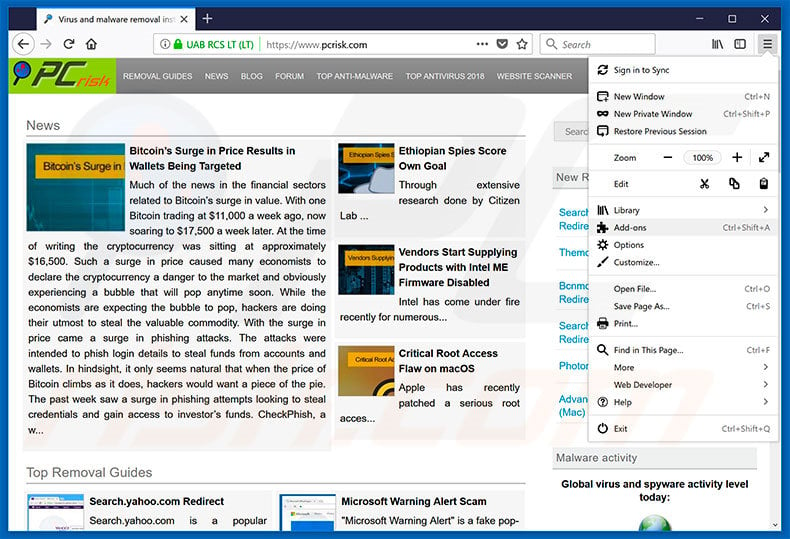
Click the Firefox menu ![]() (at the top right corner of the main window), select "Add-ons". Click "Extensions", in the opened window, remove all recently-installed suspicious browser plug-ins.
(at the top right corner of the main window), select "Add-ons". Click "Extensions", in the opened window, remove all recently-installed suspicious browser plug-ins.
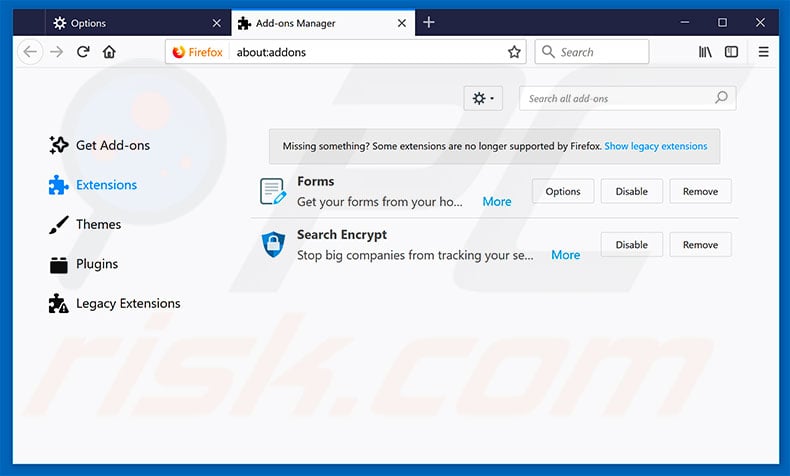
Optional method:
Computer users who have problems with "microsoft azure" virus removal can reset their Mozilla Firefox settings.
Open Mozilla Firefox, at the top right corner of the main window, click the Firefox menu, ![]() in the opened menu, click Help.
in the opened menu, click Help.

Select Troubleshooting Information.

In the opened window, click the Refresh Firefox button.

In the opened window, confirm that you wish to reset Mozilla Firefox settings to default by clicking the Refresh Firefox button.

 Remove malicious extensions from Safari:
Remove malicious extensions from Safari:

Make sure your Safari browser is active, click Safari menu, and select Preferences....

In the opened window click Extensions, locate any recently installed suspicious extension, select it and click Uninstall.
Optional method:
Make sure your Safari browser is active and click on Safari menu. From the drop down menu select Clear History and Website Data...

In the opened window select all history and click the Clear History button.

 Remove malicious extensions from Microsoft Edge:
Remove malicious extensions from Microsoft Edge:

Click the Edge menu icon ![]() (at the upper-right corner of Microsoft Edge), select "Extensions". Locate all recently-installed suspicious browser add-ons and click "Remove" below their names.
(at the upper-right corner of Microsoft Edge), select "Extensions". Locate all recently-installed suspicious browser add-ons and click "Remove" below their names.

Optional method:
If you continue to have problems with removal of the "microsoft azure" virus, reset your Microsoft Edge browser settings. Click the Edge menu icon ![]() (at the top right corner of Microsoft Edge) and select Settings.
(at the top right corner of Microsoft Edge) and select Settings.

In the opened settings menu select Reset settings.

Select Restore settings to their default values. In the opened window, confirm that you wish to reset Microsoft Edge settings to default by clicking the Reset button.

- If this did not help, follow these alternative instructions explaining how to reset the Microsoft Edge browser.
Summary:
 Commonly, adware or potentially unwanted applications infiltrate Internet browsers through free software downloads. Note that the safest source for downloading free software is via developers' websites only. To avoid installation of adware, be very attentive when downloading and installing free software. When installing previously-downloaded free programs, choose the custom or advanced installation options – this step will reveal any potentially unwanted applications listed for installation together with your chosen free program.
Commonly, adware or potentially unwanted applications infiltrate Internet browsers through free software downloads. Note that the safest source for downloading free software is via developers' websites only. To avoid installation of adware, be very attentive when downloading and installing free software. When installing previously-downloaded free programs, choose the custom or advanced installation options – this step will reveal any potentially unwanted applications listed for installation together with your chosen free program.
Post a comment:
If you have additional information on "microsoft azure" virus or it's removal please share your knowledge in the comments section below.
Share:

Tomas Meskauskas
Expert security researcher, professional malware analyst
I am passionate about computer security and technology. I have an experience of over 10 years working in various companies related to computer technical issue solving and Internet security. I have been working as an author and editor for pcrisk.com since 2010. Follow me on Twitter and LinkedIn to stay informed about the latest online security threats.
PCrisk security portal is brought by a company RCS LT.
Joined forces of security researchers help educate computer users about the latest online security threats. More information about the company RCS LT.
Our malware removal guides are free. However, if you want to support us you can send us a donation.
DonatePCrisk security portal is brought by a company RCS LT.
Joined forces of security researchers help educate computer users about the latest online security threats. More information about the company RCS LT.
Our malware removal guides are free. However, if you want to support us you can send us a donation.
Donate
▼ Show Discussion